This module allows an Admin to create and manage a campaign for ICE system. The other operations that could be performed in this module include editing and deleting a campaign, assigning skills and users to particular campaign.
- To view Campaign administration, go to Settings>Common>Campaign and the following page will appear on screen-
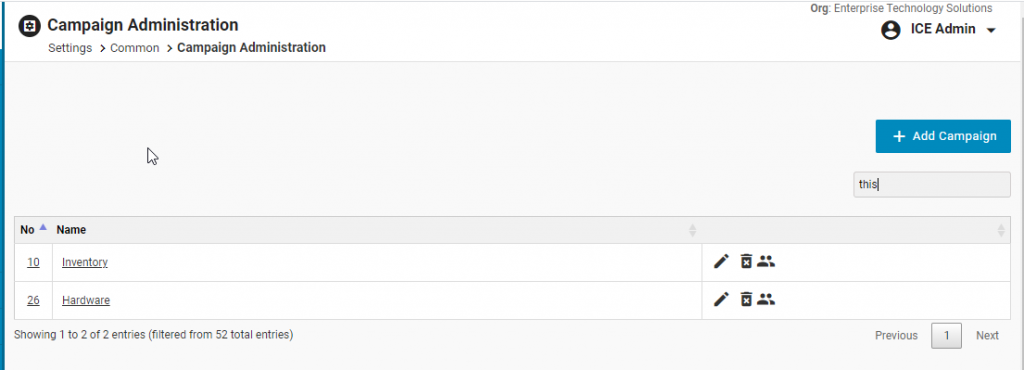
- The screen includes a campaign grid as shown in the below screen-

- As shown highlighted in the above screen is an icon that displays the name of supervisors to whom the campaign is assigned. When an admin clicks on highlighted icon, the system will display the list of supervisors. This is as shown below-
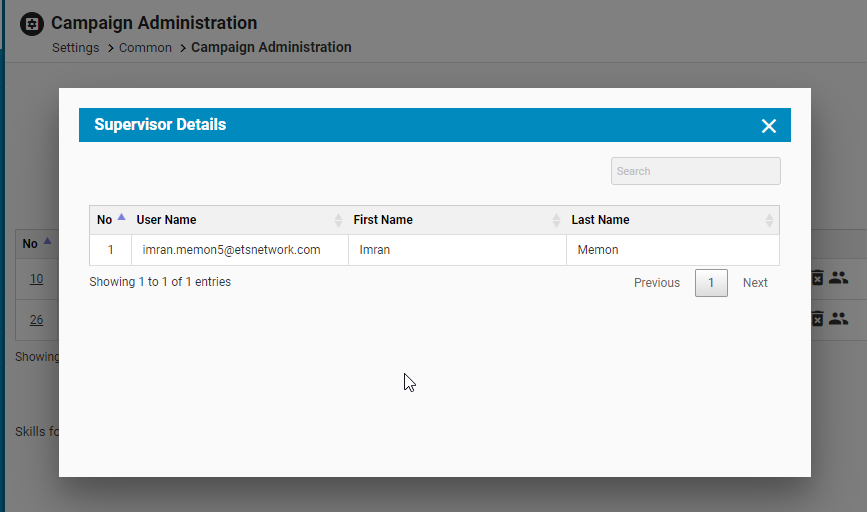
Assigning a Campaign to a Supervisor
- Click Edit button for a campaign as shown below:
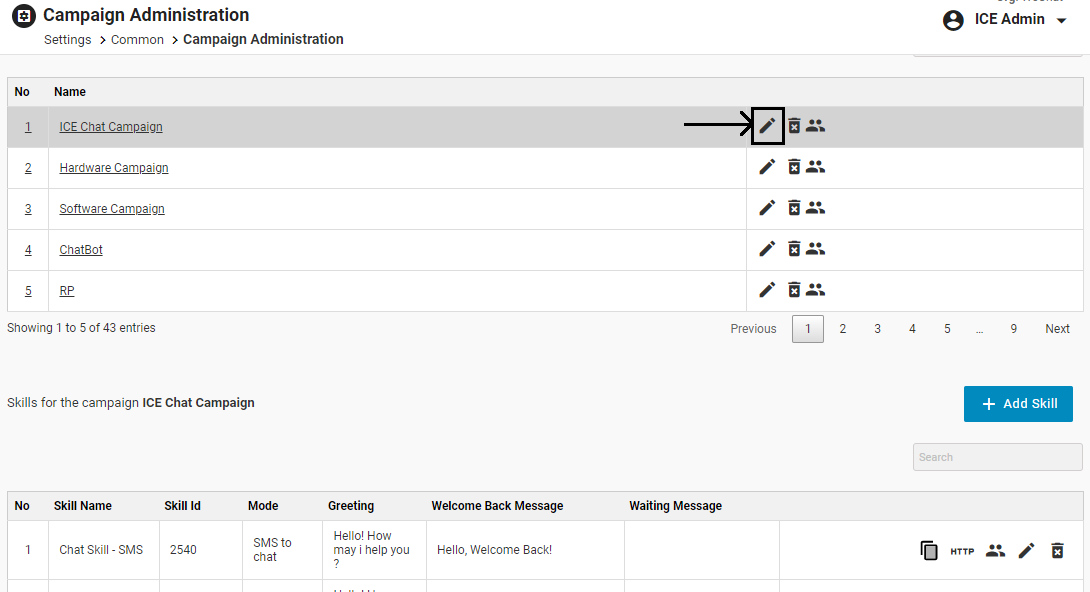
- System redirects to the Edit Campaign console-
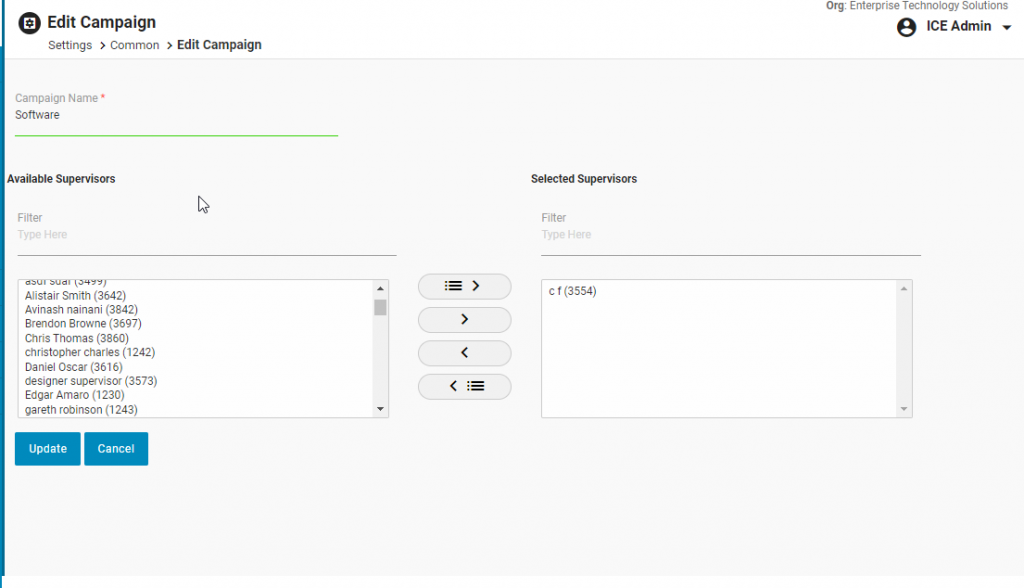
- Select a supervisor name from the list of Available Supervisors and click on the highlighted button to transfer it to the list of Selected Supervisors. This is as shown below-

- Click the Update button and the campaign will be assigned to the selected supervisor.
Note:
When a campaign is assigned to a supervisor, s/he can view the list of reports from the supervisor console.
Select a particular campaign from the grid and the associated skill name along with other details will be displayed in the grid below the campaign grid. This is as shown below:
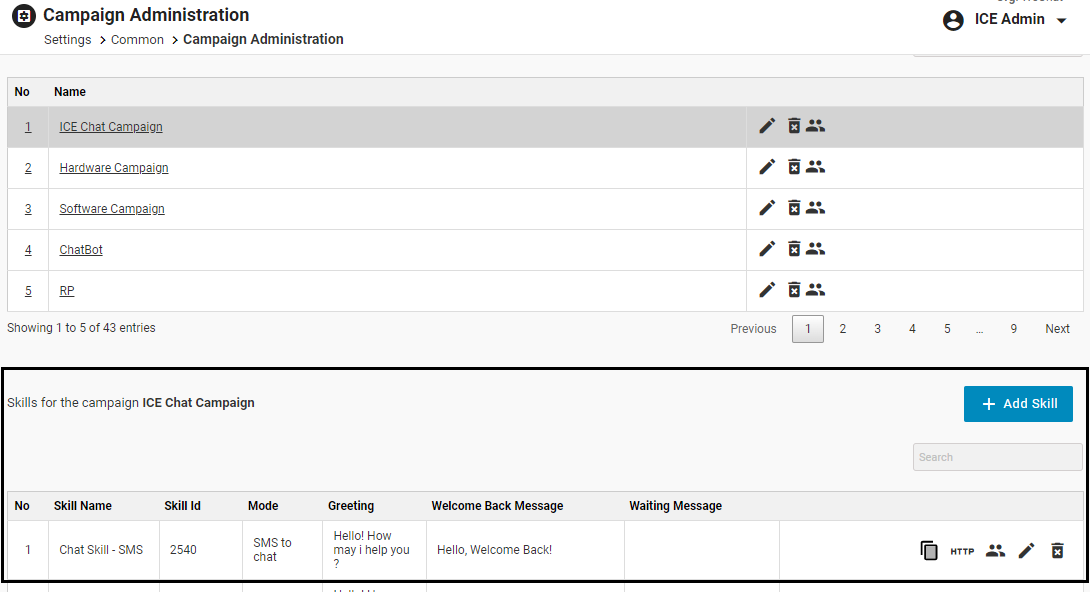
An admin could also search for a particular campaign or skill by using a search field on the console.
A campaign page includes the processes such as Add Campaign, Edit Campaign, Add New Skill, Edit Skill, Push URL and Assign Users.