This rule is used when one wants the invitation to popup on screen, as soon as a visitor on the web page containing a form selects or does not select the radio button based on the property configured.
1.To configure this rule following are the parameters.
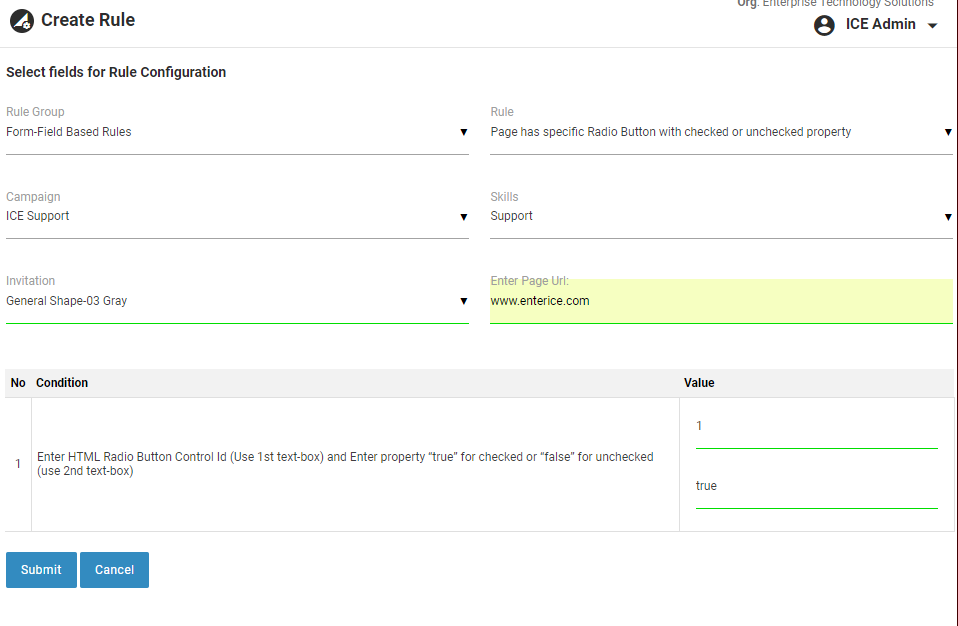
Create- Page has Specific Radio Button with Checked or Unchecked property
Once configured, this rule will be triggered and a popup will come on the screen as soon as a visitor on the specified web page selects the radio button whose ID is mentioned while configuring the rule.
2.Click ![]() button to update the rule. A confirmatory message stating Rule is created successfully is displayed.
button to update the rule. A confirmatory message stating Rule is created successfully is displayed.
3.Click ![]() button to return to the previous page.
button to return to the previous page.
4.The newly created rule is displayed in the grid as shown in the screen below.
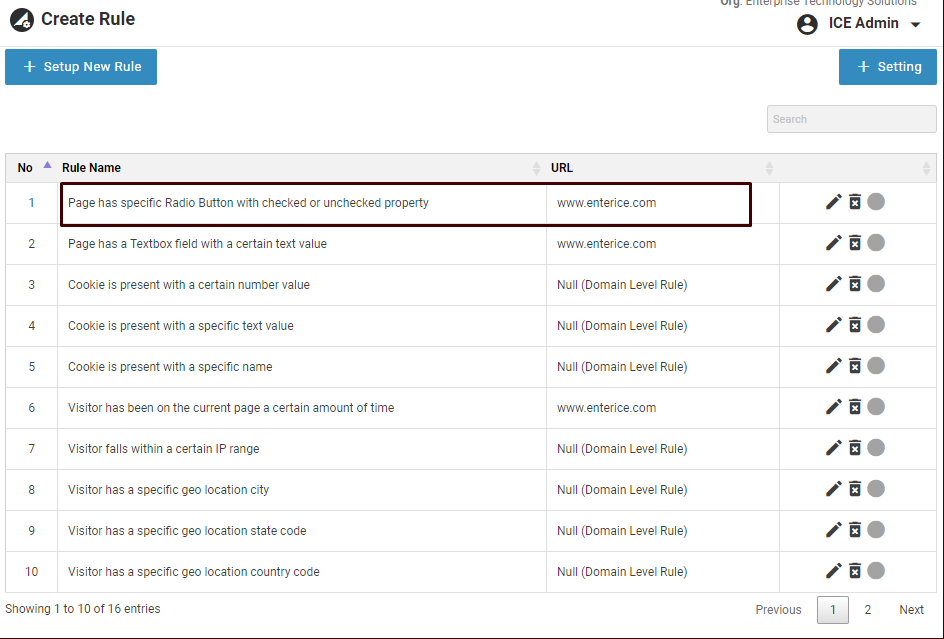
Created- Page has Specific Radio Button with Checked or Unchecked property
5.By default, the rule is in disabled state. One can enable it by clicking on ![]() icon.
icon.
6.Click ![]() icon to edit the created rule and the following screen appears.
icon to edit the created rule and the following screen appears.
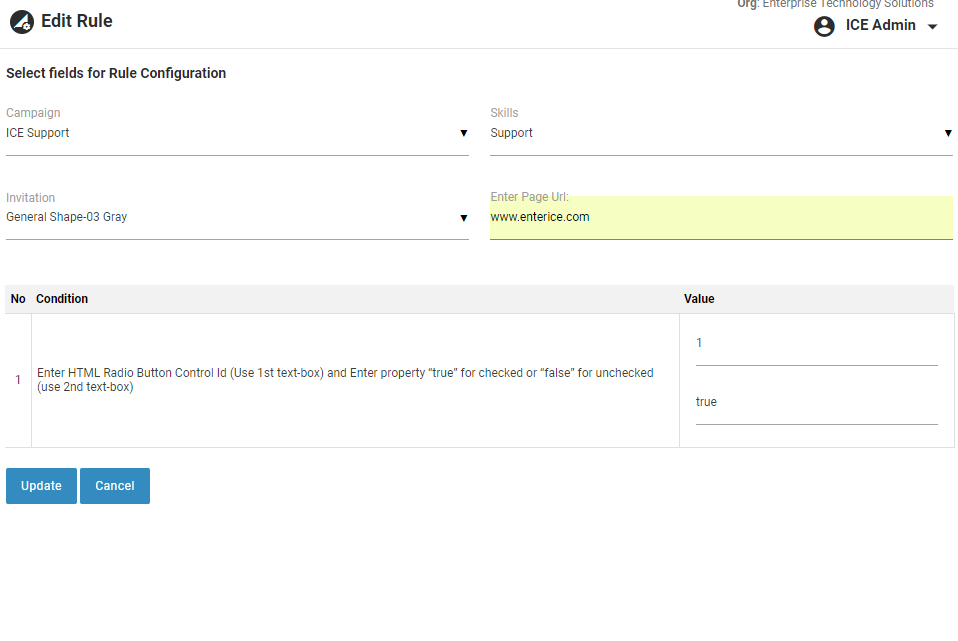
Edit- Page has Specific Radio Button with Checked or Unchecked property
7.Once the changes are done click ![]() button to update the configurations. A confirmatory message stating rule updated successfully will be displayed.
button to update the configurations. A confirmatory message stating rule updated successfully will be displayed.
8.Click ![]() button to return to the previous page.
button to return to the previous page.