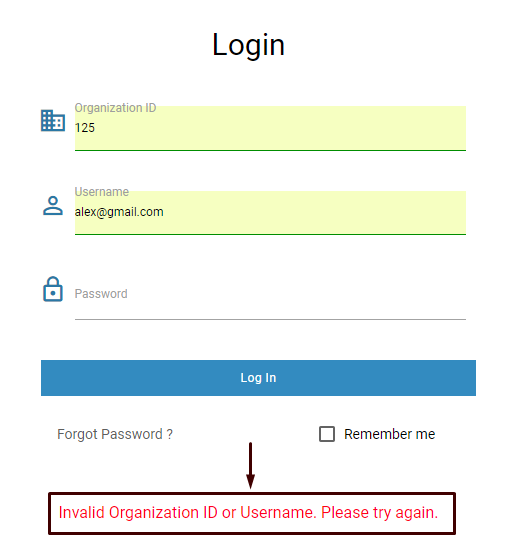This module has been designed to reset a password for the user. The password can be reset when a user enters a wrong password in the system.
The below image shows a Forgot Password link which is always available in the login page of ICE system-
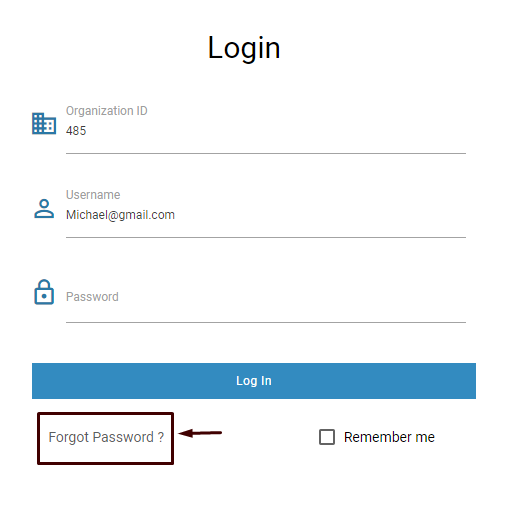
•When a user clicks on forgot password link then below screen is redirected by the system-
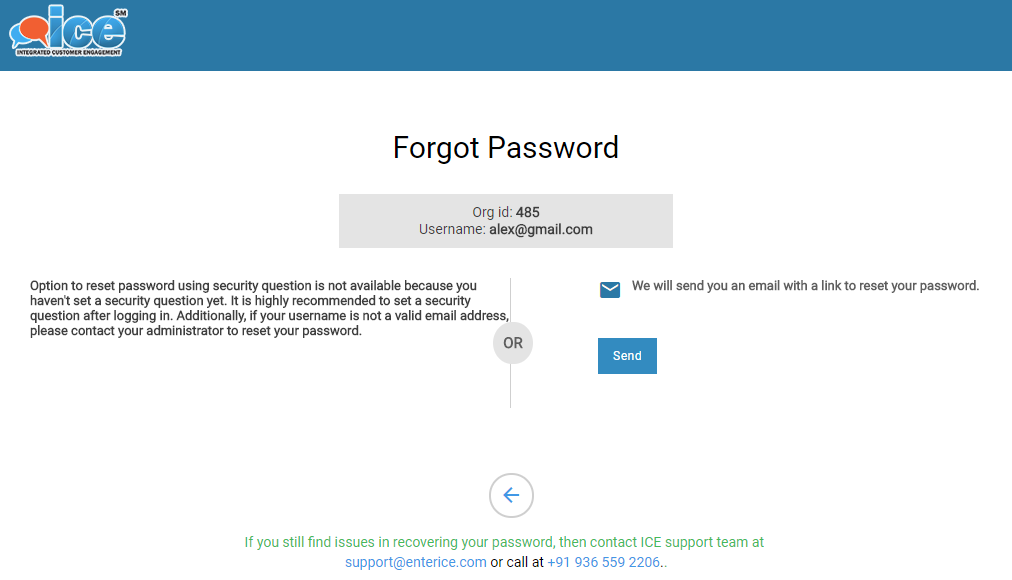
The above screen is displayed when the user hasn’t set a security question. In this case, the password can be reset after receiving a link in user’s email account after clicking on  button in the above screen. The below screen shows the format when a link is received in the mail from ICE system-
button in the above screen. The below screen shows the format when a link is received in the mail from ICE system-
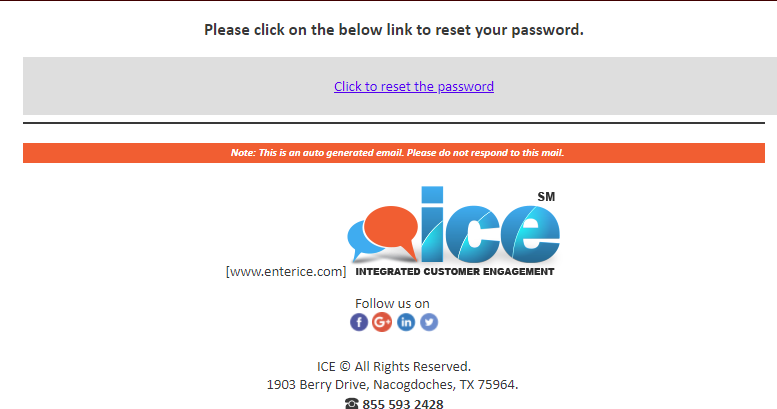
•On clicking the link which reads “Click to reset the password” on above screen, the system will redirect user to reset password window as shown below-
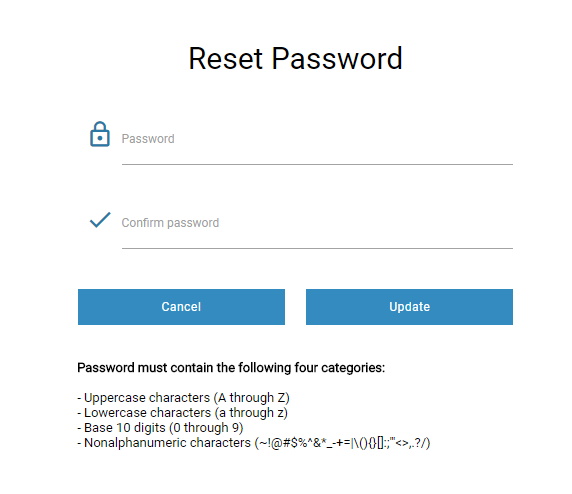
•When a user has registered to the system with a security question then following screen will be redirected after clicking on Forgot Password link-
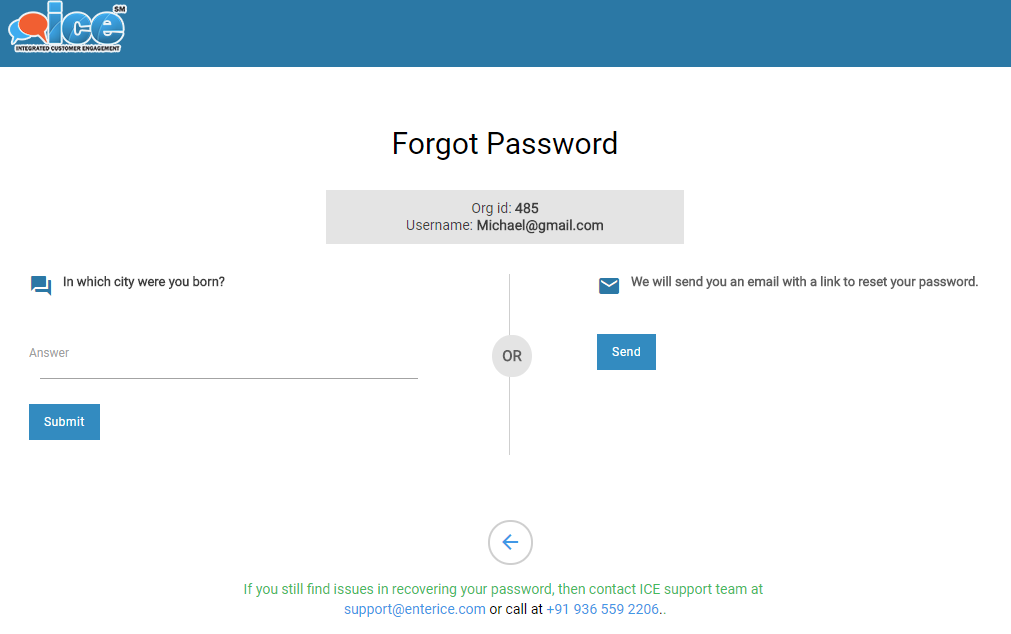
From the above screen, user has two options to reset the password either through security question or by getting a link in mail after clicking on  button.
button.
•To reset a password from security question, provide the answer in the field for the displayed security question. This is as shown in the below screen-
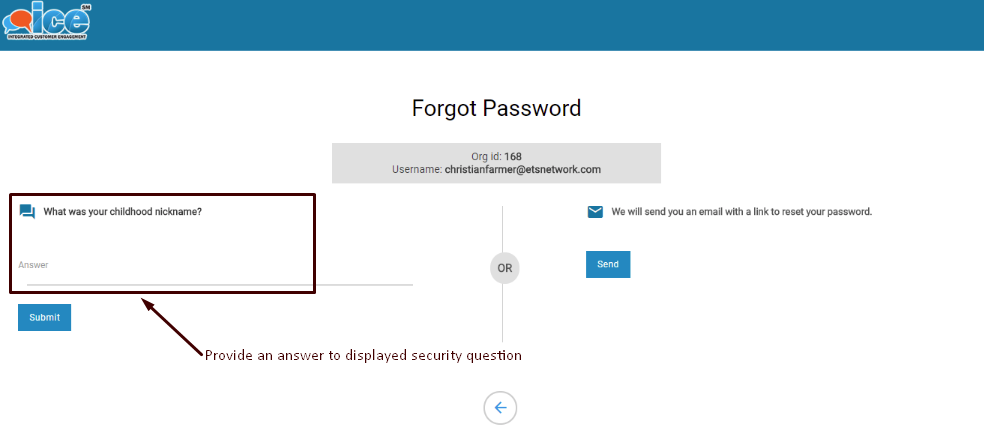
•The system will redirect to the below displayed screen-
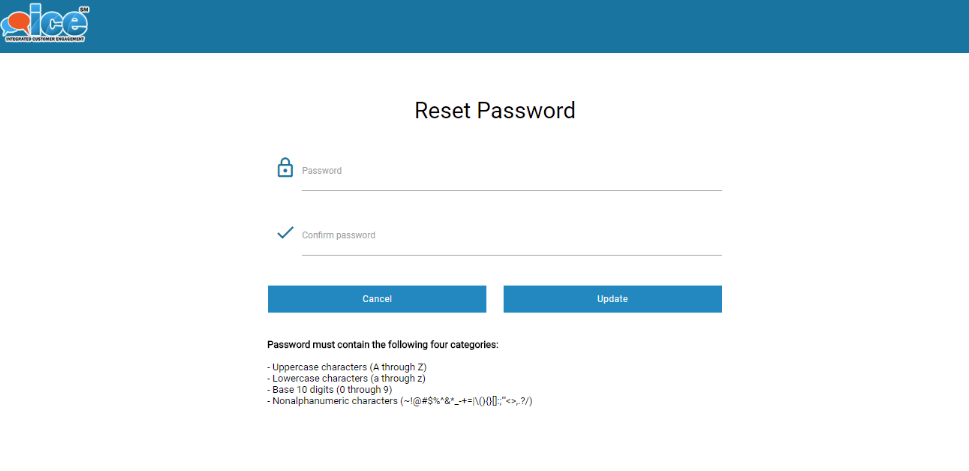
•Enter the new password in the Password field
•Re-enter the new password in Confirm Password field
•Click  to update the new password
to update the new password
•Click  to cancel the process
to cancel the process
Note 1– A user should mention a valid Email ID on which the link will be send to reset the password.
Note 2– A user has only 5 attempts to enter valid credentials to login to the system, exceeding which the account will be locked.
Note 3– The username and organization ID should be correct else the system will generate the following prompt message in login interface as shown highlighted in the below screen-