The ICE visitor console is implemented with the feature to display FAQs to the visitors. They can view FAQs while initiating the chat. They can search the FAQs based on the keywords.
Once the pre-chat survey is displayed, the visitor will have an option to either chat or view the FAQs.
The visitor will be able to toggle between the Chat and FAQs tabs from the footer of the chat screen whenever the chat is initiated.
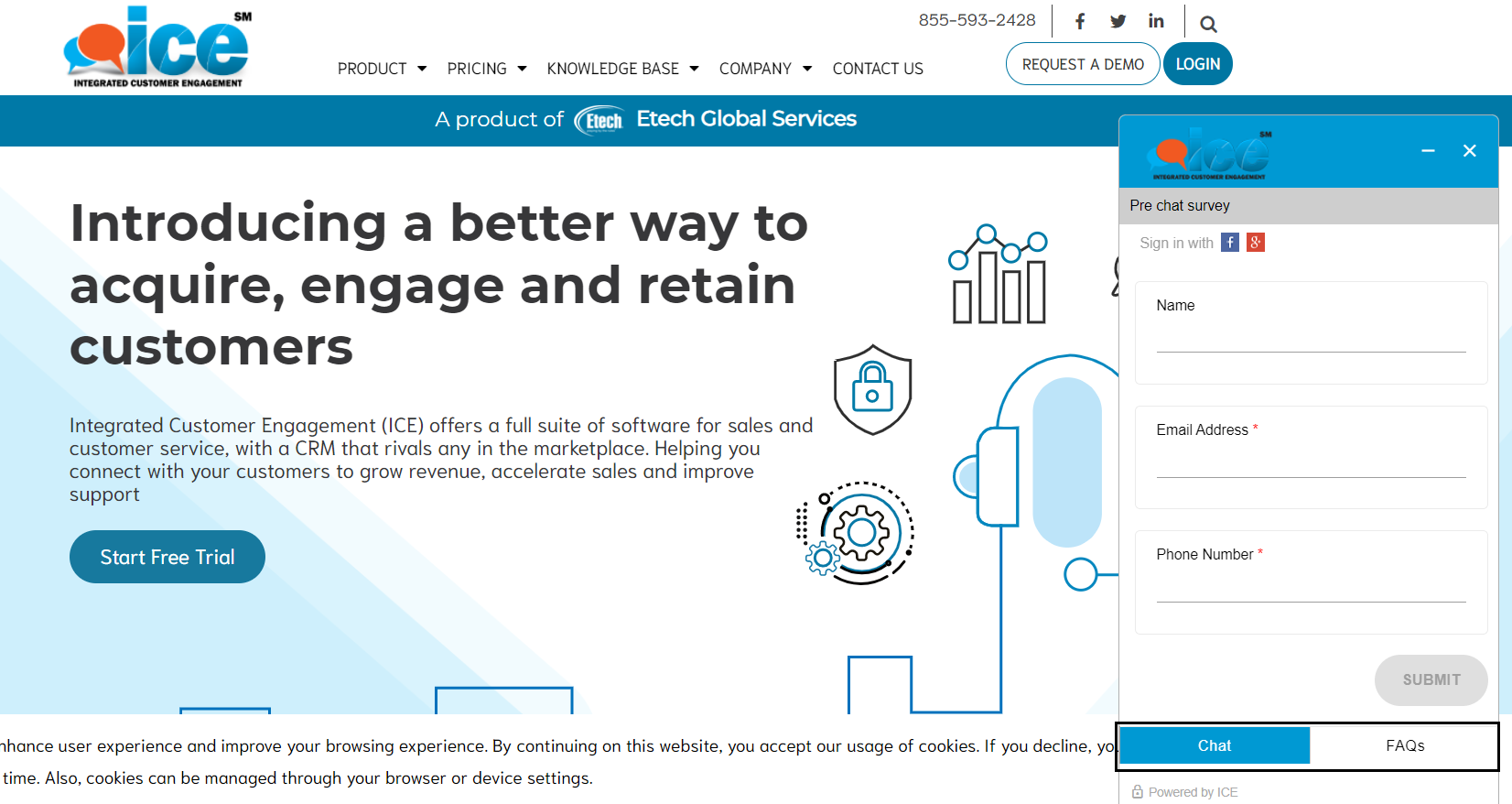
When the visitor clicks on the FAQs tab, all the FAQs added for the specific skill will be displayed in the order decided by the administrator while adding the FAQs from the ICE administrator console.
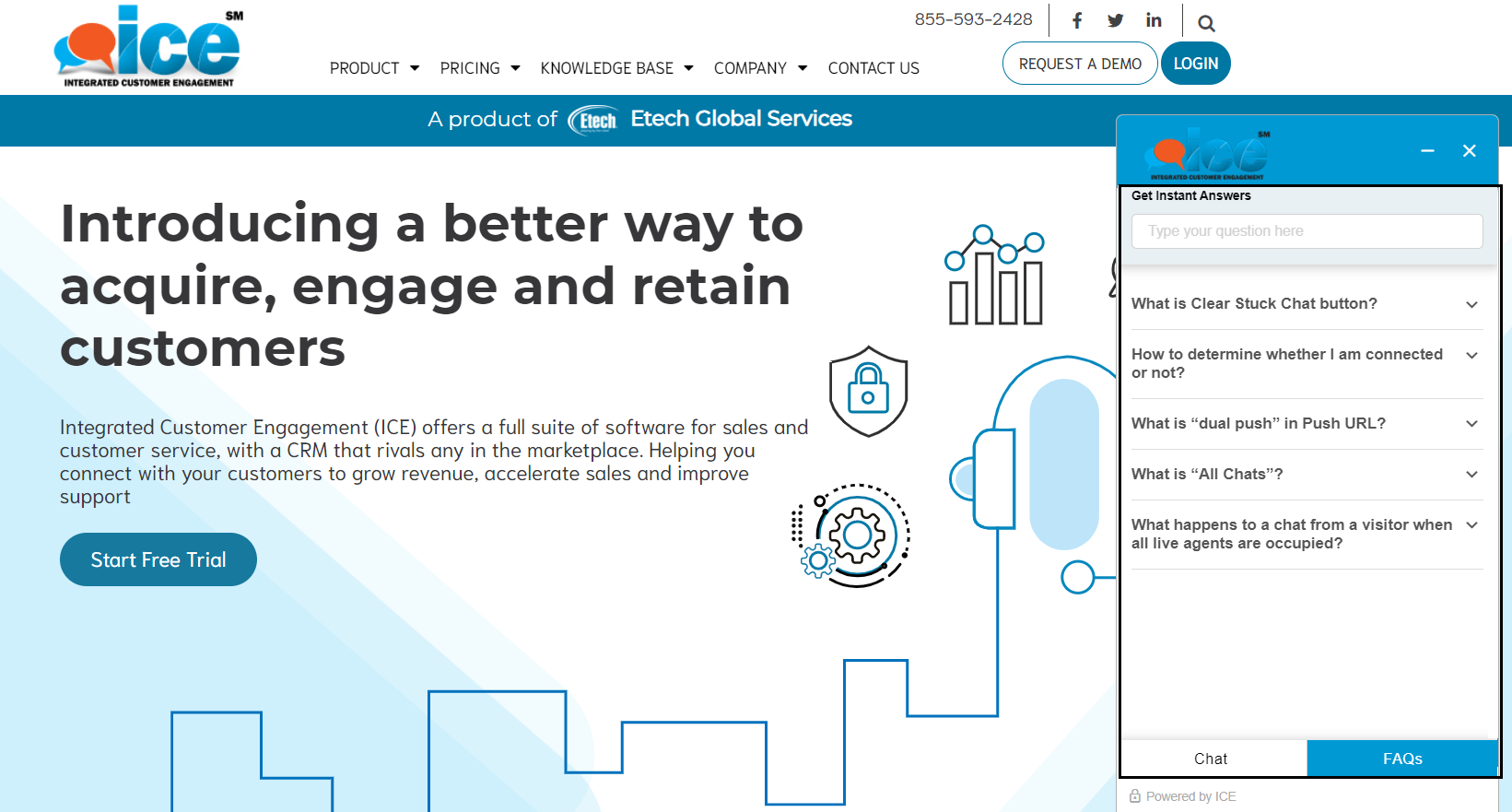
The visitor can scroll through the list of FAQs.
Visitor can click on the desired FAQ, and the answer for that FAQ will be expanded and will be visible.
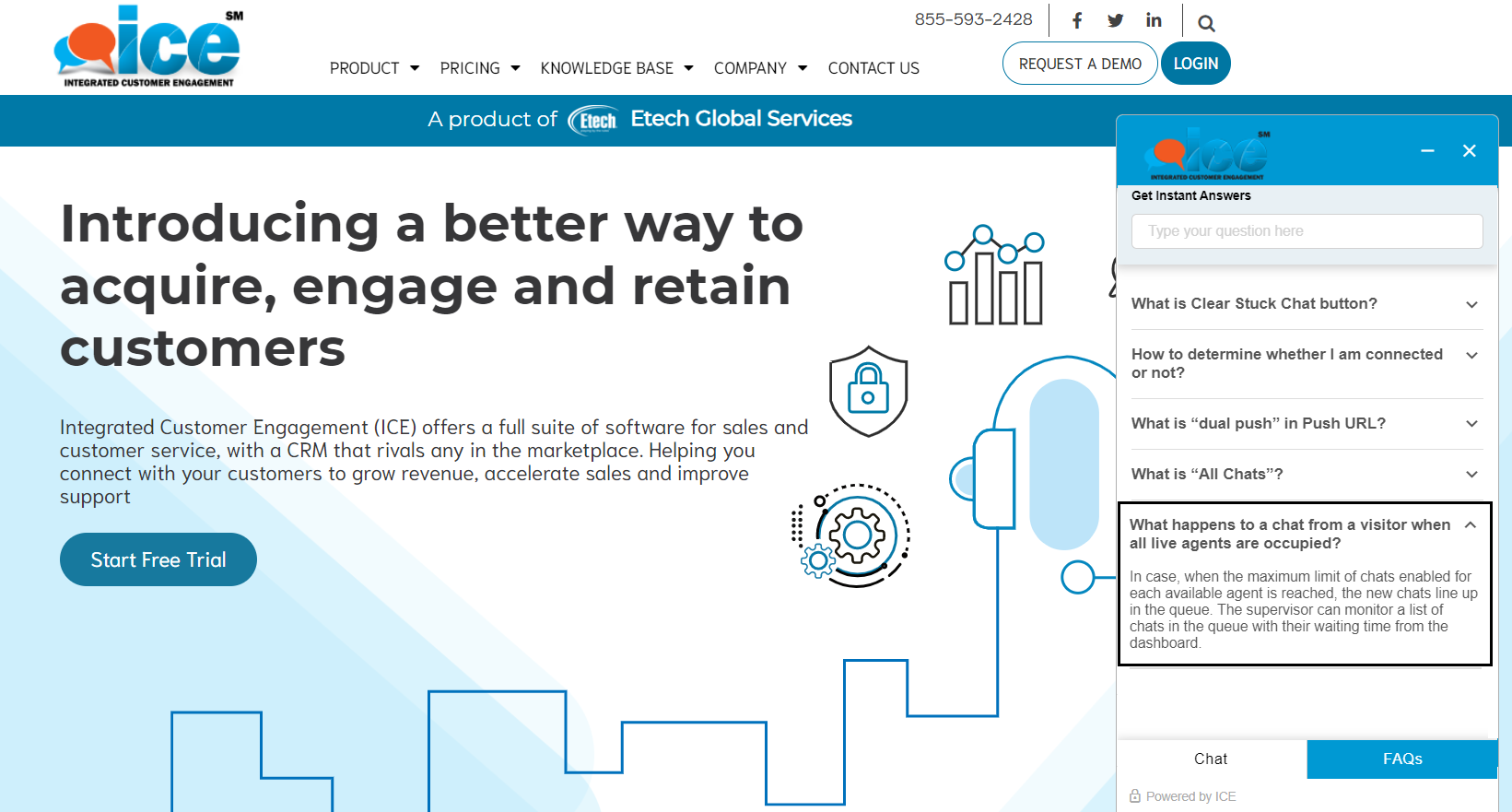
To collapse the FAQ back, either click on the same FAQ again or click on other FAQ.
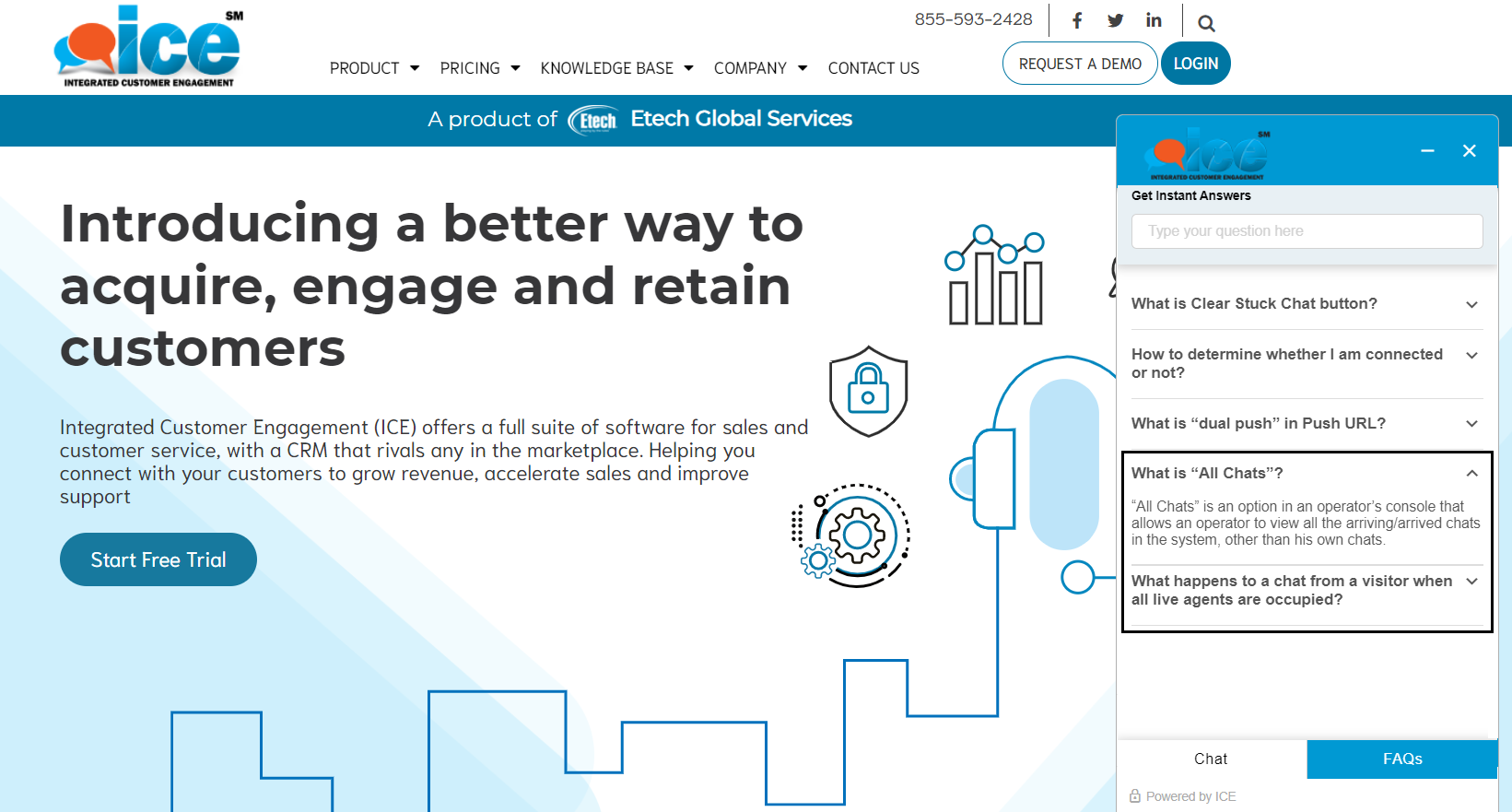
The visitor has the ability to search the desired FAQs by entering the relevant keywords in the search box. Based on which the relevant suggestions from the FAQs added will appear below. A visitor can then click on the desired FAQ from the list to view the answer to it.
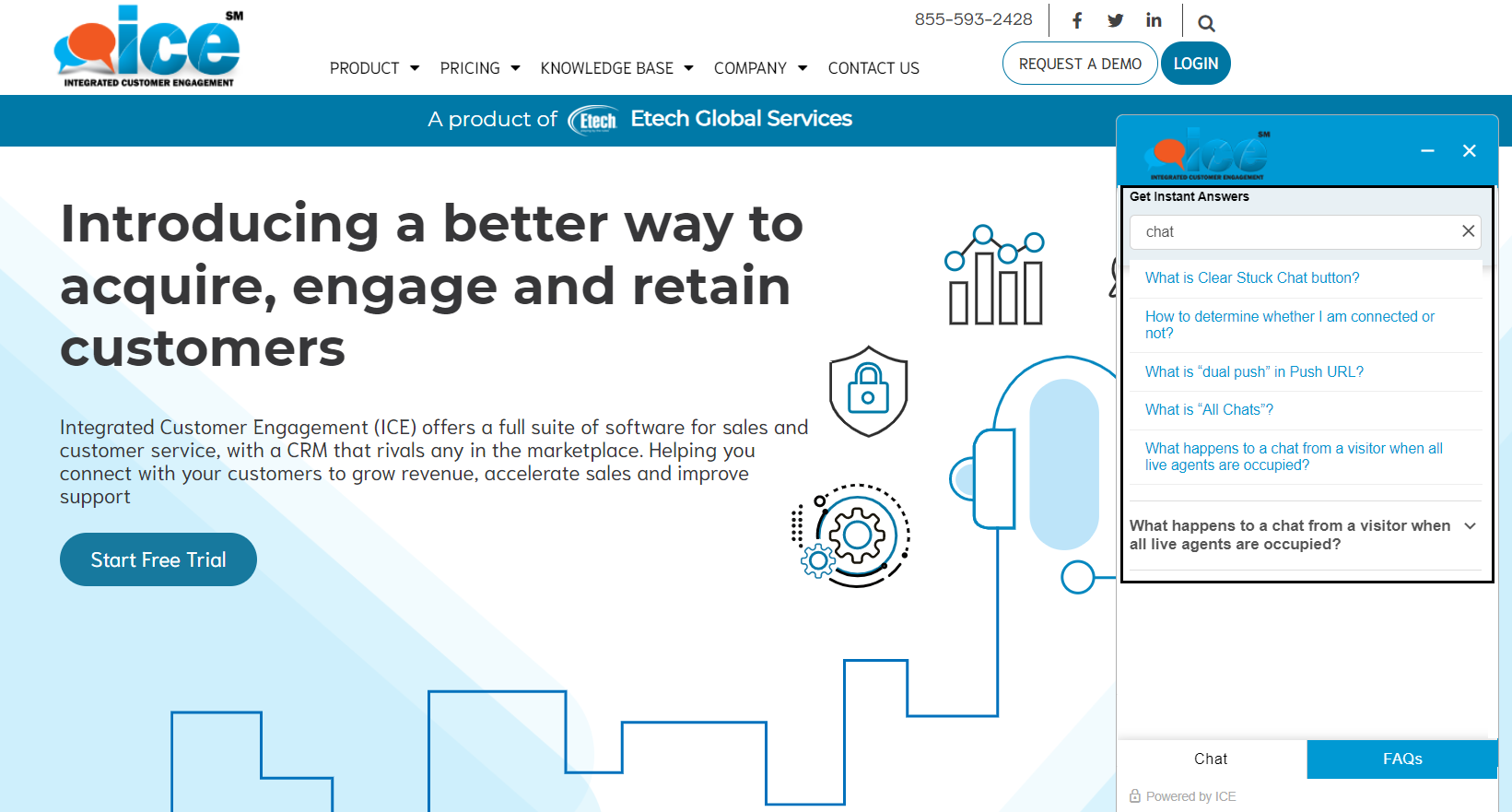
The visitor can also navigate back to the Chat option from the FAQs tab.
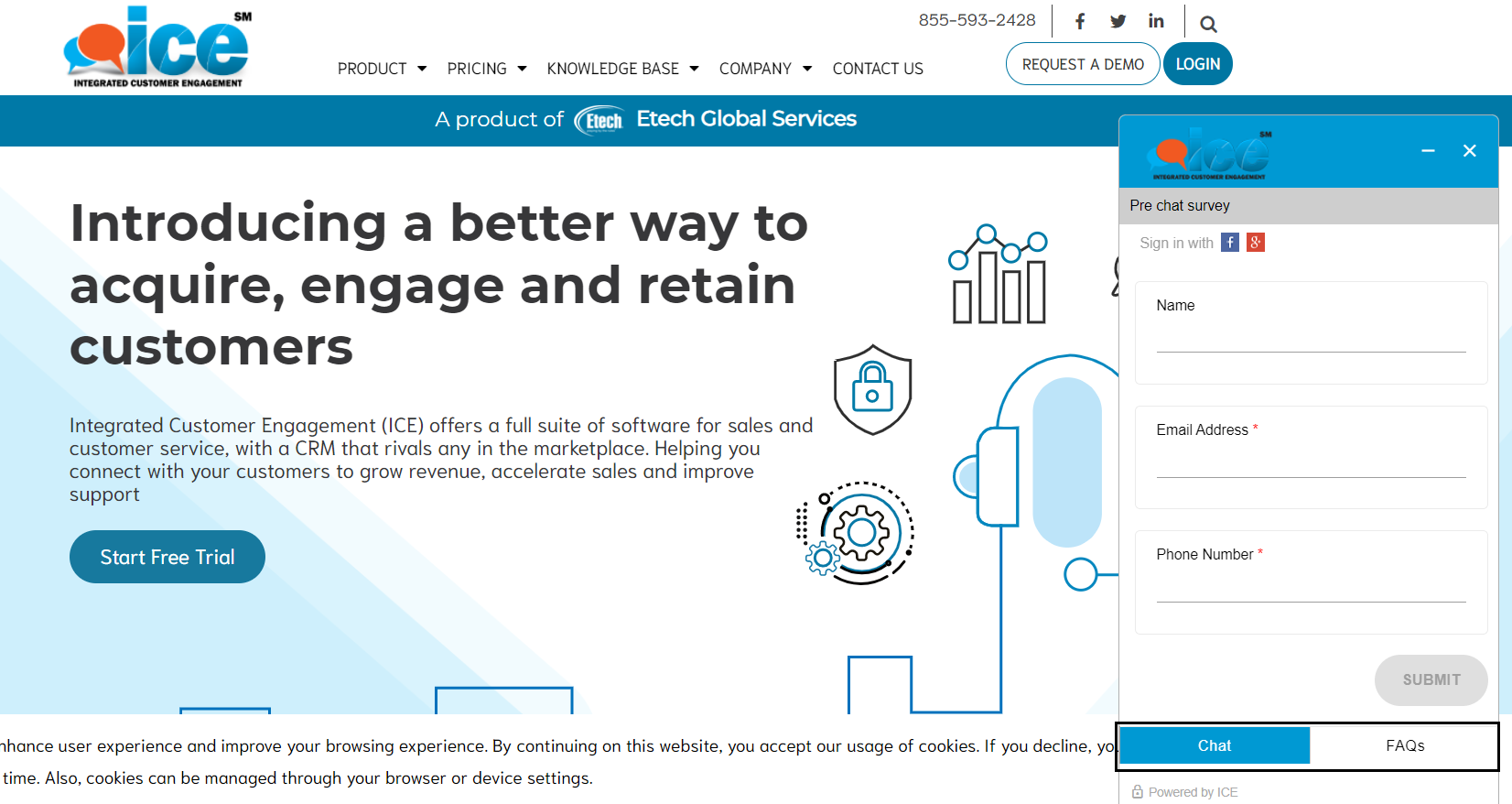
As soon as the visitor submits the pre-chat survey and the chat gets connected with the live agent or the chatbot, the Chat and FAQs tabs will disappear from the visitor’s chat screen.
If the admin has configured FAQs as well as the Chatbot for the same skill, then the FAQs tab will be displayed on the chat window for the visitors before the pre-chat survey is submitted.
Notes:
- FAQs tab will be visible on the visitor console only if the Pre-chat survey is configured and enabled for that specific skill.
- The admin can switch between the enable or disable status of the FAQs feature even when the Chatbot is still enabled for a skill.