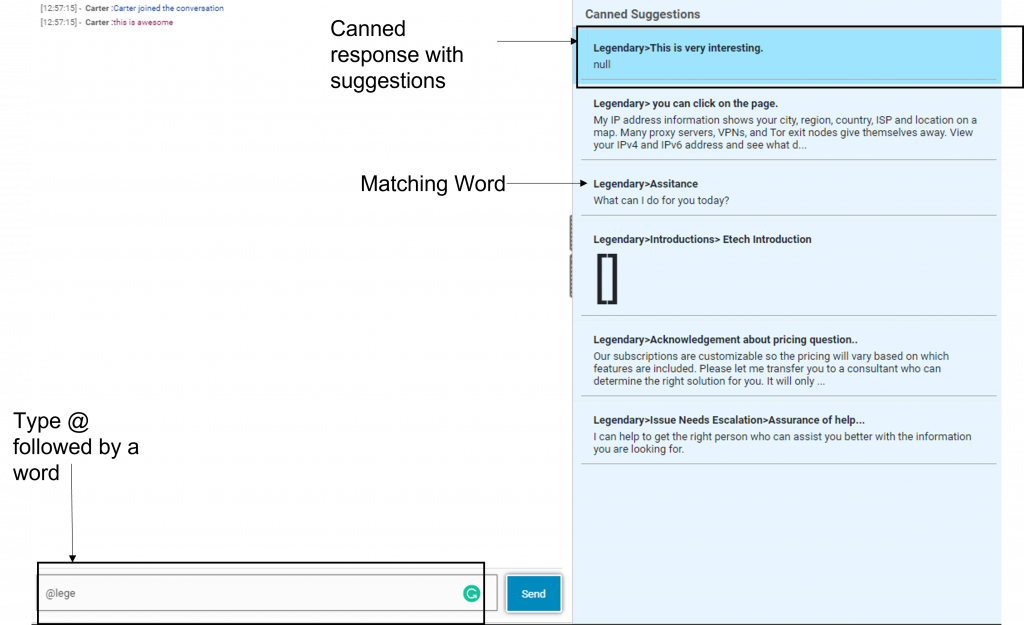Canned responses are used to send common responses.
Canned responses are used to send common responses.
•Canned responses are predefined phrases or responses to common queries and situations in Chat sessions.
For example, greeting the visitor or closing the chat.
•Responses are organized as per categories and each category has sub-options to choose.
A Canned Response for the supervisor chat window is as shown below-
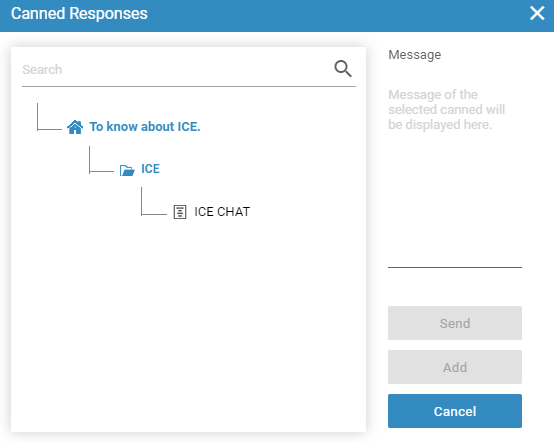
The Canned Responses window consists of various screen elements each of which are described below-
1. Search Option– Type the keyword in the text box and click Search or Select the responses from the categories as highlighted in the below screen-
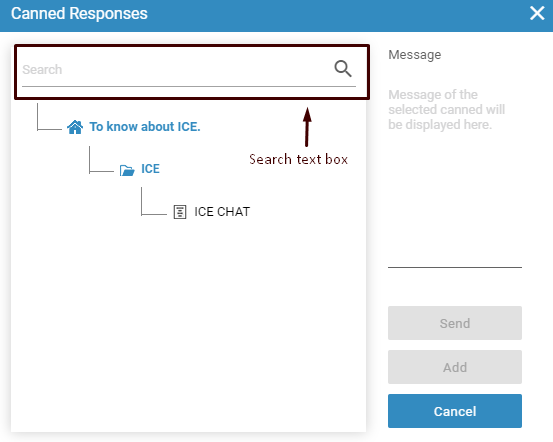
2. Canned Sub-Options– Click on the sub-options to choose the response
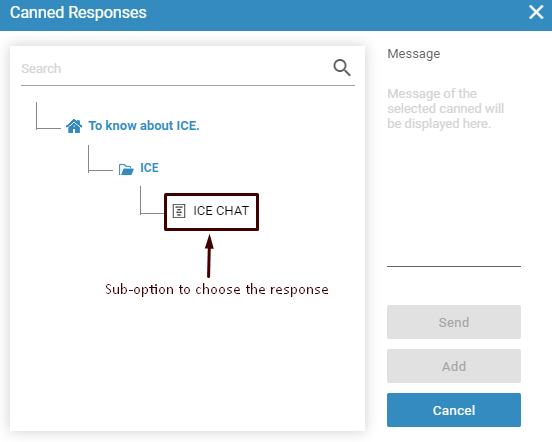
Once the user clicks the sub-option, the associated message will be displayed in the message box just next to the canned response. This is as shown below-
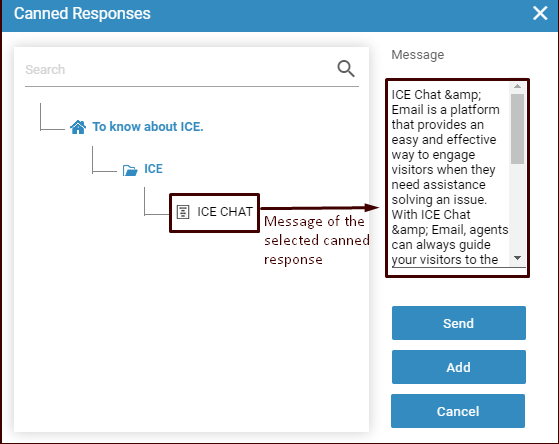
3. Send/Add/Cancel Button– When a user clicks on  button, the message is directly sent to the chat window. The
button, the message is directly sent to the chat window. The  button adds the message to chat text box where supervisor has the option to edit the message. The
button adds the message to chat text box where supervisor has the option to edit the message. The  button deselects the selected canned response.
button deselects the selected canned response.
4. Colored Canned Response- When a supervisor sends a message from canned response to chat interface, the fonts would be displayed in separate color. This is as shown below-
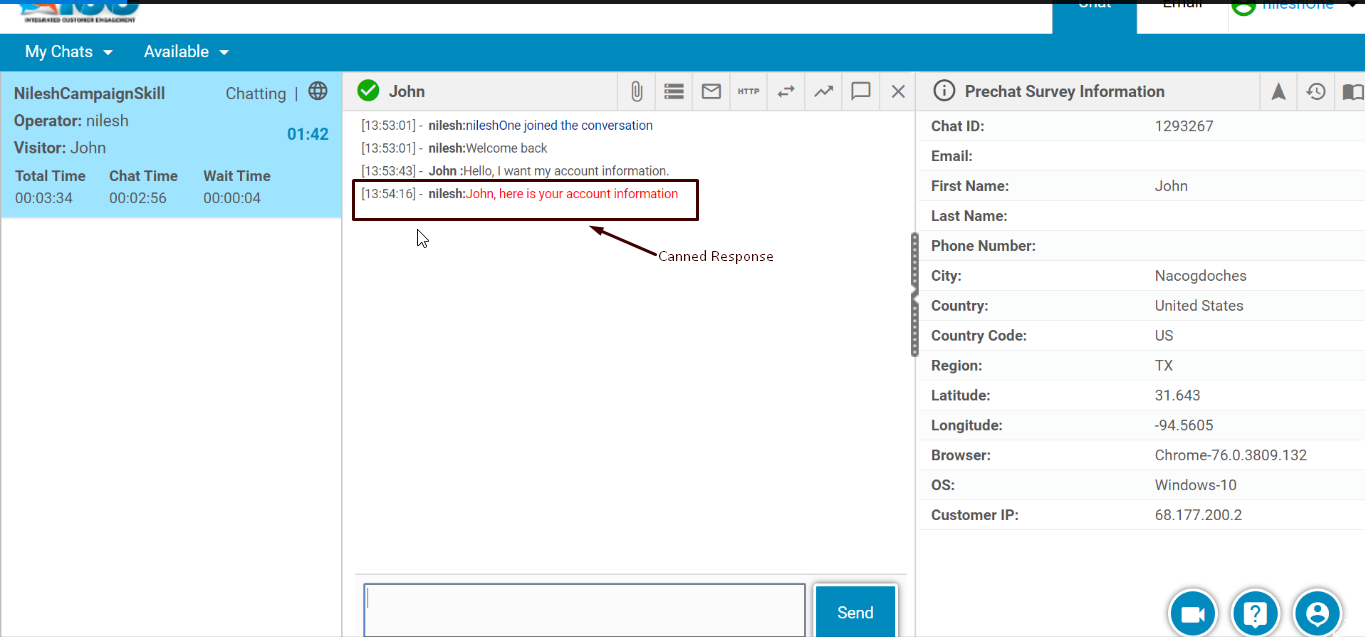
This is to identify that the message was triggered through canned response. Further, the same pattern would be displayed in Chat Transcript, which could be viewed from Chat History report. This is as shown below-
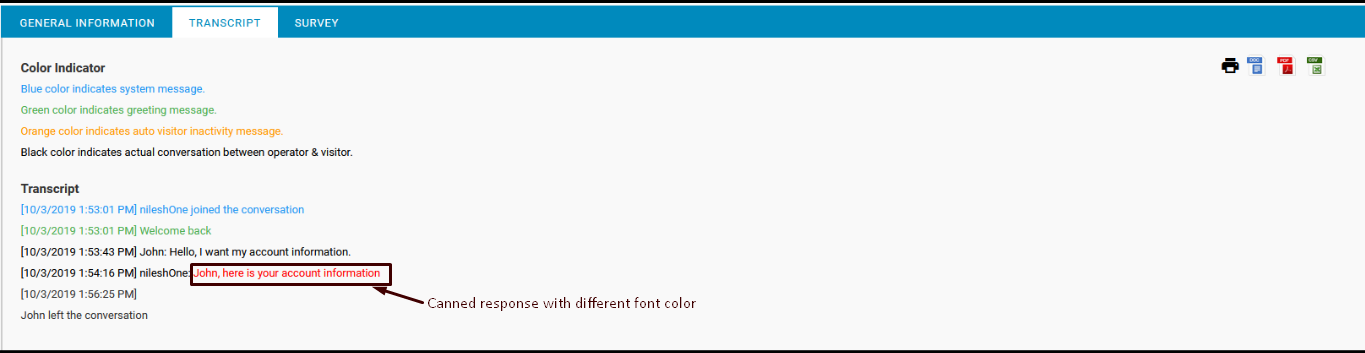
5. Canned Response Dynamic Search-
While replying to the visitor, a system will also display the canned response suggestions, in case if an agent wishes to use it.
To enable the canned response suggestion, an agent needs to make use of “@” notation followed by any specific word in the text box. The canned response will pop up immediately on the console displaying the best possible match of the word. This is as shown below-