Click chat with operator button under User account in operator console to interact with other available operators/supervisors as shown in the screen below-

▪A new tab opens in the browser, as an operator clicks on Chat with operator.
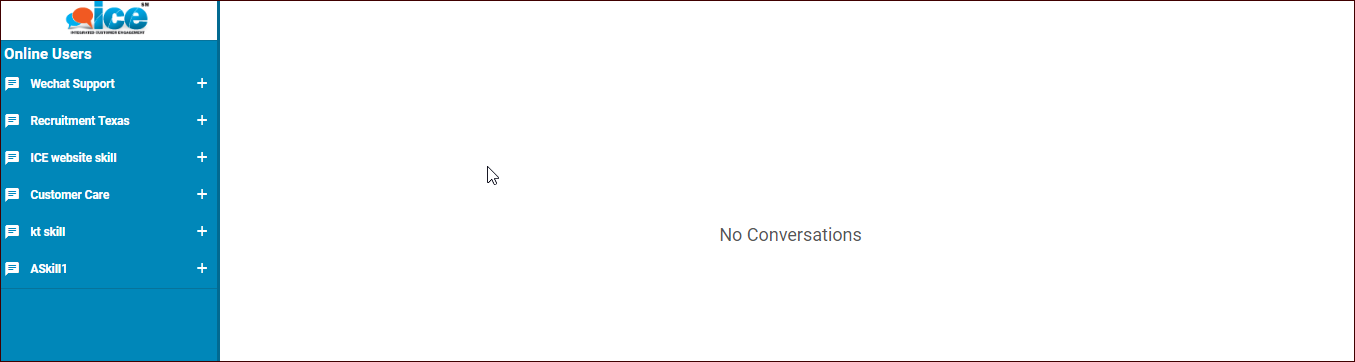
•The list of skills will be displayed under Online Users like the list shown in the above screen.
▪Click ![]() to view online operators/supervisors for any selected skill as shown in the screen.
to view online operators/supervisors for any selected skill as shown in the screen.
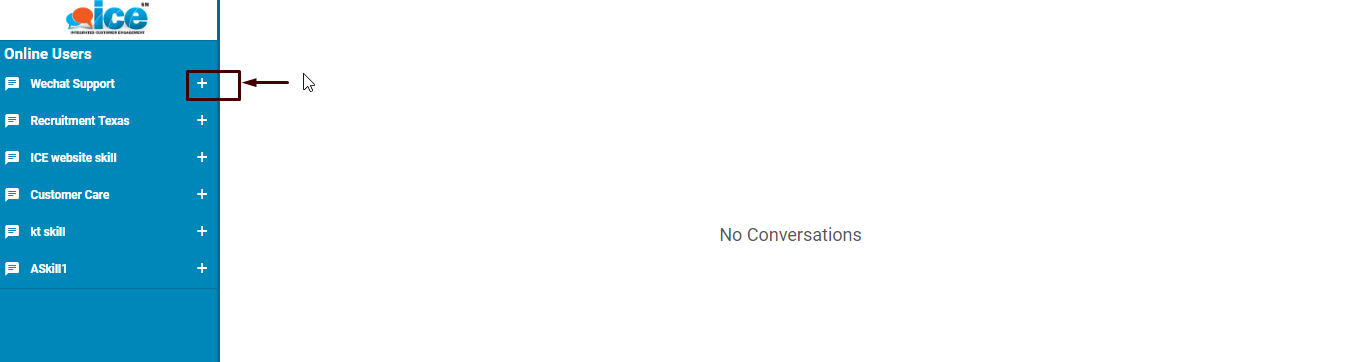
▪Select the available operators/supervisors from the list and a message box is displayed as an operator is selected like the one as shown below-
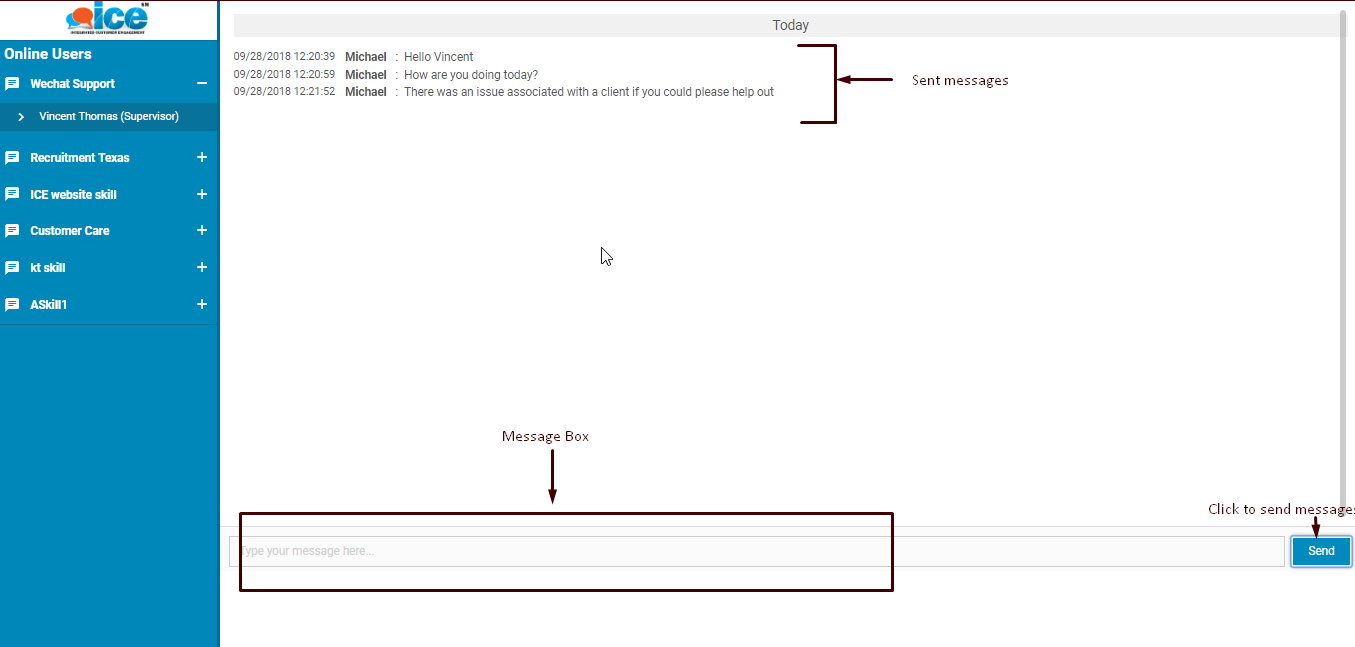
Chat with Operator
▪The agent/supervisor can type the message in the provided message box as highlighted in the above screen and then click on  button to send a message to other online agent/supervisor.
button to send a message to other online agent/supervisor.
▪The other agent/supervisor receives a notification on the console as shown below-

▪Once the other agent/supervisor clicks on the received notification, a new tab opens in the browser wherein the skill receiving the message will be displayed blinking-

▪The operator/supervisor can click on the blinking skill using ![]() icon which will show the list of online operators/supervisors sending messages. The operator’s name requesting a message is highlighted in the list. This is as shown below-
icon which will show the list of online operators/supervisors sending messages. The operator’s name requesting a message is highlighted in the list. This is as shown below-
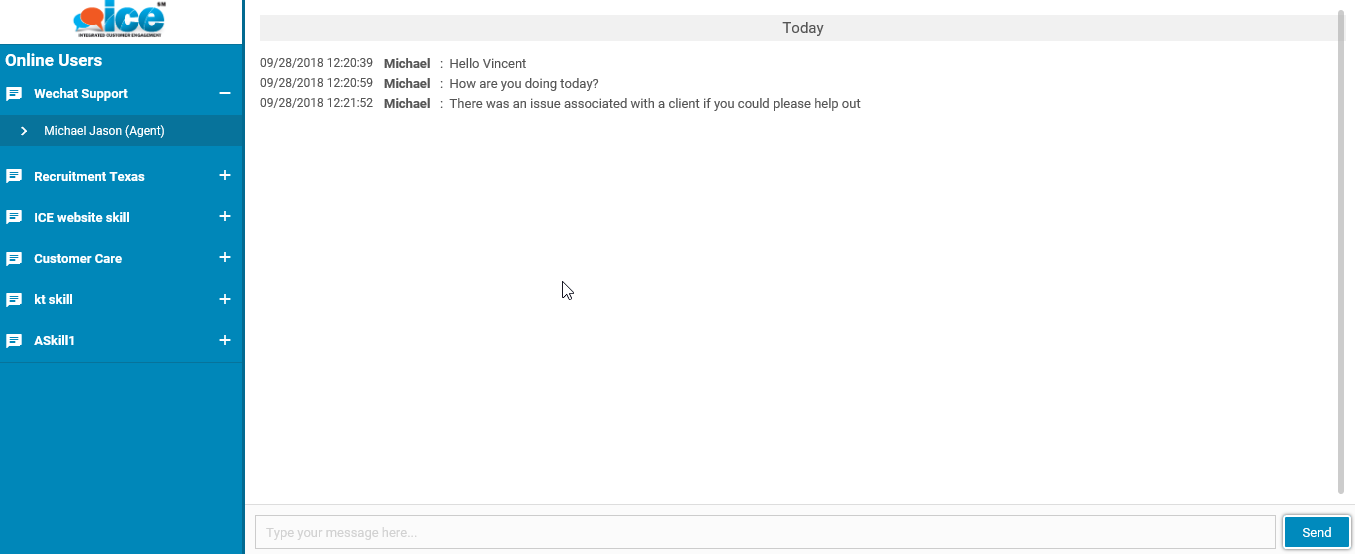
▪Operator/supervisor receiving the message can click on the highlighted operator’s name to respond to the internal chat as shown in the above screen.
The internal chat system also displays a chat notification, when an agent receives a chat message from other agent or supervisor like the one as shown below-
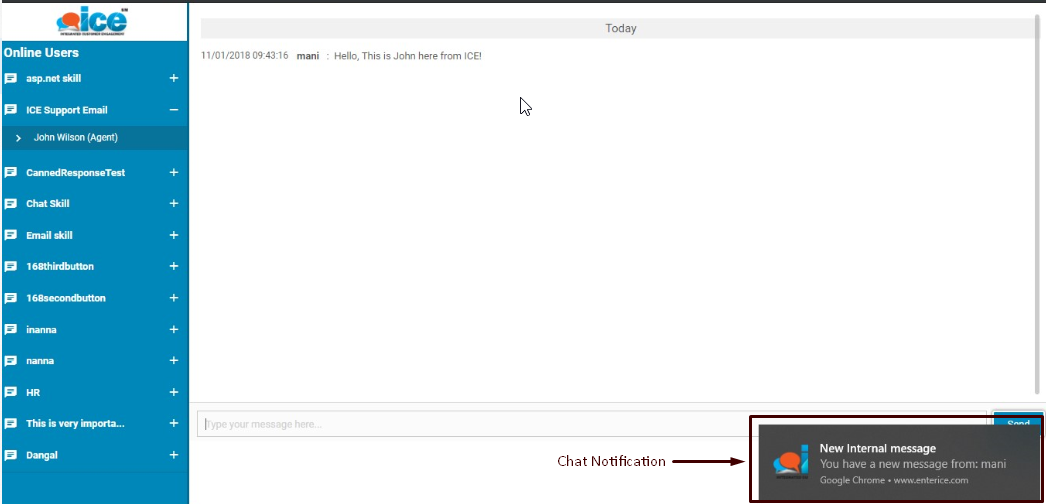
Further, this notification could be enabled/disabled from Admin panel.