Click Chat history button under user account to view the Chat history report as shown highlighted in the below screen-
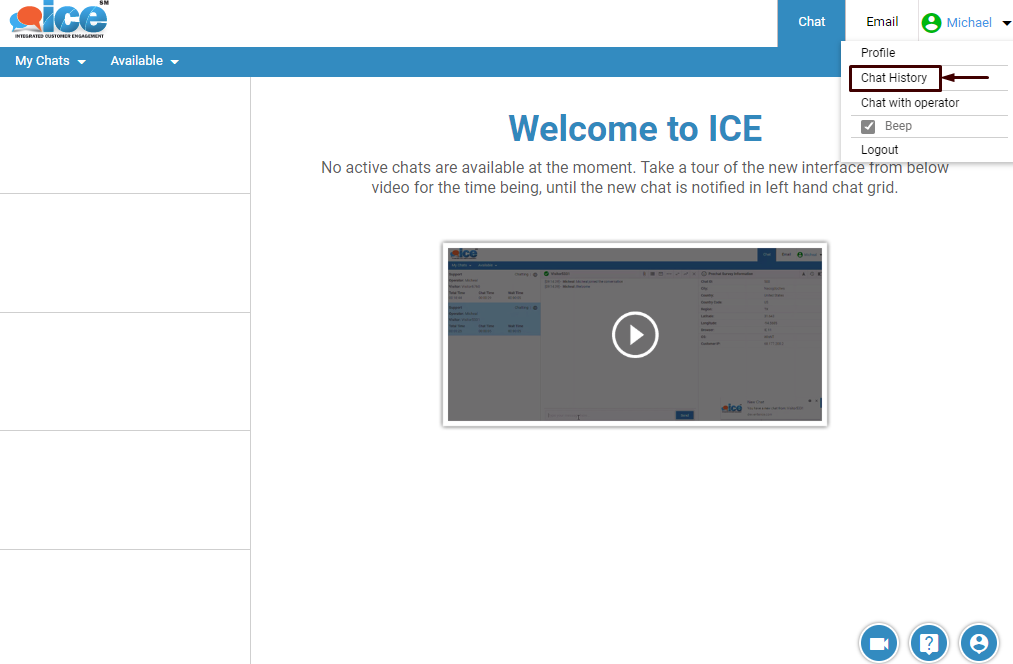
The chat history window opens up in a new tab of the browser. An operator can view reports based on specific time period for selected Skill, Status, Chat ID and other entities. The below screen shows the view of a chat history window-
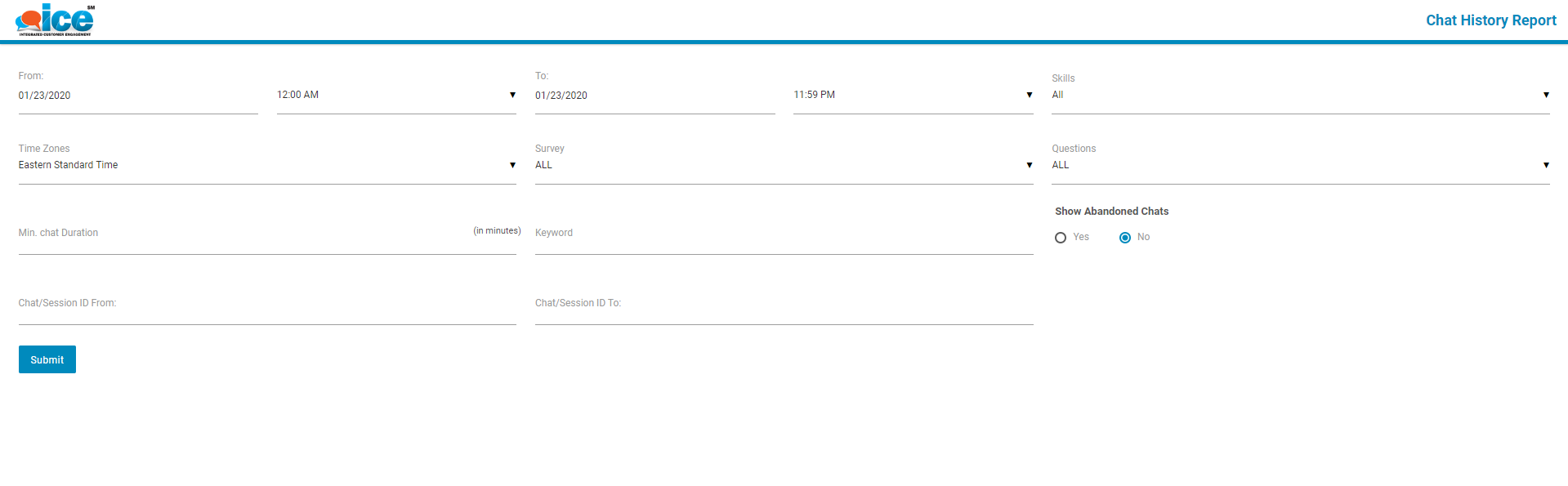
|
Screen Elements |
Description |
| From and To | Select the date and time from fields From and To to get the required Chat history reports in that particular time period.
Note: This field is mandatory to get the reports. |
| Skill | Select skill from the dropdown list based on which reports are needed.
Note: optional field. |
| Chat/Session ID | Operator can enter the Session ID to view the history for particular Chat session.
Note: optional field. |
| Time Zone | Select the time zone based on which chat history reports are needed. |
| Keyword | Add the keywords related to the Chat.
Note: optional field. |
| Min. Chat duration (In Minutes) | Provide the chat duration based on which chat report is generated.
Note: optional field. |
| Show abandoned chats | Click radio button Yes to display abandoned chats and radio button No for not displaying the abandoned chats |
| Survey | Select a particular survey name from the dropdown field |
| Question | Select question set from dropdown field |
After entering details in the respective fields, click on Submit button. The report is displayed in the grid below the submit button. This is as shown below-
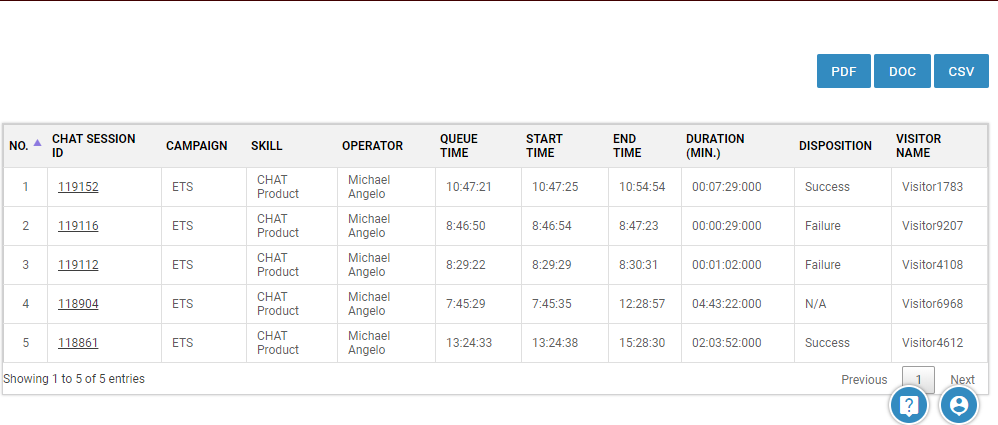
The report will also display the grid with operator column consisting of two or more operator names separated with an ampersand (&) notation in case if an operator has transferred a chat to other operator. This is as shown below-
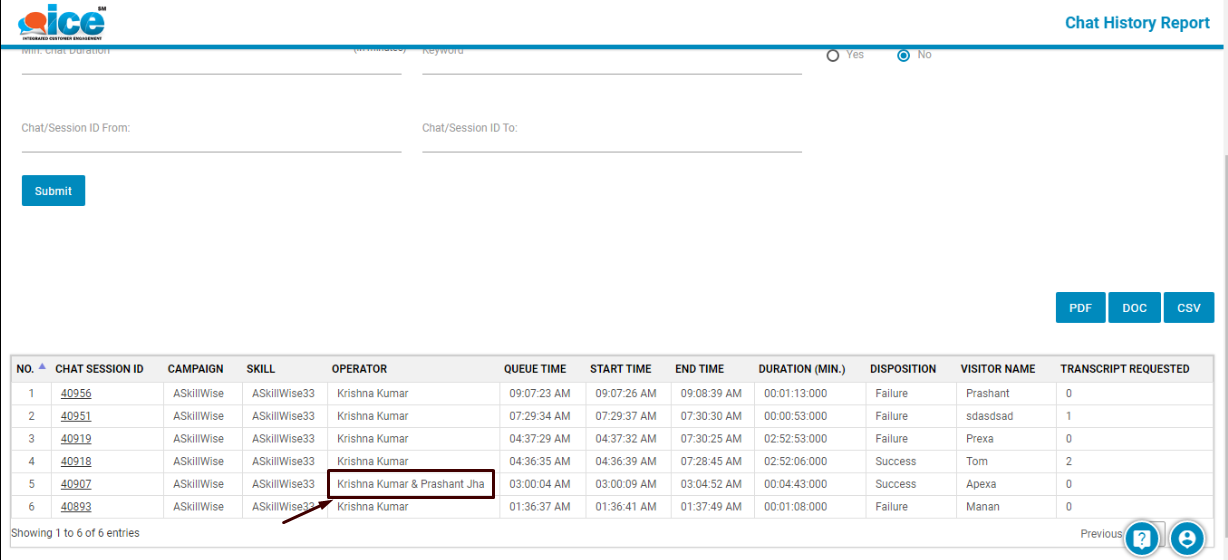
Operator can click on the Chat/Session ID from the grid and view the Chat details of that particular Chat as shown highlighted in the screen below-
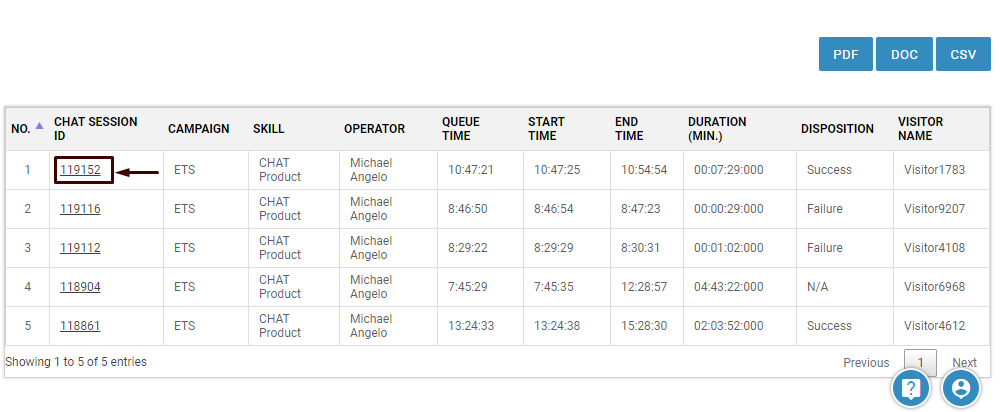
This will open up the following grid in the same screen as shown below-
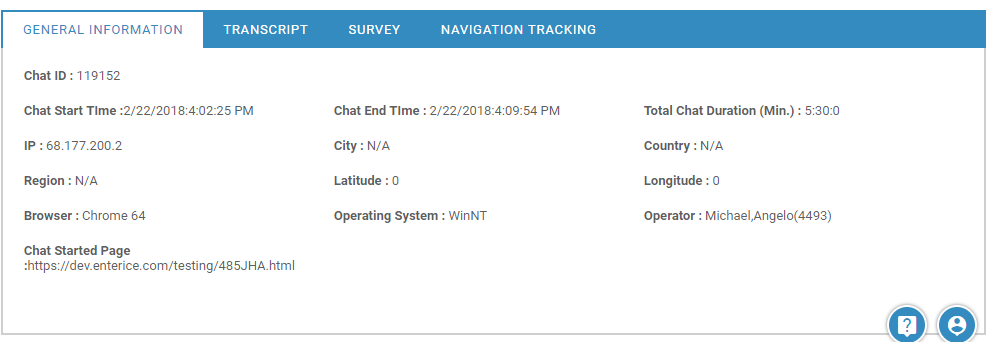
Click on the tabs to view General Information, Chat Transcript, Survey, Navigation tracking for the particular Chat/Session ID.
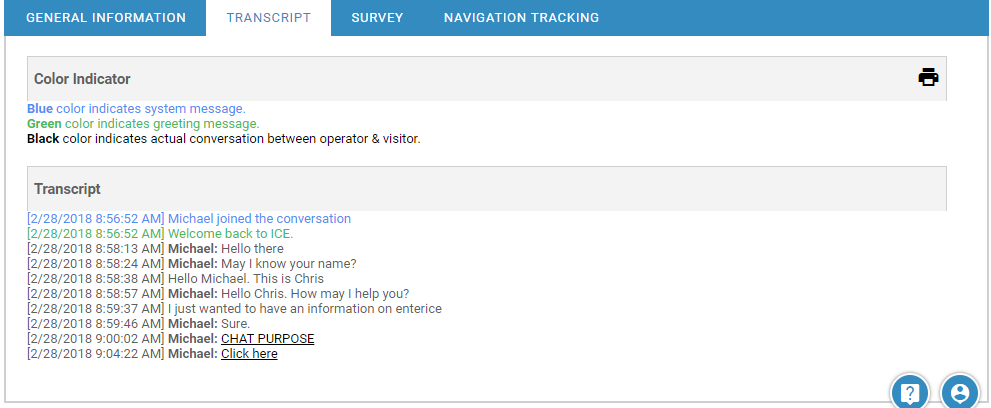
Chat History Transcript
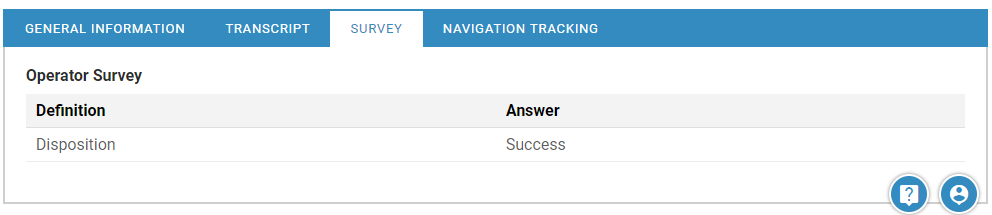
Chat History Survey details

Navigation History
Further, the chat report also provides the options to export the report through PDF, DOC or CSV buttons.