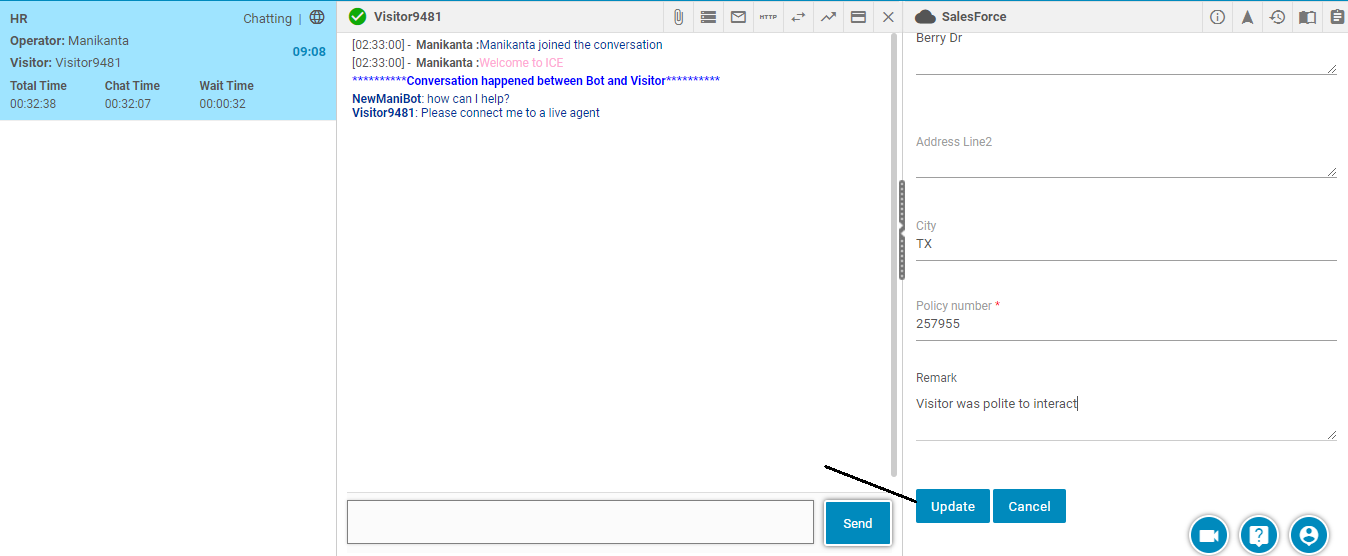Salesforce integration allows agents to store visitor’s records and information during their first time interaction. When the same visitor connects again with some other agent, s/he can retrieve visitor’s information.
The salesforce icon is located on agent console as shown in the below screen-
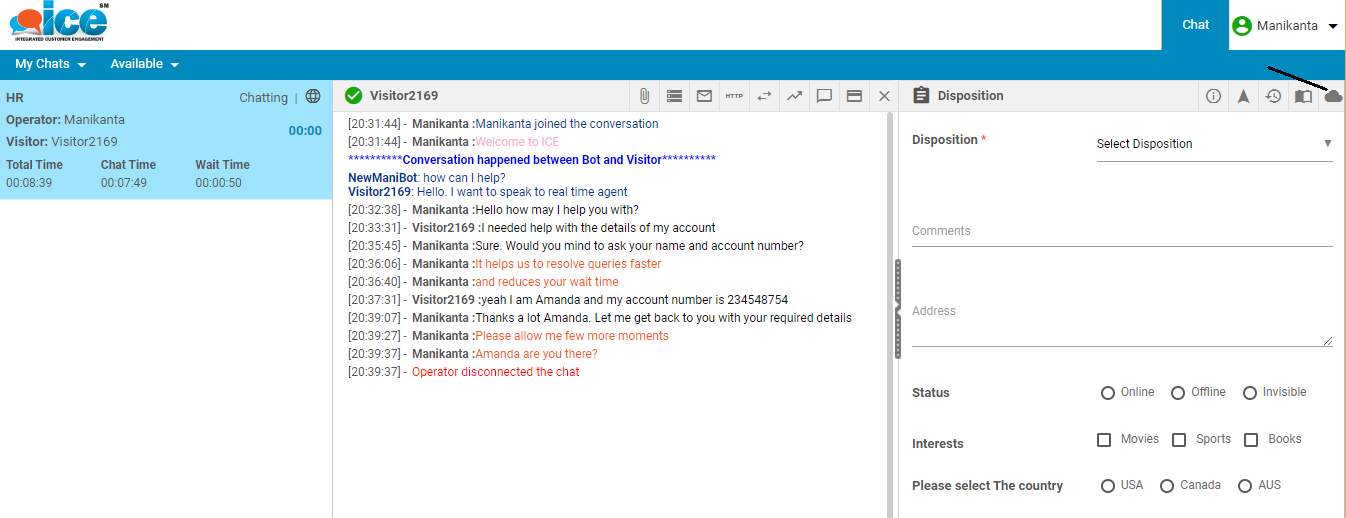
When an agent clicks on Salesforce icon, the system displays the following option on the console-
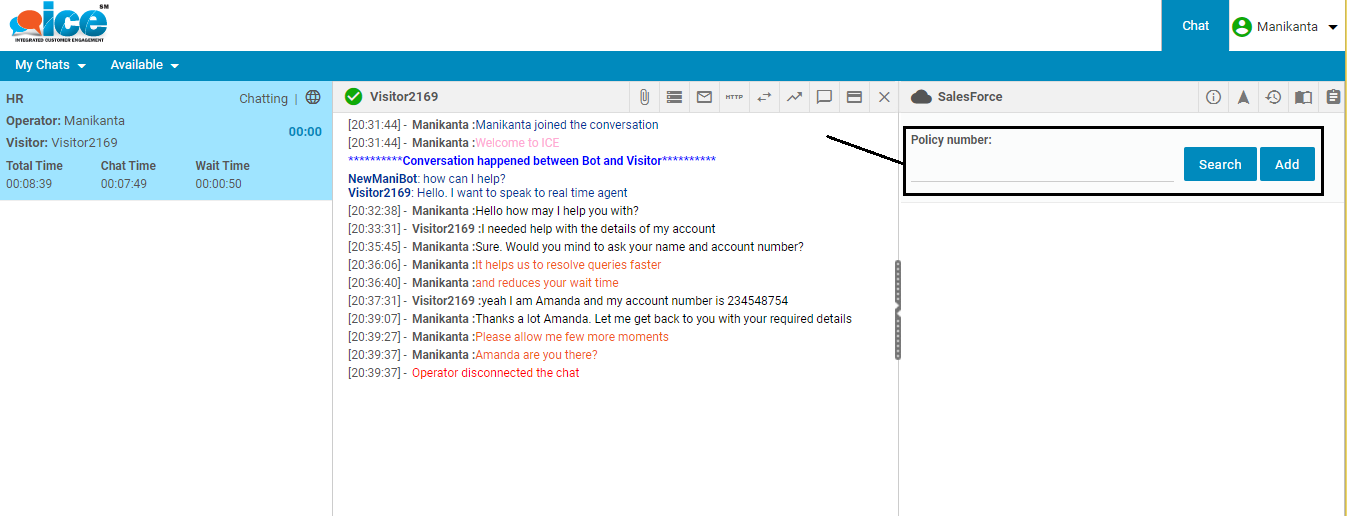
An agent can search the details of the connected visitor by entering the value in the field and clicking Search button like the one as shown below-
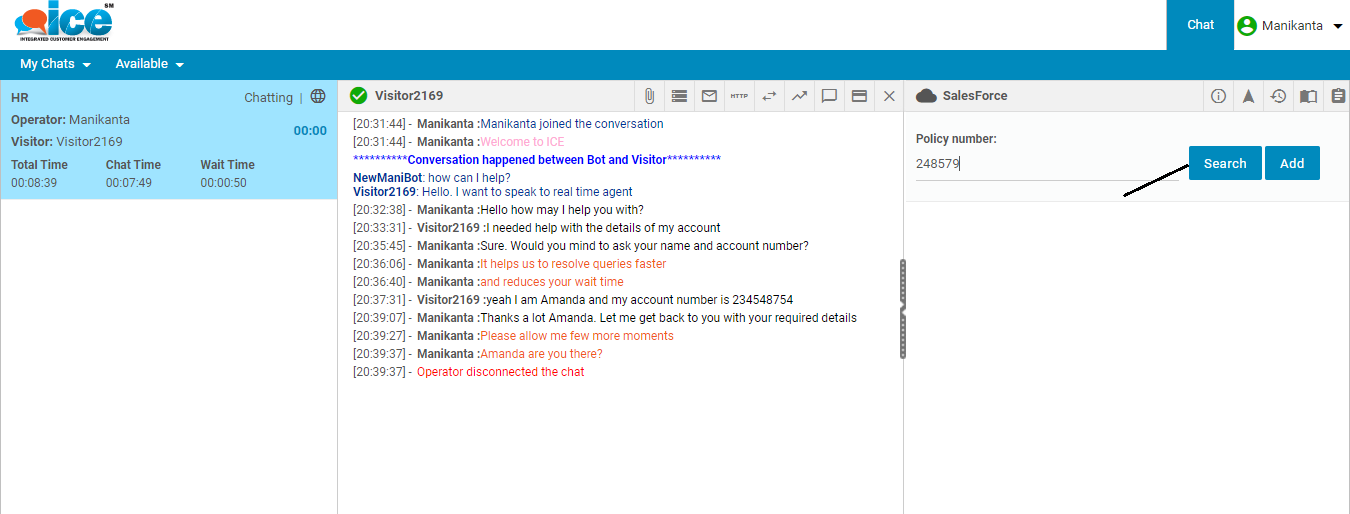
Similarly, an agent can also add details of the connected visitor in Salesforce system by clicking on Add button. This is as shown highlighted below-
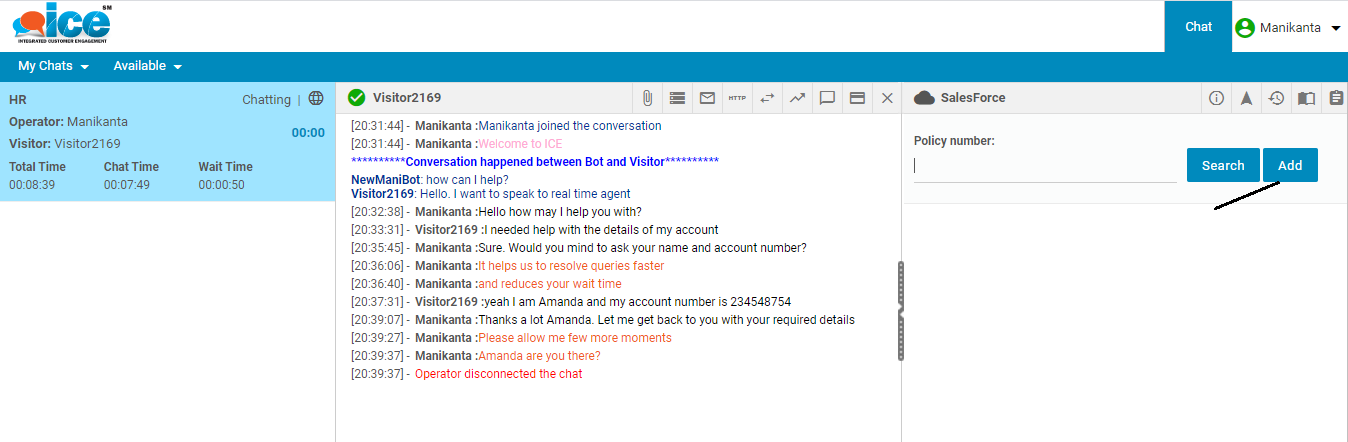
This displays the options on console as shown below-
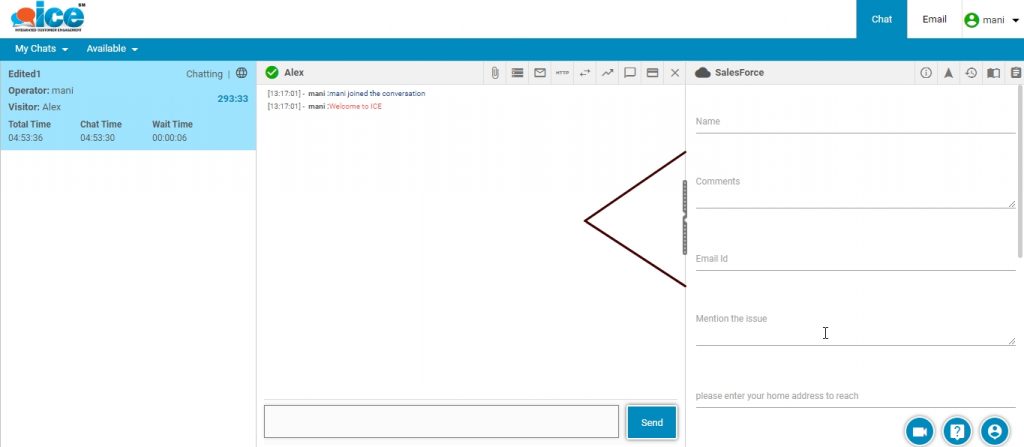
An agent can fill up the fields with relevant entries as shown below-
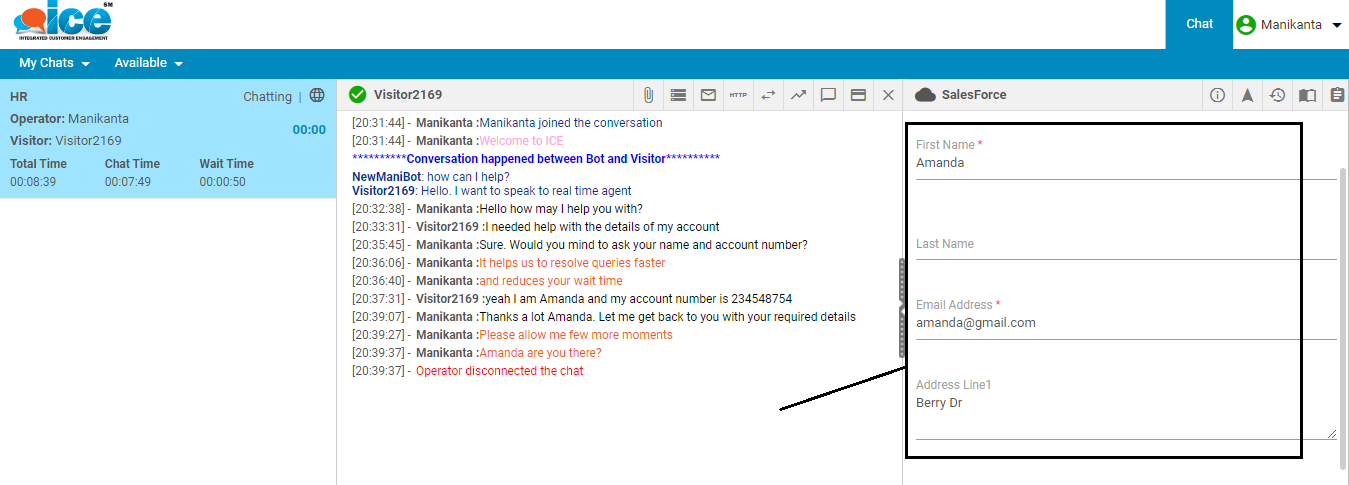
The fields displayed are in accordance with the configured fields in Salesforce console by admin. An agent has the option to change the fields.
Click Submit button to store the visitor’s details in Salesforce
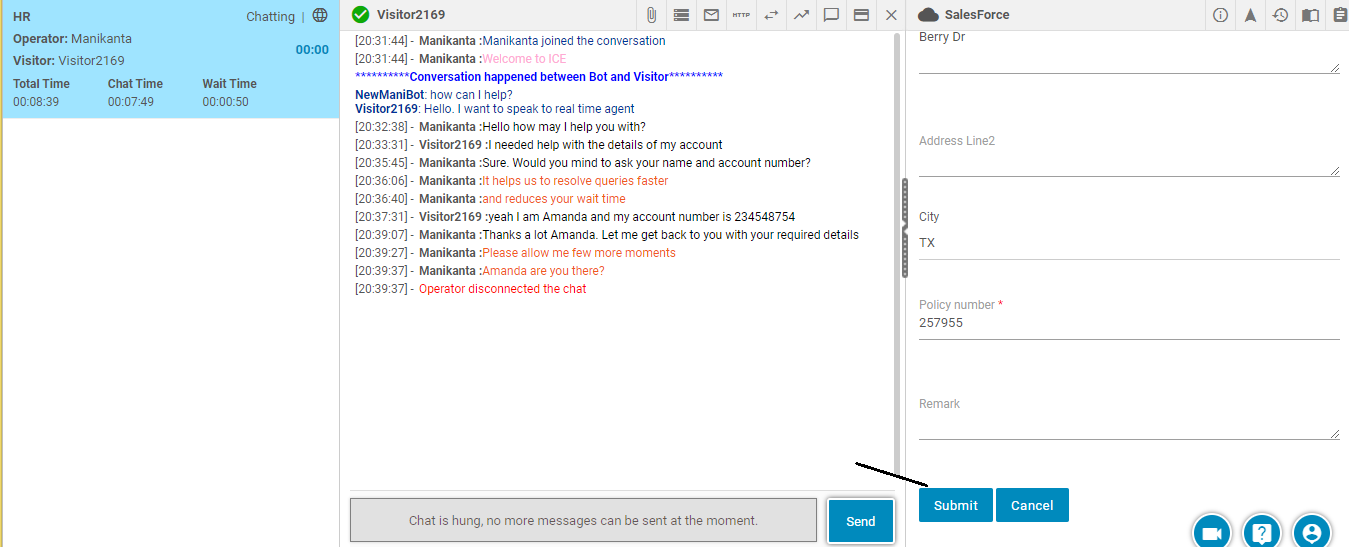
Once submitted, the system will display a confirmation message on the console-
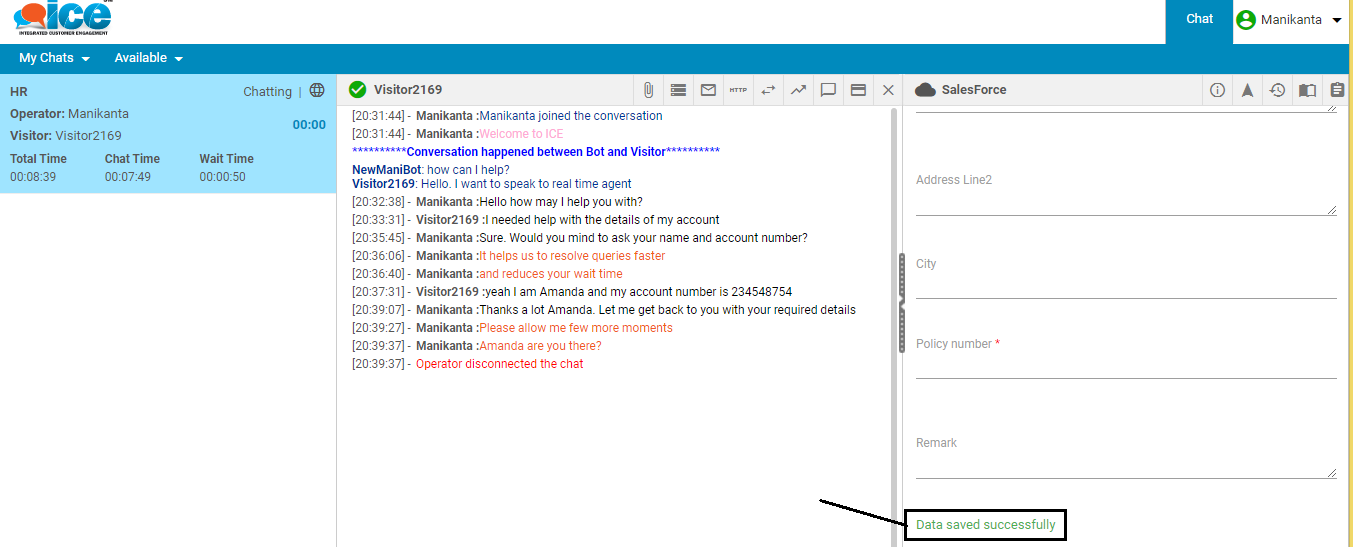
Chat Transcript option in Salesforce-
The salesforce icon would also display chat transcript in agent console.
To view a chat transcript, click salesforce icon as shown in the below screen-
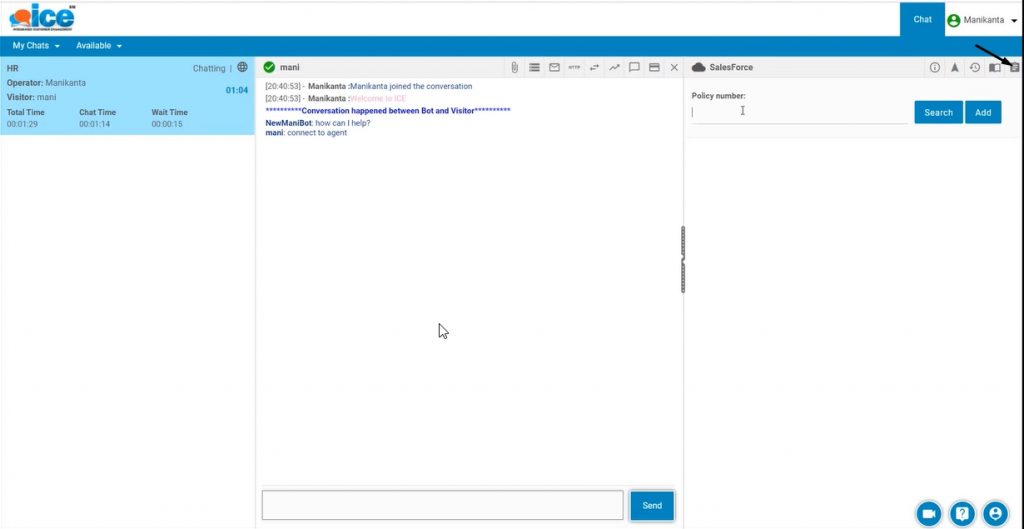
The system will display the following-
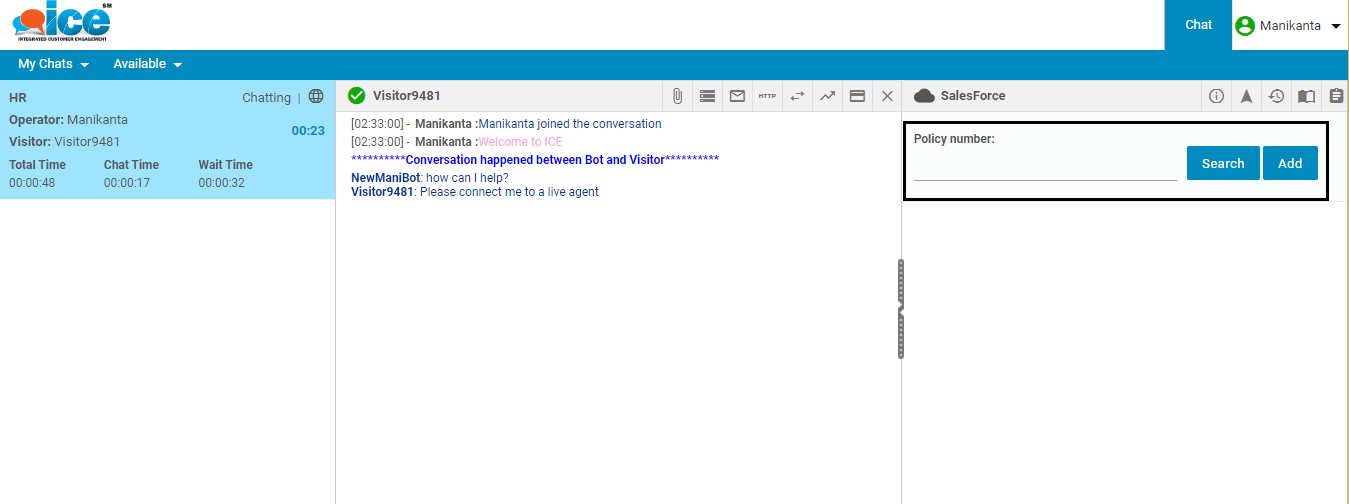
Enter a unique ID in the field and click Submit button as shown below-
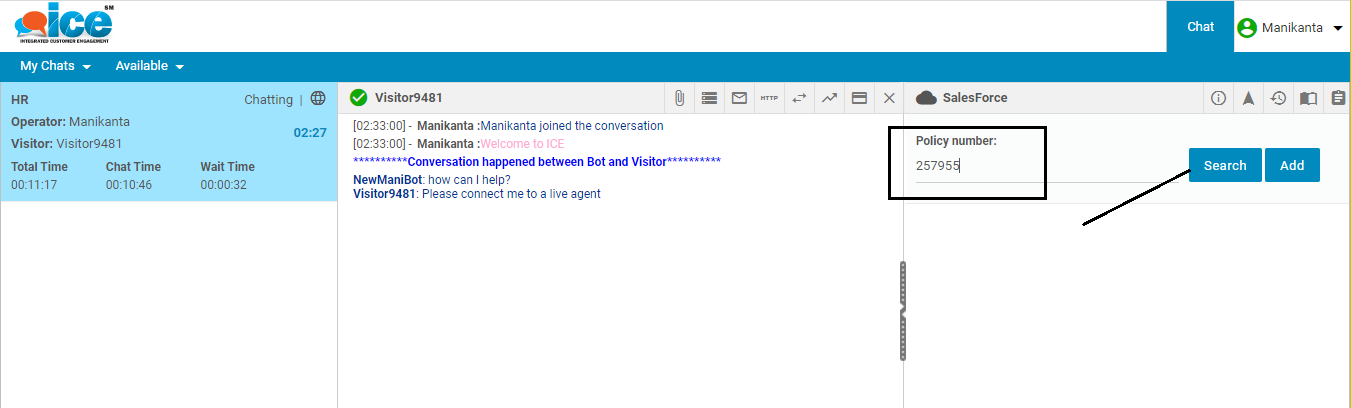
The system will display the following fields including the chat transcript field shown highlighted below-
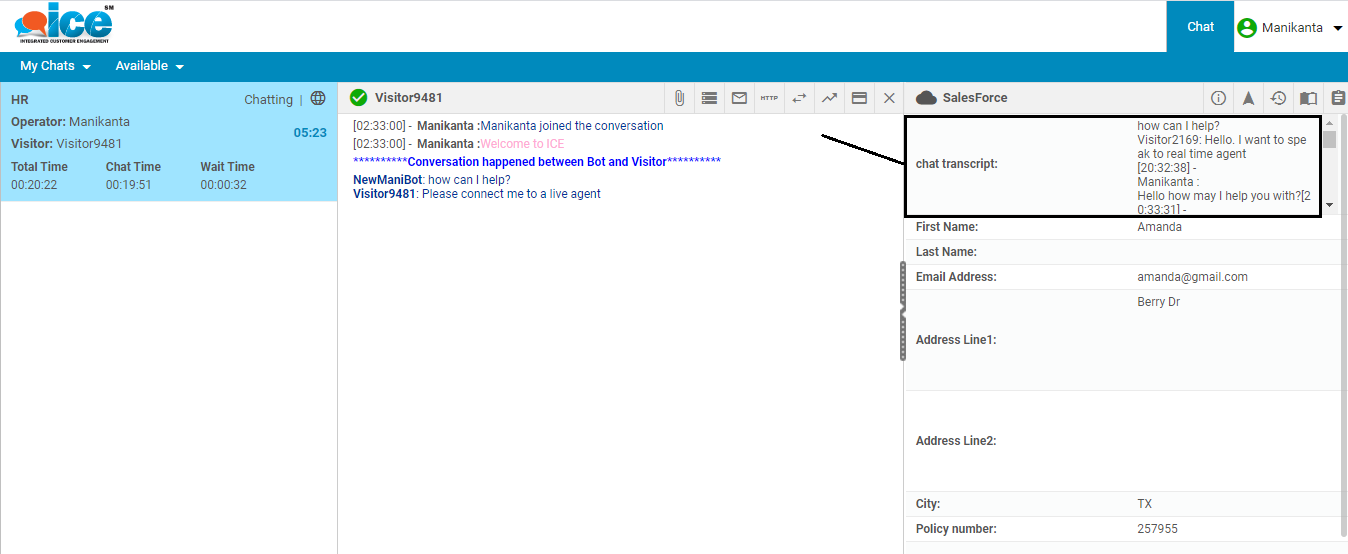
An agent also gets the option to edit a chat transcript field. This is done by clicking on Edit button as shown below-
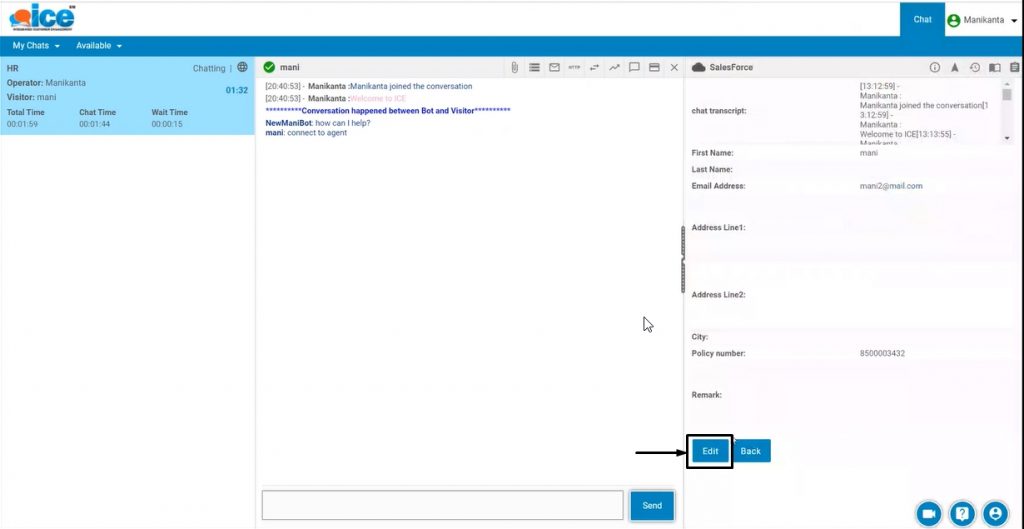
The system will display the options in following format-
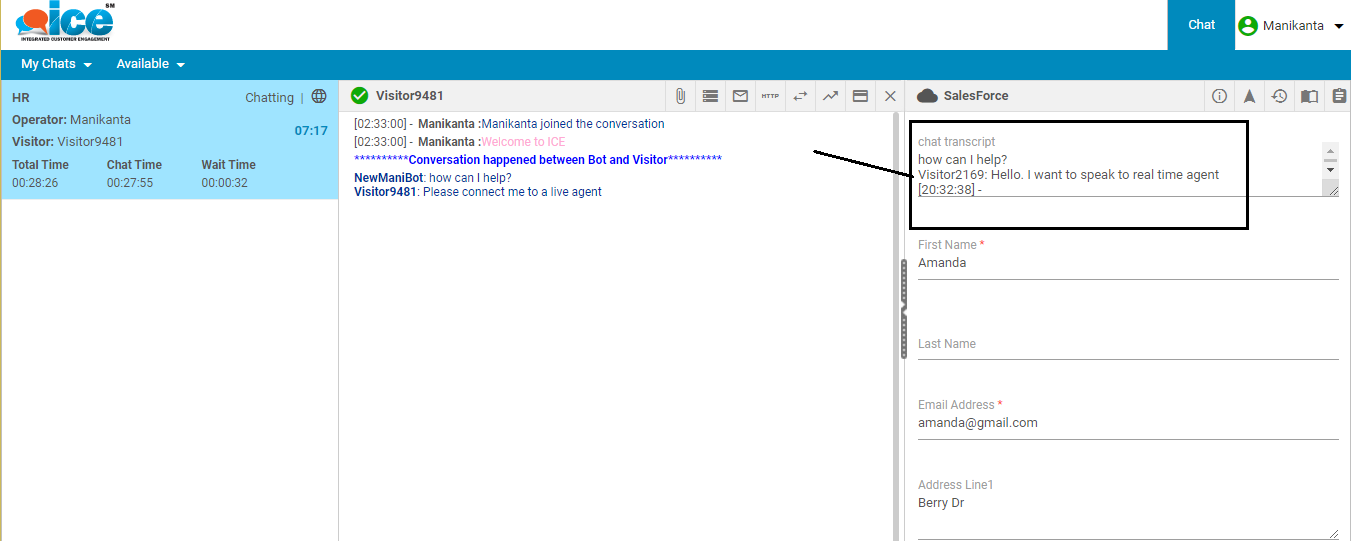
Once edited, an agent needs to click Update button to save the transcript changes. This is as shown below-