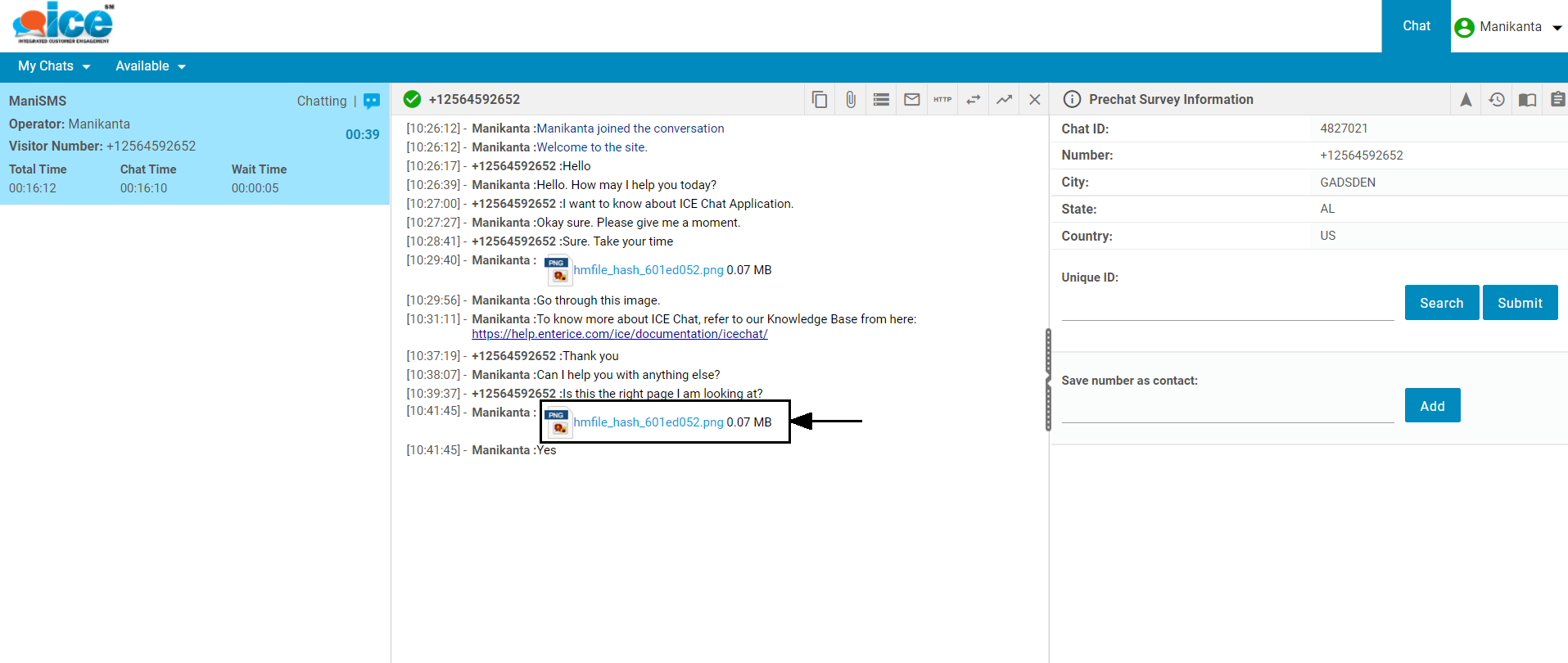A visitor can send a chat with an agent through SMS. However, this will be a normal chat scenario for the agent. In this situation, an agent will be able to view a chat through the SMS icon on his/her console. This is as shown below-
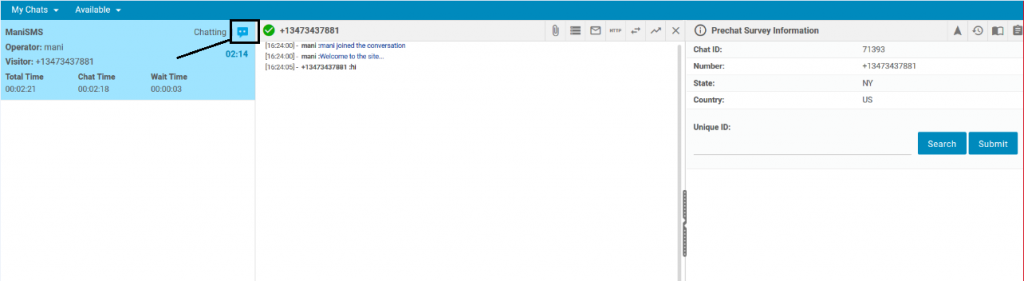
Instead of the visitor’s name, the system will display the visitor’s number on the console:
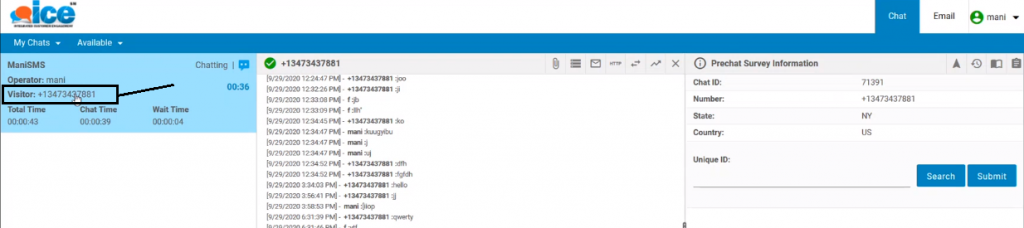
To the right of the console, the system will display information about visitor in the following format-
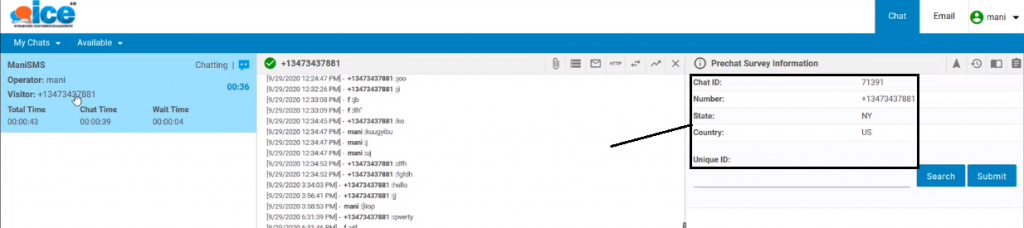
The section also includes a Unique ID field associated with the particular visitor. This is as shown below:
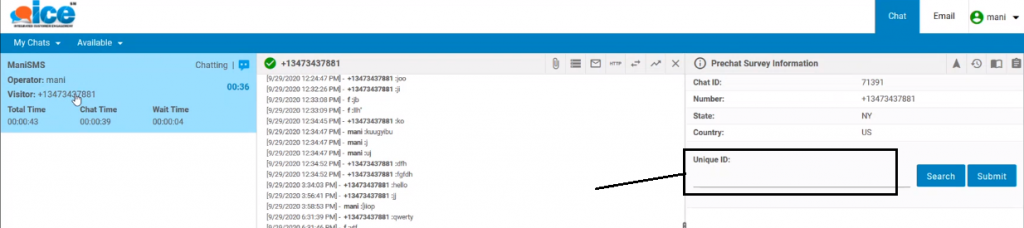
An agent can view previous chat records of the existing connected visitor by entering a unique ID in the respective field:
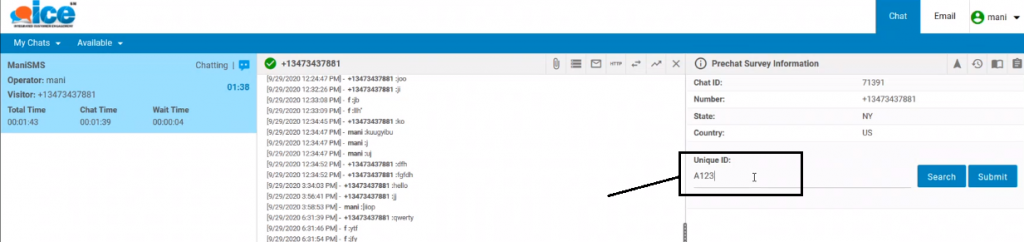
The previous data records are shown in the following format:
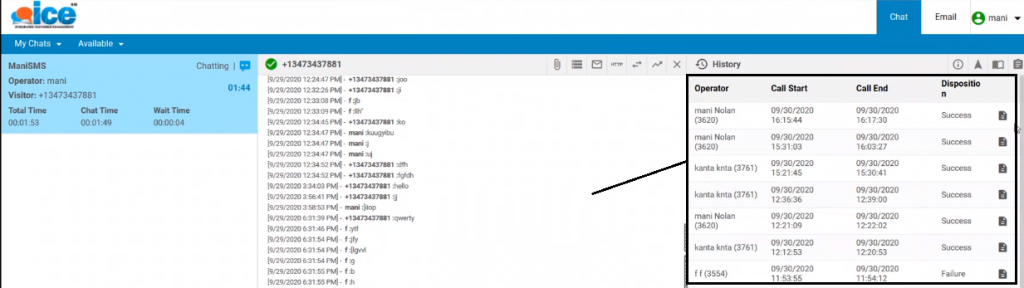
An agent has two options as status to select while disposing the chat as shown in the below screen-
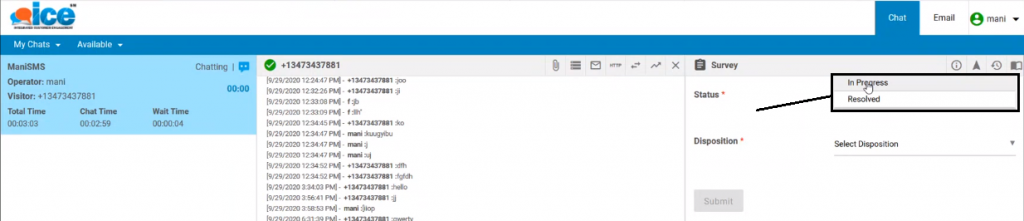
An agent can select In-Progress when a visitor’s concern about chat connectivity is not entirely completed. Similarly, an agent can select Resolved when the chat with the visitor is completed.
Compose New SMS
The ICE agent can compose a new text message and send it to a required contact number.
Note: A valid number should be configured for the SMS skill by the ICE Admin.
To access this functionality, it is mandatory for the agent to be assigned with at least one SMS skill.
The agents with the SMS Skills assigned will be able to view Compose SMS menu when clicked on the name on the top right corner. This is as shown below:
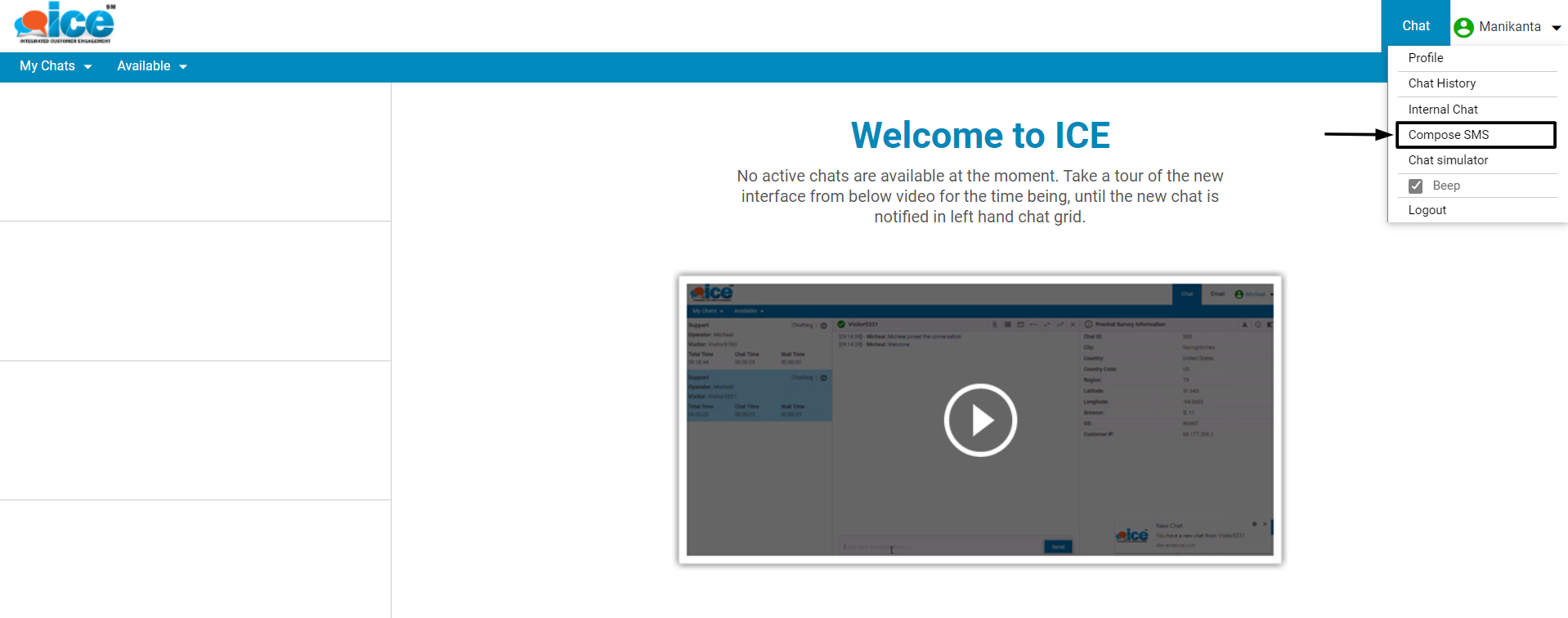
When clicked on the Compose SMS option, the following popup will be displayed:
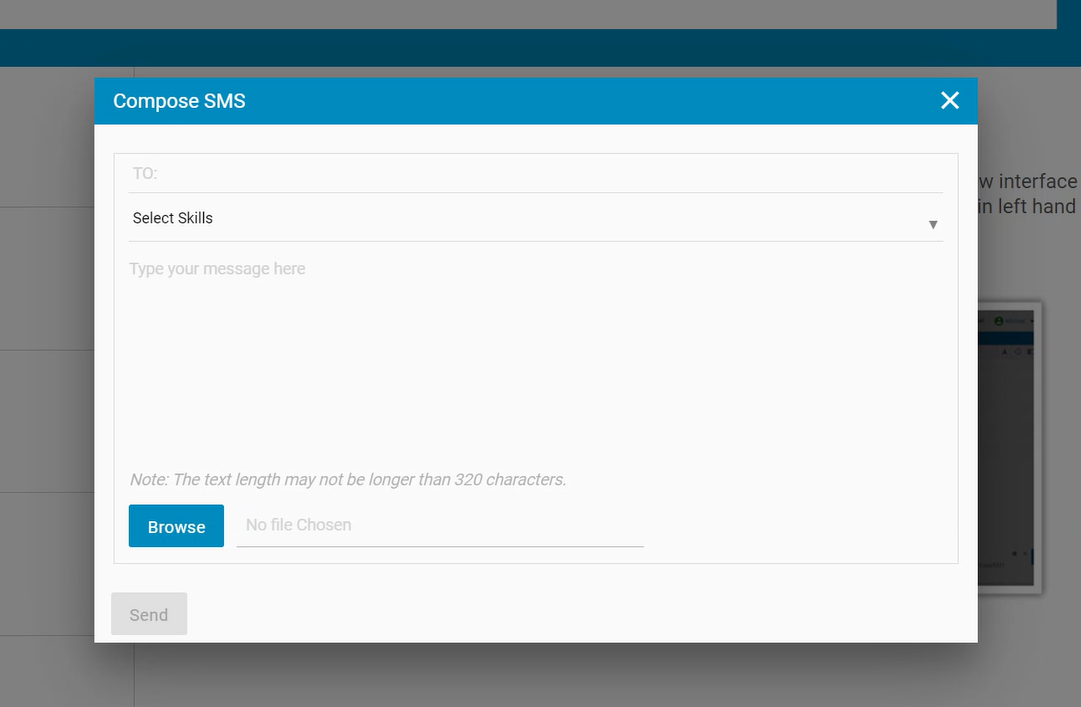
On this pop-up, configure the following fields to send an SMS:
- TO: Enter the phone number of the recipient. The number must have at least 10 digits with the country code. No alphabets are allowed to be entered.
- Skill: Select one of the SMS skills assigned to the logged-in agent. The dropdown will only display the list of SMS skills assigned to the user.
- Message Body: The user can enter the message in the provided text area. One can enter up to 320 characters in this text area.
- Browse: The user can browse and attach one file from the local system in JPG, PNG, or GIF formats along with the SMS.
Once the file is attached, the name of the file will be displayed. If clicked on the file name, the attached file will get downloaded into the user’s local system.
Before sending the SMS, the attached file can be removed or replaced with a new attachment as well.
Notes:
- The system will not allow the user to upload the same file which is already attached to the SMS.
- The size of the file should be less than 5 MB.
- Files in formats other than JPG, PNG, or GIF cannot be attached to the SMS.
Once all the above-mentioned fields are configured, only then the Send button will be enabled or clickable.
Once the agent clicks on the Send button, the entered message will be sent to the number as a text message.
Save Contact Numbers for SMS Chats
The ICE Agents who are taking the incoming SMS chats of the visitors will be able to save the contact number of the visitors in the system.
Save number as contact field will be displayed on the right side of the chat console. Here, the name of the visitor can be entered. Once entered, click on Add button.
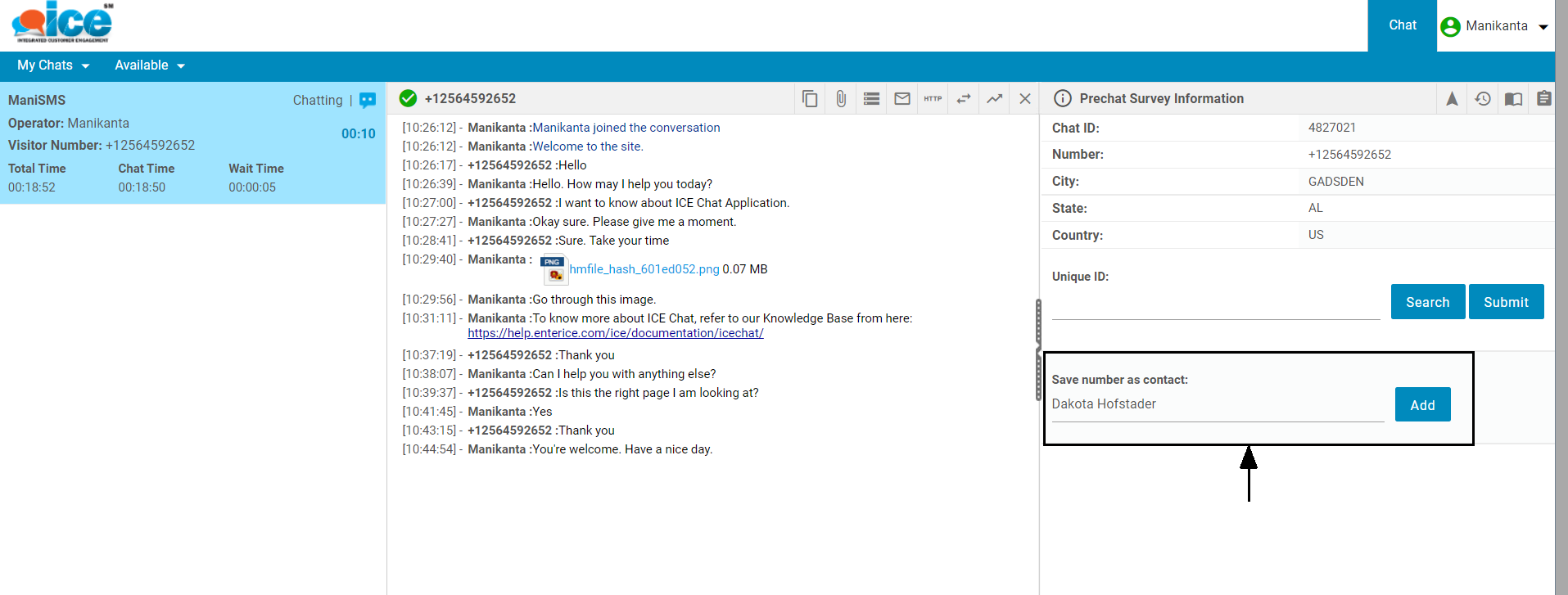
As soon as one agent saves the visitor’s number as a contact, the visitor’s name and number will be reflected to all the other agents, if the chat is initiated by the same visitor in the future.
This information will be displayed on the left side of the chat grid.
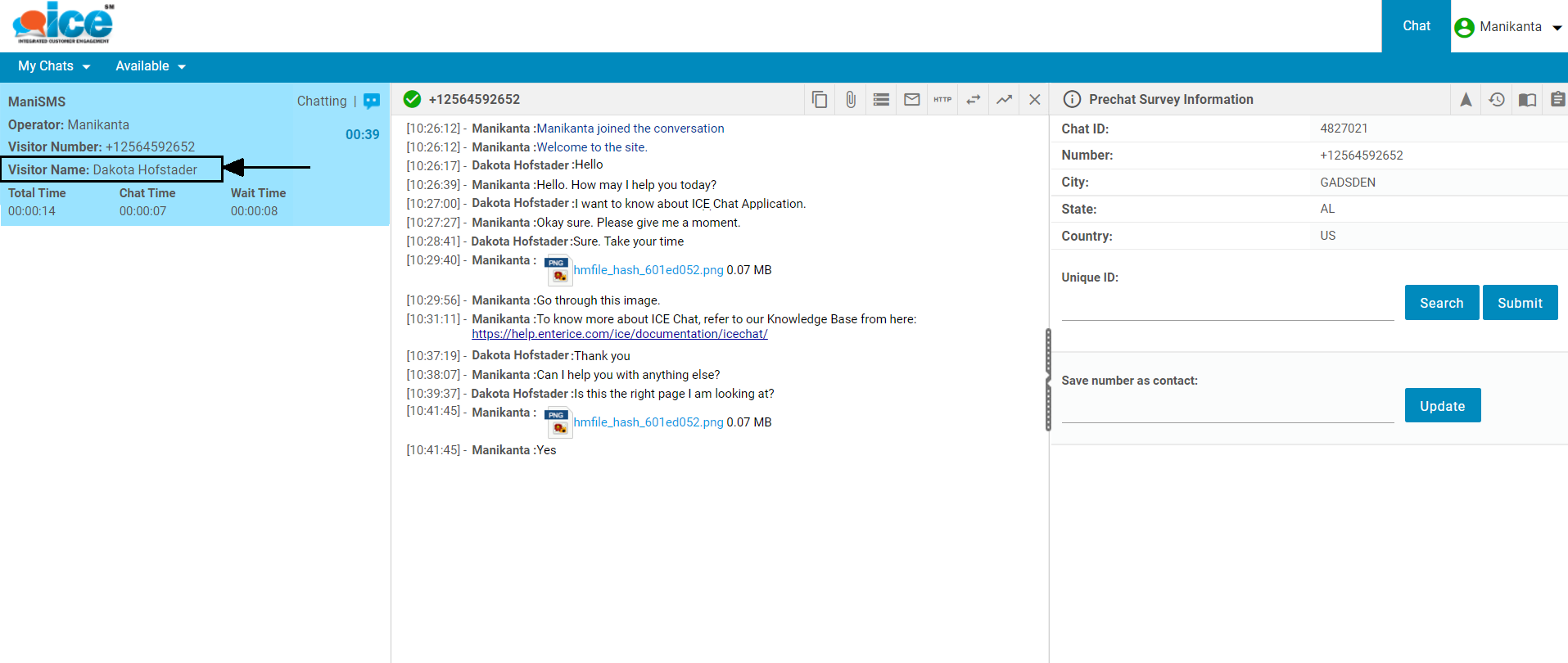
Also, on the chat area of the console, the visitor’s name will be displayed if the number is saved as a contact.
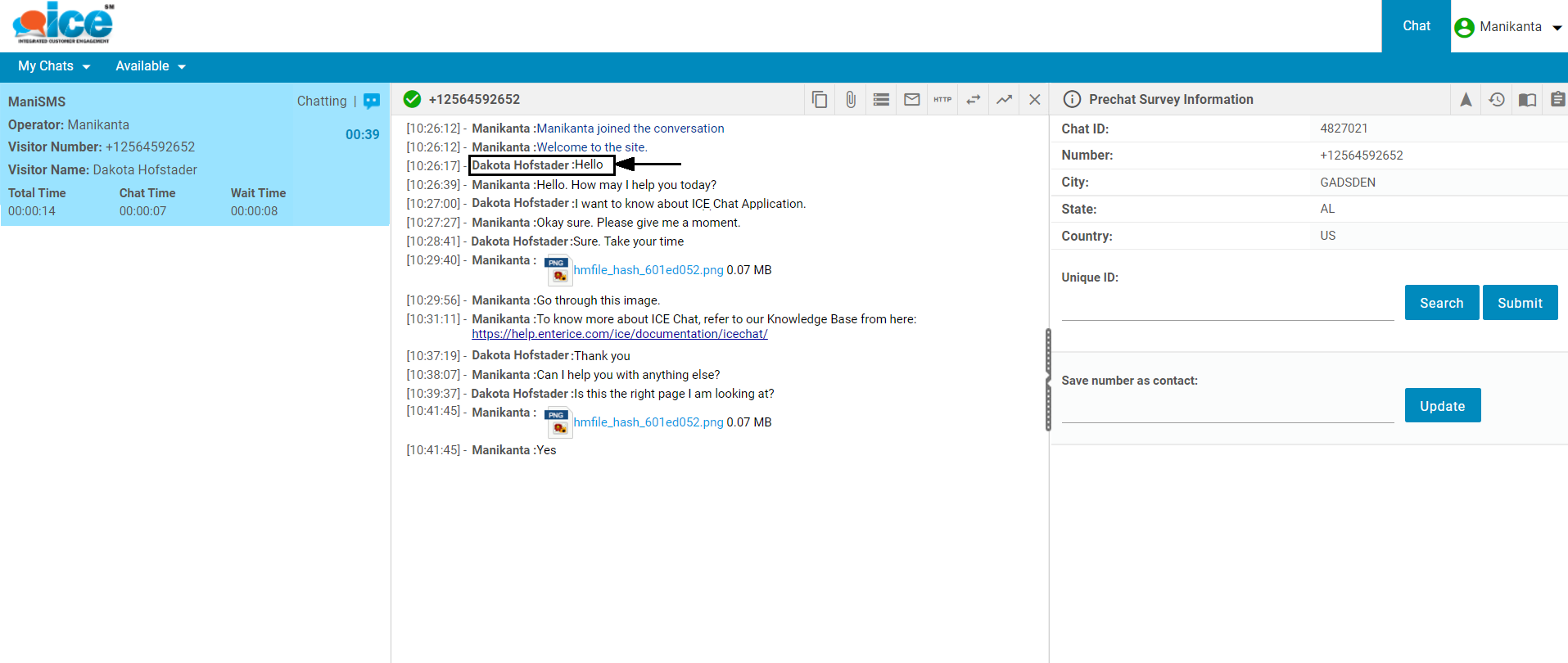
In future, if the chat is initiated by the visitor whose contact information is saved, then on the right side of the console, under the Save number as contact field, the saved name will be displayed.
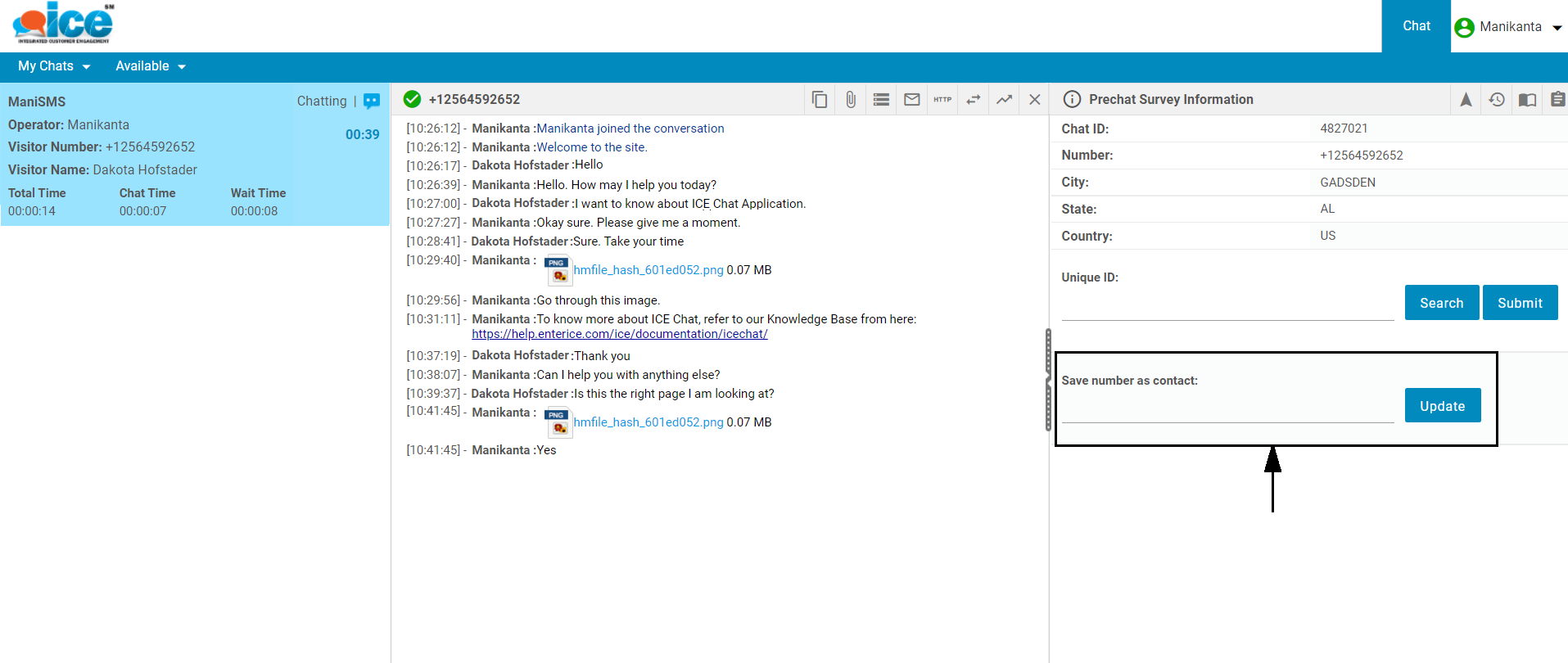
Agents can also update this name by entering the new name and clicking the Update button.
Once the visitor’s name is updated, from the next chat onwards, the updated name will be displayed.
Send Images in SMS to Chat
The agent can send JPEG, PNG, and GIF images to the visitors when the chat is connected using text message/SMS.
The visitors will receive the JPEG, PNG, and GIF images in the form of attachments. When clicked on such attachments, the image will be displayed directly on the screen as shown below.
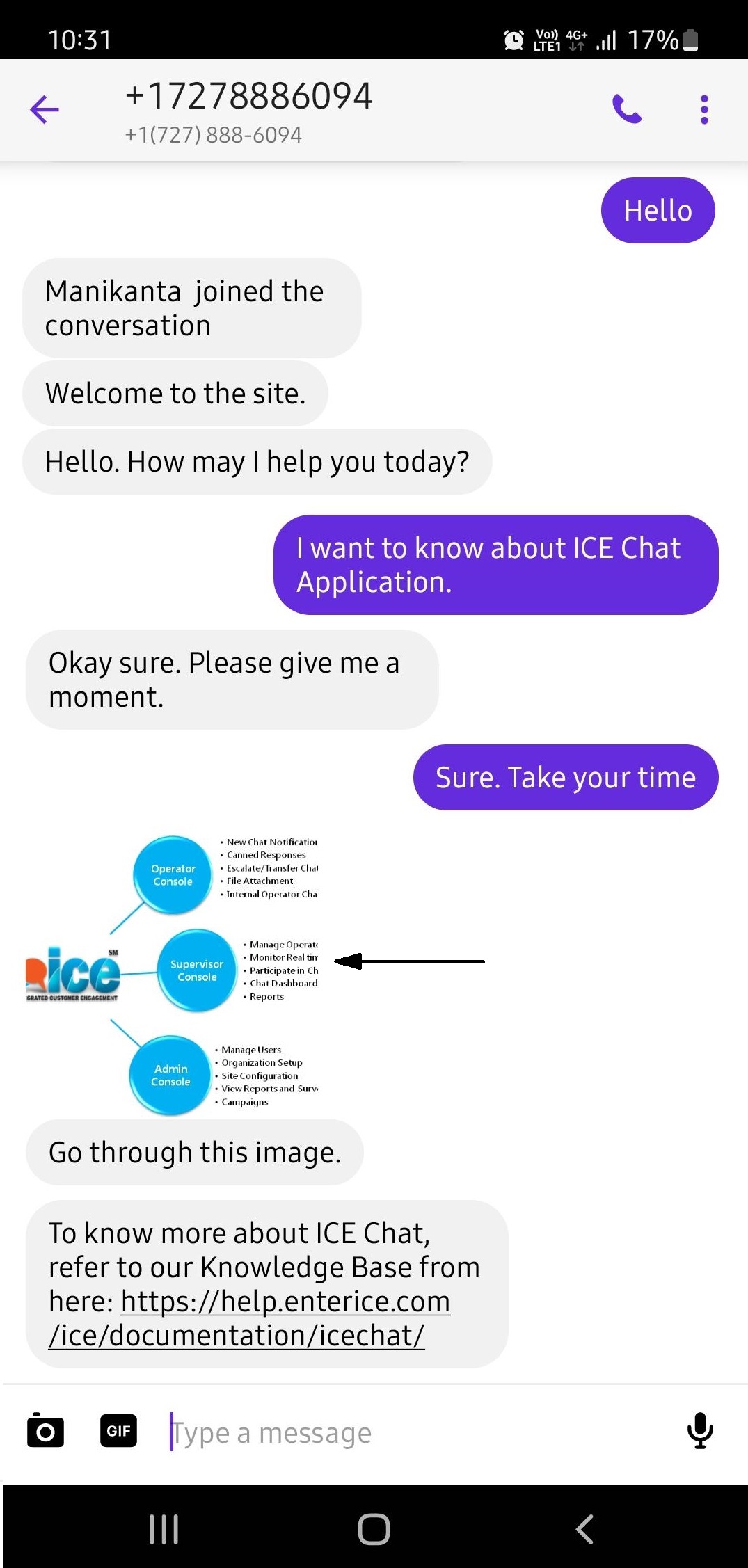
The agent while taking incoming chats send a JPEG, PNG, and GIF image file back to the visitor who connected the chat through SMS, the files should be sent as an MMS – attachment – ready to view without download.
Note: The file types except for JPEG, PNG, and GIF, will be sent as a link to the visitor who will have to click on the link to download or view it.
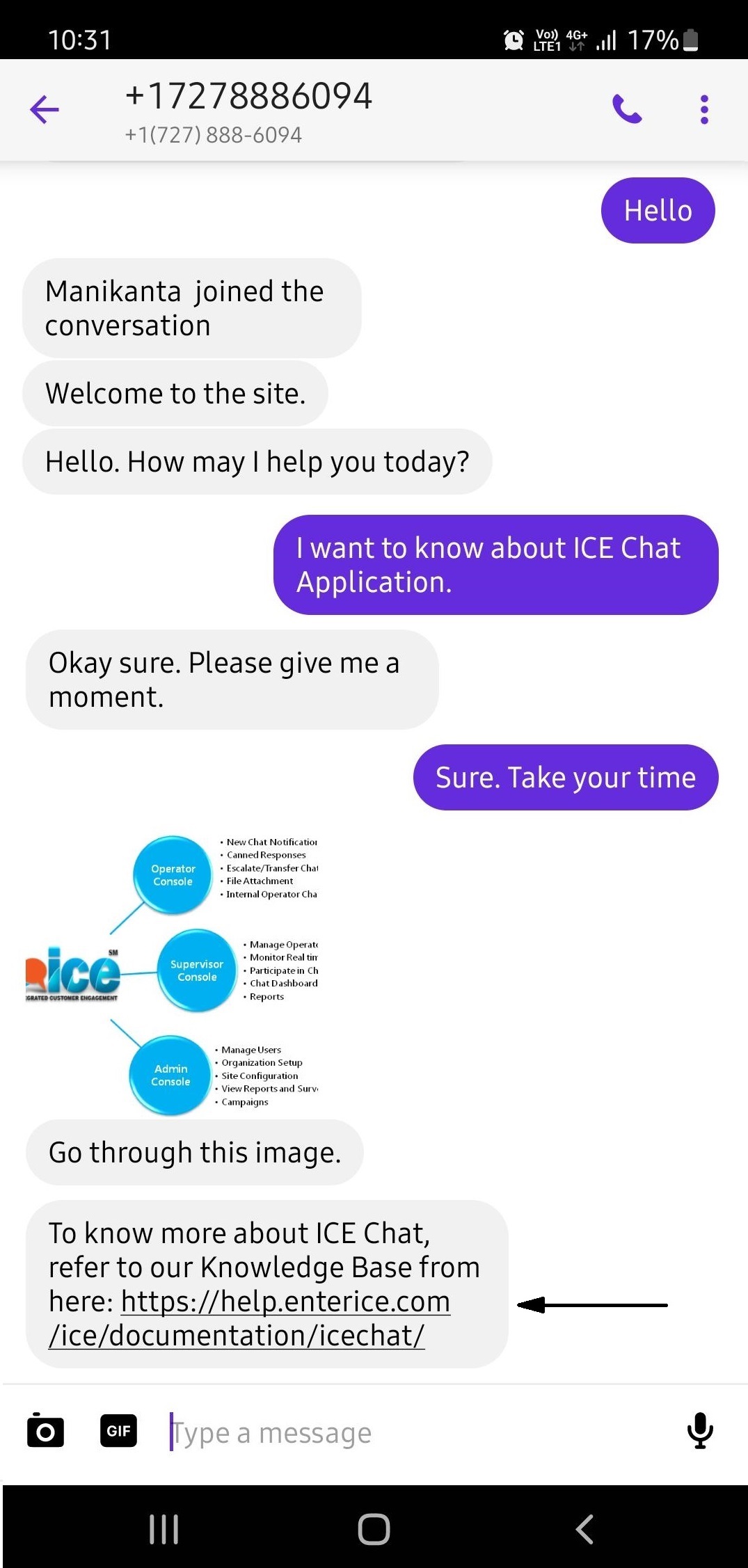
When the visitor sends any file to the agent who is taking incoming chats, that file will be shared in a form of a link to the console which can be downloaded to the local system when clicked.