A new chat is initiated when a visitor clicks on the chat button or invitation on the website. The below screen shows a particular chat button that appears on website-

Chat button on visitor’s page
A visitor needs to submit a pre-chat survey to get connected with the ICE operator.
Note- In case, pre-chat survey is not set for the organization the visitor will be connected directly with the agent/operator. This is just as shown in the screen below-
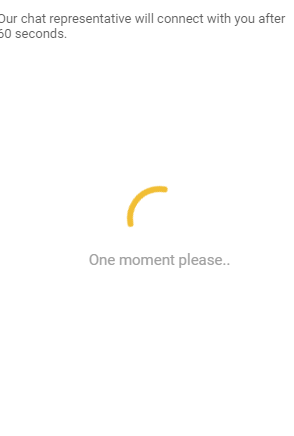
Operator receives a chat request with New Chat notification after a visitor submits the pre-chat survey or clicks on the chat button. The below screen shows an operator console with an arrived chat
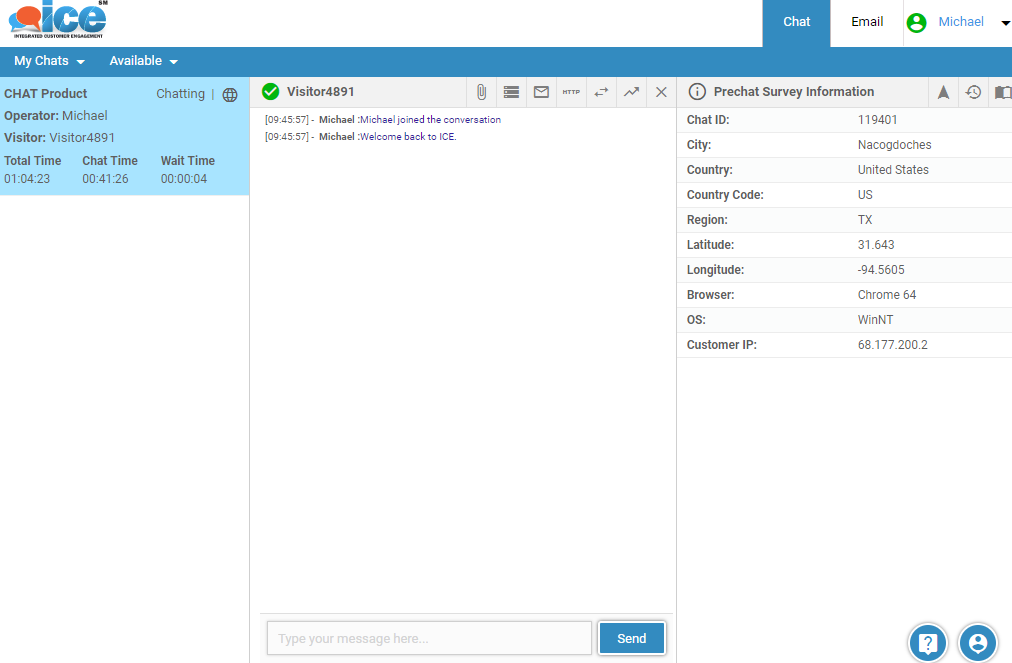
With this event an operator comes across the following observation in the console-
•A ring tone is played according to selected Chat volume and Ring type.
•Chat alert along with other details are flashed in the Chat grid until a chat is responded.
•New Chat notification pops up on the right side at the bottom of the console.
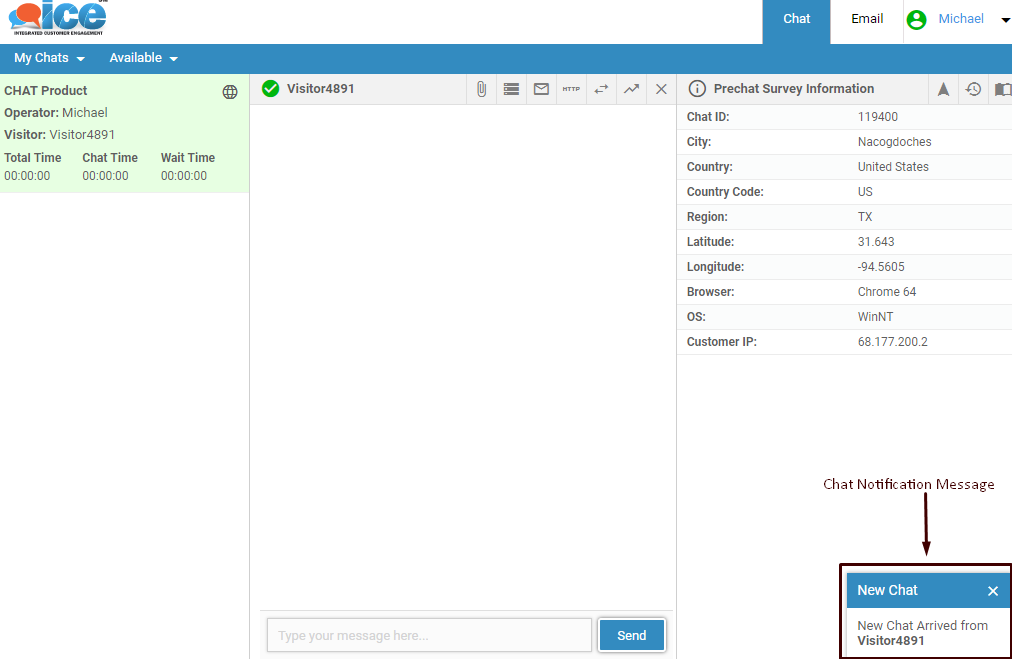
•To stop the chat alert flash and chat ring, Click on the row flashing in the Chat Grid.
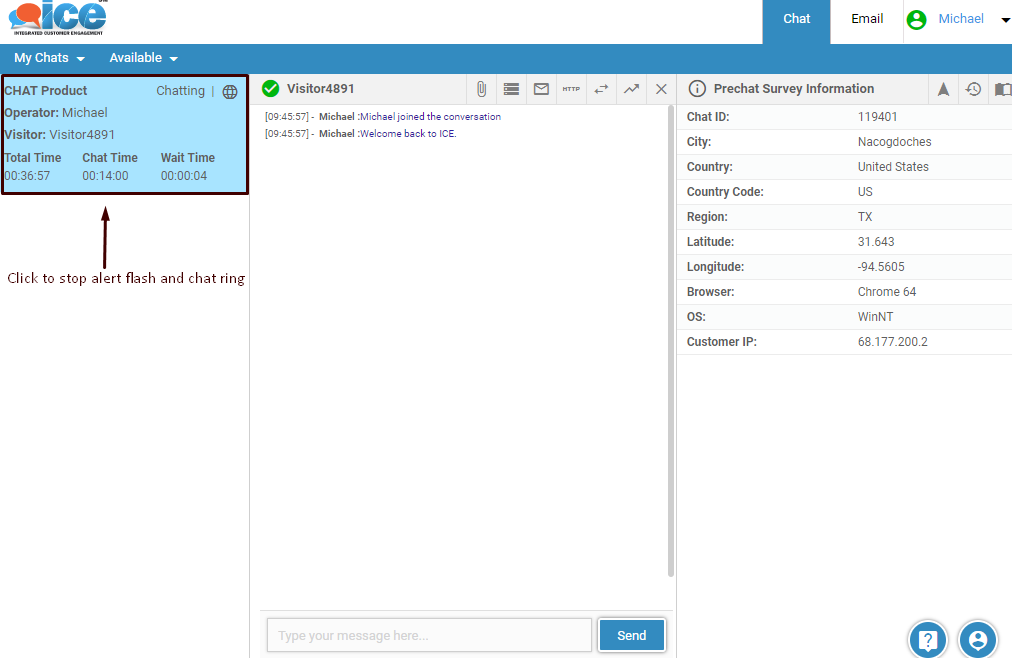
When a chat is arrived on the operator console, it displays the following information to the user-
1. Chat Grid– Displays all active chat sessions with details just like the one shown in the below screen-
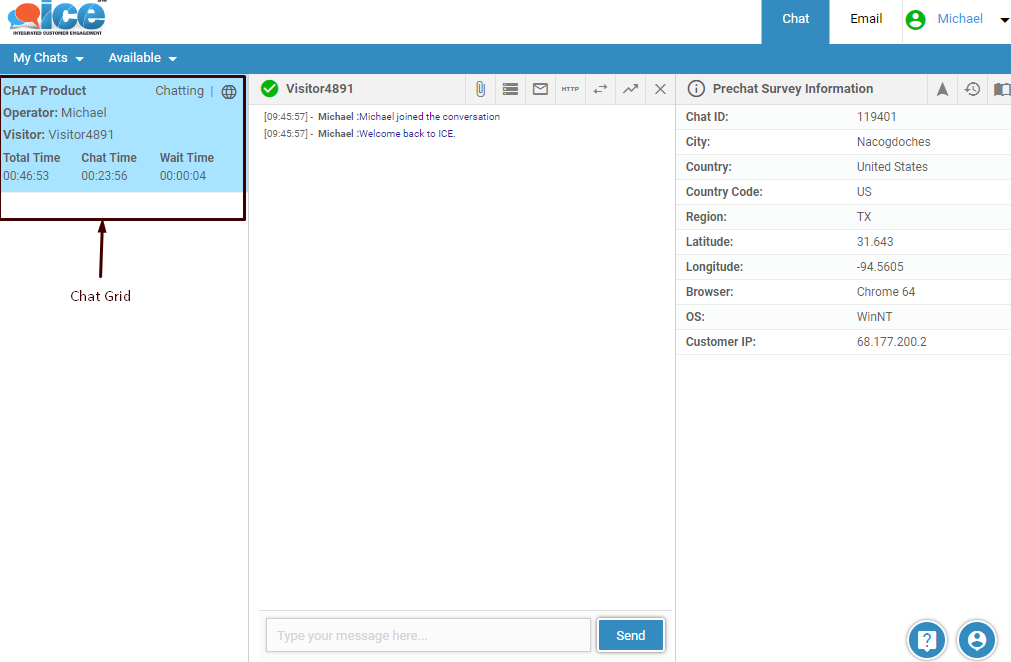
2. Chat Window– Helps operator to interact with visitor.
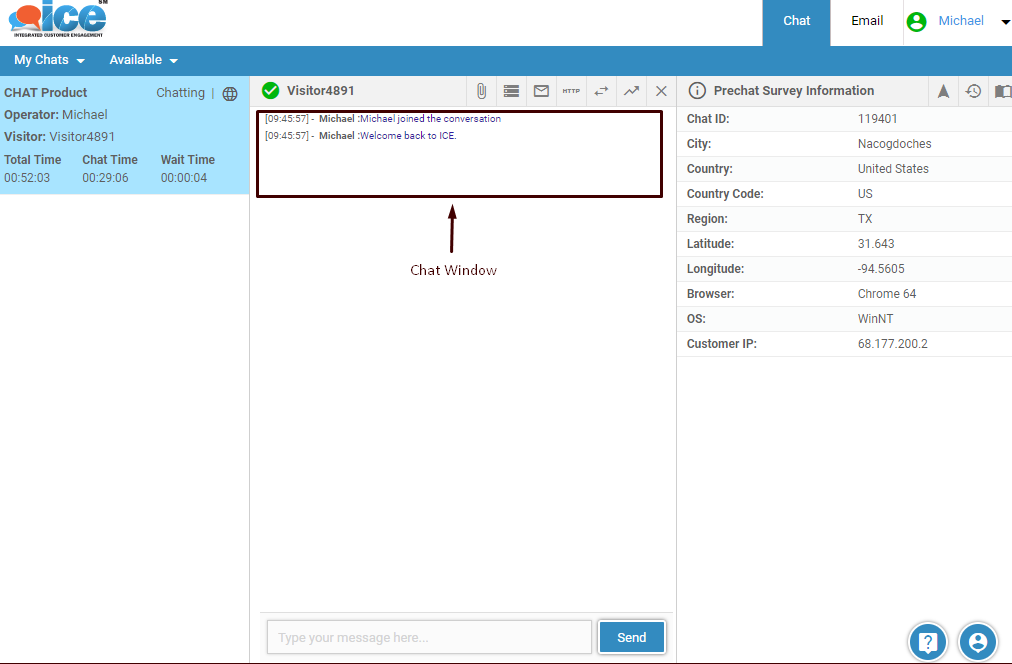
An operator can reply to a chat by typing in the text box as sbown highlighted in the below screen-
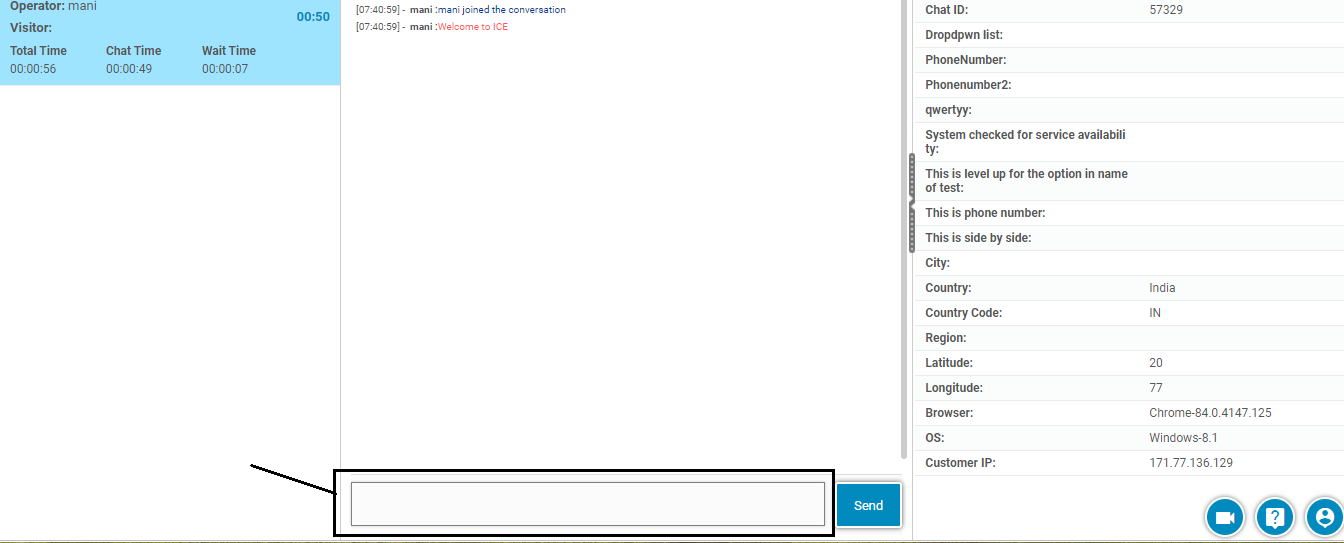
An ICE chat text box is auto resizeable and expands itself according to the length of the texts. This is as shown in the below screen-
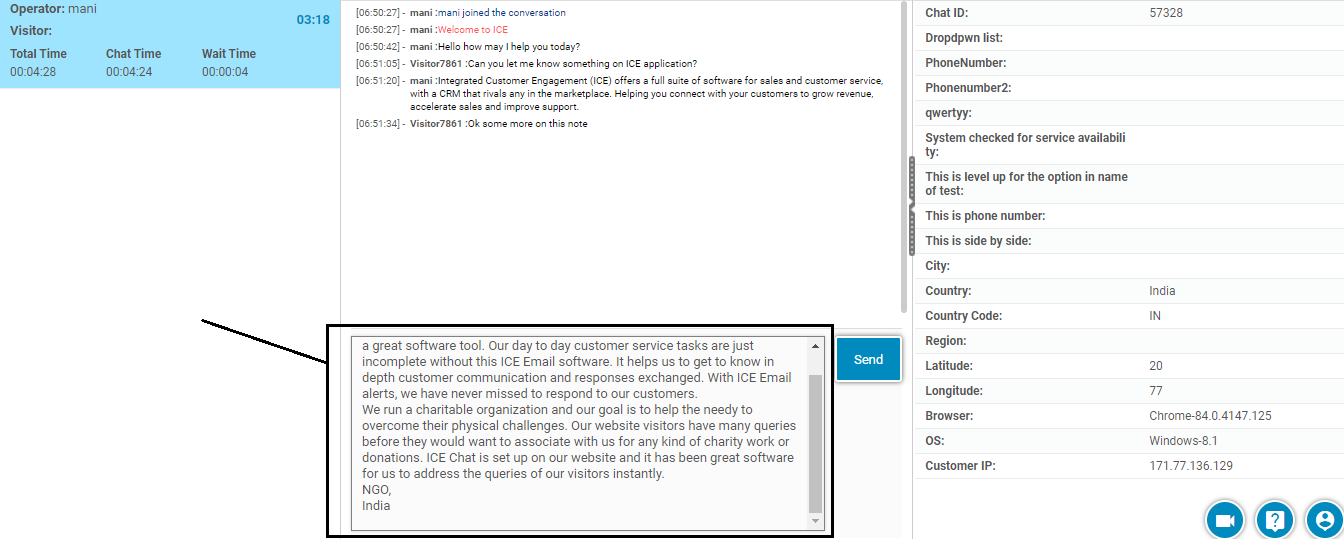
Just after an operator sends the text as a reply, the text box retains back its original form.
3. Visitor Information Window- Displays all the entities of the visitor-
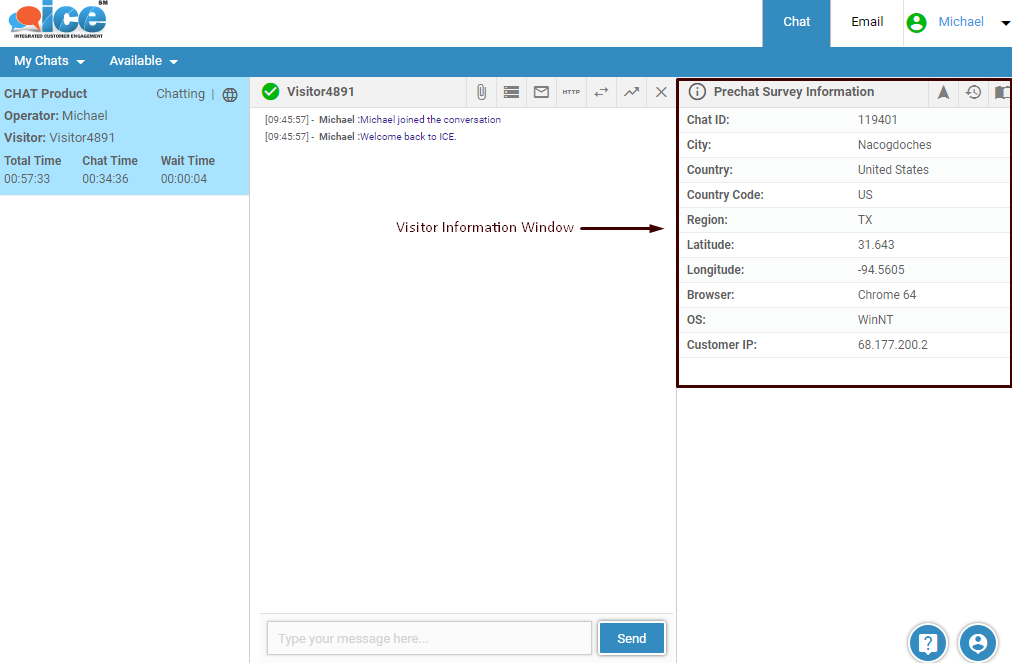
The Prechat survey information will display an “i” button if the IP address of the visitor is from California. When the mouse is hovered over “i” button, the system will display the information as shown in the below image-
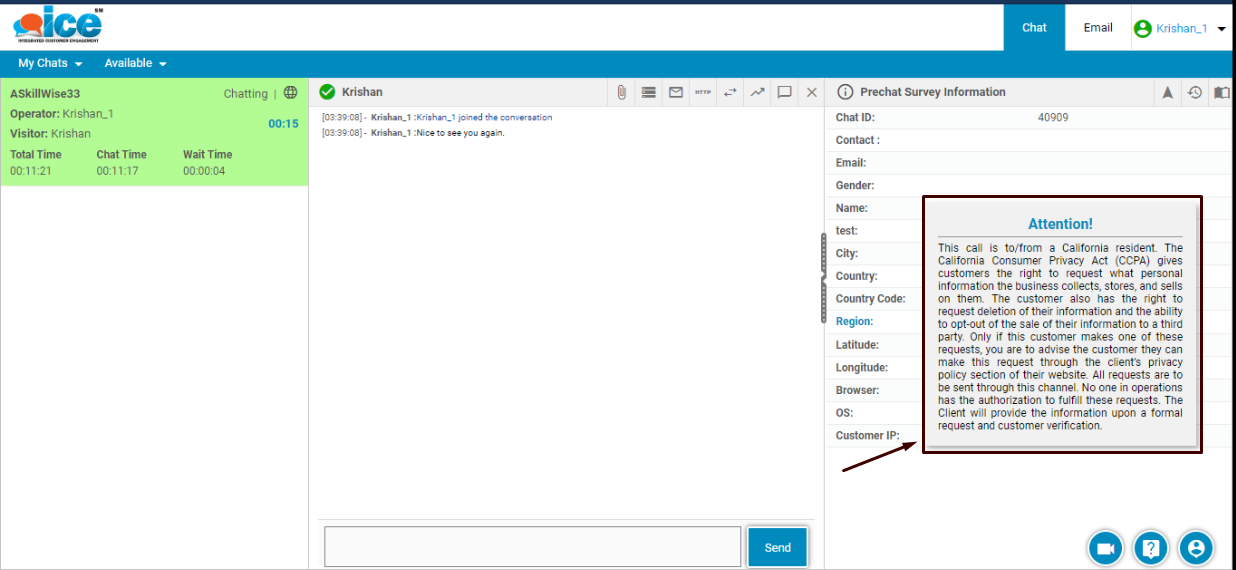
IVR to Chat-
When a visitor connects to an agent through the medium of IVR, the application will display an IVR icon on agent console. This is as shown below-
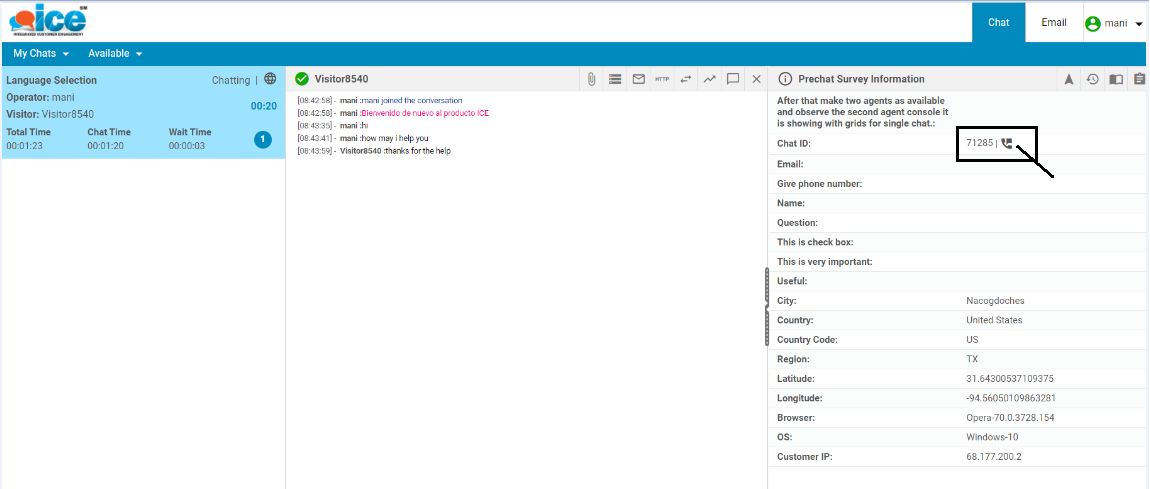
Draggable Agent/Supervisor Chat Window-
An agent can increase or decrease the length of his/her chat console area as per the requirement. This could be done by dragging the chat window as shown in the below image.
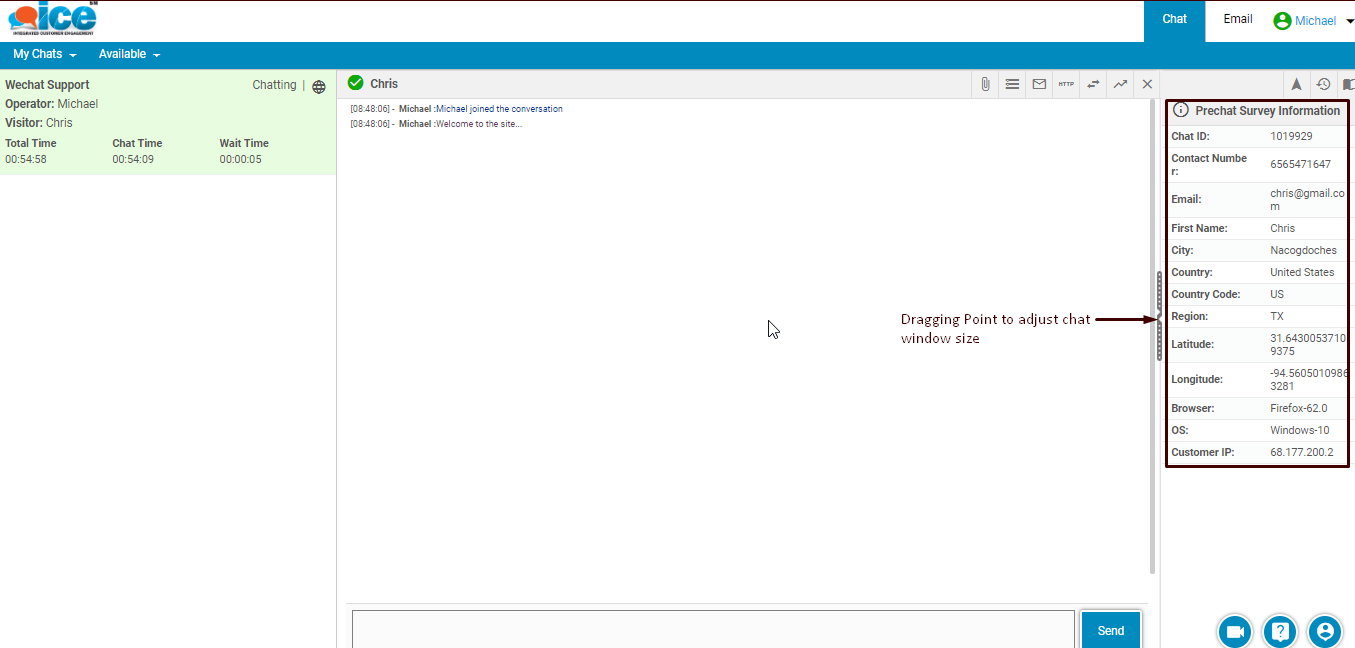
Further, an agent can completely hide Pre Chat Survey window thereby increasing the length of chat window. This is as shown below-
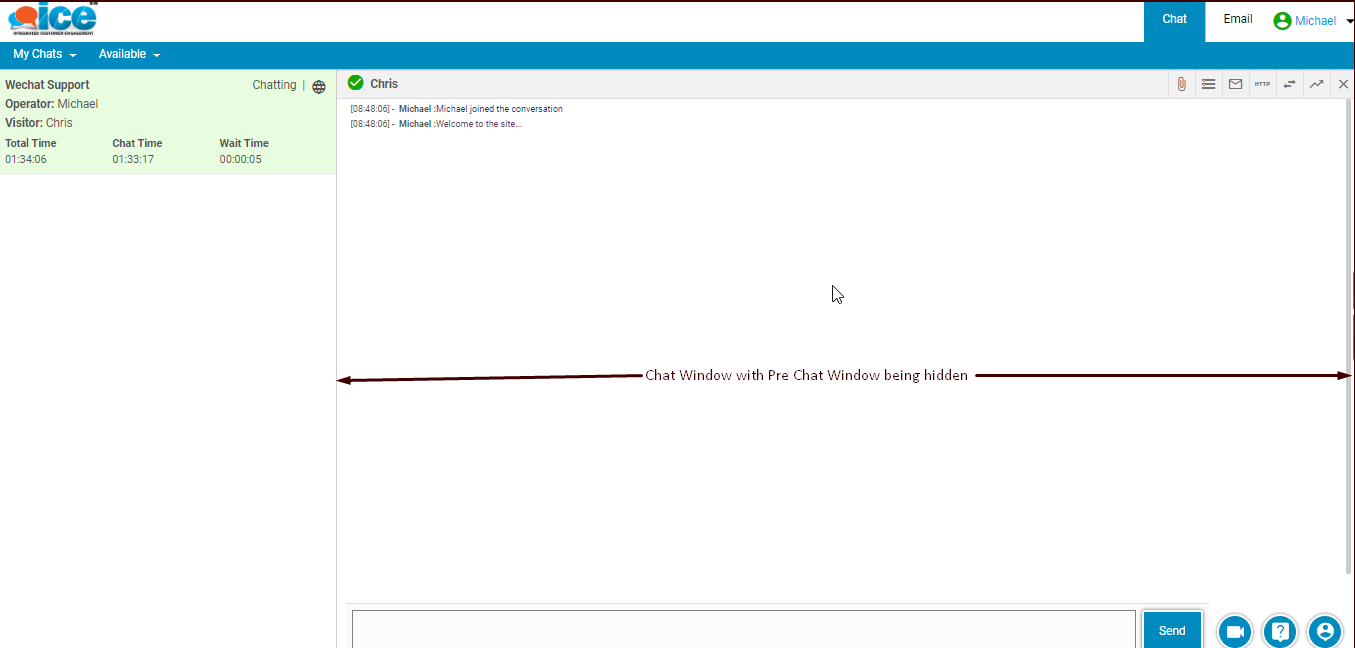
A user will have to drag the hidden Pre Chat Survey back on screen in order to select the status of chat as Success and Failure while disposing the chat.