 Transfer Chat allows transferring the chat session.
Transfer Chat allows transferring the chat session.
Chat can be transferred to a particular operator with the required skill or to any available operator with the required skill.
•Select the appropriate ![]() radio button to transfer chat.
radio button to transfer chat.
| Screen Elements |
Description |
|
Transfer to Operator |
|
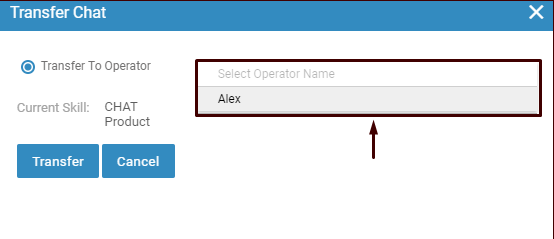 Transfer to Operator |
|
|
Current Skill |
Displays the current skill. Note: This field is selected based on Operator’s current skill. |
|
Available Operators |
Select the operator from the dropdown list to whom the chat is to be transferred. The list displays the operators that are available and ready to take up the Chat session. Click |
|
Transfer to Skill |
|
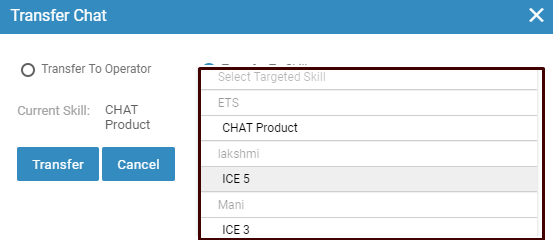 Transfer to Skill
|
|
|
Current Skill |
Displays the current skill. Note: This field is selected based on operator’s current skill and cannot be changed. |
|
Targeted Skill |
Select the skill to which the chat is to be transferred from the dropdown list as shown in the screen below. Click |
•The selected operator would receive a notification about the chat transferred.
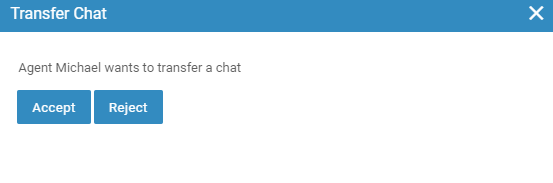
Notification on other operator’s console
•Once the transferred chat is accepted by other operator, the complete conversation gets transferred to his/her Chat window.
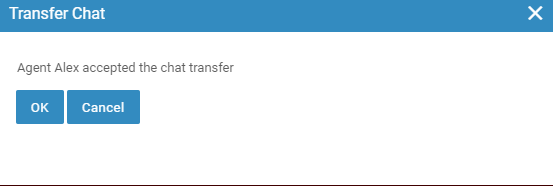
Chat transfer accepted
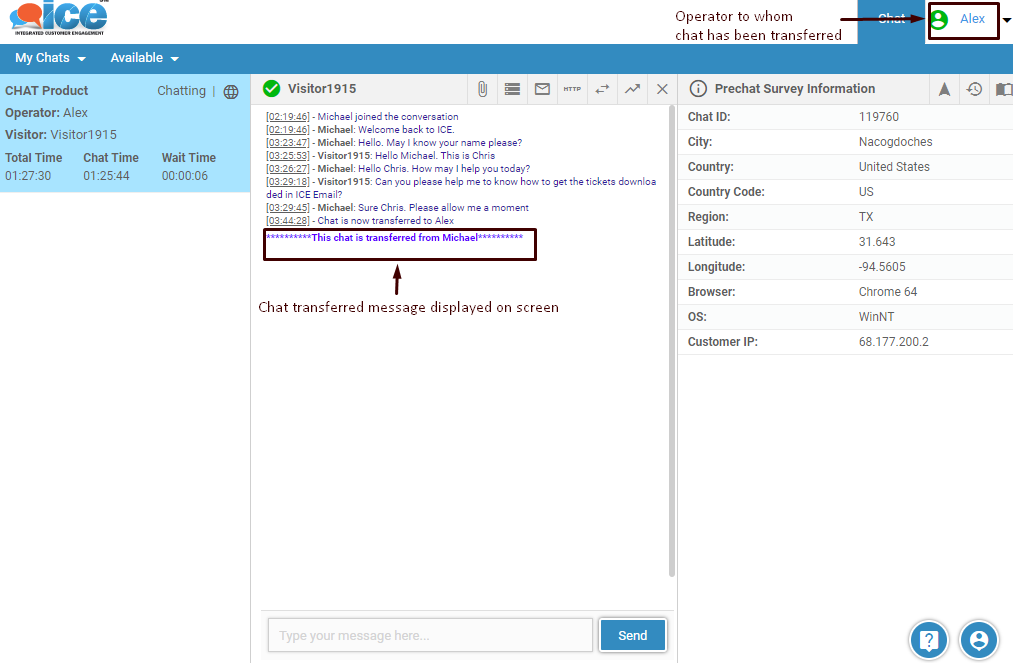
Complete Chat session transferred to other operator’s Chat window
•Operator cannot view the chat session with visitor once it is transferred to other operator.
•Once the chat is transferred, the previous operator will get the chat transferred confirmation message as shown below-
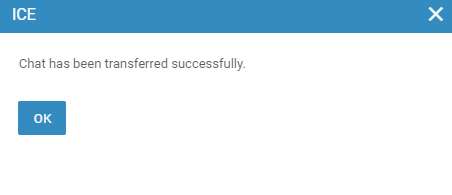
•If the other operator does not accept the chat, you would be notified the same and the chat session is not transferred.
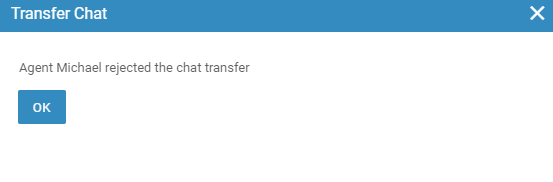
Notification for rejected Chat transfer
After disposing the chat an agent can view the chat history report from chat history tab as shown in the below screen-
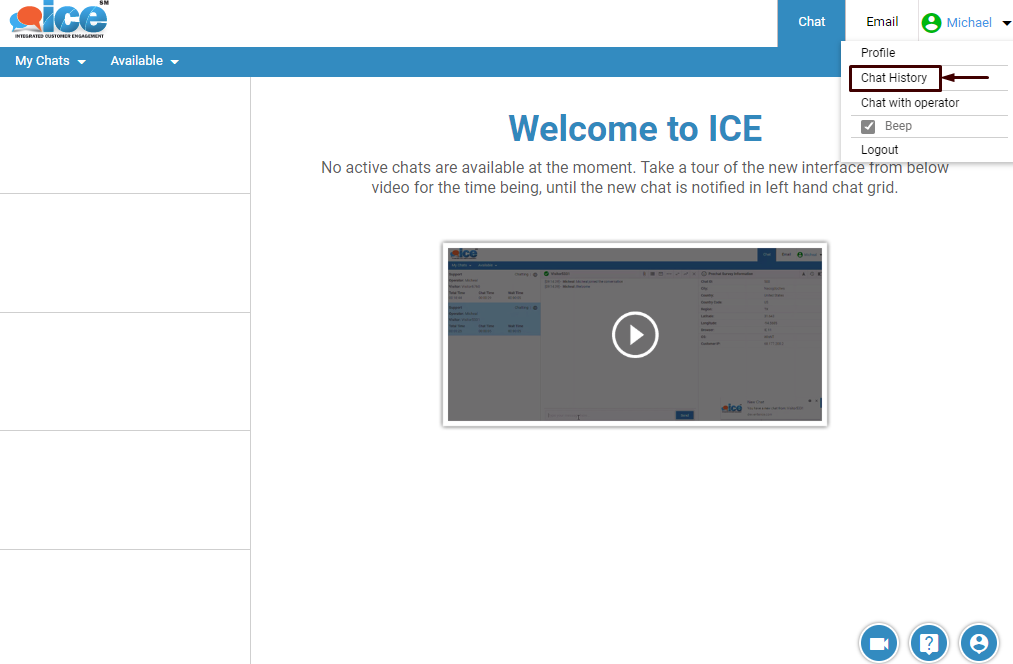
The system will redirect the agent to following screen-
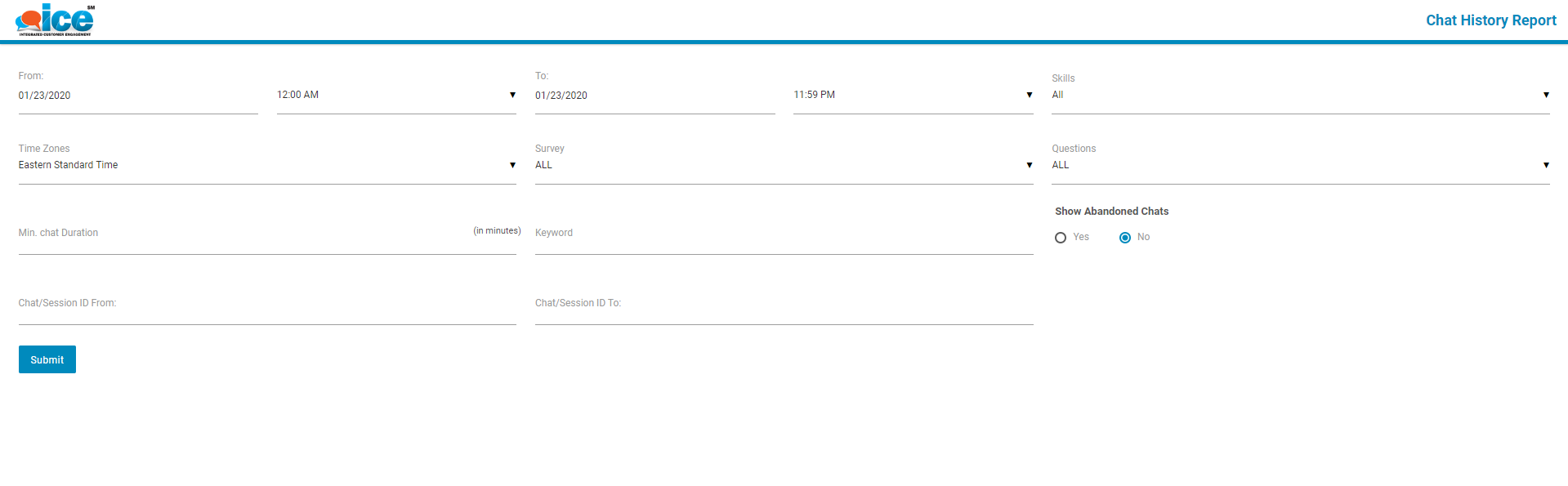
Enter the details into the field and click Submit button. The system will generate the report in following format-
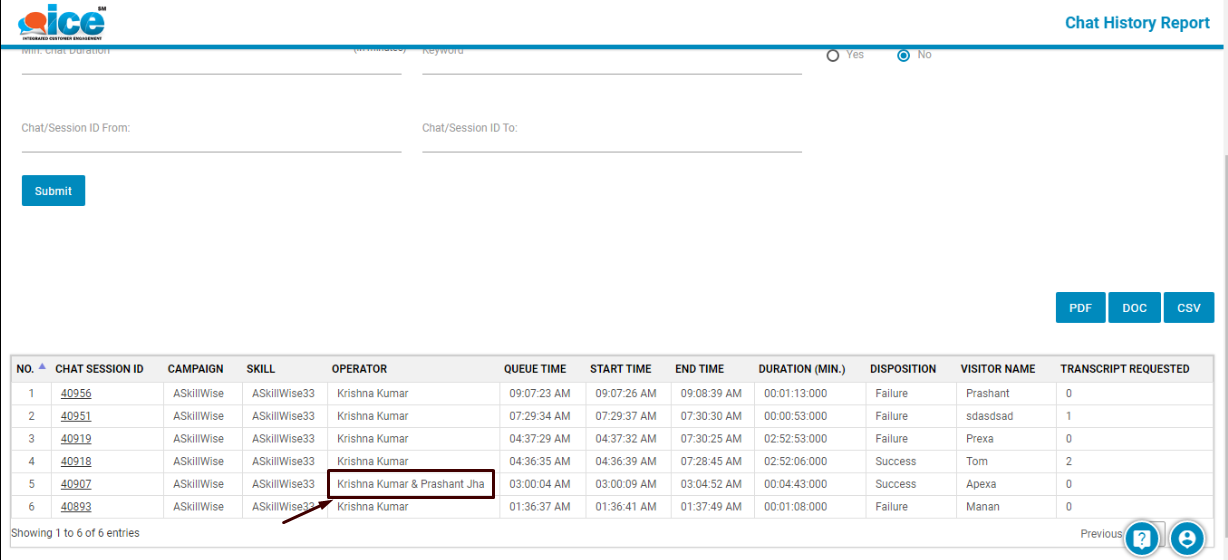
The highlighted portion in the above report denotes that an operator column can accommodate two or more operator names separated with an ampersand (&) notation in case if an operator has transferred a chat to other operator. The same format could also be viewed in chat transcript report.
 button to transfer the chat session.
button to transfer the chat session.