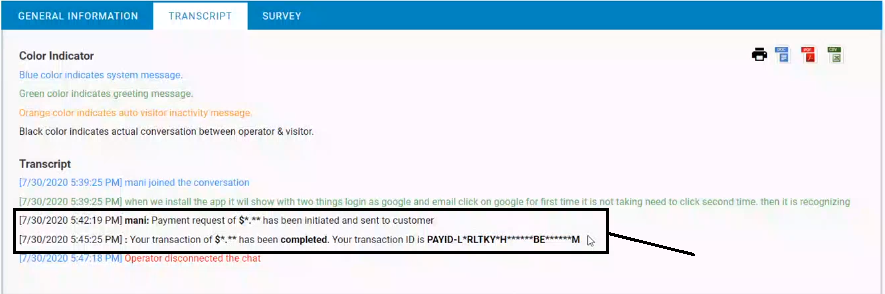An agent with the skill assigned as “payment via chat” for specific skill will get the payment icon on the chat toolbar. This is as shown in the image below:
- Note : The agent tool bar will include the payment icon only after being assigned to payment via chat skill.
- Click
 to initiate the payment for the visitor as shown in the below screen.
to initiate the payment for the visitor as shown in the below screen.

- The following Window will appear to enter the amount.
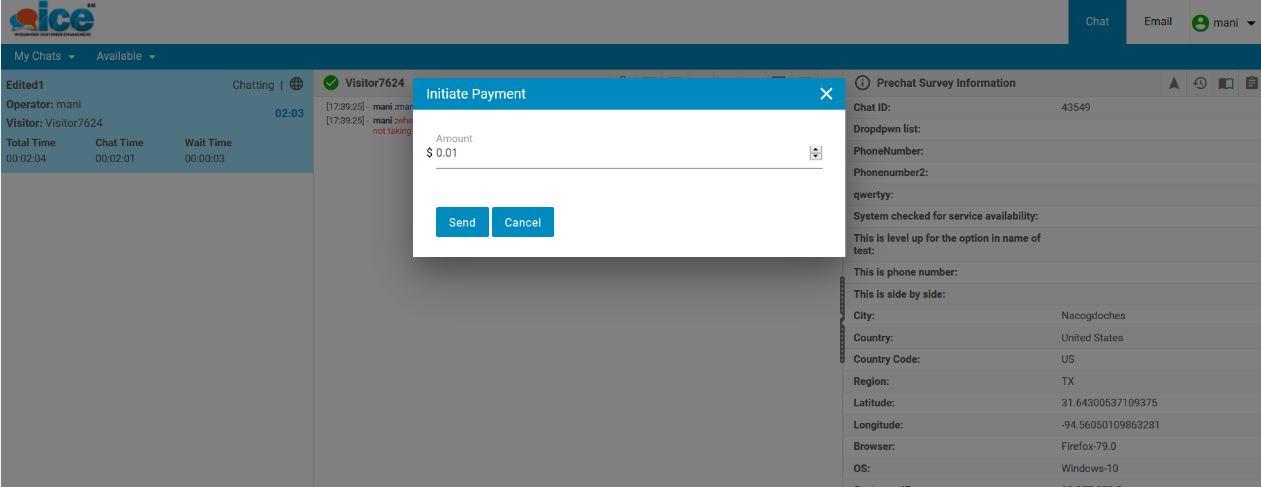
- Agent can enter amount upto two decimal places as shown in the image. He/she also has the option to increase or decrease the amount with the toggle button on the right side.
- Click
 button to send the payment request to the visitor. Click
button to send the payment request to the visitor. Click  to cancel the process. Click here to view the payment window on visitor console.
to cancel the process. Click here to view the payment window on visitor console. - Agent will receive the following messages as highlighted in the image when the payment is initiated and when the visitor makes the payment successfully.

- Also the Chat Transcript report will show the transaction details masked as shown below