Click Ticket History Report button under user account to view the Chat history report as shown highlighted in the below screen-
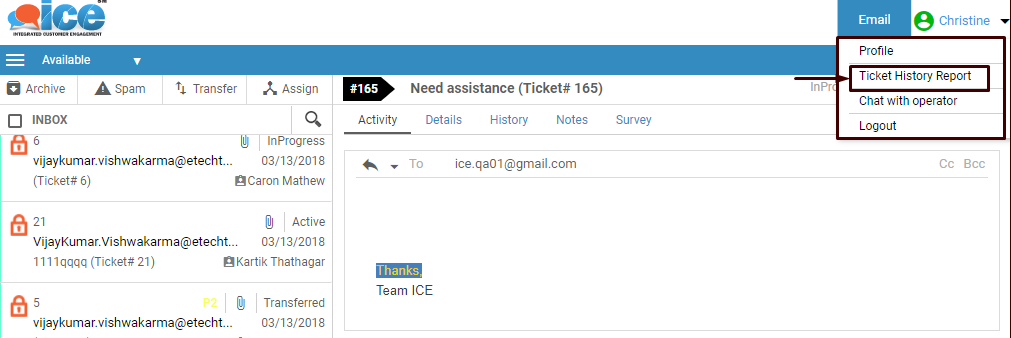
The report opens in a new tab of the browser. An operator can view reports based on specific time period selected, Skill, Status, Time Zone, Ticket ID, Subject, Response Time and Operators.
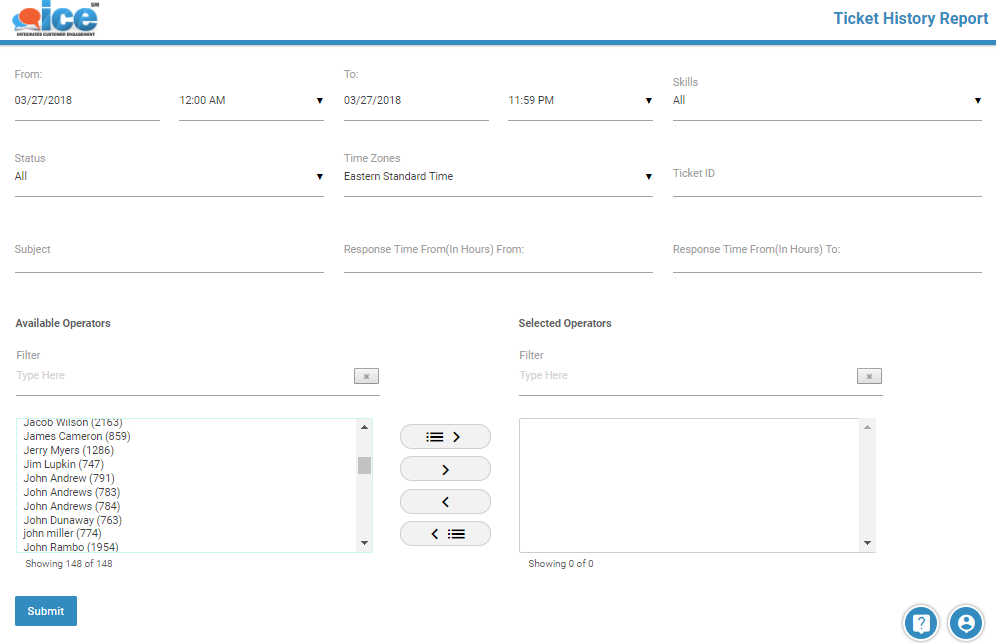
|
Screen Elements |
Description |
|
From and To |
Select the date and time from fields From and To to get the required ticket history reports in that particular time period. This field is mandatory to get the reports. |
|
Skill |
Select skill from the dropdown list based on which reports are needed. It is optional. By default All is the selected skill. |
|
Status |
Select status from the dropdown list based on which ticket history reports are needed. This field is mandatory to get reports. Available Options: •All: Displays all the tickets irrespective of their status. •Active: Displays a list of active tickets. •InProgress: Displays a list of tickets whose status is InProgress. •Transferred: Displays a list of tickets that are transferred to others. •Escalated: Displays a list of tickets that are escalated to others. •Resolved: Displays a list of resolved tickets. By default All is the selected status. |
|
Time Zone |
Select the time zone based on which ticket history reports are needed.
|
|
Response Time(In Hours) |
Provide response time of the ticket based on which ticket history report is generated. It is optional. |
|
Operators |
Select operators from the listbox based on which the ticket history report is generated. Listbox displays only available operators. One can select the required operators from the Available Operators listbox using the single select One can also remove operators from the Selected Operators listbox using single deselect |
After entering details in the respective fields, click on ![]() button. The report is displayed in the grid below the submit button as shown in the below screen-
button. The report is displayed in the grid below the submit button as shown in the below screen-
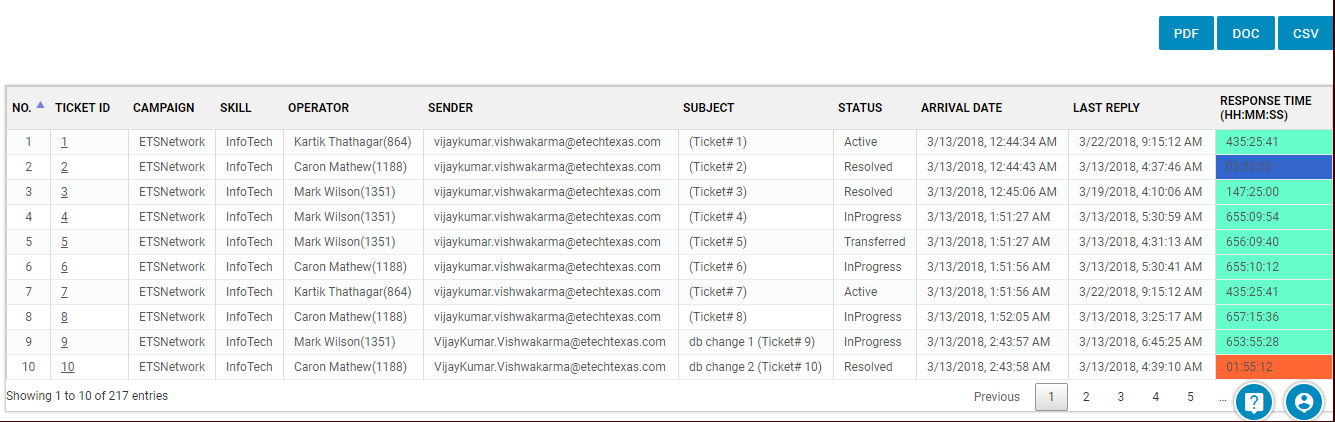
Further, an operator can click on the Ticket ID from the grid and view the ticket details of that particular ticket as shown in the screen below.
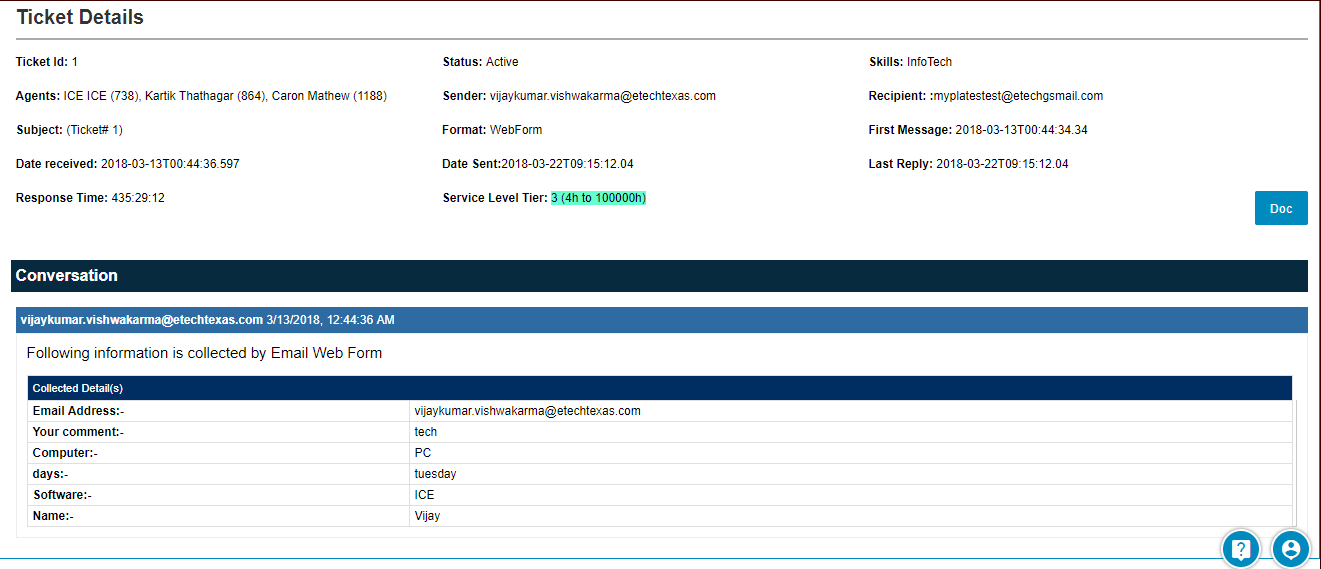
Ticket Details
 or bulk select
or bulk select  buttons based on which ticket history report is needed to be generated.
buttons based on which ticket history report is needed to be generated. or bulk deselect
or bulk deselect