Click Internal Chat button under User account in operator console to interact with other available operators/supervisors as shown in the screen below-
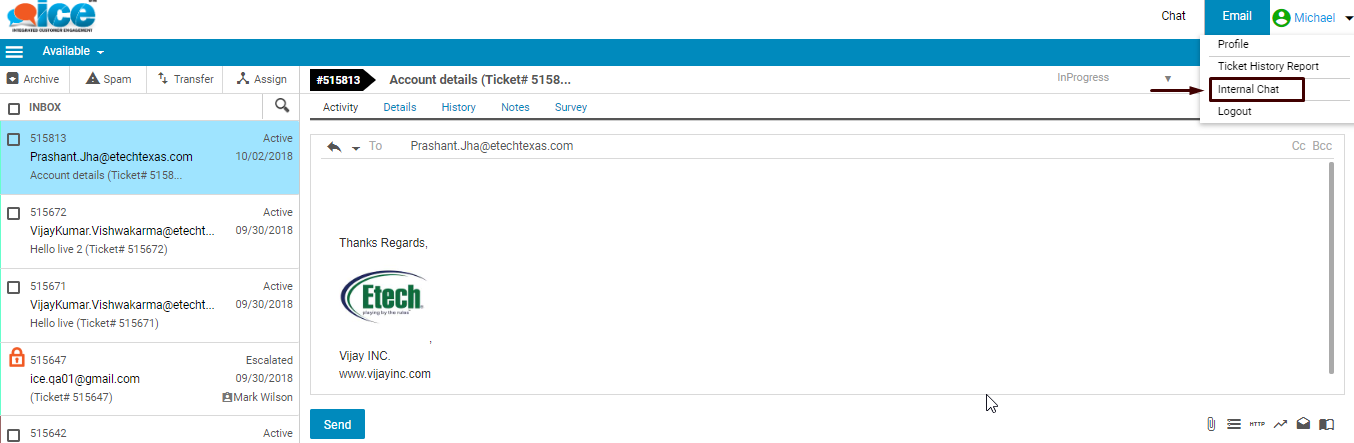
▪A new tab opens in the browser, as an operator clicks on Internal Chat.
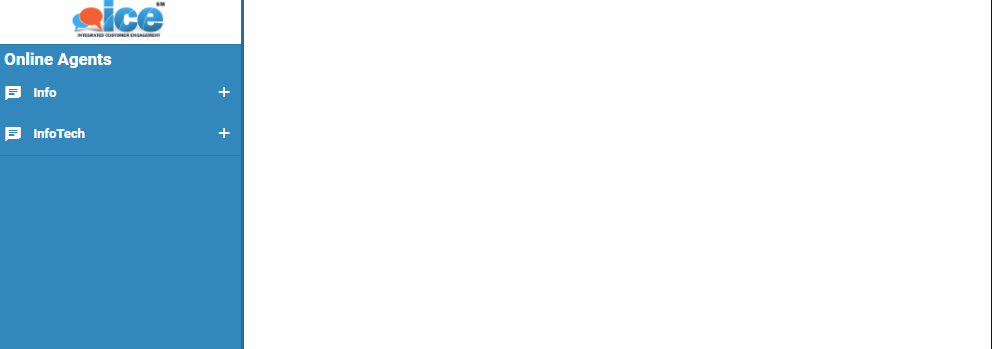
•The list of skills will be displayed under Online Agents like the one shown in the above screen.
▪Click ![]() to view online operator/supervisor for any selected skill as shown in the screen.
to view online operator/supervisor for any selected skill as shown in the screen.
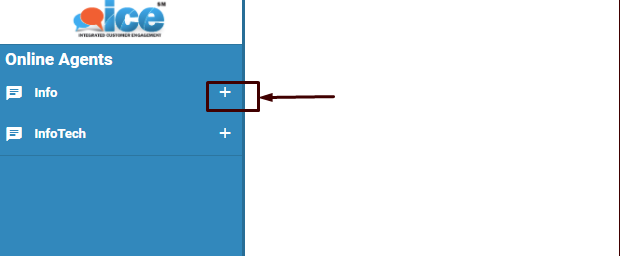
- This will display the list of operators and supervisors like the one as highlighted below-
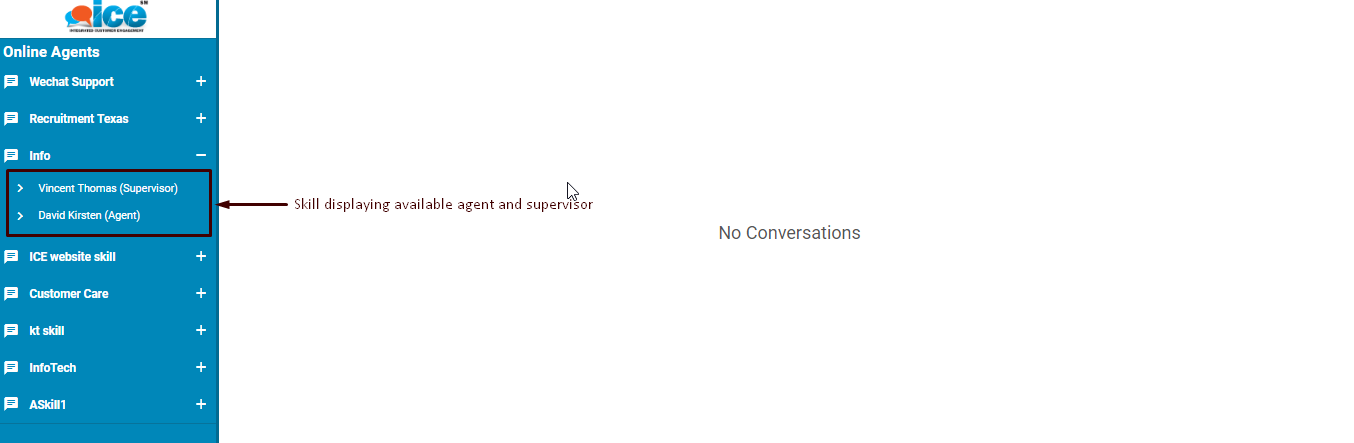
▪Select the available operators/supervisors from the list and a chat box is displayed as an operator is selected like the one as shown below-
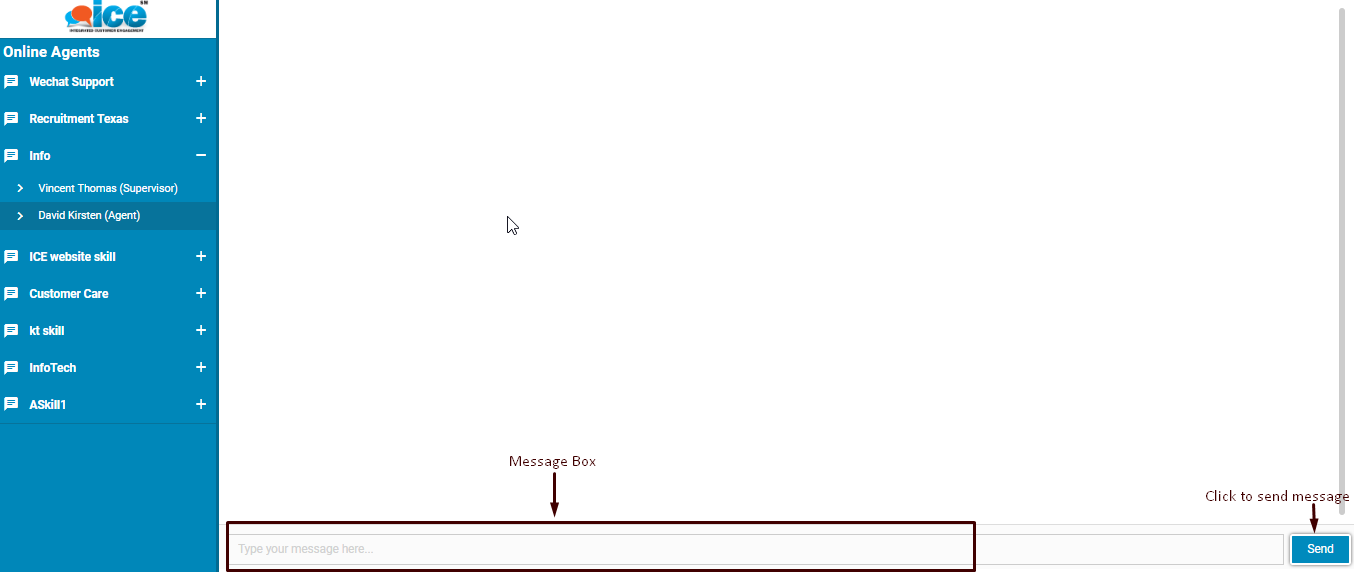
Internal Chat
▪The operator can type the message in the provided message box as highlighted in the above screen and then click on  button to send a chat to other operator.
button to send a chat to other operator.
▪The other operator/supervisor receives a notification on the console as shown below-
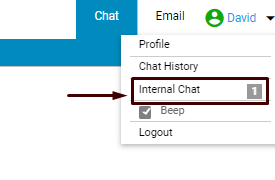
▪Once the other operator/supervisor clicks on the received notification, a new tab opens in the browser wherein the skill receiving the chat will be displayed blinking-
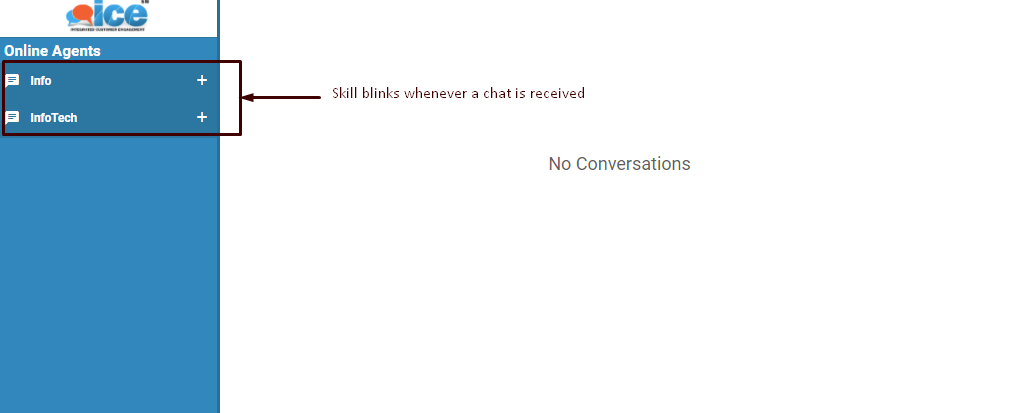
▪The operator/supervisor receiving the message can click on the blinking skill using ![]() icon to view the messages. The operator’s name requesting a chat is highlighted in the list. This is as shown below-
icon to view the messages. The operator’s name requesting a chat is highlighted in the list. This is as shown below-
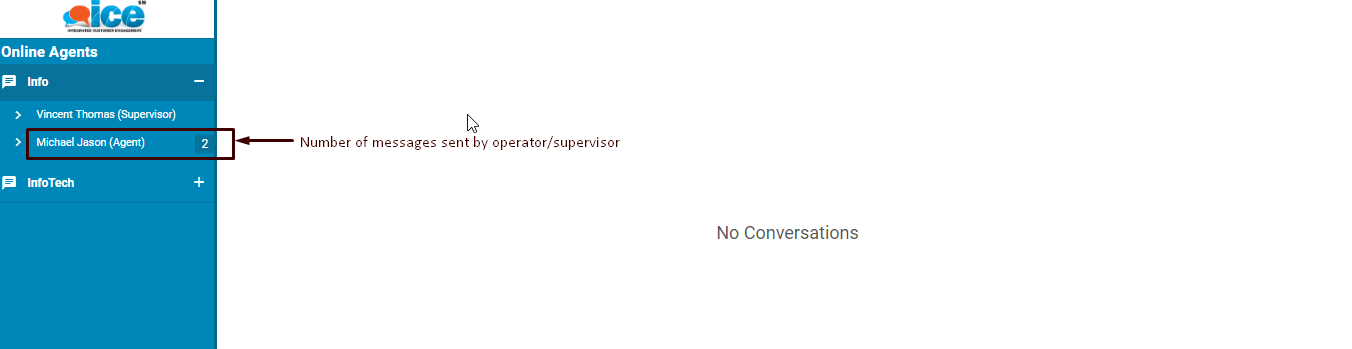
▪Operator receiving the Chat can click on the highlighted operator’s/supervisor’s name to respond to the internal chat as shown in the above screen.