Click  on console to view inbox.
on console to view inbox.
Click  to view skills. This will open the skills in the menu like the one as shown below-
to view skills. This will open the skills in the menu like the one as shown below-
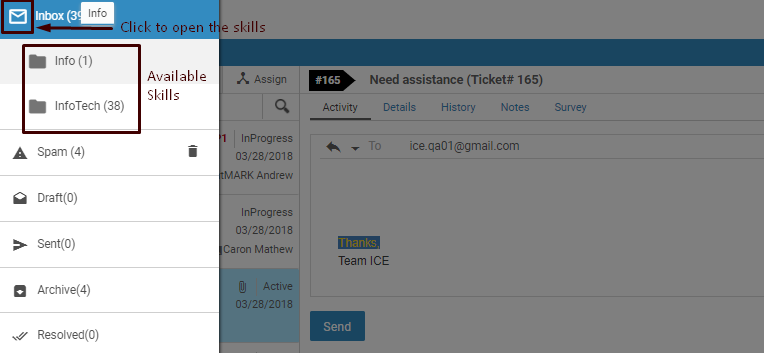
Click Inbox to view list of all the tickets of the operator gets displayed in the Email Grid as shown in the screen below.
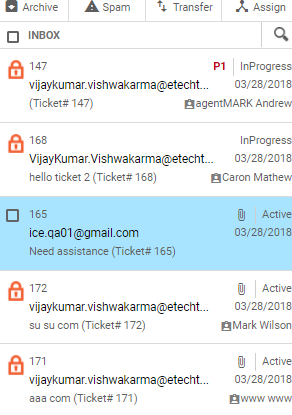
Inbox Folder Screen
An operator can further select any ticket from the Email Grid to perform any of the below tasks:
Search:
Enter any one of the details of the ticket to be searched. The details can be ID/Contact ID/Subject/Status/Assigned date/Last modified date/Received On date of the specific ticket to be searched.
Archive: Click  to move a ticket to the Archive folder.
to move a ticket to the Archive folder.
Spam: Click  to move a ticket to the Spam folder.
to move a ticket to the Spam folder.
Transfer: Click  to escalate a ticket to another operator, supervisor or skill.
to escalate a ticket to another operator, supervisor or skill.
Assign: Click ![]() to assign a particular ticket to yourself.
to assign a particular ticket to yourself.
Notes:
- An operator needs to select a particular ticket before performing the operations like Archive, Spam, Transfer and Assign.
- An operator can assign tickets to himself using
 button, only if “Selective Email Distribution” feature is enabled from the Admin Console.
button, only if “Selective Email Distribution” feature is enabled from the Admin Console. - Selective Email Distribution feature is a part of the premium package which needs to be subscribed separately.
- By default, the Basic package of ICE contains download button using which an operator can only download email tickets for further processing. At this time, the
 button is not visible on the screen.
button is not visible on the screen.
An operator can further view email tickets on the basis of skills under Inbox Folder.