An email operator can store a new sender in contact list. This could be later viewed for reference.
Click Contacts on the menu as shown in the below screen-
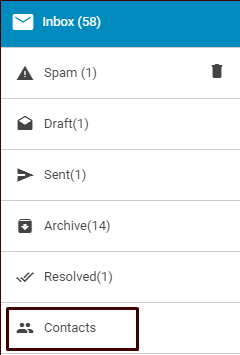
The system will redirect the user to following screen-
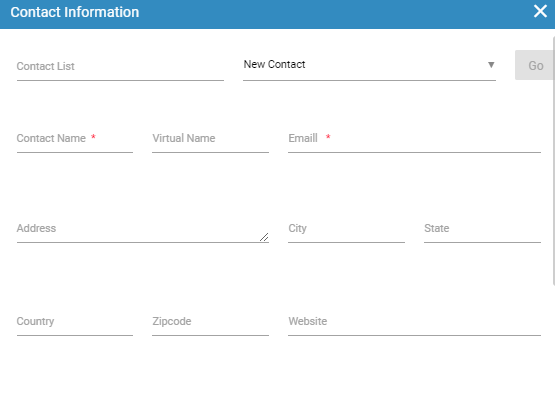
Given below are the elements of the screen along with their descriptions-
|
Screen Elements |
Description |
|
Contact List |
Contact list of the table |
|
New Contact |
Click the drop down to select a name from the list |
|
Go |
Click Go button to view the details |
|
Contact Name |
Enter contact name |
|
Virtual Name |
Enter virtual name of the contact |
|
|
Enter Email of the contact |
|
Address |
Enter address of the contact |
|
City |
Enter city name of the contact |
|
State |
Enter name of the state |
|
Country |
Enter the name of the country |
|
Website |
Enter name of the website |
|
Notes |
Enter reference notes for contacts |
|
Zipcode |
Enter zipcode of address |
•Enter Contact Name and Email ID marked as mandatory fields in Contact Information window and click  button to add a contact list.
button to add a contact list.
•Select a name from New Contact dropdown field and click Go button in Contact Information window. When the fields are auto populated, click  to update the contact list.
to update the contact list.
•Click  to cancel the process.
to cancel the process.