An operator can save ticket as a draft which can be later edited or sent to the customer.
Following are the steps to use this facility:
1.Click ![]() icon to save a ticket as a draft.
icon to save a ticket as a draft.
2.A message box stating Email has been saved as draft successfully appears as shown below.
![]()
Message box
3.Click Draft from the Folder List to view all the tickets that have been saved as a draft as shown highlighted in the below screen-
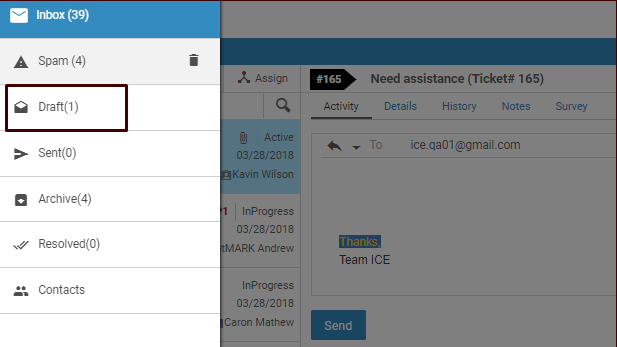
The drafts will be displayed in the Email Grid.