An operator can attach files to the ticket while replying back to the customer using ![]() icon.
icon.
Following are the steps to use this facility.
1.Click Attach File ![]() icon to attach files to the ticket.
icon to attach files to the ticket.
2.A File Upload dialog box appears from where one can select a file and attach it to the ticket.
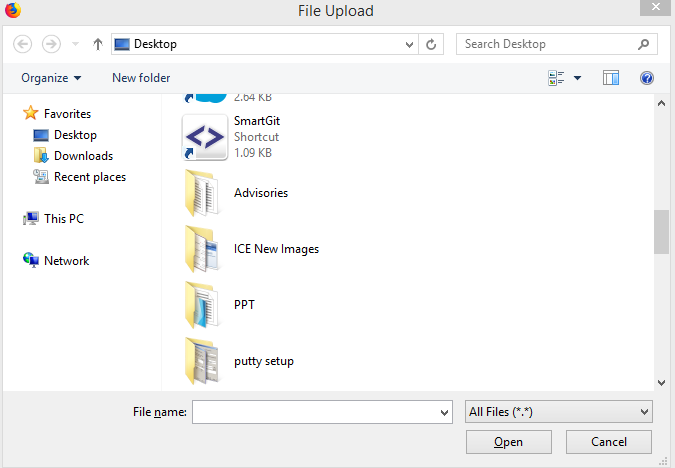
Attach File
3.The attached file will be shown attached in the screen as-
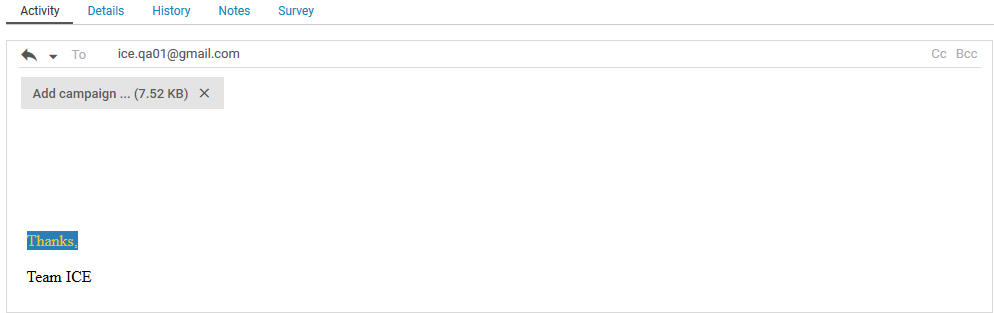
4.Once the file is attached an operator can send ticket to the customer by clicking on  button from the editor window.
button from the editor window.
5.An operator can also remove any file from attachment by clicking on the red icon ![]() besides the file name.
besides the file name.
Email Forward Feature-
An operator can forward the files which are already in attachment to a new recipient. This feature can be achieved by clicking on dropdown box which will open Forward function of the operator console shown highlighted in the below screen-
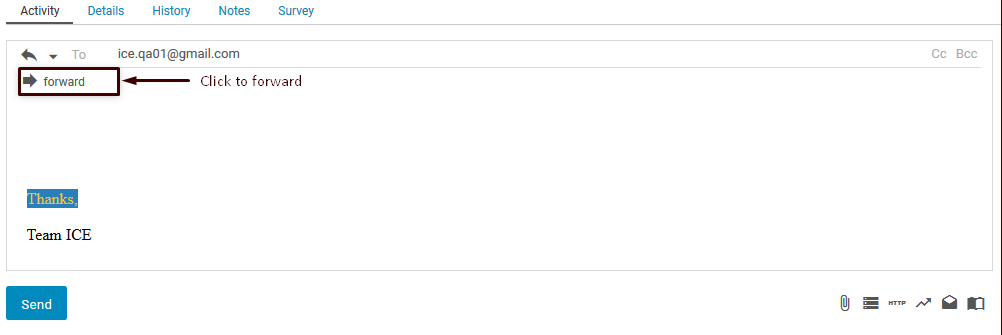
If an operator forwards an already attached file then that file appears in the form of links to the recipient’s mail. This is as shown below-
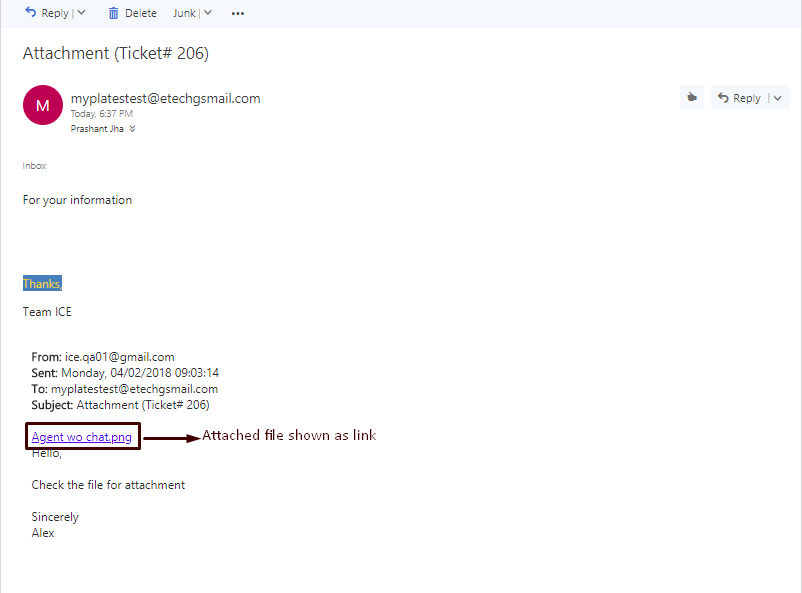
When an operator forwards a new attachment with existing attachment then the recipient receives mail like the one as shown below-
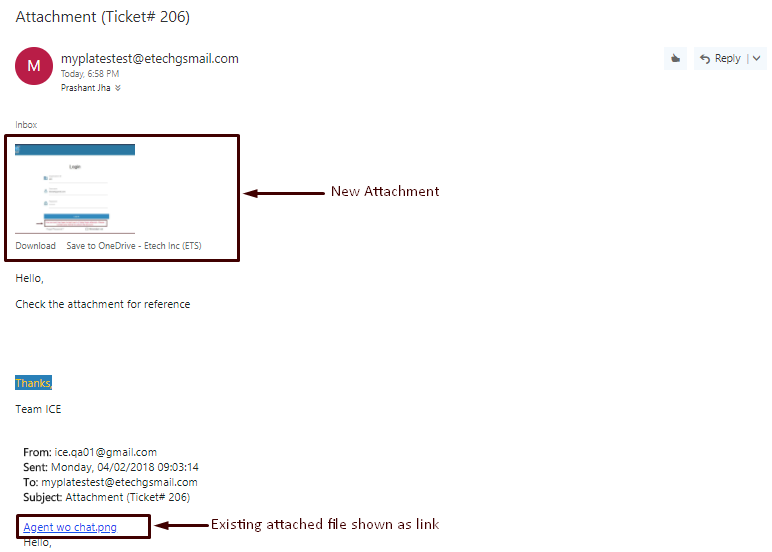
The Email Forwarding Feature functionality is same in Supervisor console.