This feature allows an agent/supervisor to make a direct call to visitor only on visitor’s permission. Further, a Click to Call feature would be applicable to agent/supervisor through the access provided by an Admin.
Click ![]() button on admin console and the following screen will be redirected to the user.
button on admin console and the following screen will be redirected to the user.
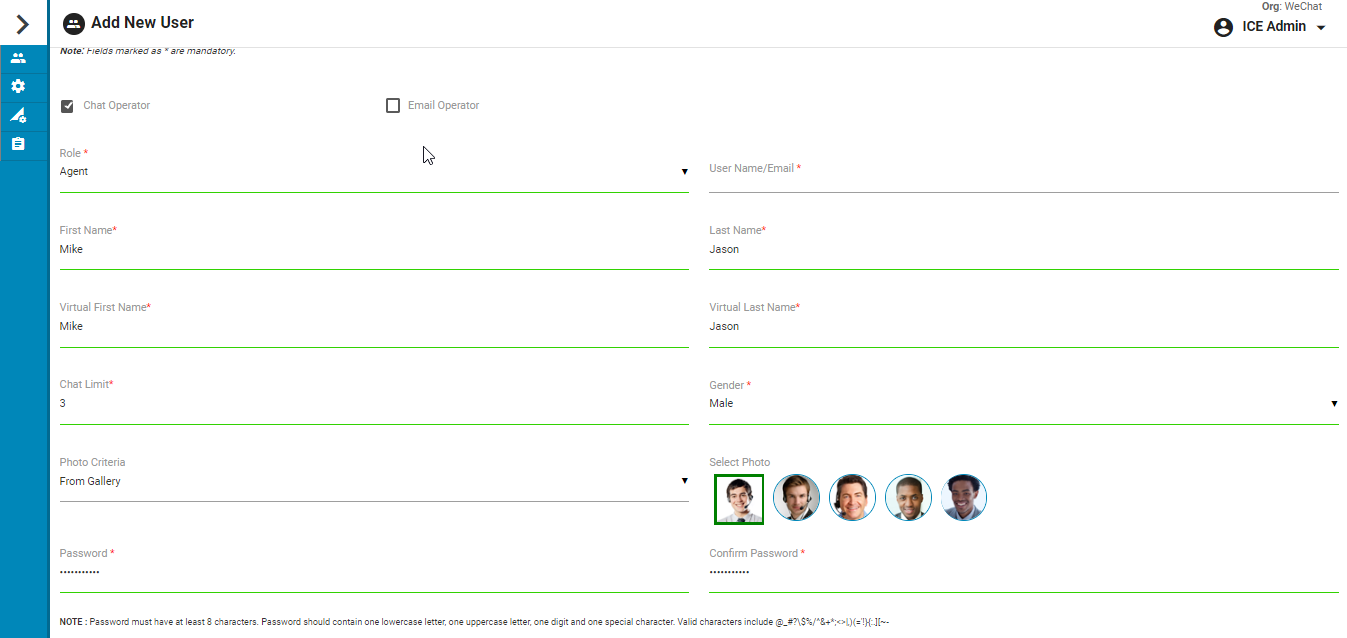
Scroll down for Click to Call feature on the same screen as shown highlighted below-
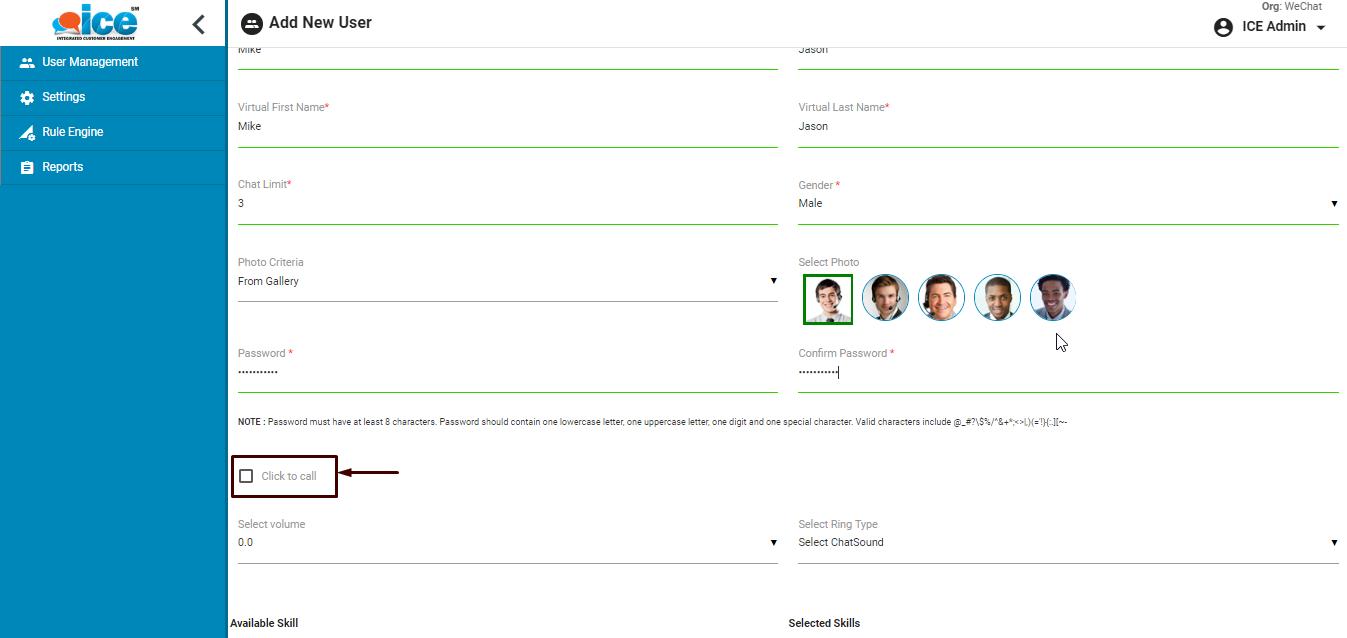
To allow Click to Call feature to agent/supervisor check the checkbox. This is as shown below-
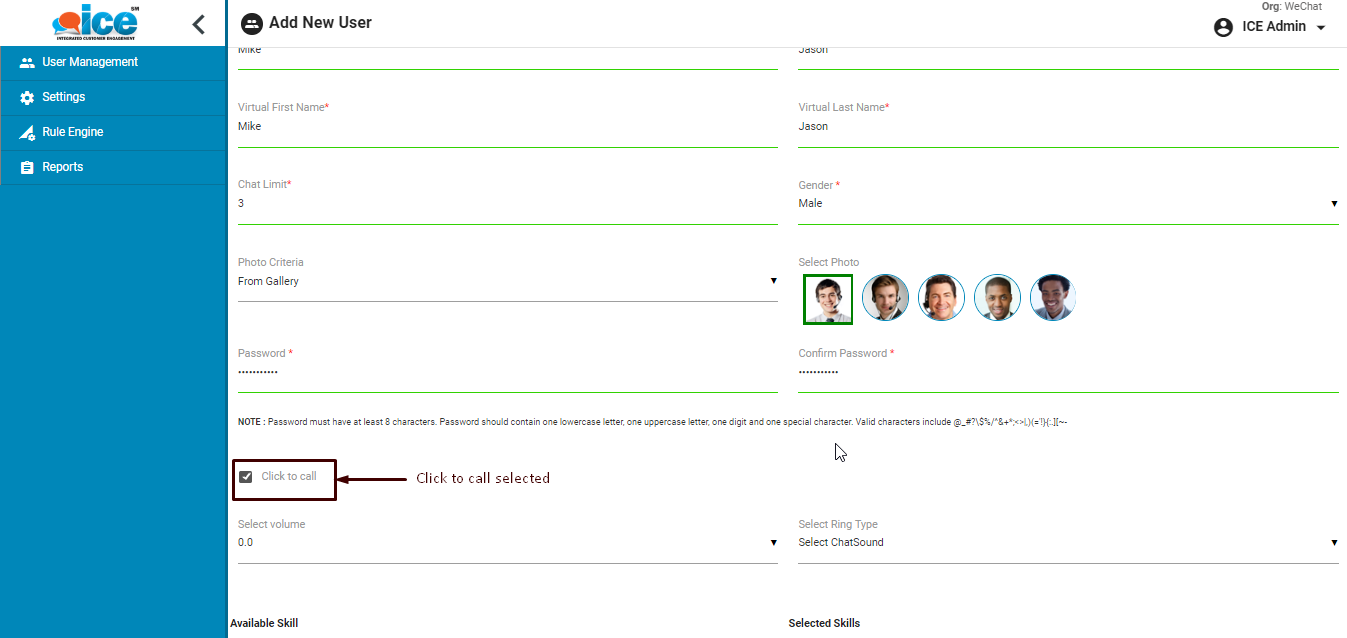
Once the access is provided, a Click to Call icon will be enabled in the toolbar of agent/supervisor console. This is as shown below-
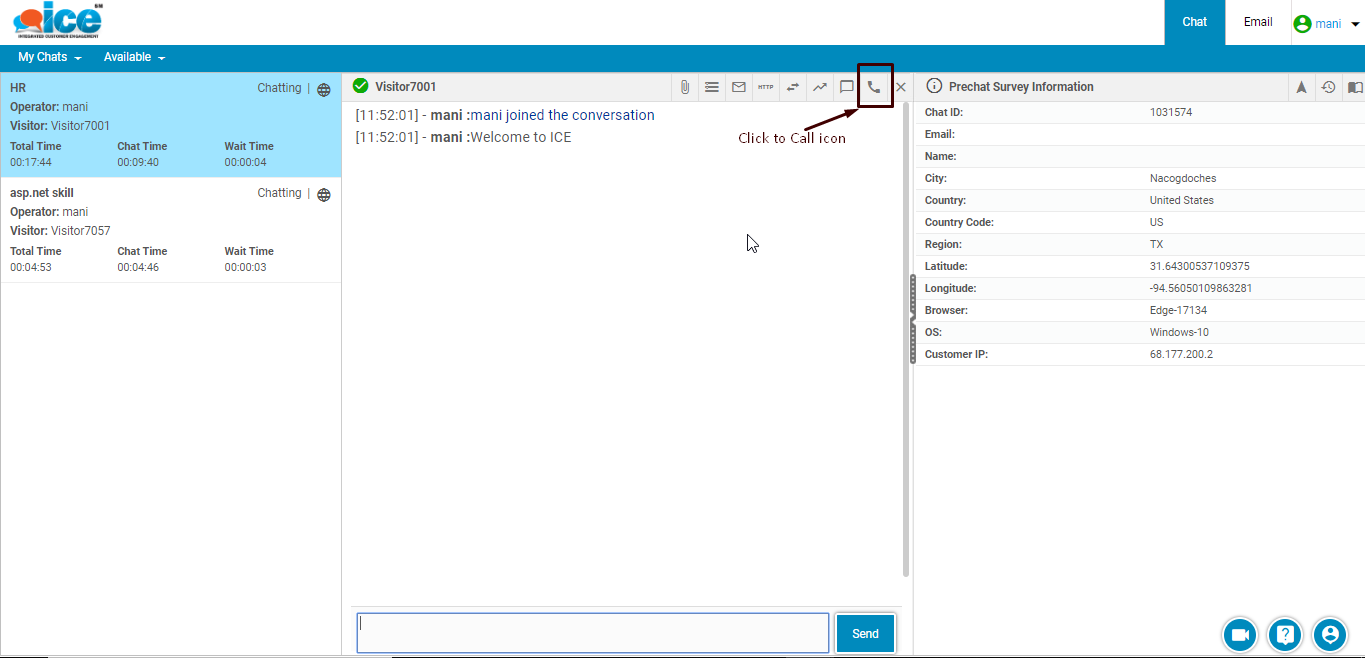
Agent/supervisor can click this icon to make a direct call to visitor. When this action is performed, a message box appears on the screen like the one as shown below-
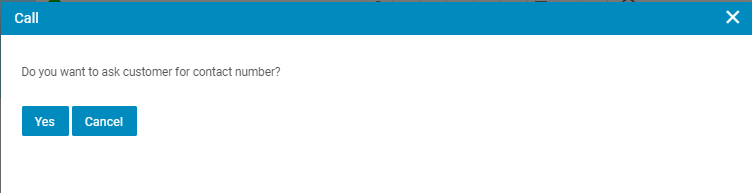
When agent/supervisor clicks Yes button, the chat interface on visitor console will display a message as shown below-
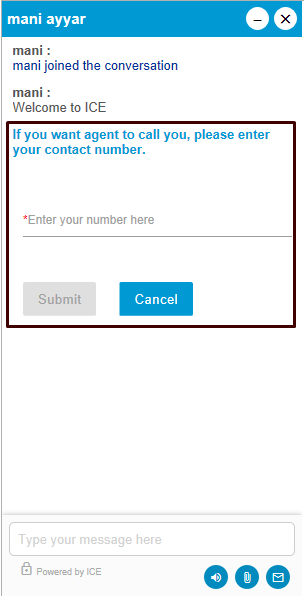
On the agent console, the agent will observe a Call button. Agent needs to click the button which will get him connected with customer. The connected call with customer will be displayed in the same screen. This is as shown below-
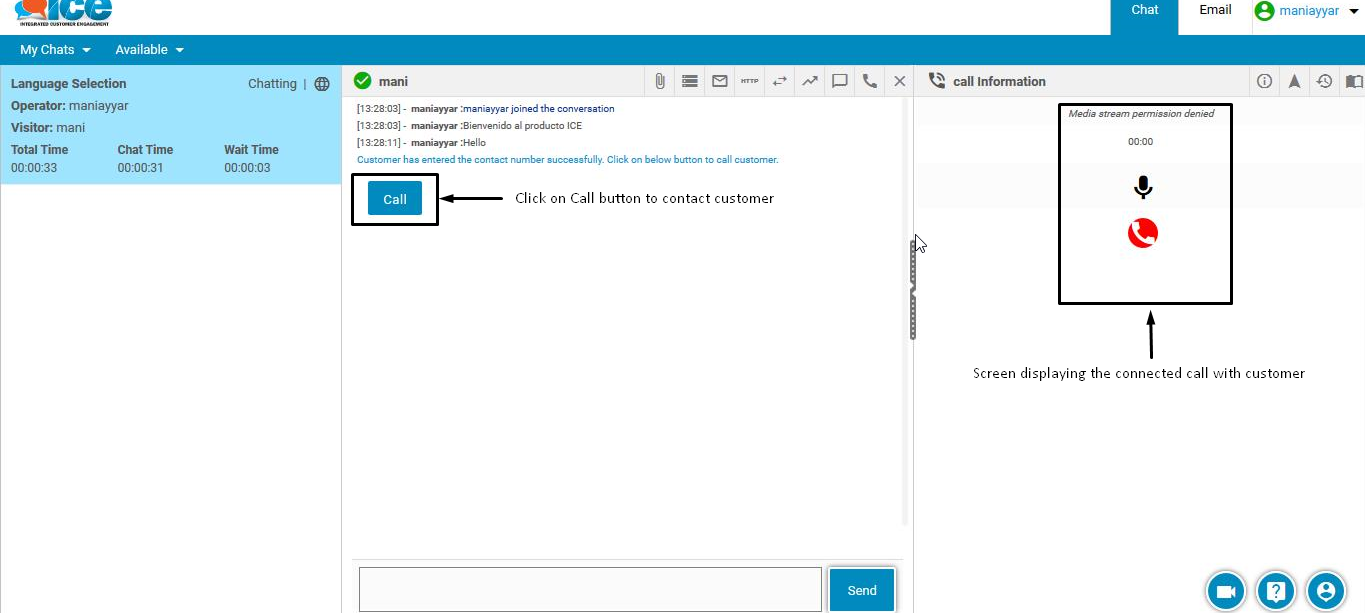
- To mute a call, click on
 icon as shown in the below screen-
icon as shown in the below screen-
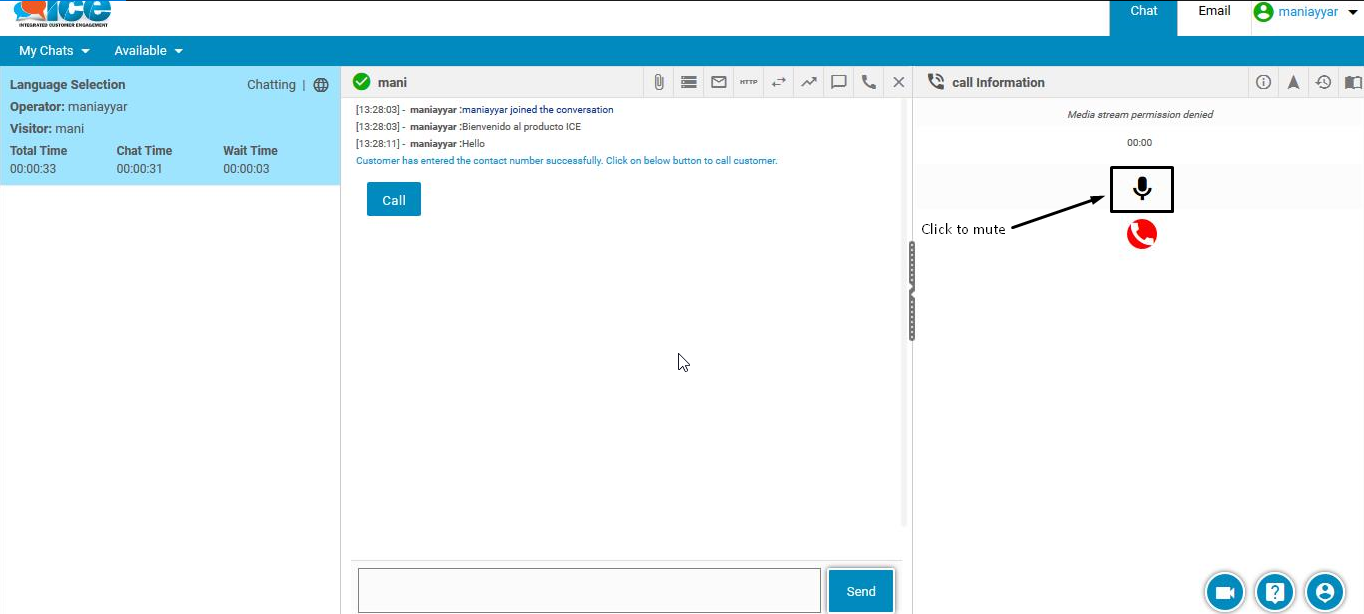
- To disconnect a call, click
 icon as shown below-
icon as shown below-
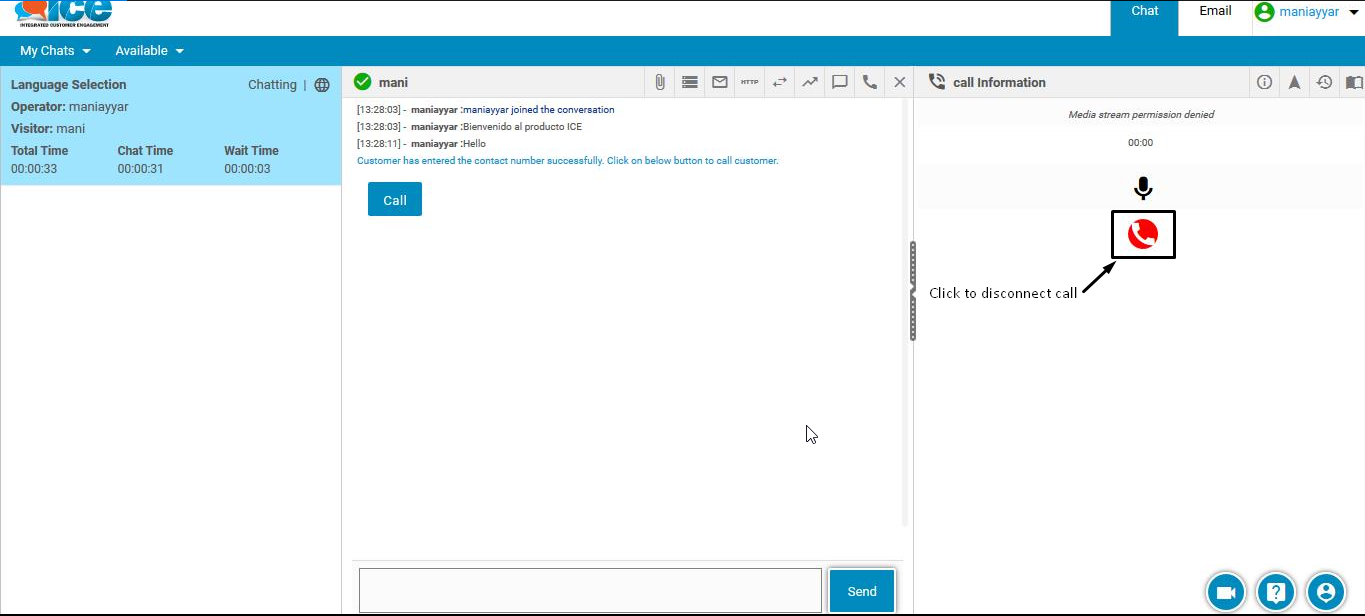
Click to Call feature helps to save time by providing convenience to agents/supervisors by contacting directly to visitors.