An admin has the option to import the users from local machine to ICE system.
To use the functionality go to User Management > Import Users. The following screen will be redirected to the user-
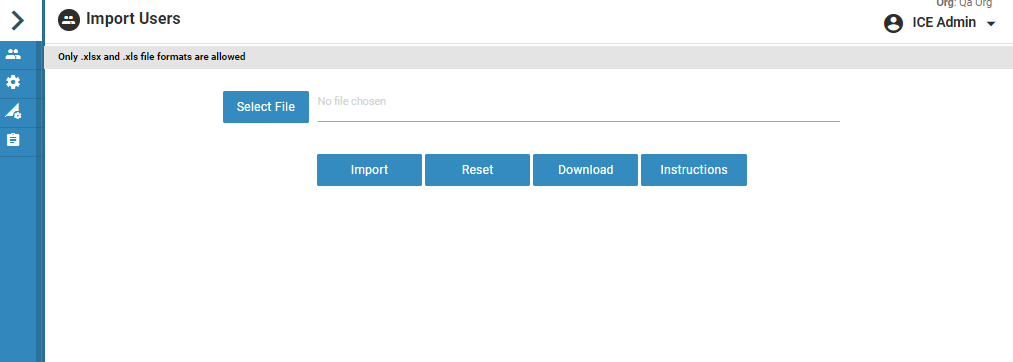
- Click
 button to download the template in the desired format. The format of the file should be in .xlsx and .xls extensions only.
button to download the template in the desired format. The format of the file should be in .xlsx and .xls extensions only. - Click
 button to view the instructions for importing the users. An instruction window will appear on the screen as shown below-
button to view the instructions for importing the users. An instruction window will appear on the screen as shown below-
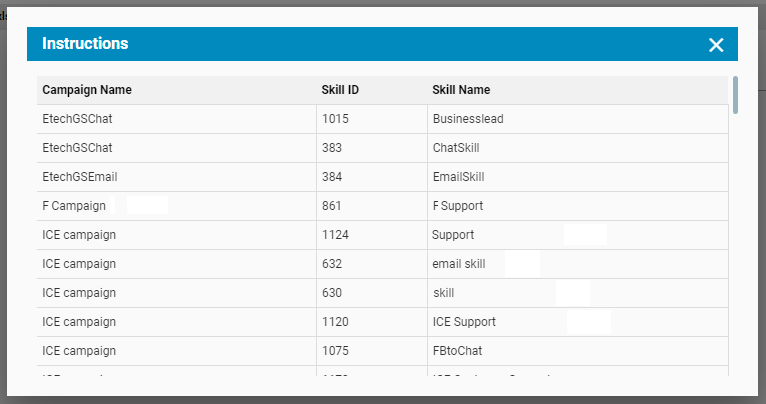
- Click
 button to choose a particular file in the required .xlsx and .xls format as shown below-
button to choose a particular file in the required .xlsx and .xls format as shown below-

The field Role shall accept any of these following values:
- Admin
- Supervisor
- Agent
- Overflow agent
- The file will be displayed on the screen as shown below-
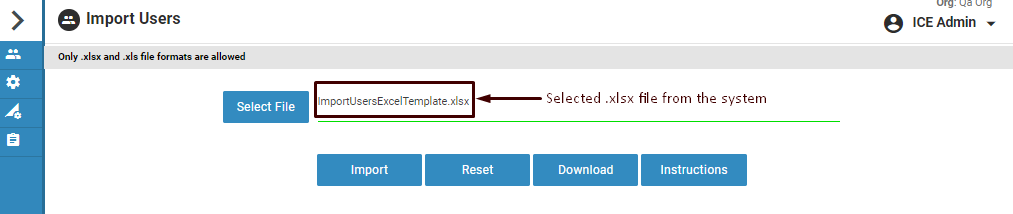
- Click
 button to import the selected file. The following below screen will be redirected by the system-
button to import the selected file. The following below screen will be redirected by the system-
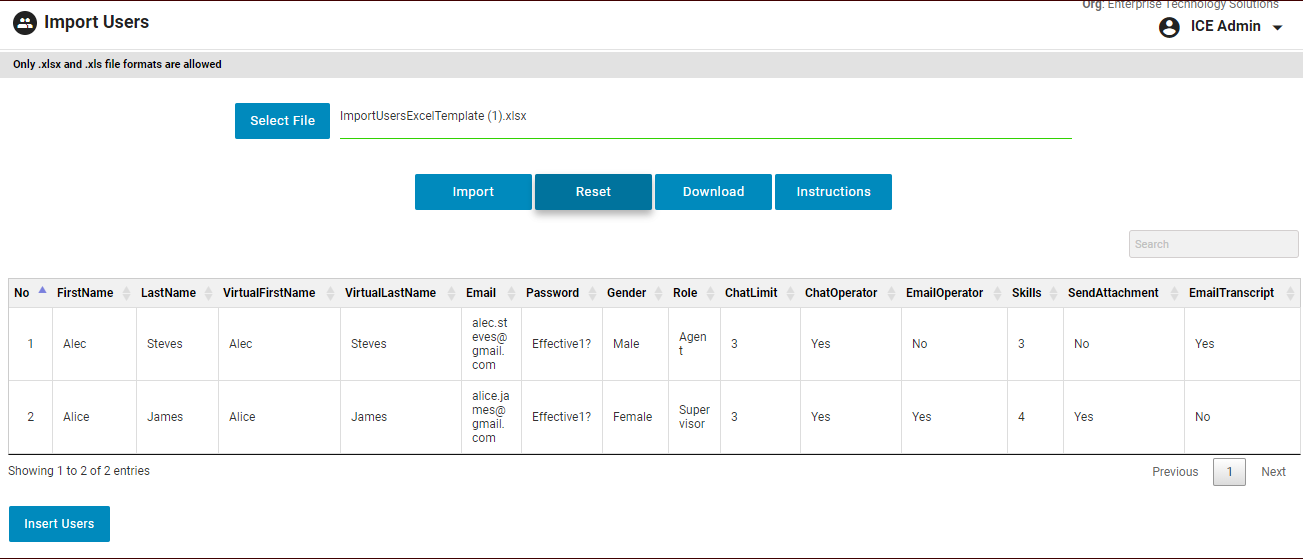
Once the file is imported successfully, the new users for defined roles like admin, supervisor, agent, and overflow agent will be created in the system.
- Click
 button on the screen and the following message will be shown to the user-
button on the screen and the following message will be shown to the user-

The added users can be assigned to either chat, email or both the modules.
Notes:
- Fields like – Network ID, Vendor, LOB, Site, Volume Ring Type, Language – will be optional for all the roles.
- In case, if supervisor, agent, or overflow agent is added to the role column, Language field will be mandatory.
- In case, if the information is not in accordance with the acceptable formats of the ICE application, then an error message will be displayed, and such fields having error will be highlighted while the admin tries to import the users.