This module has been designed to create surveys for the customers in operator’s console. A survey is created by admin.
To create a survey go to Settings>Email>Email Operator Survey. The following screen will be redirected to the admin-
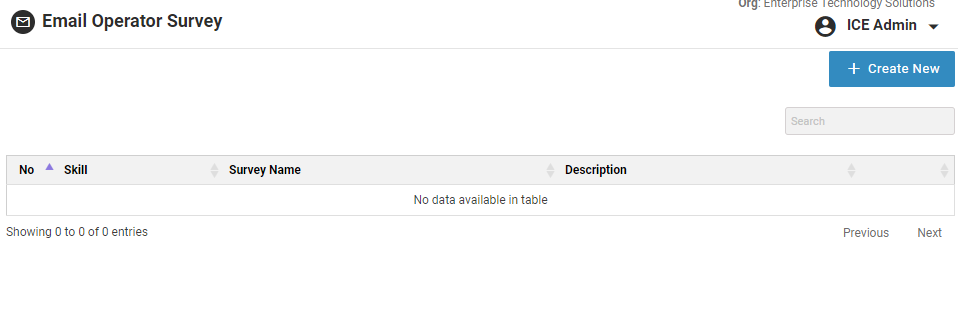
To create a survey, click on Create Survey as highlighted on the below screen-
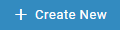
This will lead to the following screen-
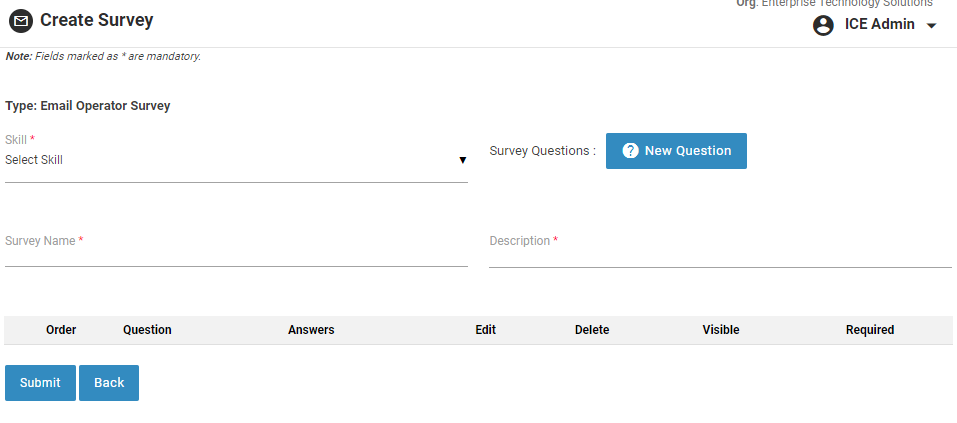
|
Screen Elements |
Description |
|
Type |
Describes the type of survey and is automatically labeled |
|
Skill |
Select the type of Skill |
|
Survey Questions |
Click on |
|
Name |
Name of the Survey |
|
Description |
Description of the Survey |
Click on 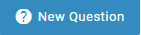 and the following screen appears-
and the following screen appears-
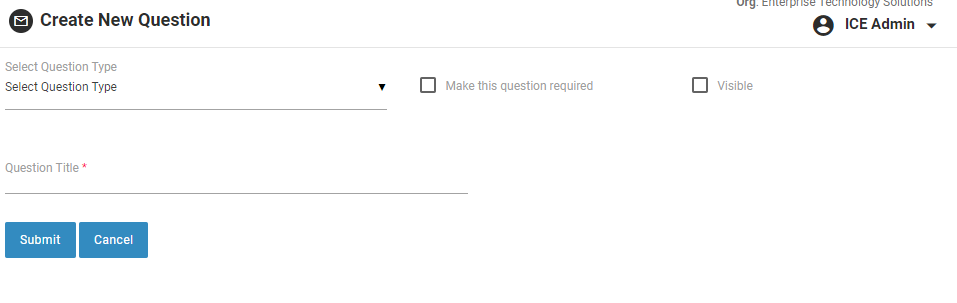
All the fields in the above screen are made mandatory and hence cannot be left blank by the user while creating a new question.
After making the entries in the field, click ![]() button. The given entries will be added to the main survey screen as shown below-
button. The given entries will be added to the main survey screen as shown below-
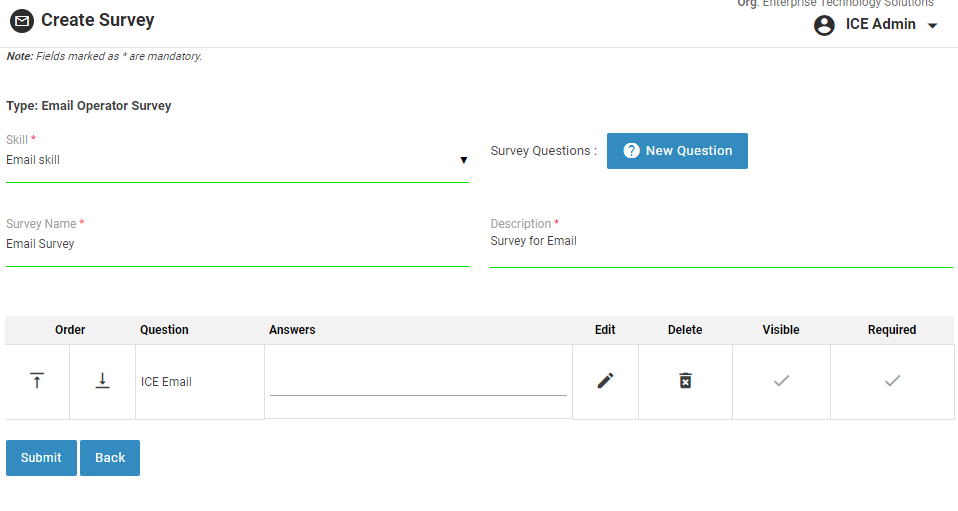
Operator has the option to change the order or priority of the question using  or
or  buttons respectively.
buttons respectively.
Click ![]() button after making the entries. When the created survey is submitted in the system, the following message is displayed-
button after making the entries. When the created survey is submitted in the system, the following message is displayed-
![]()
The created survey will be displayed in the grid as shown below-
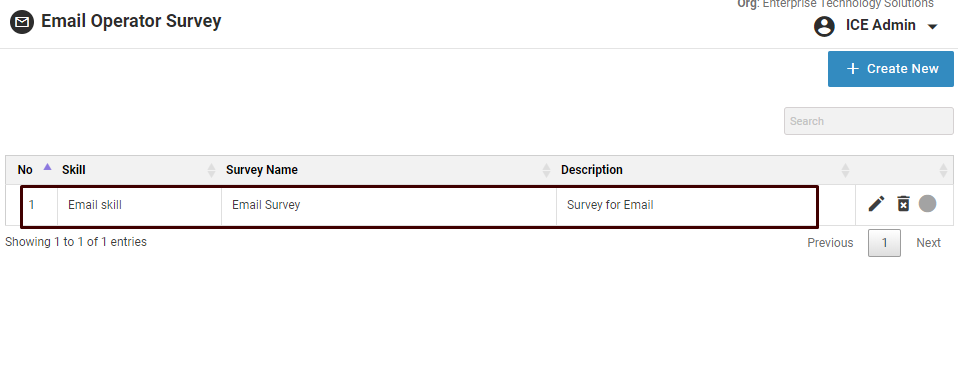
•Click  to enable the skill name of the grid
to enable the skill name of the grid
•Click  icon to edit the survey name. Once the changes are done, click
icon to edit the survey name. Once the changes are done, click ![]() button to update the changes made or click
button to update the changes made or click ![]() button to cancel the process.
button to cancel the process.
•Click  icon to delete a survey from the grid.
icon to delete a survey from the grid.