Email Filtering is a feature that an admin can use for filtering unwanted emails.
To view Email Filtering Form, go to Settings > Email > Email Filtering and the following screen appears.
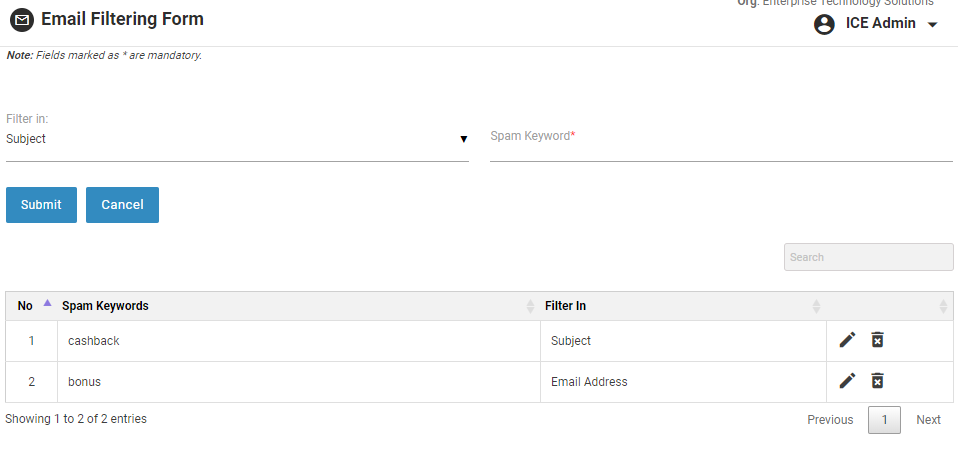
Email Filtering Form Manage Screen
The page displays a grid containing list of spam keywords added for filtering email tickets on the bottom section while the top section includes the parameters required to add spam keywords.
Add Spam Keywords
To add Spam Keywords following are the steps:
1.Select an option from the Filter In field on the basis of which email can be filtered. Admin can create filters on the basis of Subject and Email Address only.
2.Provide keywords in the Spam Keywords field on the basis of which an email ticket sent by the customer would be detected as spam and sent directly to the Spam folder of the Operator and Supervisor Consoles respectively.
3.Click ![]() button to add the spam keywords or click
button to add the spam keywords or click ![]() button to cancel the process.
button to cancel the process.
Click ![]() icon to edit a particular Spam keyword, the following screen appears.
icon to edit a particular Spam keyword, the following screen appears.
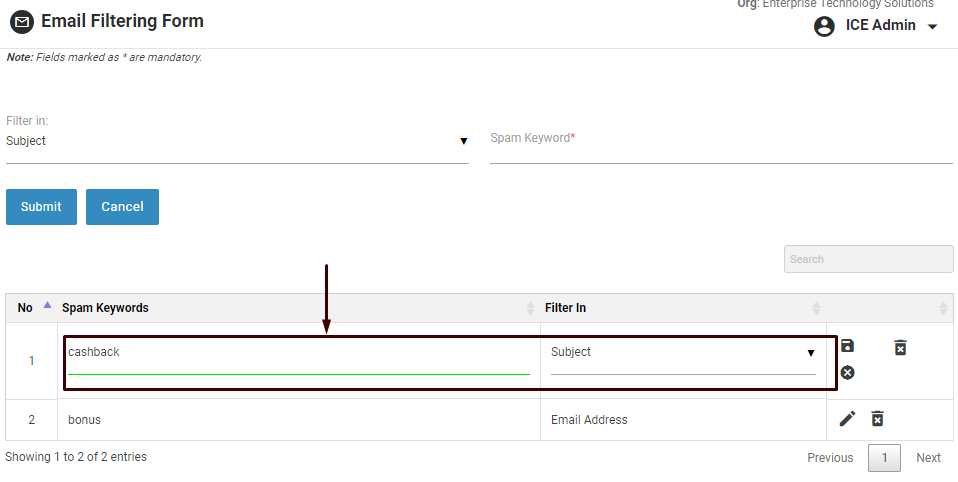
Edit Spam Keywords
Admin can edit the Spam Keywords and Filter in from the grid itself. Once the changes are done perform any one of the actions from below.
•Click ![]() icon to save the changes made.
icon to save the changes made.
•Click ![]() icon to discard the changes made.
icon to discard the changes made.
•Click ![]() icon to delete the Spam Filters.
icon to delete the Spam Filters.