Customer GUI console allows an Admin to customize customer console as and when required.
•To view customize themes option click on Customize Themes tab as shown in the below screen-

•This will load the themes on the screen as shown below-

•The default tab that appears on the screen is the Colors out of other two tabs which are Font and Buttons. The Color tab is highlighted in the above screen.
•Click on Font tab to make font settings and the following set of options will appear on screen-
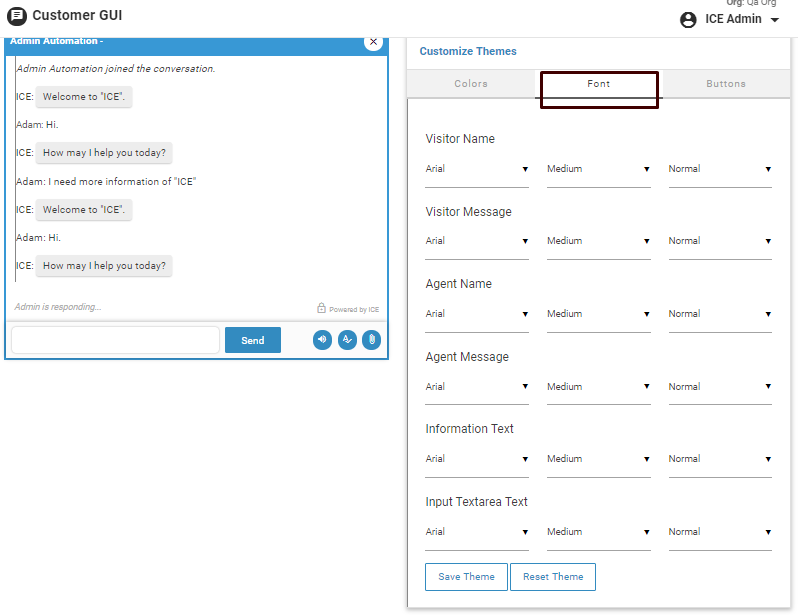
•Click Buttons tab to set the theme for buttons. This will show the following list of options-

A user can also change the texts of Send button in the chat interface as per the desire. This will be reflected at the same time as a preview. This is as shown in the below screen-

User also has the option to change the text and background colors of the interface according to his/her choice. This is as shown below-
 Click
Click  button to save the applied themes. Click
button to save the applied themes. Click  to reset the applied changes. Click Save Changes after making all the changes. Check visitor console for the effect of changes
to reset the applied changes. Click Save Changes after making all the changes. Check visitor console for the effect of changes