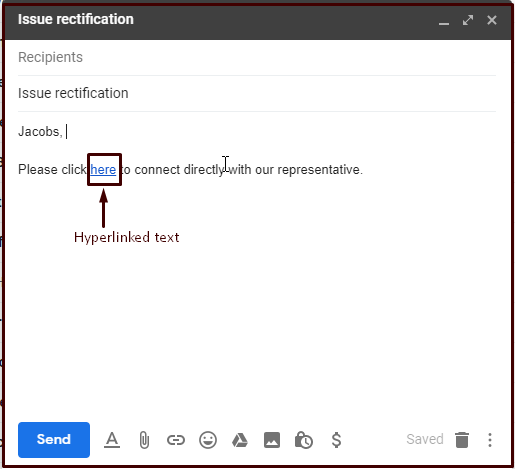This functionality depicts the process where a visitor could connect to an operator using direct chat URL for signature.
Click Settings>Common>Campaign from Admin panel and the system would redirect to the following screen-
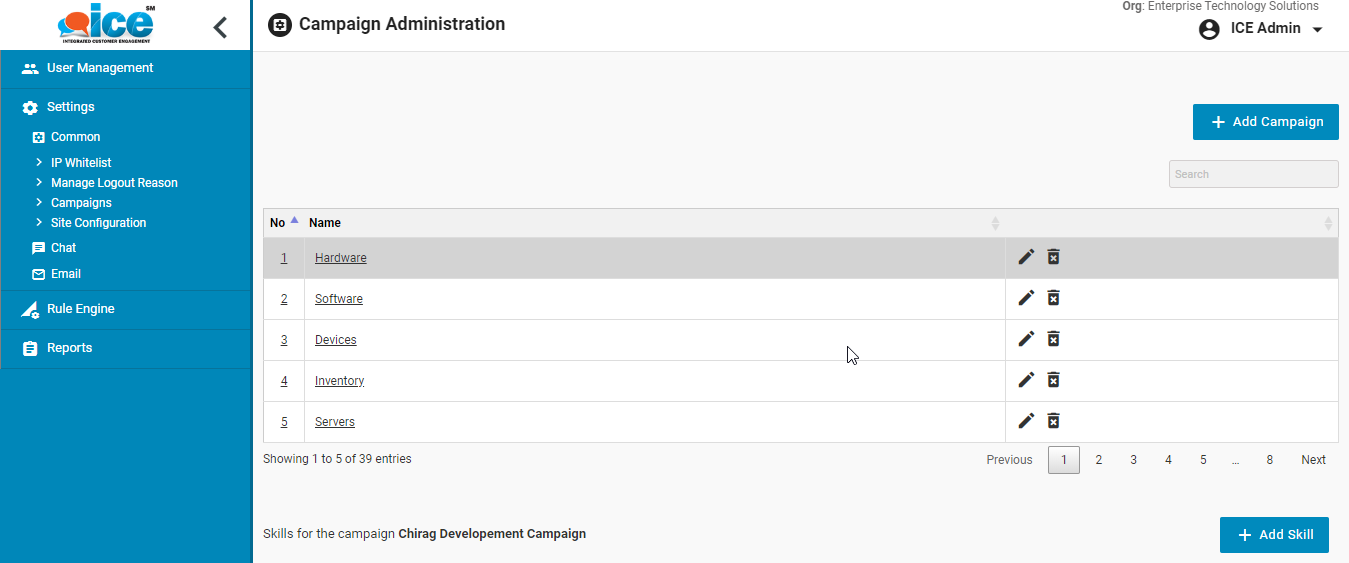
Scrolling down on the same screen would display the skill grid of selected campaign. This is as shown below-
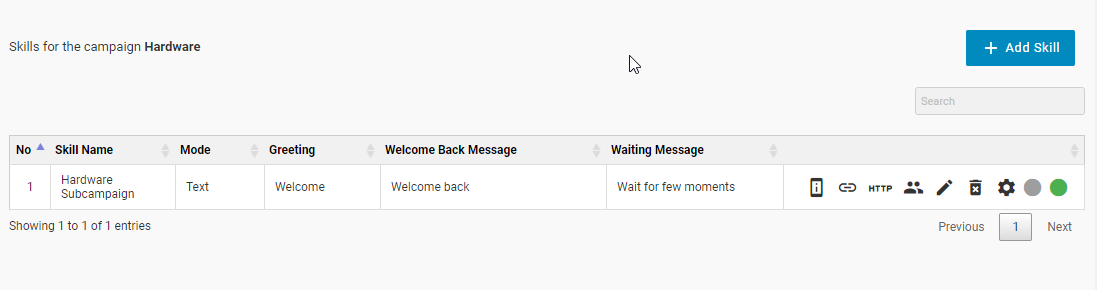
Click link icon on the grid to generate a URL as shown highlighted in the below screen-
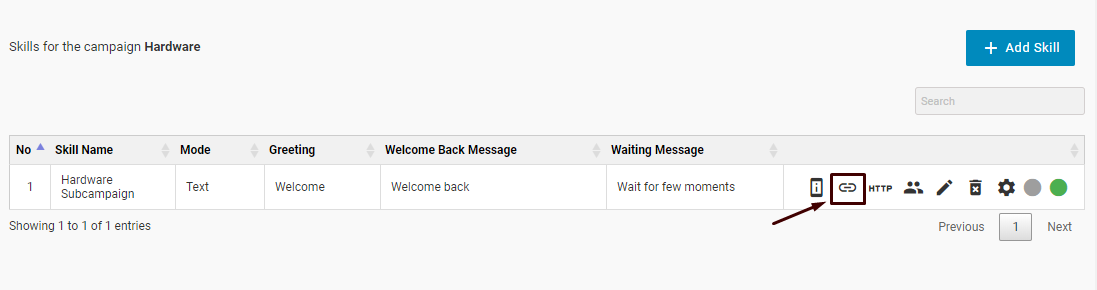
This will generate a pop up Window on the same console with URL as shown below-
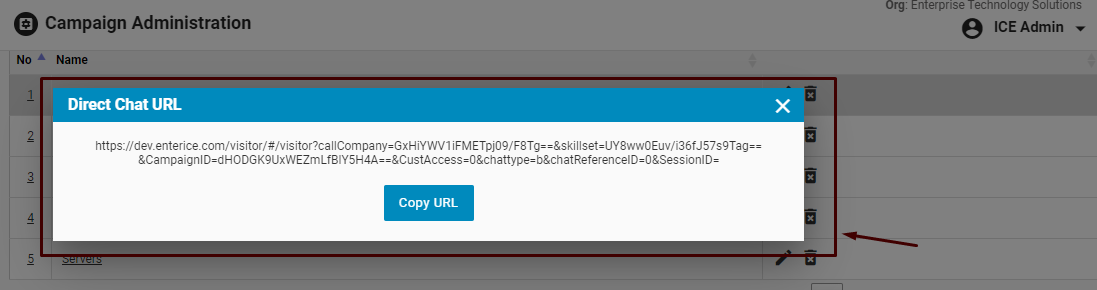
Click Copy URL button which will copy the generated URL of the console. This URL could be appended in the mail boxes through two scenarios for a visitor to establish direct chat connection.
Scenario 1- Signature links through Settings option-
- Login with Gmail credential that will redirect to the inbox like the one as shown below-
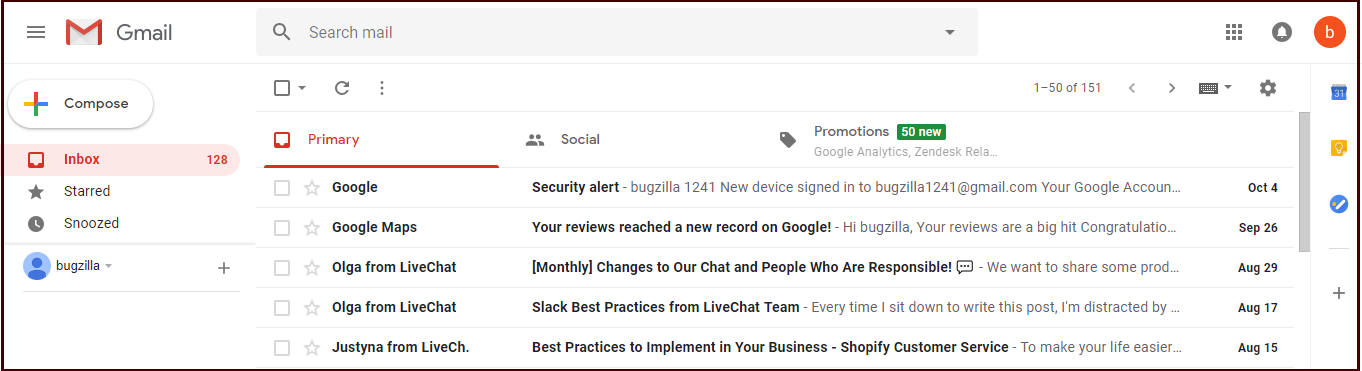
- Login with Gmail credential that will redirect to the inbox like the one as shown below-
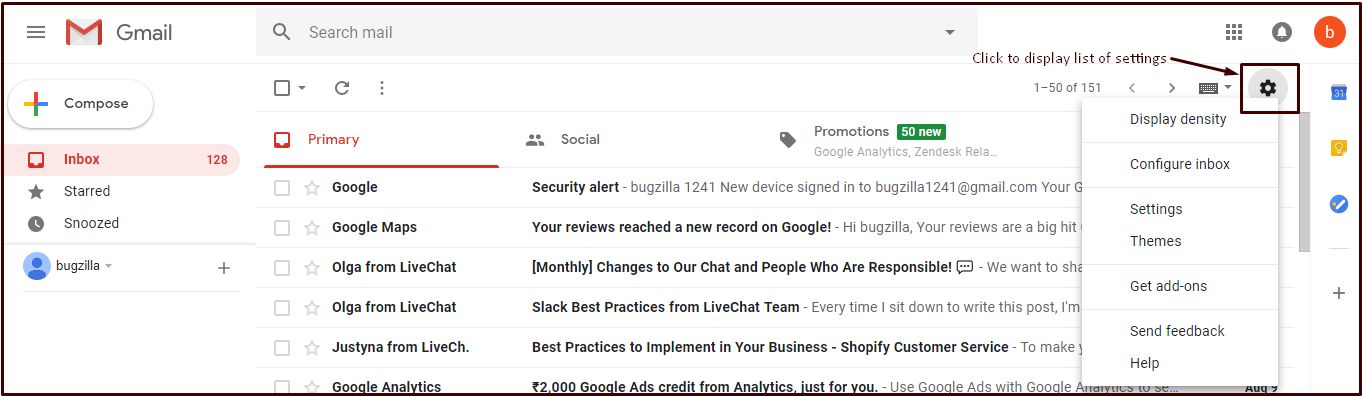
- Click on settings using icon as highlighted in the screen below-
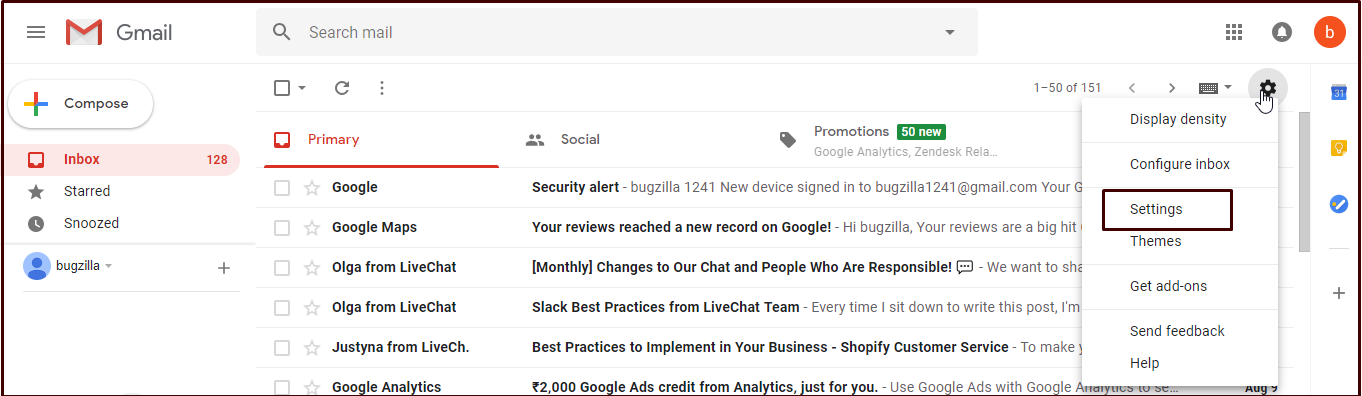
- This will display the list of options as shown in the above screen. Click Settings from the list of option as shown highlighted-
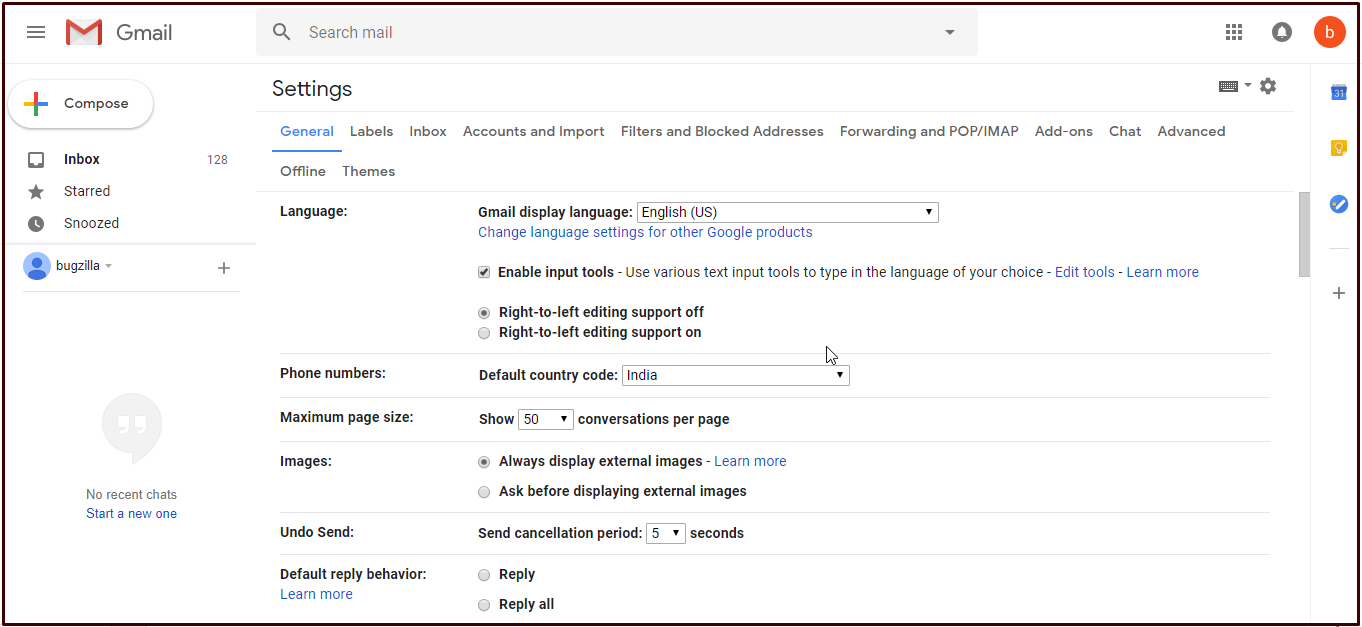
- The user will be redirected to the following screen-
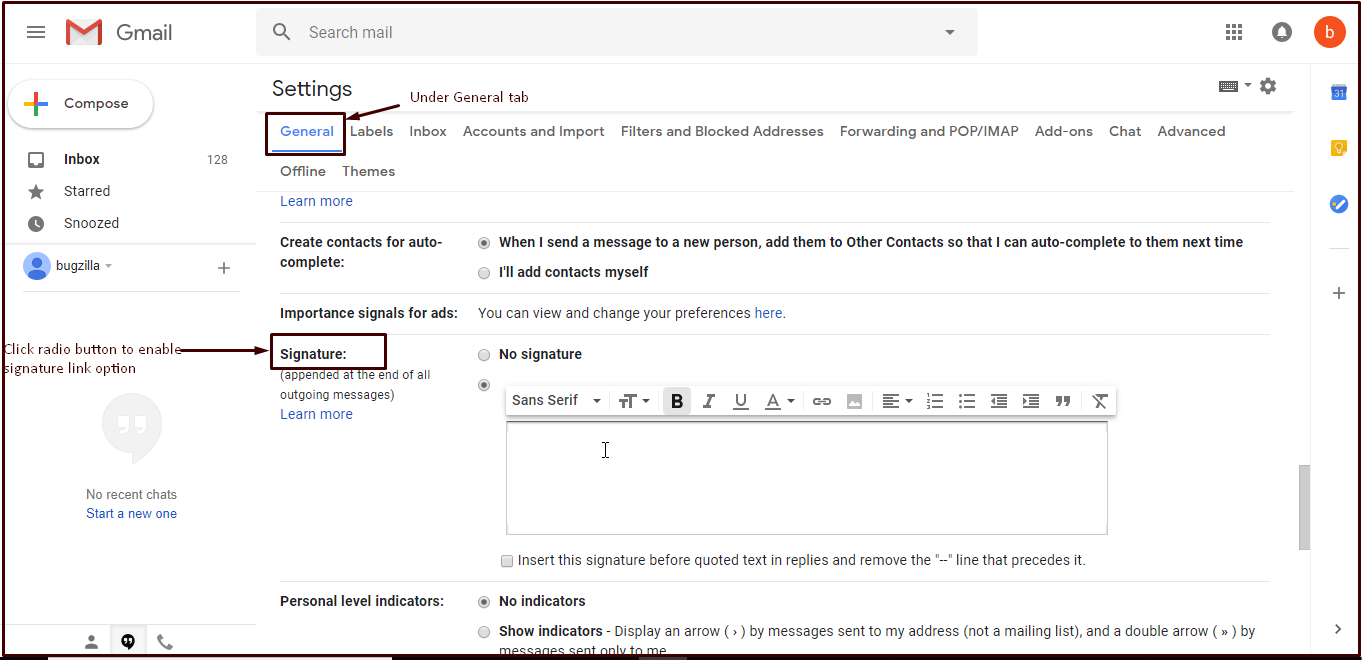
- Scroll down for more fields to reach signature option under General tab as shown in the below screen-
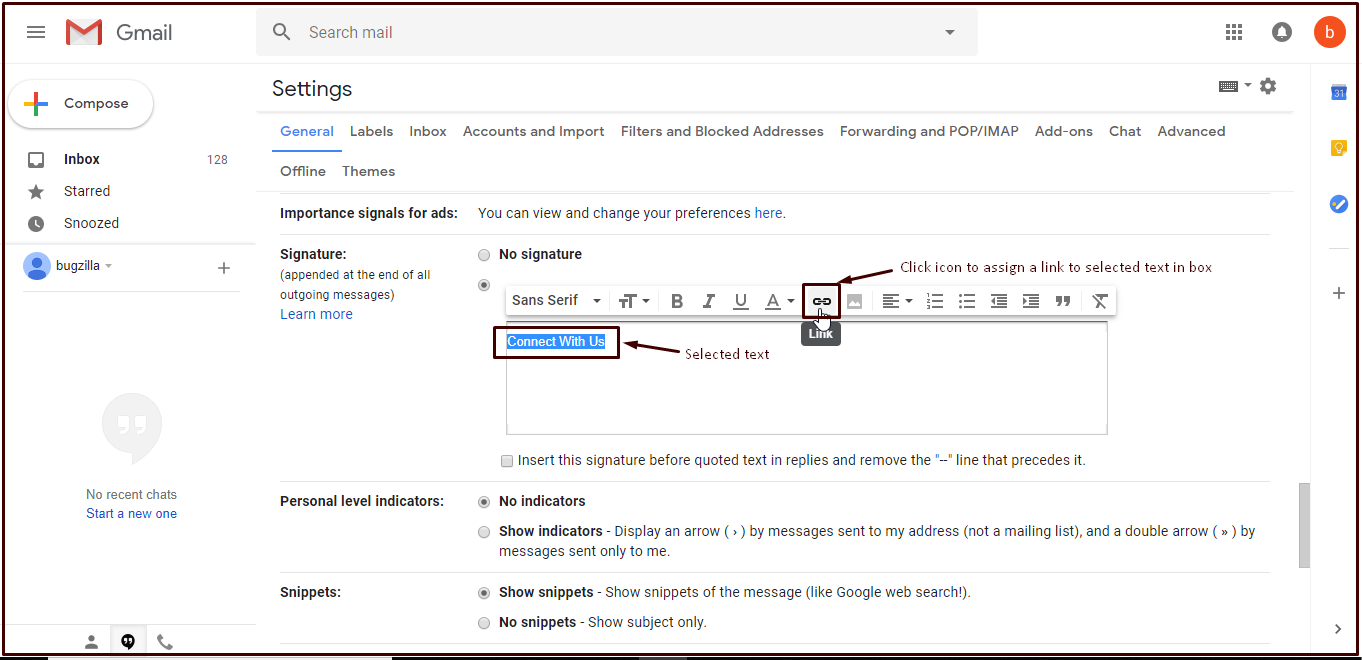
- Type a desired text in the text field and then select it. Further, click on the link icon on the tool bar to provide a link to the selected text. This is as shown below-
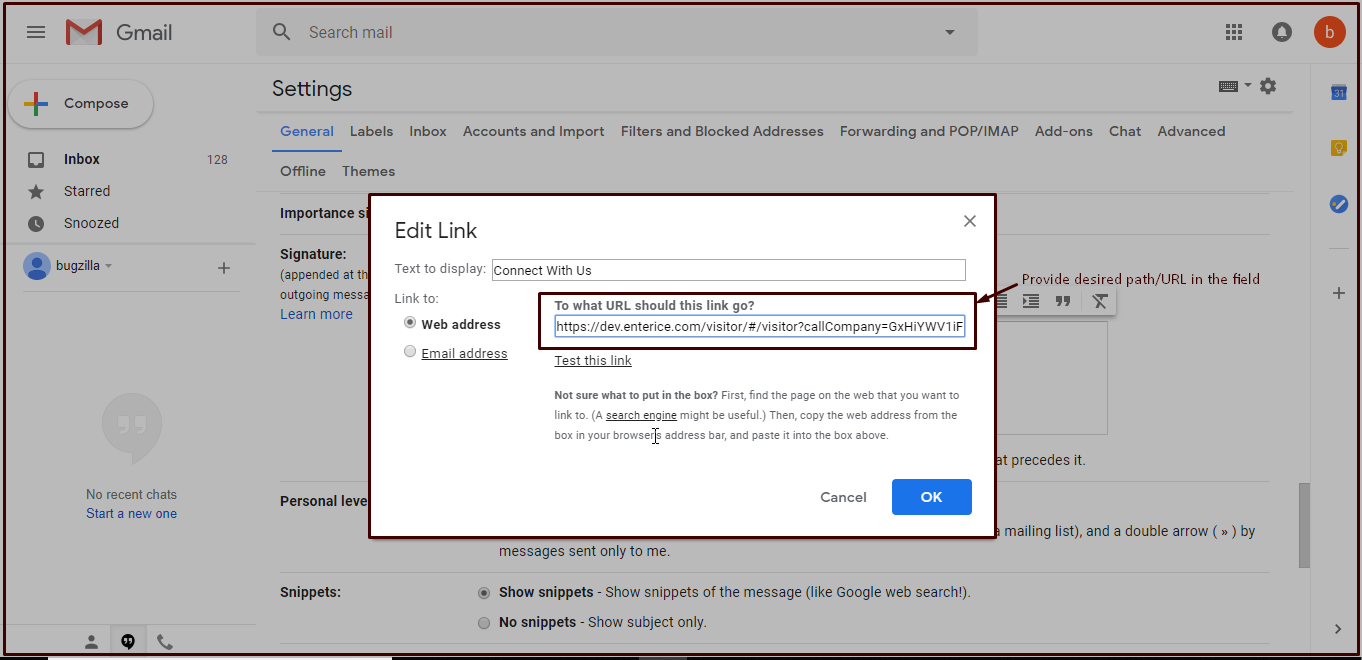
- When the link icon is clicked then the following pop-up box appears on screen as shown below-
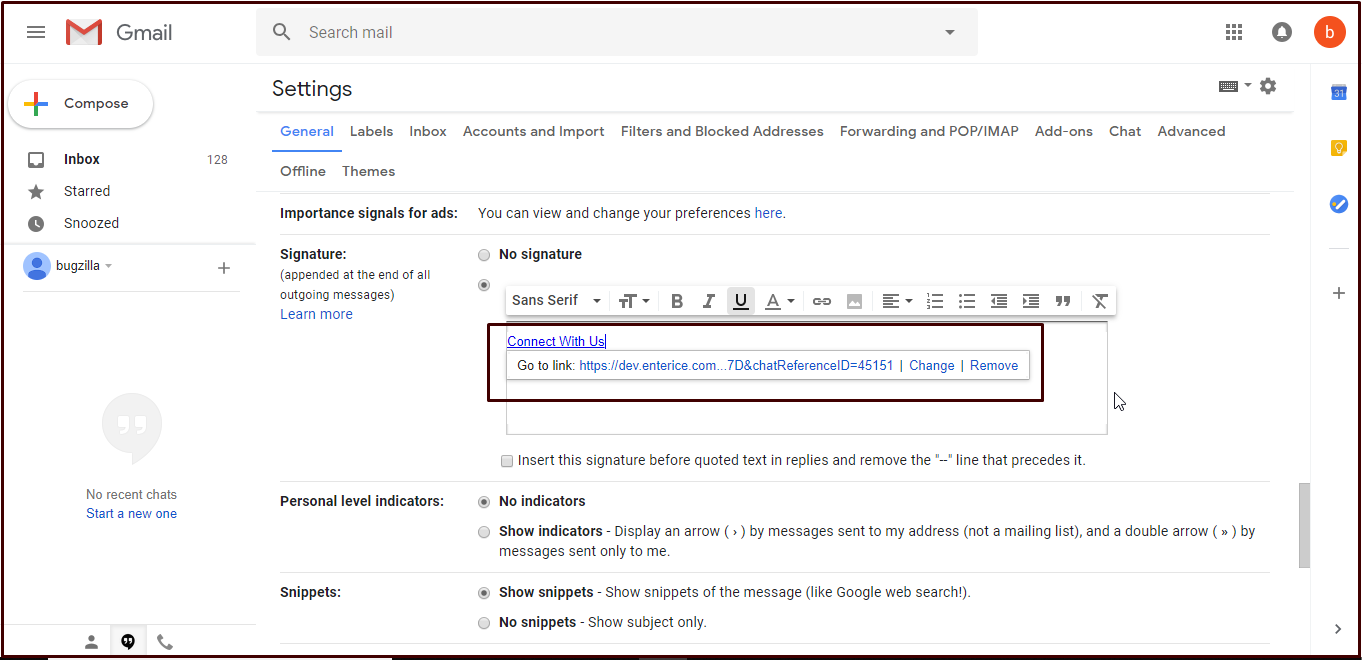
- Click OK button after inserting URL in the box.
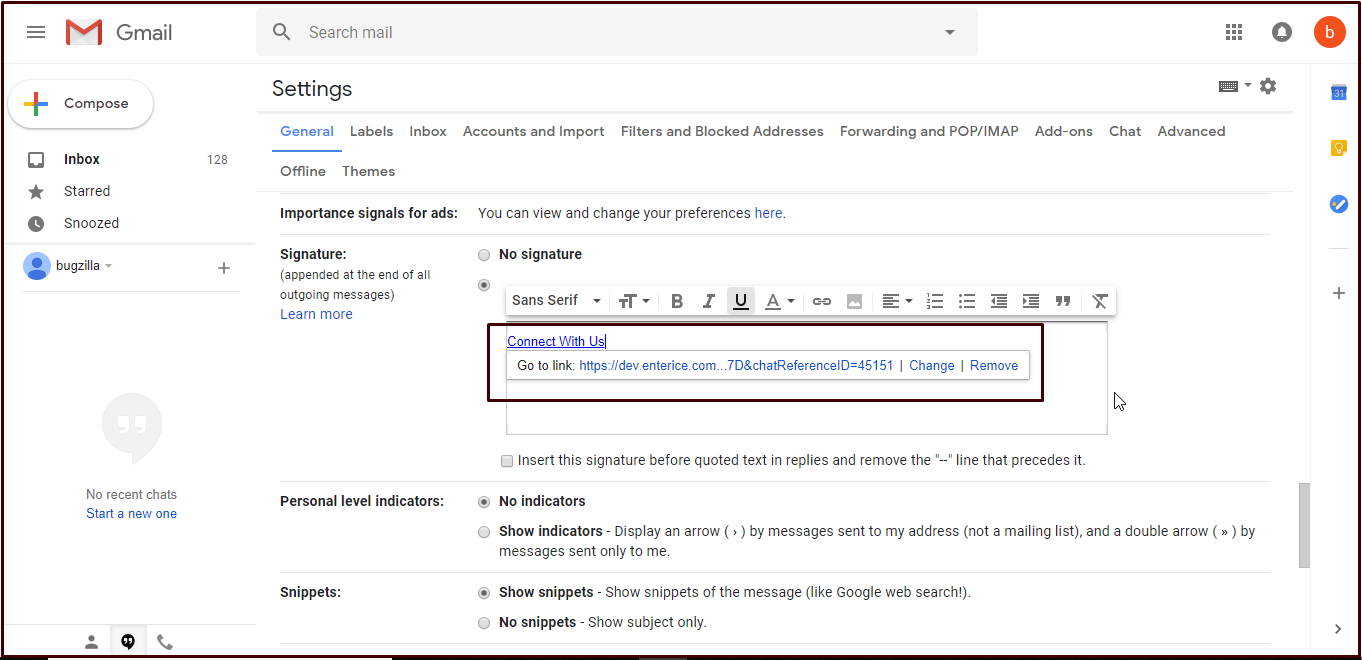
- Click Save Changes after making the changes. While composing a mail, the hyperlinked text will be displayed as a signature like the one as shown below-
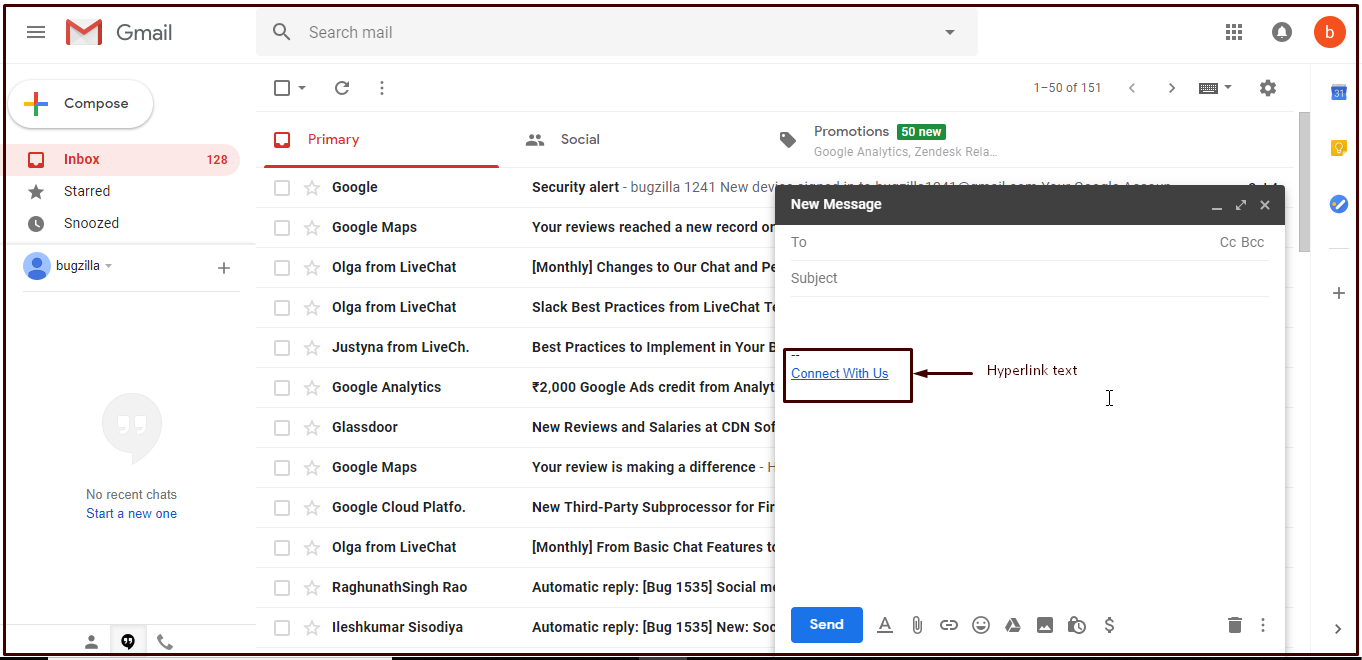
Scenario 2- Appending Link to Text In Compose Mail Window-
- Click Compose button as shown in the below screen-
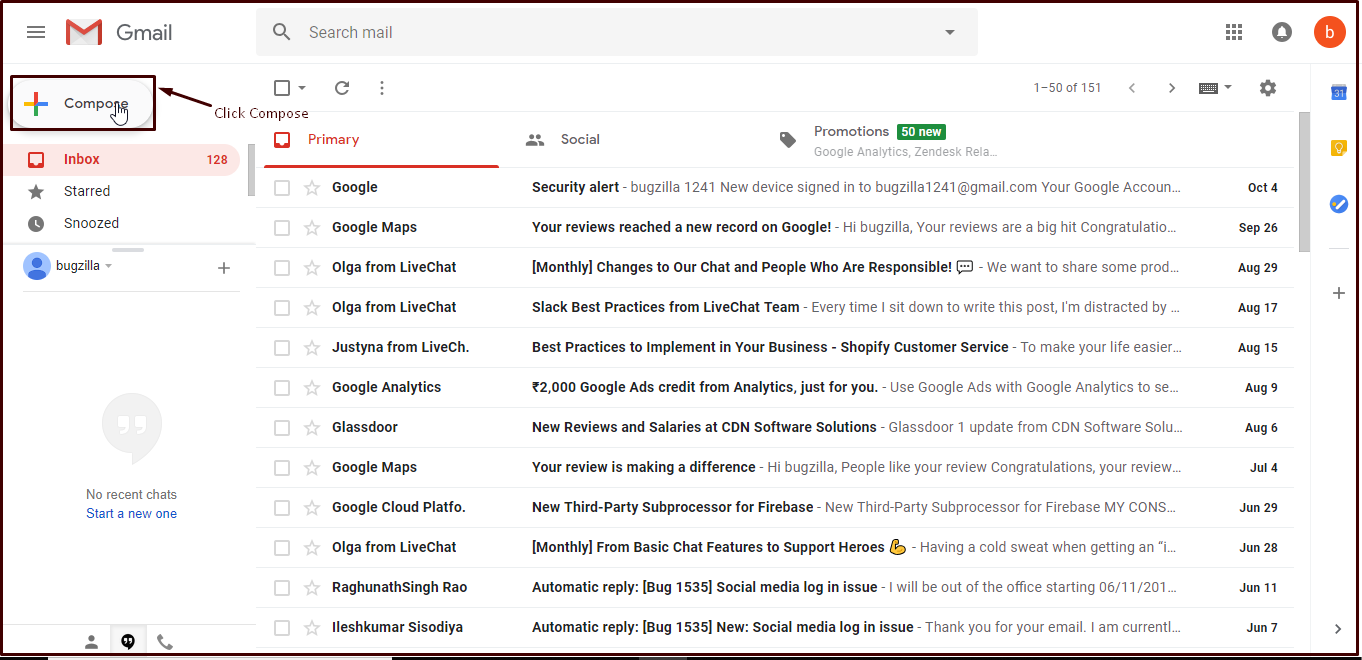
- This opens a compose mail box in the screen-
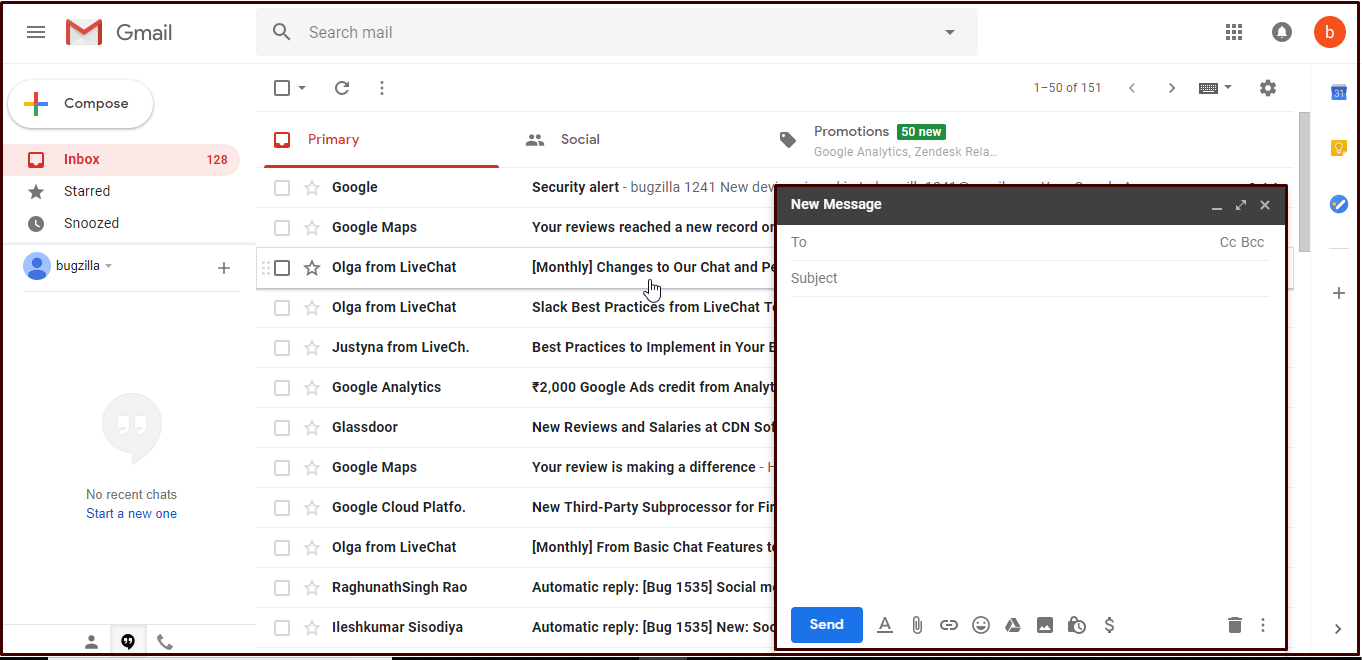
- Select desired text(s) from the mail body to be hyperlinked and click on the link icon as shown in the screen-
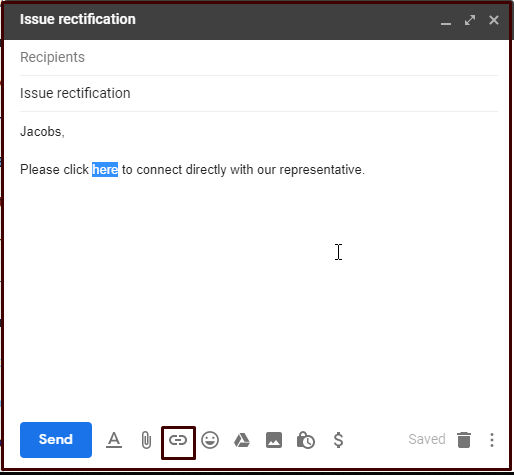
- When an Edit Link pop-up box appears on screen, enter a URL for the selected text to be hyperlinked-
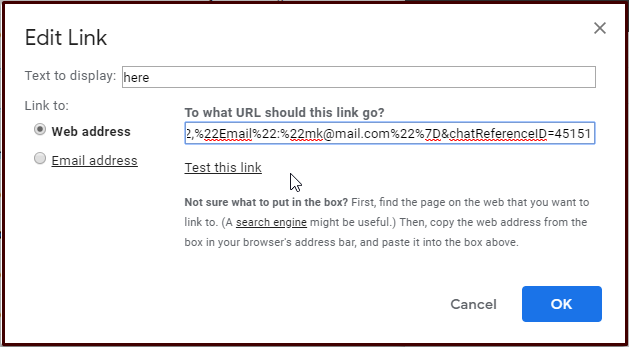
- Click OK after making the changes and the selected text will be displayed in the following form-