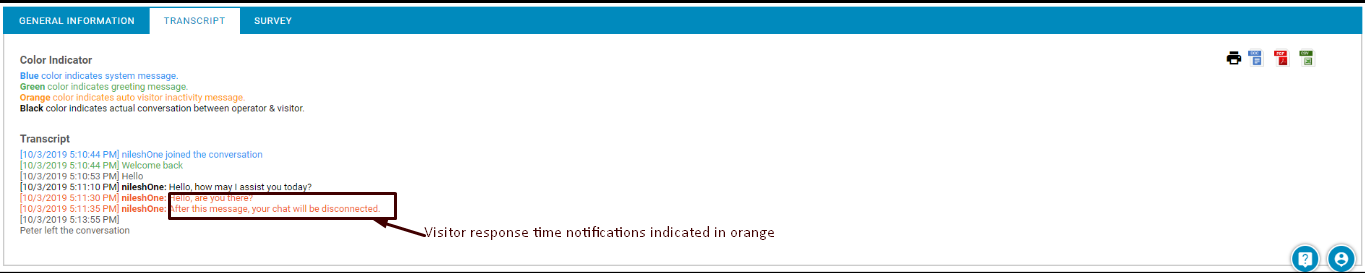This feature helps to send reminder notifications to visitor if he/she does not respond to an ongoing chat for a particular period of time.
There are two notifications which trigger on visitor console within their prescribed time period. The time duration of these notifications could be altered as and when required.
To enable visitor response time notification, go to Settings>Chat>Visitor response time notification and the following screen will be redirected by the system.
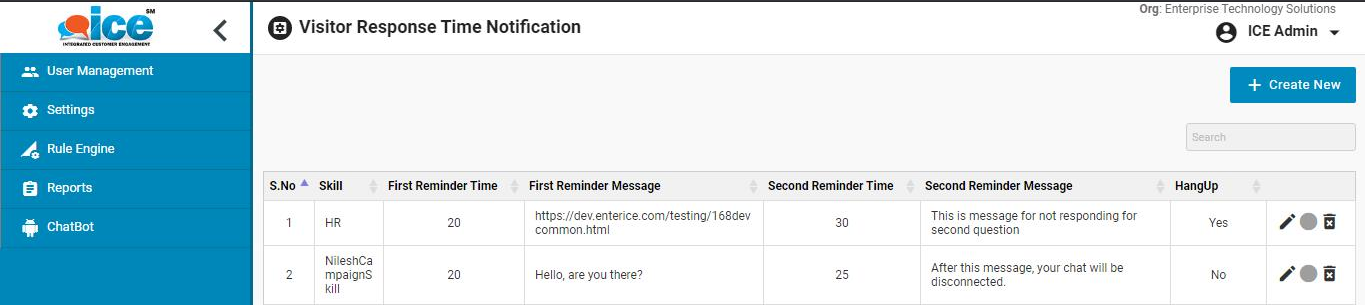
The screen displays the grid with already allotted timer triggered notifications along with respective messages for visitor console.
To create new notifications along with timers and messages, an admin needs to click Create New button as shown in the below screen-
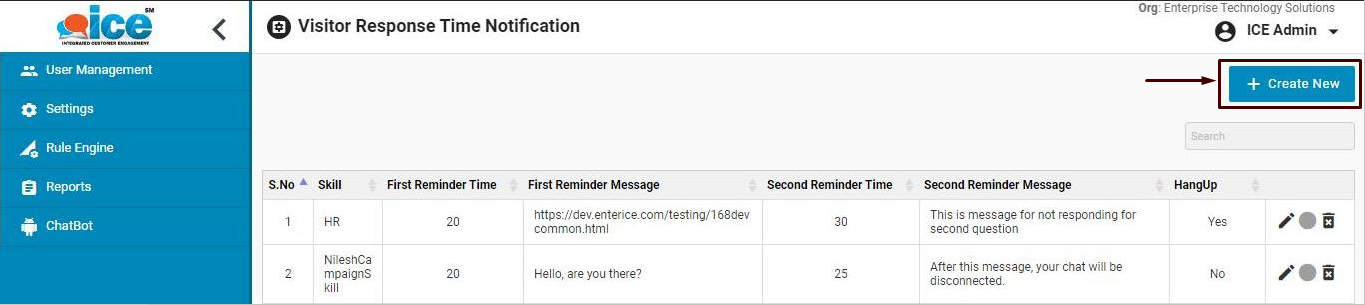
This will redirect to the following screen-
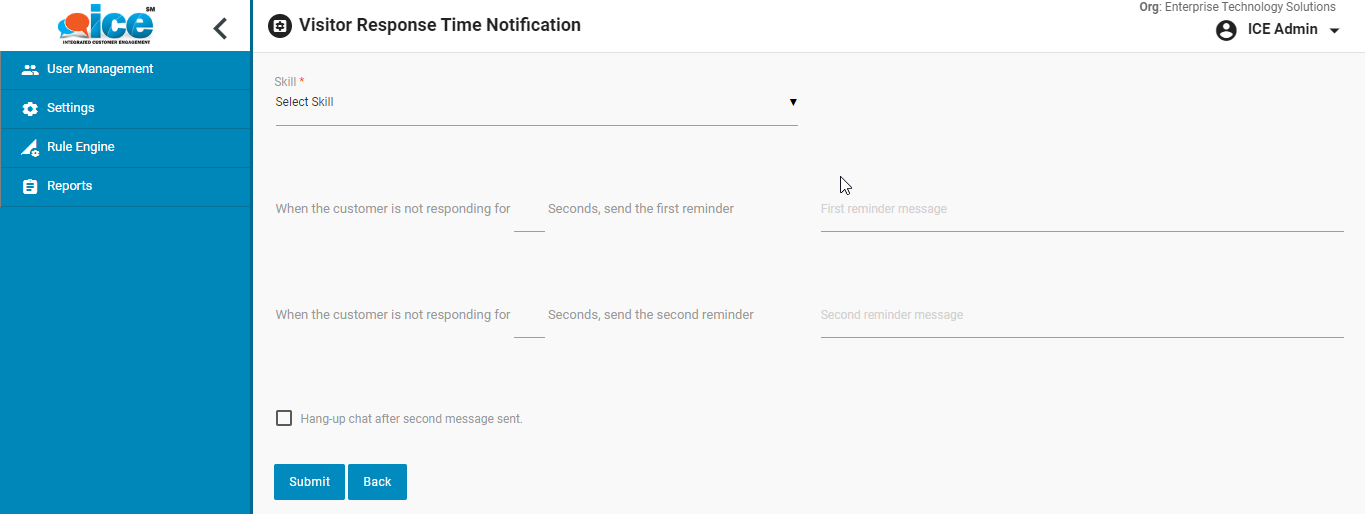
There are certain fields as shown in the above screen that includes a skill dropdown box and two timer notifications along with the adjoining fields to send the messages with notifications.
By default the timer values for both the fields are empty. Timer values for both the fields are entered by an admin. However, the functionality follows below mentioned conditions-
- The timer value of the first notification should be smaller than the timer of second notification.
- The value of the timer cannot be less than 20 seconds.
- The value of timer should always be in seconds.
- None of the either notifications can have the timer values set to 0 (Zero)
- Both the message fields next to notifications must include messages to be displayed on visitor console.
The system will generate an error message if anyone of the conditions are not met.
An admin can also check the checkbox of Hang up chat after second message sent in case if needed to dispose the chat after the second notification is triggered to visitor.
Click ![]() after making the entries. The system will again redirect to the visitor response time notification home screen.
after making the entries. The system will again redirect to the visitor response time notification home screen.
Note- The response time notification will again reset each time when visitor presses a “space” key from his keyboard on visitor console.
Further, if an admin wants to make any modifications in the already existing skill wise message notifications then this could be done by clicking the edit button as shown in the below screen-
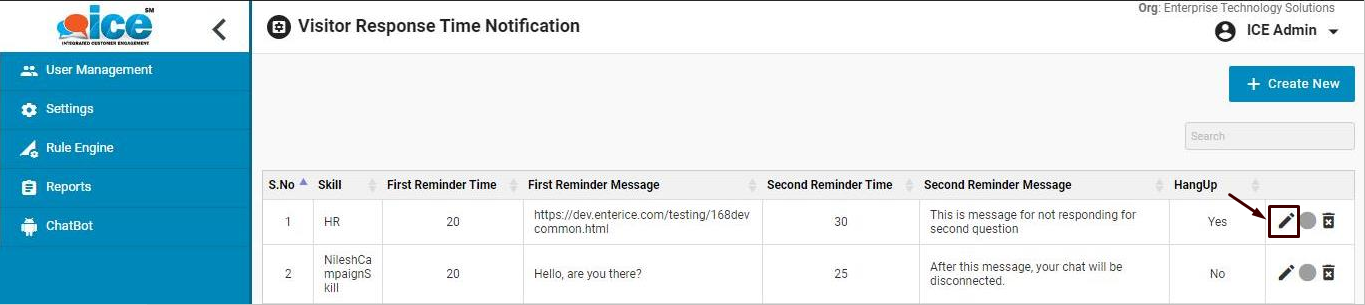
Further to enable or disable the message notifications, a user needs to click the button as shown below-
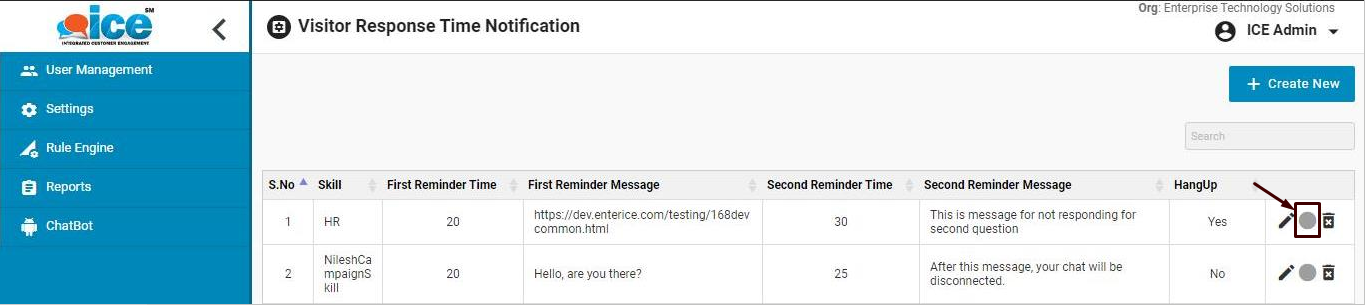
To delete the message notification for the particular skill, an admin needs to click the delete button as shown below-
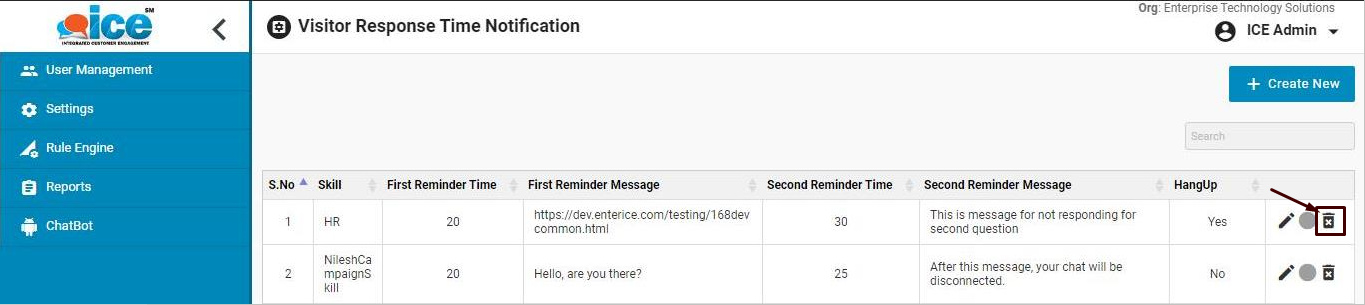
An admin will be able to view the visitor inactivity auto message in chat transcript report. This is as shown highlighted below-