Supervisors can view reports of all the members available for different skills in ICE. Now, if supervisors wish to view reports specifically of their team, firstly admin must map the supervisors with their team. Once done, supervisors will have the feasibility to view team-specific reports as well as the entire ICE users’ reports.
Note:
- Each supervisor will be mapped to only one team.
- If supervisor has multiple teams belonging to different line of businesses, then while mapping the supervisor with a team, add all the team members of different line of businesses into one team.
For example,
- Supervisor 1 manages a team of 3 from X department.
- Supervisor 1 also manages a team of 2 from Y department.
Then while creating team for Supervisor 1 in ICE, Admin can add all the team members from both X and Y department under Supervisor 1. Hence Supervisor 1 will have a team of 5 members.
To map the supervisor to his/her team so, admin needs to select Settings > Chat > Teams.
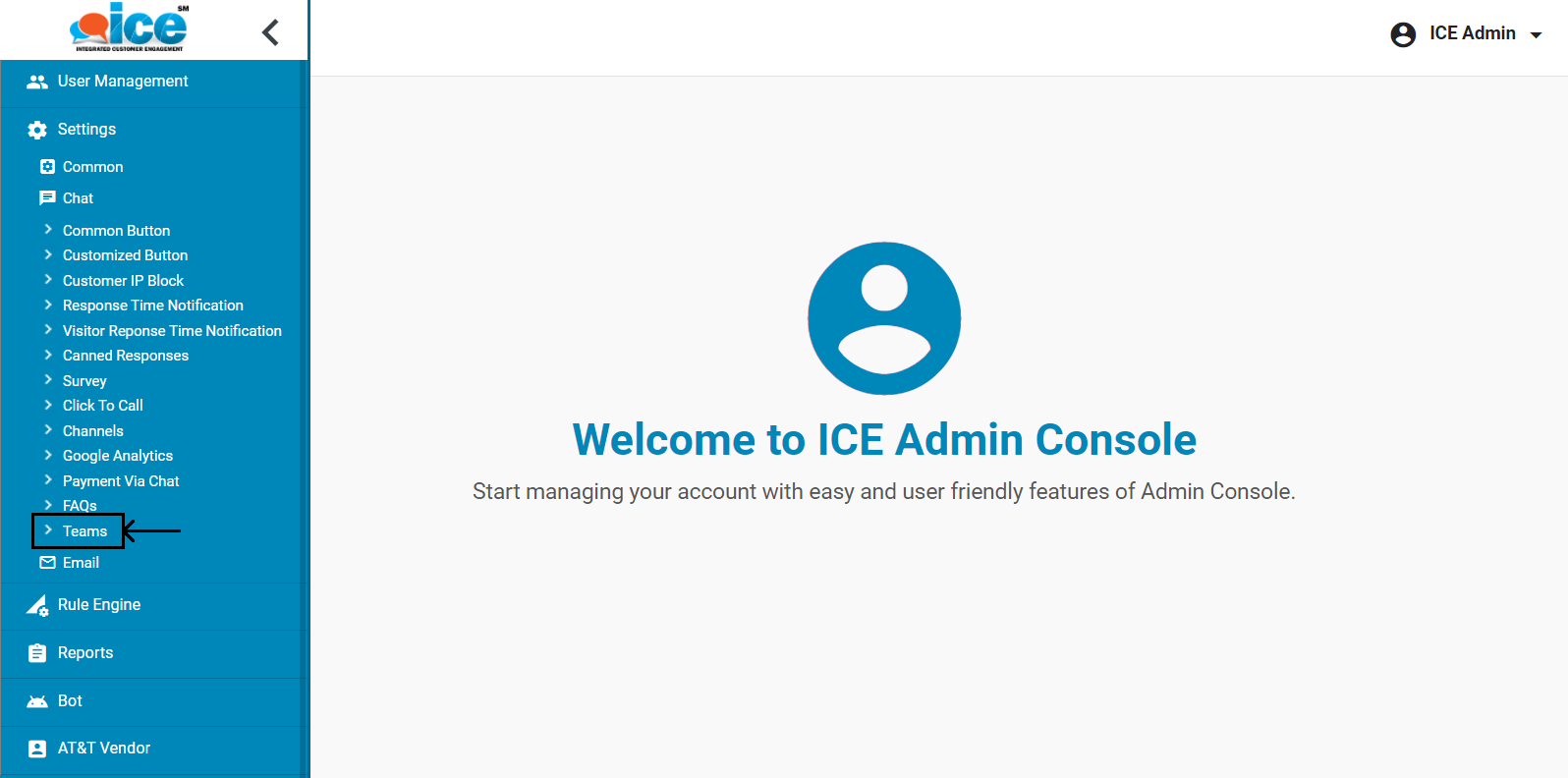
Teams page appears as shown below:
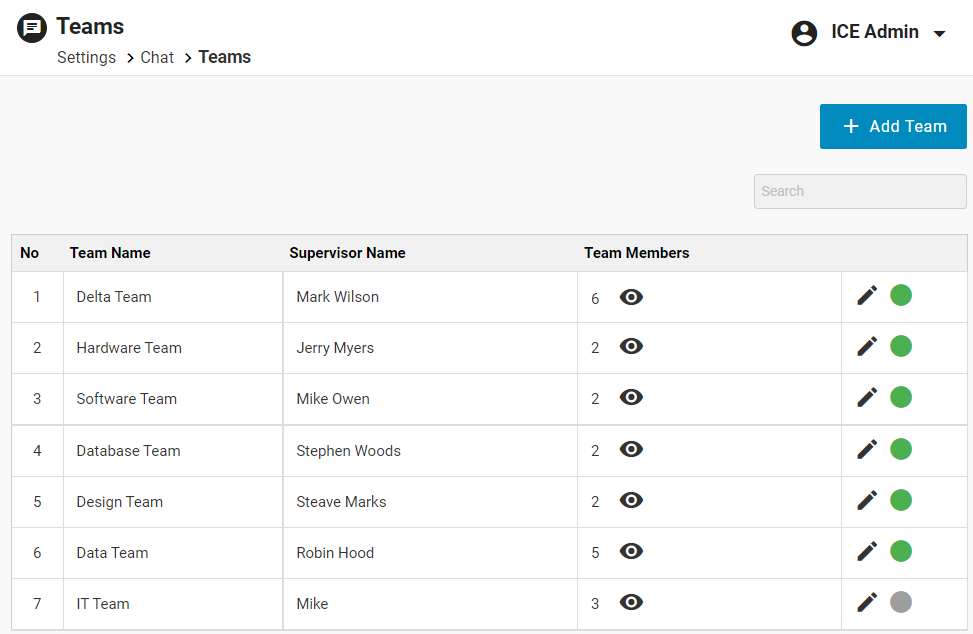
On this page, you will be able to view the list of existing teams of different supervisors.
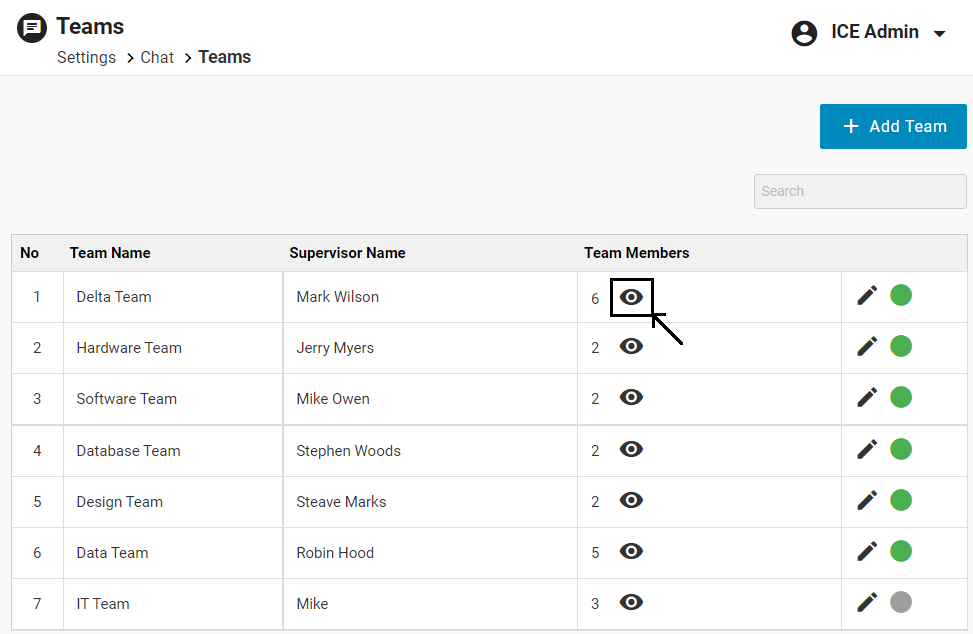
To view the details of the team members of specific supervisor, click on View ![]() icon as shown highlighted in the above screen.
icon as shown highlighted in the above screen.
Supervisor Team dialog box appears displaying the names of a supervisor’s team members along with their employee Id.
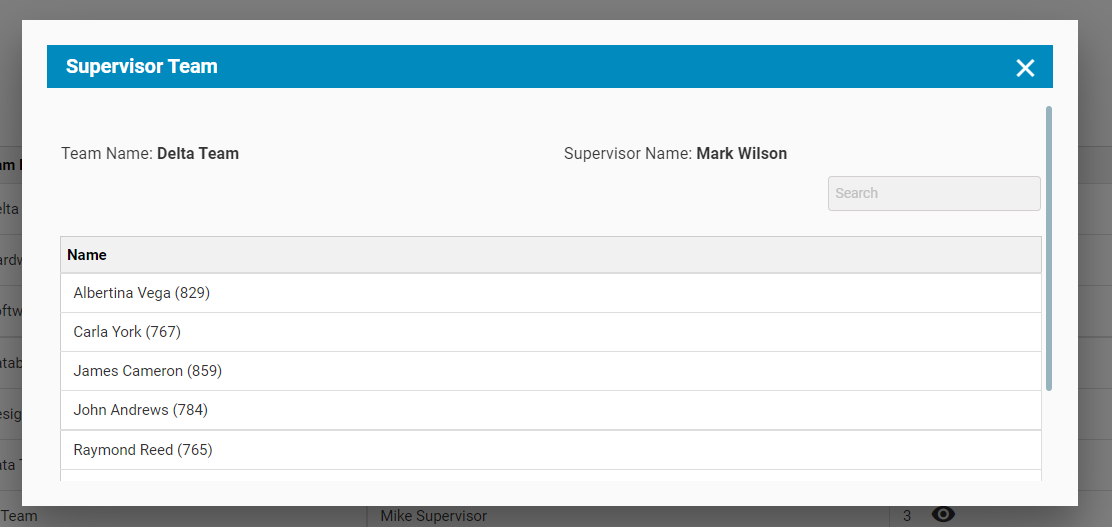
In case, there is no team member reporting to a supervisor, admin can disable the Team created here by clicking on the ![]() icon.
icon.
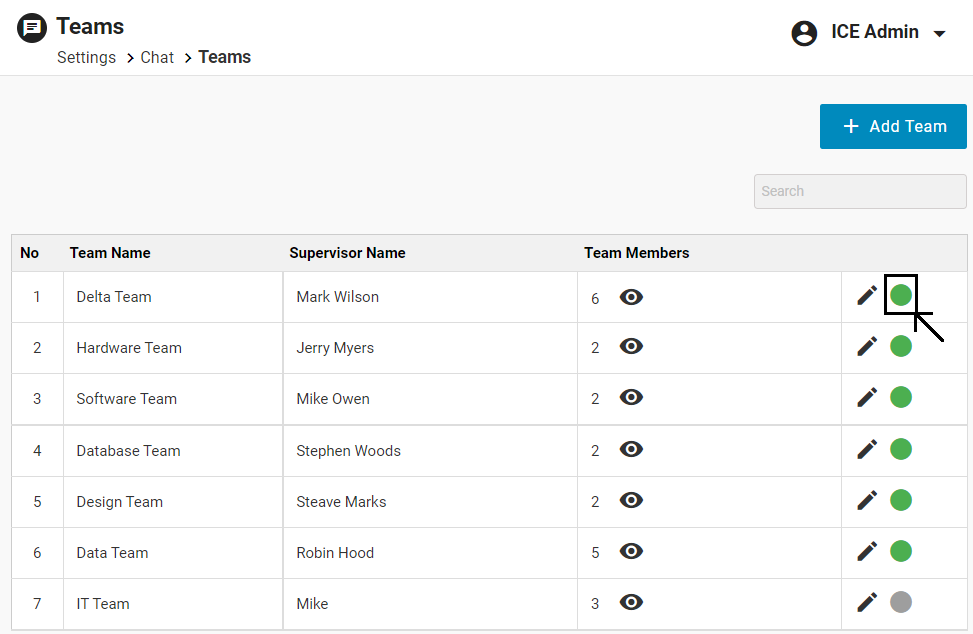
To enable any Team, click on the ![]() icon.
icon.
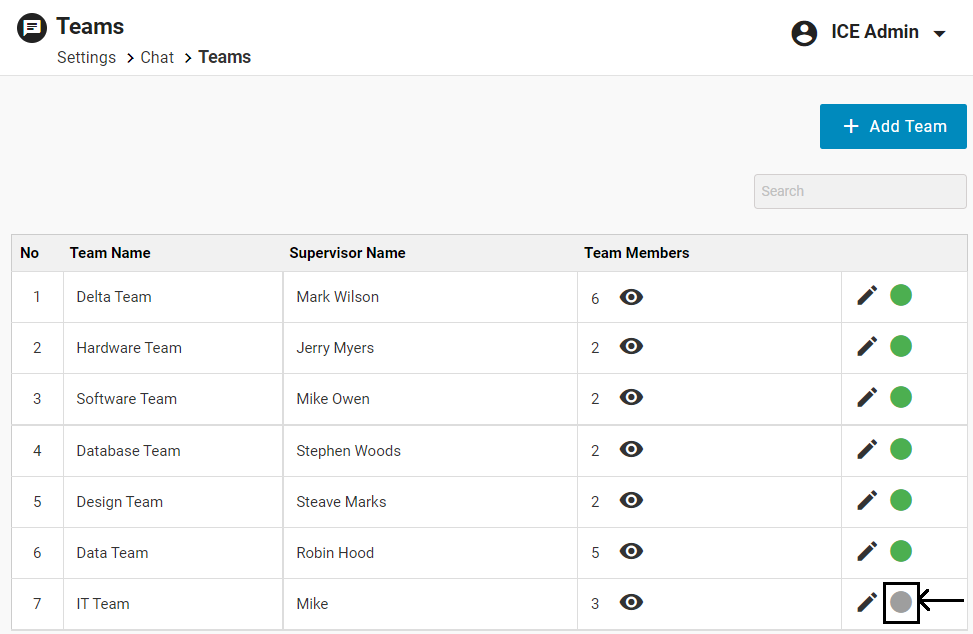
To add a new team, click Add Team button available on the same page.
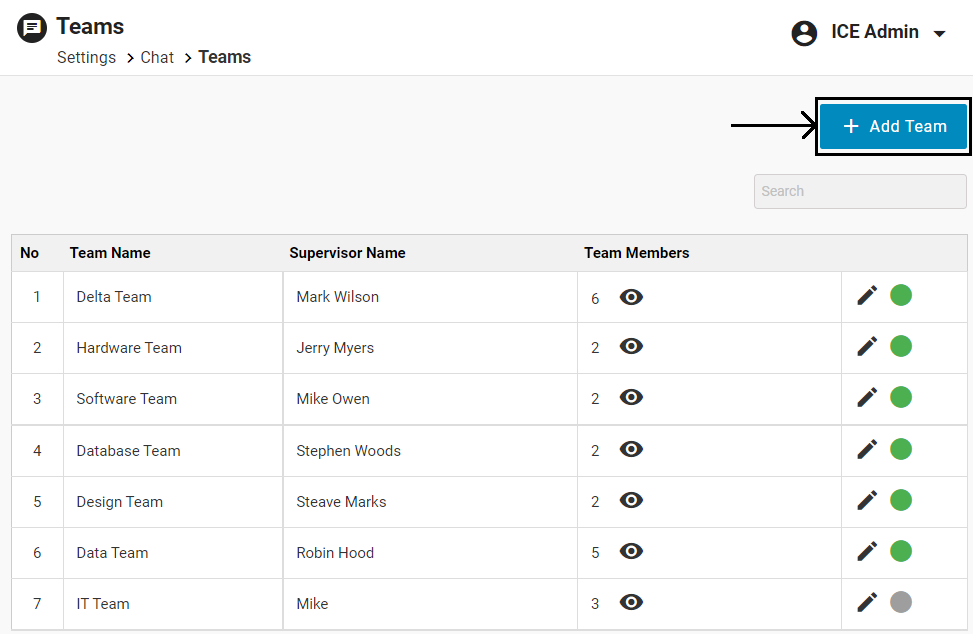
Add New Team page appears as shown below:
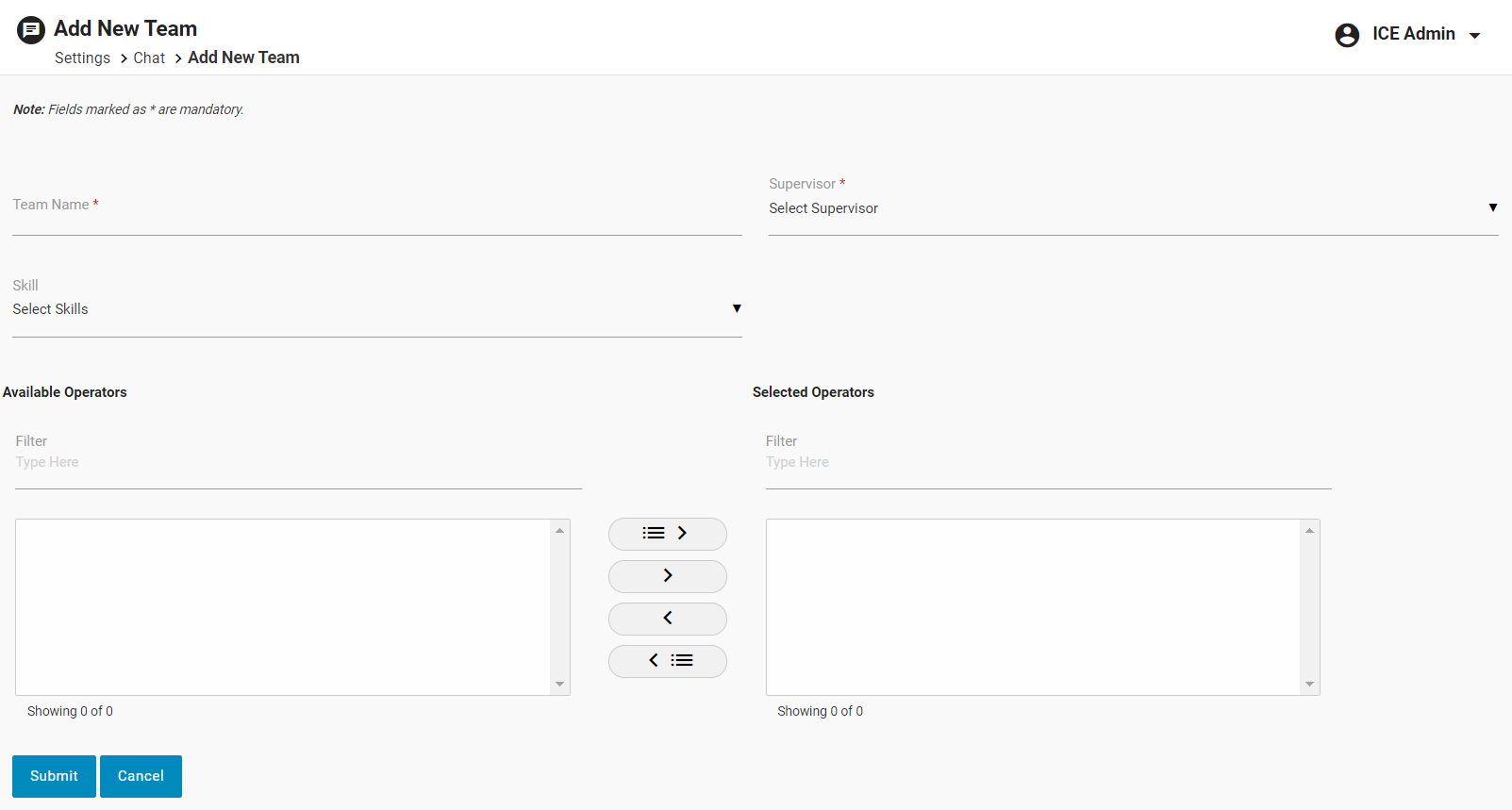
To configure a team for a supervisor, follow the steps mentioned in accordance with the numbering highlighted in the below screen:
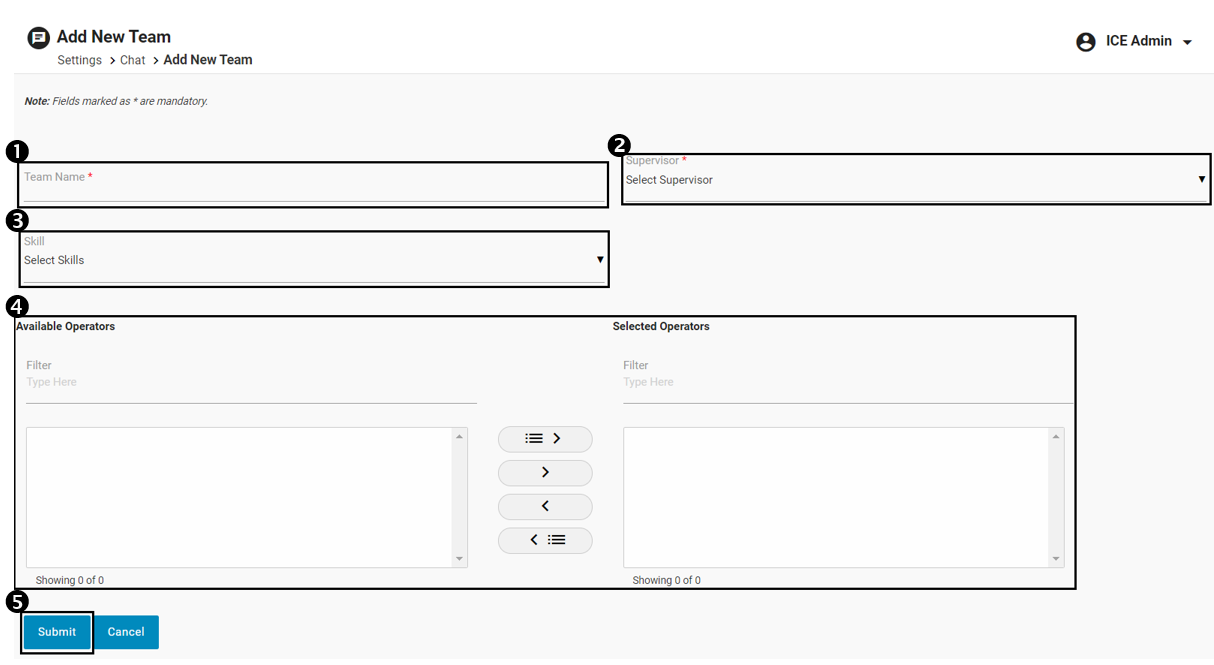
- Enter Team Name.
- Select the Supervisor name from the dropdown list for whom the team is being created.
- Select one or multiple Skill from the dropdown list to add the users of that specific skill to the team of a selected Supervisor.
- Select required agents, supervisors or overflow agents from the Available Operators list of the selected skills.
You can also search the operators by entering the operator’s name in the Filter field as shown below.
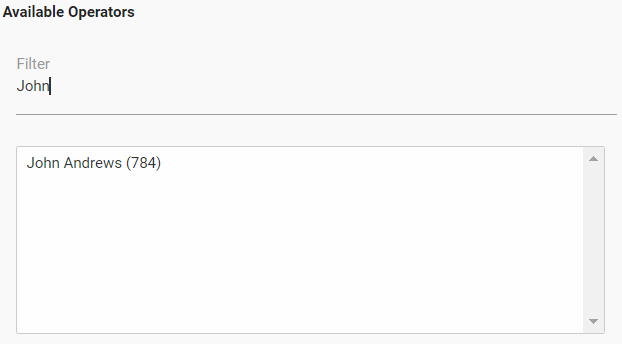
Once the operator is selected, click on ![]() button.
button.
Once you click on the button, the selected users will be moved to the Selected Operators list.
To move all the operators to Selected Operators list at a time, click on ![]() button.
button.
To remove few operators from Selected Operators list and move them back to the Available Operators list, click on ![]() button.
button.
To remove all the operators from Selected Operators list and move them back to the Available Operators list at a time, click on ![]() button.
button.

5. Once the team is configured, click on Submit
To discard the changes, click on Cancel button.
Once submitted, the configured team will be displayed on the Teams page as shown below:
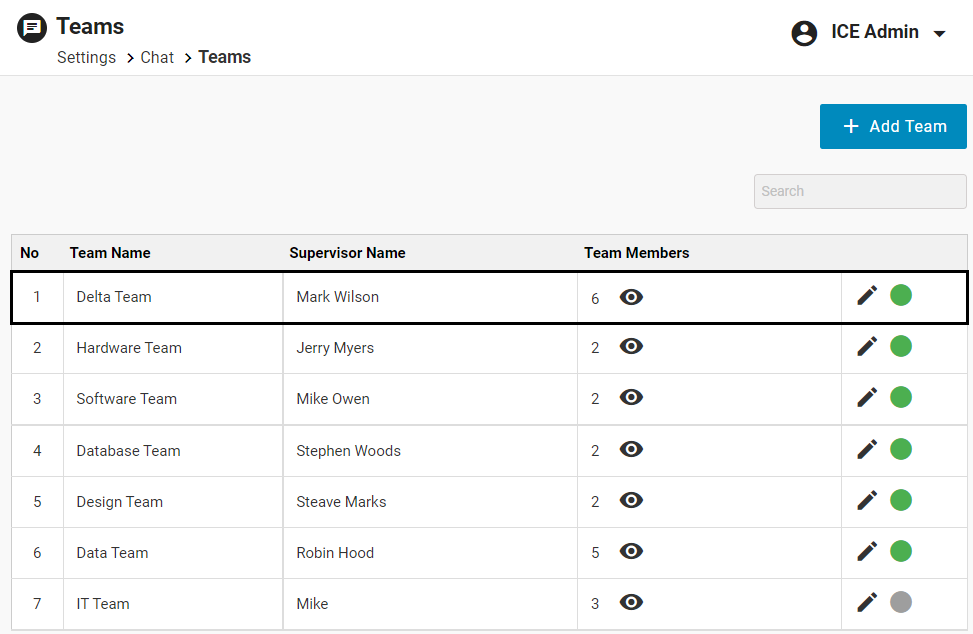
Note:
If a team already exists for the selected Supervisor, then while submitting the team, system will display an error and will not allow the admin to submit this team.
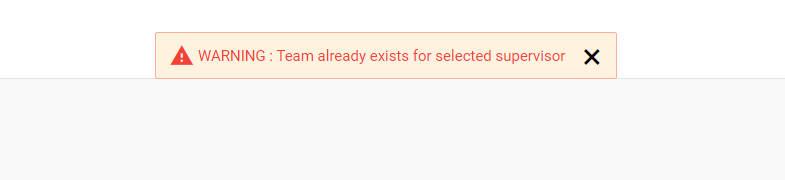
From the Teams page, one can also edit the team by clicking on the Edit ![]() icon.
icon.
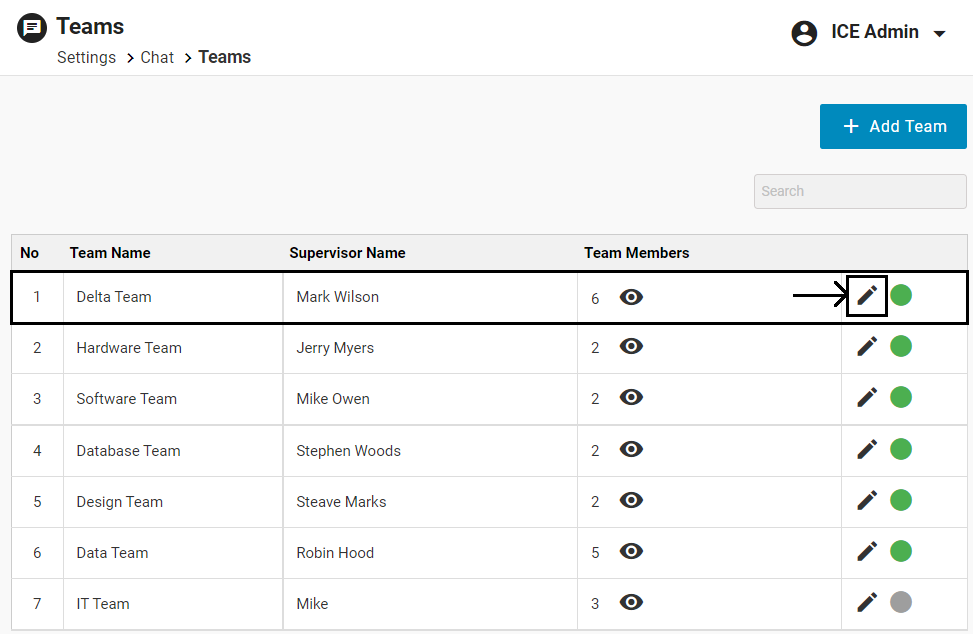
Edit Team page appears.
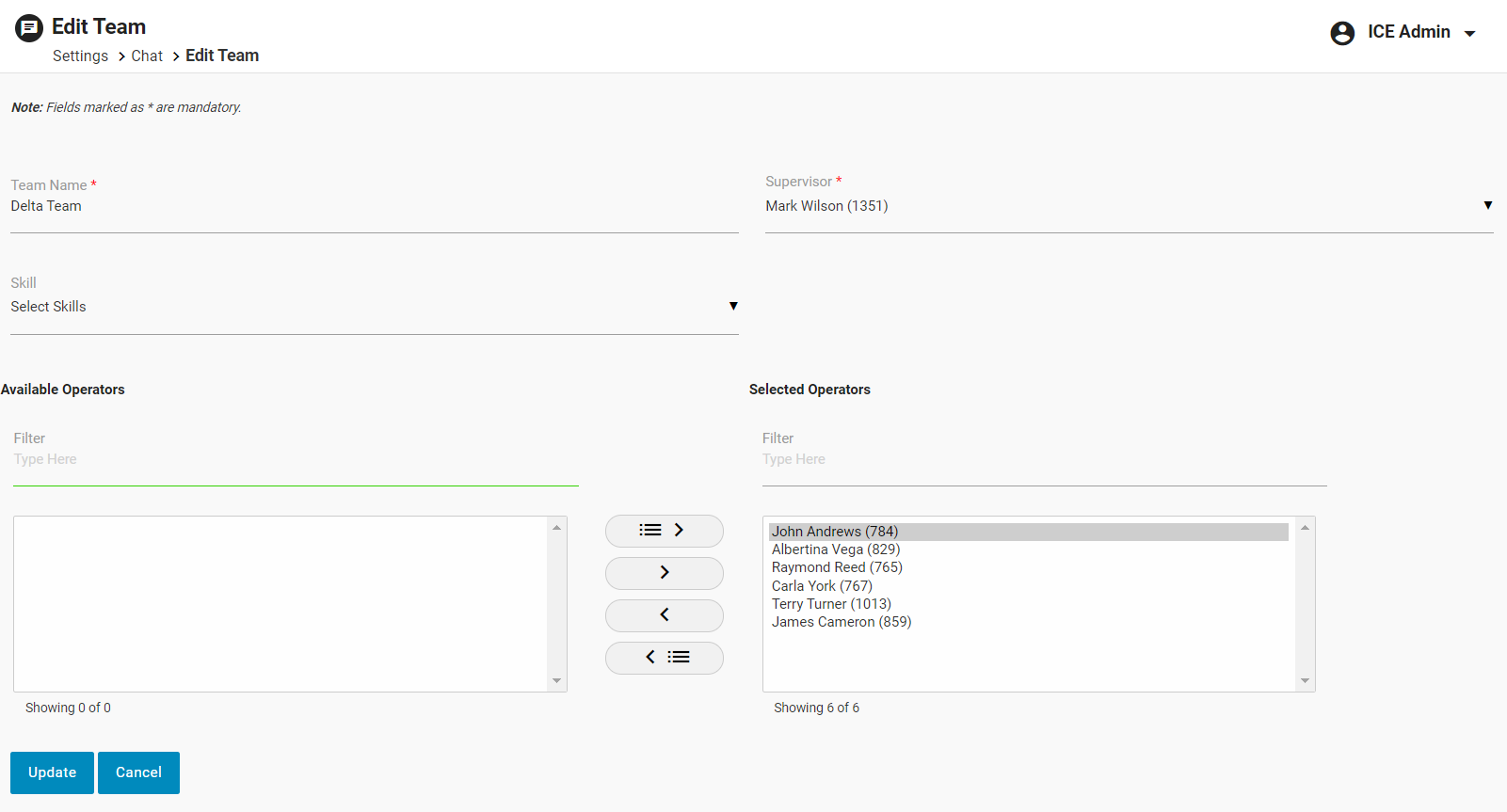
Edit the fields as required, then click Update. To discard the updates, click Cancel.