To configure canned response sets follow the steps given below.
1.Click ![]() to add a new canned response as shown in the below screen-
to add a new canned response as shown in the below screen-
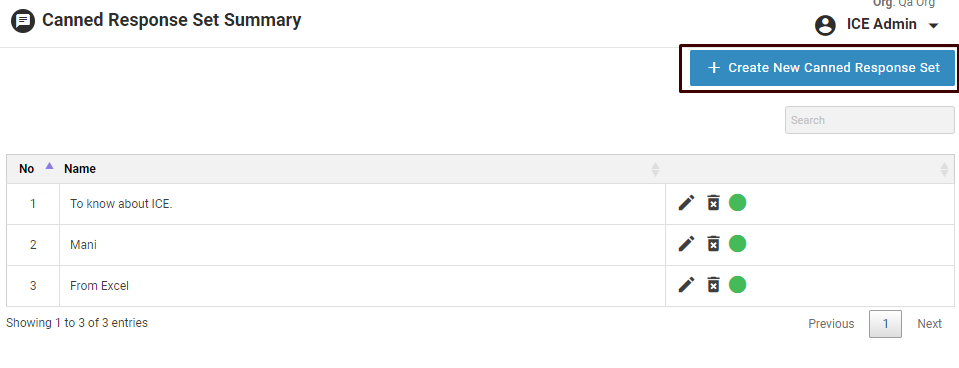
The system will redirect to the following screen.
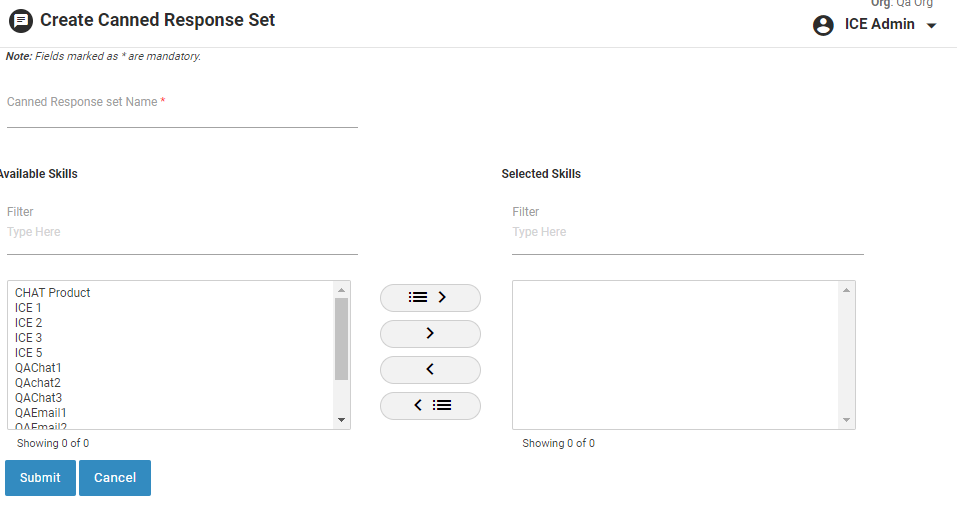
Create Canned Response Set
2.Provide name for the canned response set.
3.Select skills from the listbox for which the canned letter set is to be created. Listbox displays only available skills. One can select the required skills from the Available Skills listbox using the single select ![]() or bulk select
or bulk select ![]() buttons. One can also remove skills from the Selected Skills listbox using single deselect
buttons. One can also remove skills from the Selected Skills listbox using single deselect ![]() or bulk deselect
or bulk deselect ![]() buttons. One can also search for a particular skill by typing the name of the skill in Filter field under Available Skills and Selected Skills section.
buttons. One can also search for a particular skill by typing the name of the skill in Filter field under Available Skills and Selected Skills section.
4.Click on ![]() button to submit the details and create a new canned letter set or click
button to submit the details and create a new canned letter set or click ![]() to cancel the process.
to cancel the process.
5.The newly created Canned Response Set becomes visible in the grid as shown in the screen below.
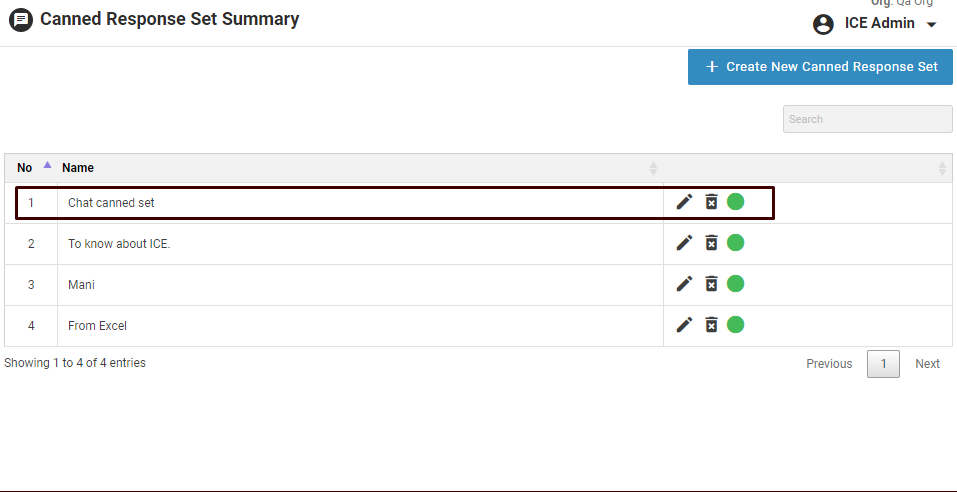
New Created Canned Response Set
6.By default, Canned Response Set is in enabled state. Click ![]() icon, if canned response set is to be disabled.
icon, if canned response set is to be disabled.