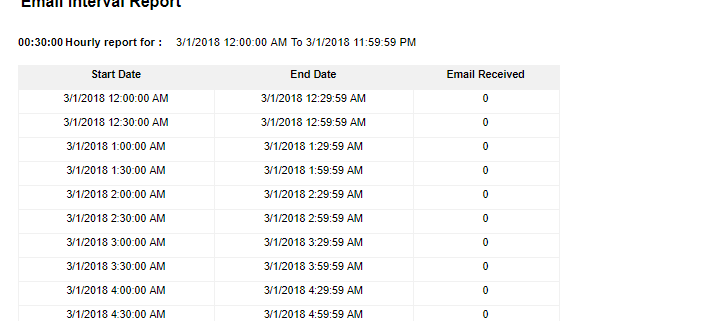The total number of emails received can be sorted based on 30 and 60 minutes time interval for all or any one specific skill required.
To view Email internal report go to Reports > Email > Email Internal Report by Skill and the following interface appears on the screen-
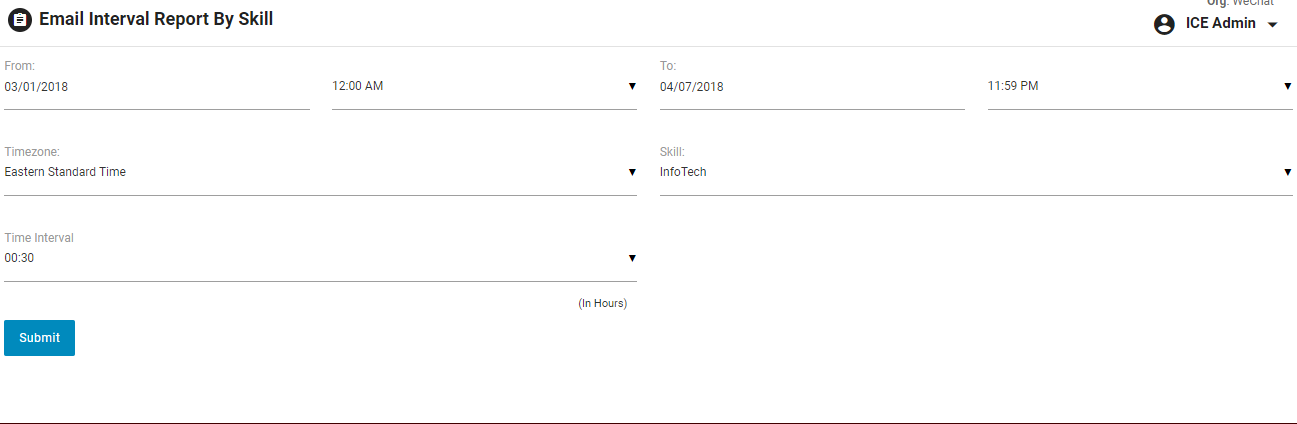
Screen Elements-
|
Screen Elements |
Description |
|
From |
Enter starting date and time to generate a report |
|
To |
Enter end date and time to generate a report |
|
Timezone |
Select a particular timezone from the dropdown box |
|
Skill |
Select a skill from the dropdown box |
|
Time Interval |
Select a time interval from the dropdown box |
Click  button after making entries in the field. The report will be displayed in the following format-
button after making entries in the field. The report will be displayed in the following format-
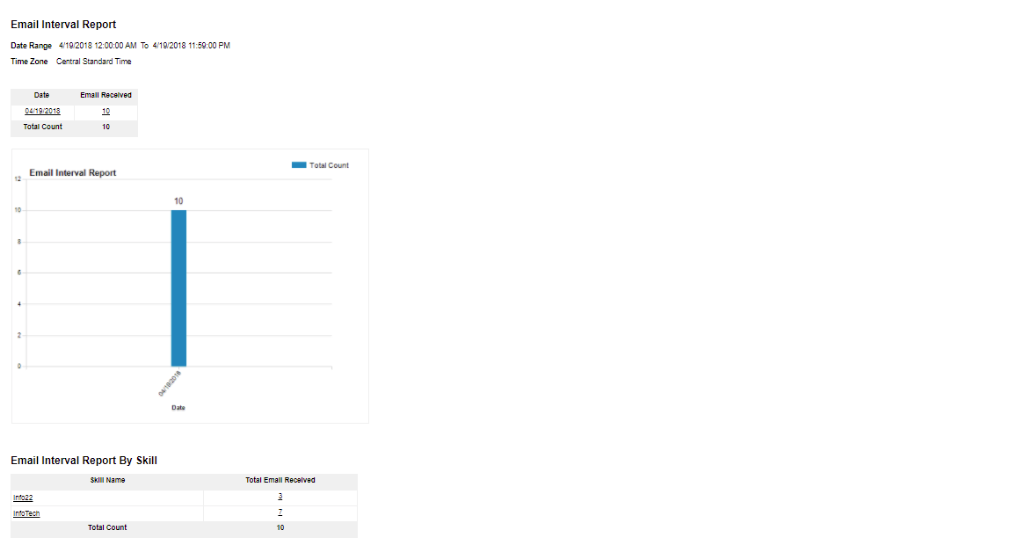
Click on the particular figure under Email Received and the system redirects in a new tab with following report as shown below-
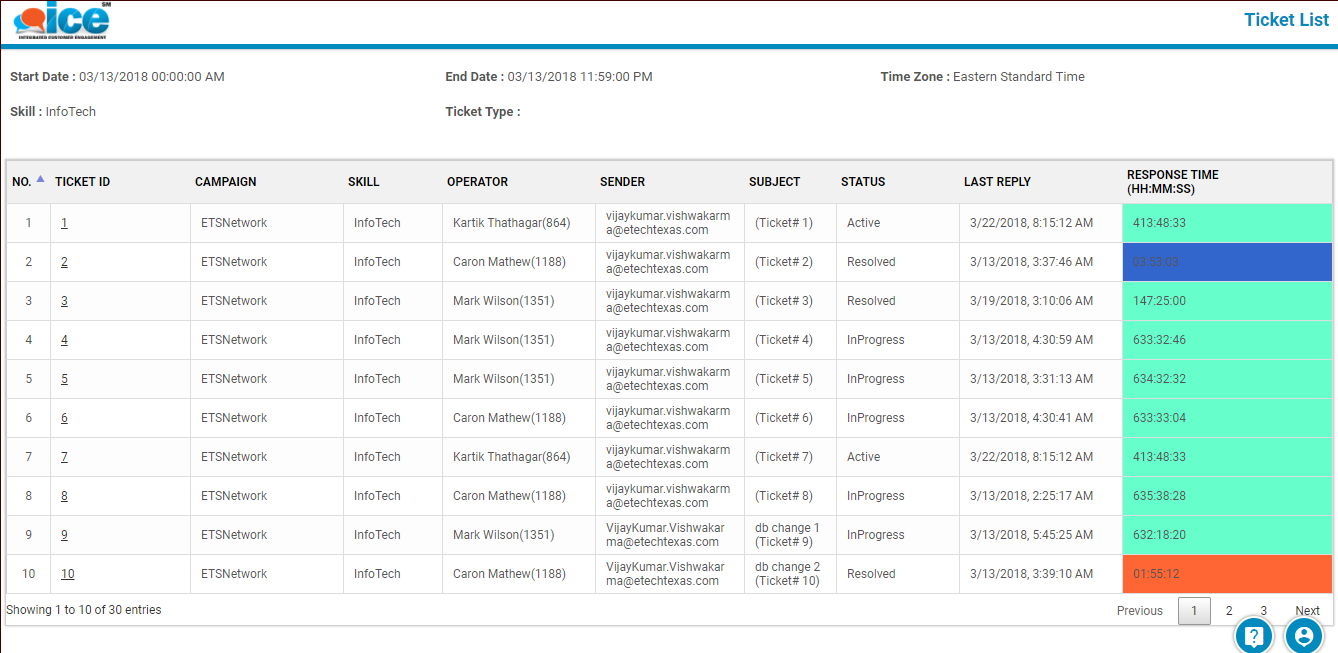
Click on the particular date and the system will redirect to sub report page