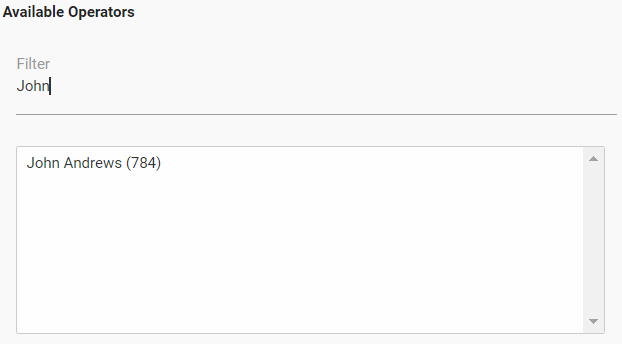The details, answers, and response rates for all the different types of surveys available in the ICE application can be sourced using the survey report.
To view the Survey report, go to Reports > Chat > Survey, and the following screen appears.
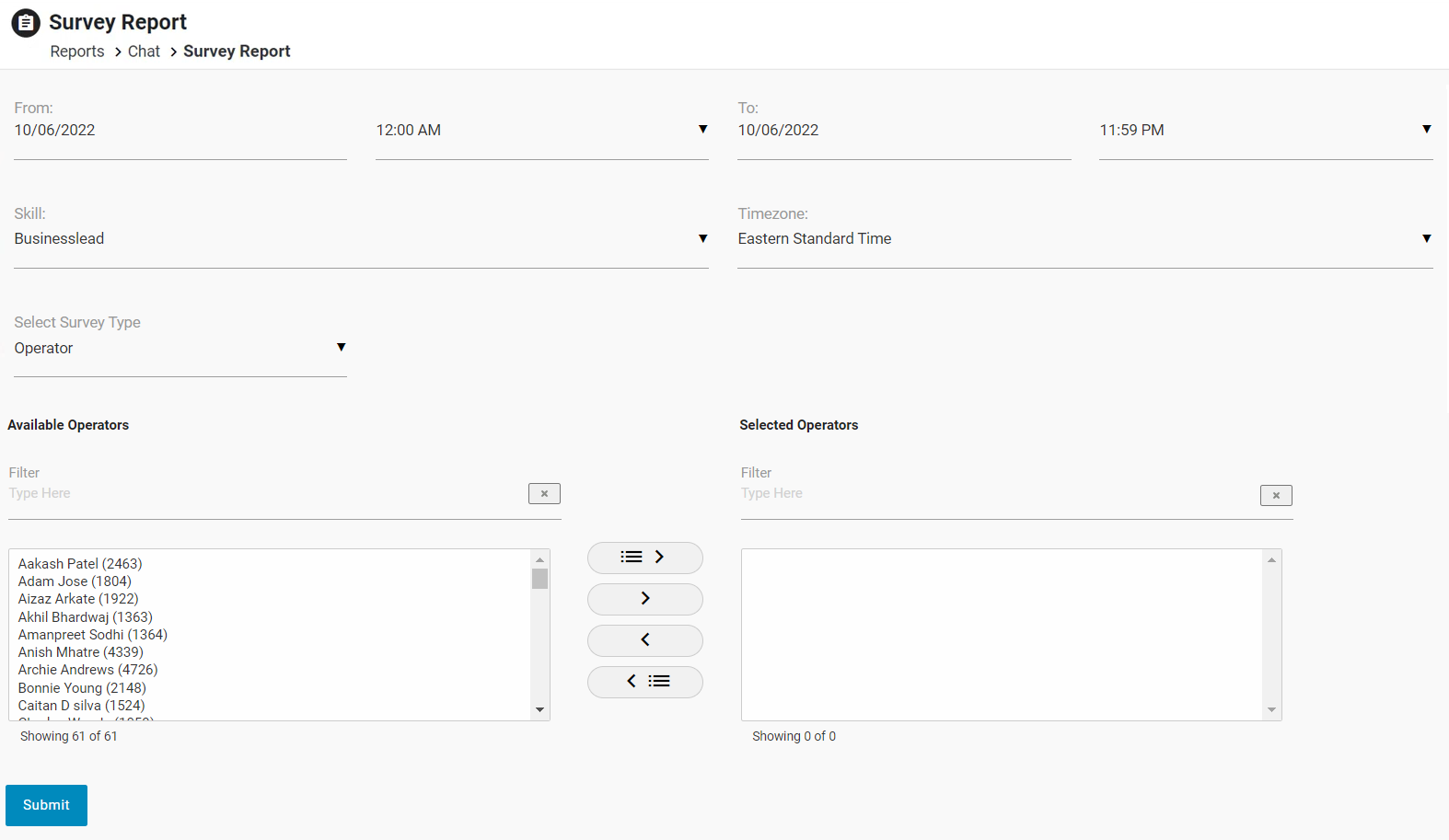
Configure the following search filters to search specific report:
| Screen Elements | Description |
|
From and To |
Select the date and time from which the report is needed. |
|
Skill |
Select the skill for which the report is to be generated. |
|
Survey Type |
Select the type of survey from the dropdown box for which the report is to be generated. These include-
|
|
Time Zone |
Select the time zone from the dropdown list. |
|
Available Operators and Selected Operators |
Select the required operators from the Available Operators list of the selected skills.
One can search the operators by entering the operator’s name in the Filter field as shown below.
Once the operator is selected, click on Once you click on the button, the selected users will be moved to the Selected Operators list. To move all the operators to Selected Operators list at a time, click on To remove few operators from Selected Operators list and move them back to the Available Operators list, click on To remove all the operators from Selected Operators list and move them back to the Available Operators list at a time, click on |
Click  button after making entries in the field. The report will be displayed in the following format-
button after making entries in the field. The report will be displayed in the following format-
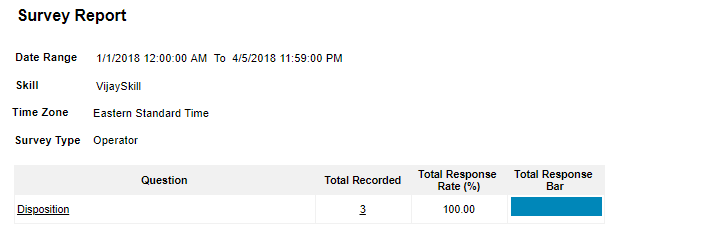
Click an entry under Question category and the following report will be displayed-
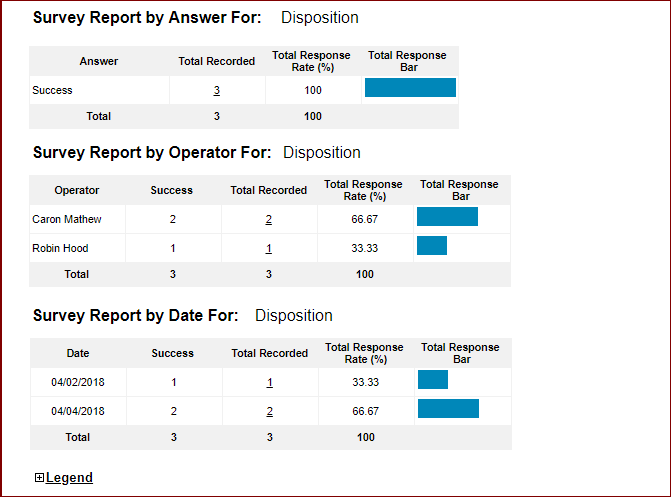
Click ![]() to expand and view the description of each category and the list will be displayed in the following format-
to expand and view the description of each category and the list will be displayed in the following format-
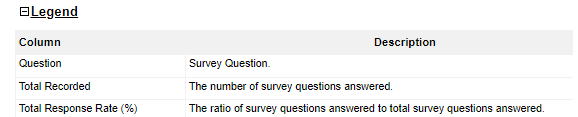
Chat List Report
From the main Survey Report, the admin and the supervisor with admin rights can access the Chat List Report. They can access the data of the chat interaction that occurred between the agents and the visitors on the Chat List Report.
This is a sub-report that is accessible through the main Survey Report, by clicking on the data values displayed under the Total Recorded column.
The report will be displayed in the following format:
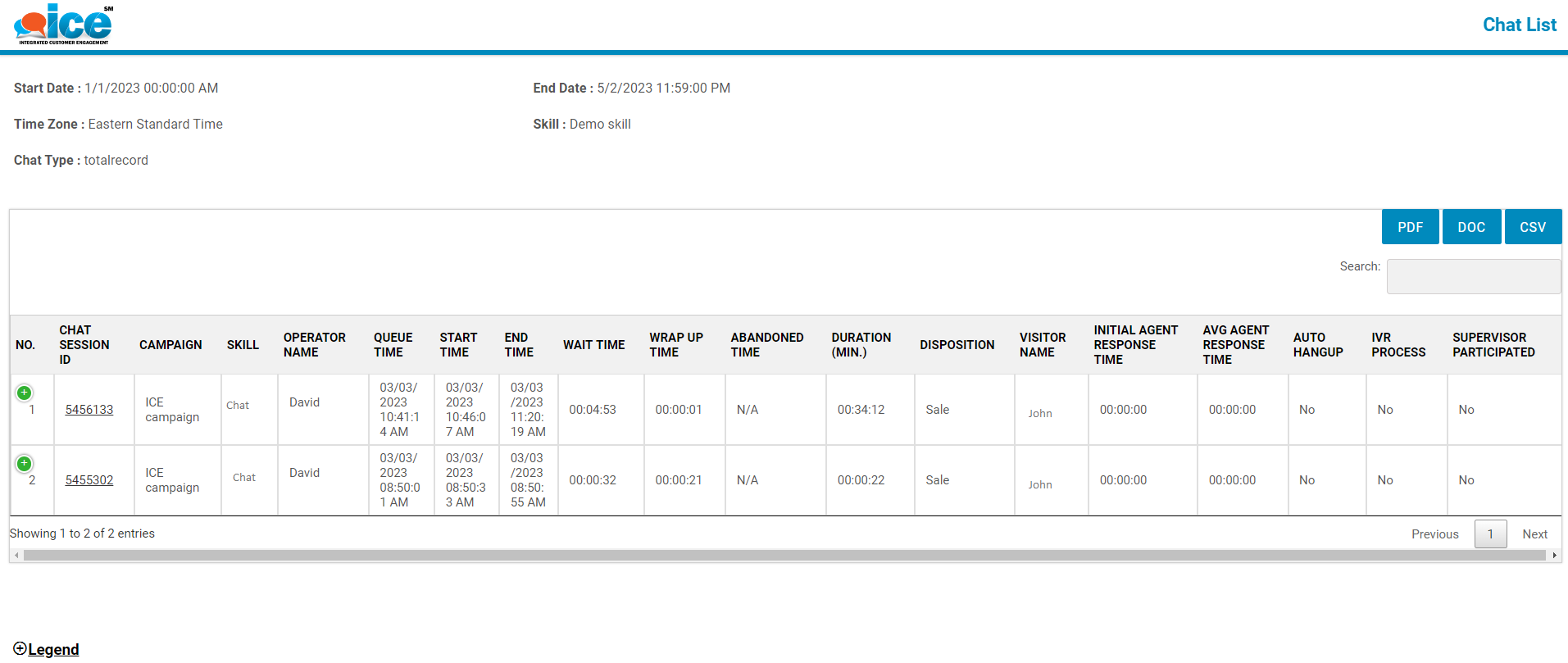
On this report, the admin can view the following data of the selected skill(s) based on the Chat Abandoned chat type.
- Chat Session ID: The Chat Session ID will be displayed. The ID will be clickable. When clicked on the ID, General Information, Transcript, and Survey tabs will be displayed as shown below:
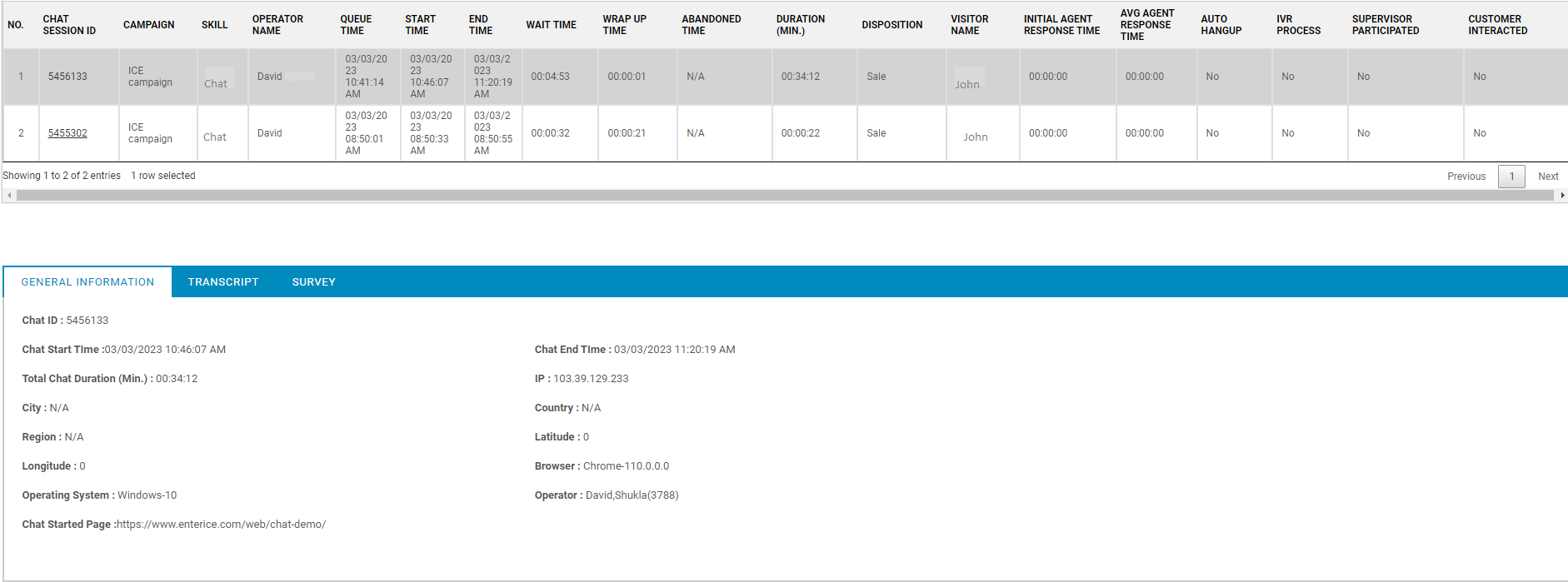
The Survey tab will display the details of all types of surveys that happened during a chat process. The star rating for Exit Survey could also be seen in the same screen as shown highlighted below-
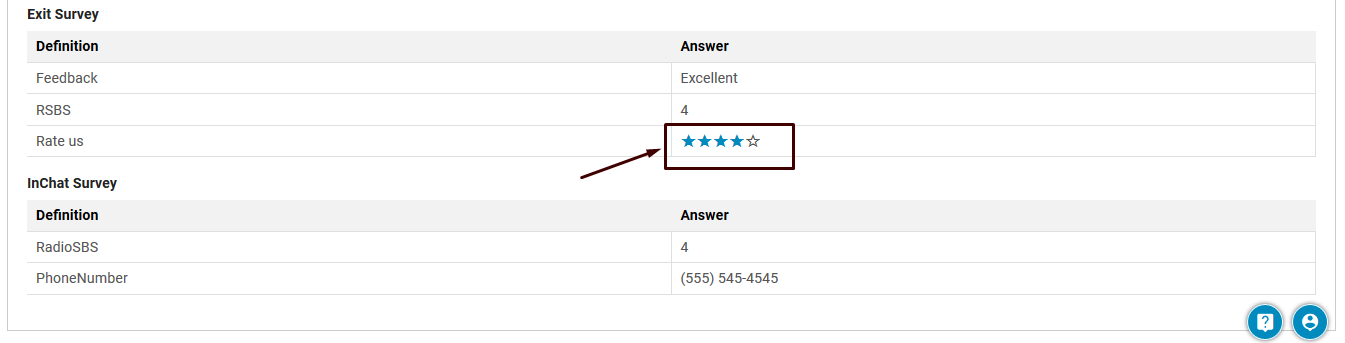
- Campaign: The name of the campaign for the chat that was received will be displayed.
- Skill: The name of the skill for the chat that was received will be displayed.
- Operator Name: The agent who connected with the visitor.
- Queue Time: The time when the chat entered the queue.
- Start Time: The time when the chat was connected to the agent.
- End Time: The time when the chat was ended by the agent or the visitor.
- Wait Time: The time visitor had to wait in the queue.
- Wrap Time: This column displays the time taken by the operators to fill in the operator survey and dispose the chat after the chat was ended.
Note: If the chat was abandoned, the wrap up time column will display as “N/A.”
- Abandoned Time: The time for the chat got abandoned by the visitor after the chat was in the queue.
- Duration(Min.): The Duration (Min.) is the time calculated since the visitor waited in the queue till the time when he/she abandoned the chat before getting connected to the agent.
The time of chat from queue time to abandon time will be displayed in “HH: MM: SS” format.
For example,
-
- The Queue Time of the chat is 03/16/2022 05:59:16 PM.
- While Abandon Time of the chat is 03/16/2022 06:01:31 PM.
- The value in the duration column will be 00:02:15.
- Disposition: Displays the outcome of a chat conversation conducted between operators and visitors.
- Visitor Name: It displays the name of the visitor.
- Initial Agent Response Time: The time agent took to send the first message after the chat was connected with the visitor.
- Average Agent Response Time: Displays the average time agent took to respond to the visitor during the chat.
- Auto Hangup: Displays whether the chat with the visitor got auto-hung up from the operator’s end or not.
- IVR Process: Displays whether the Interactive Voice Response (IVR) process was conducted with the visitor or not.
- Supervisor Participated: Displays whether the Supervisor communicated in the chat or not.
- Customer Interacted: Displays whether the customer sent any message during the chat or not.
Legends of Chat List Report
To know what each data column displayed on this report depicts, click on Legends.
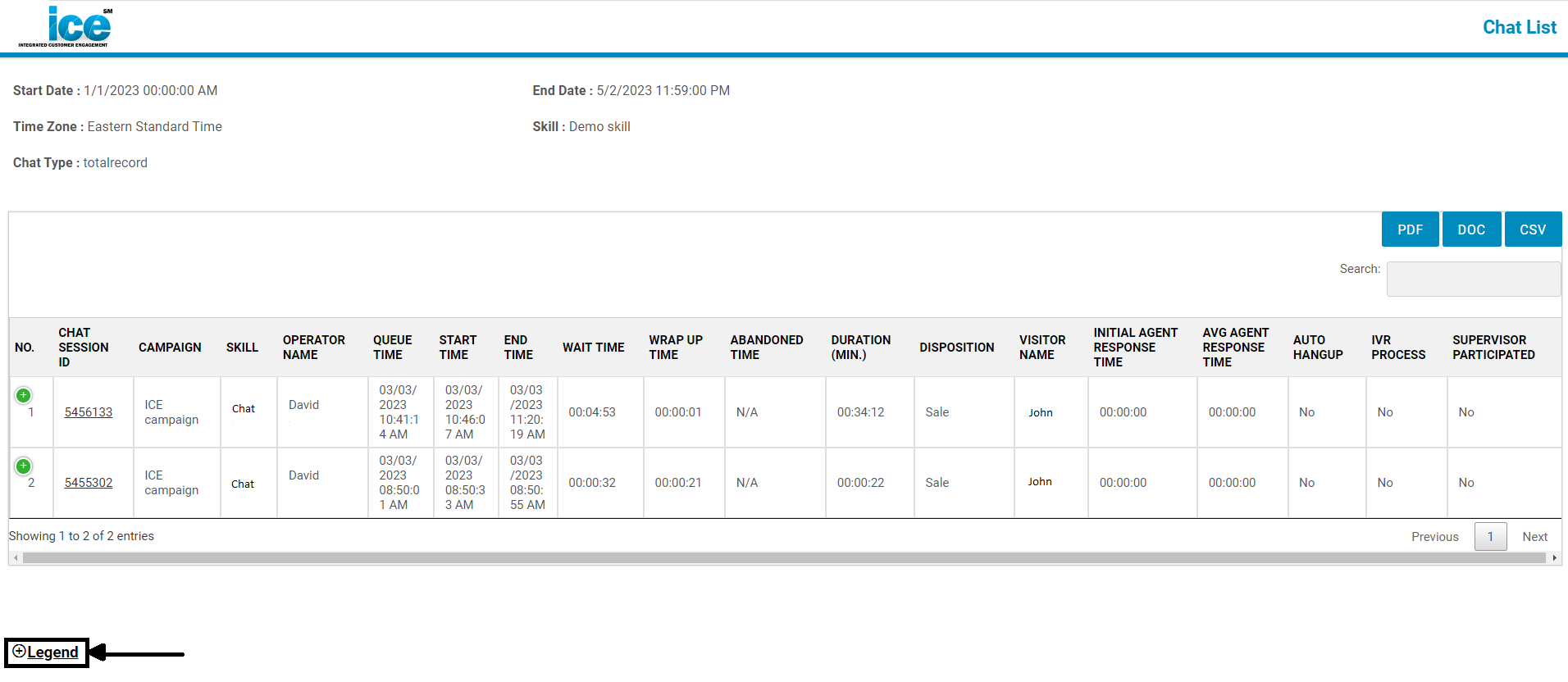
The list of column names and their description will be displayed as shown below:
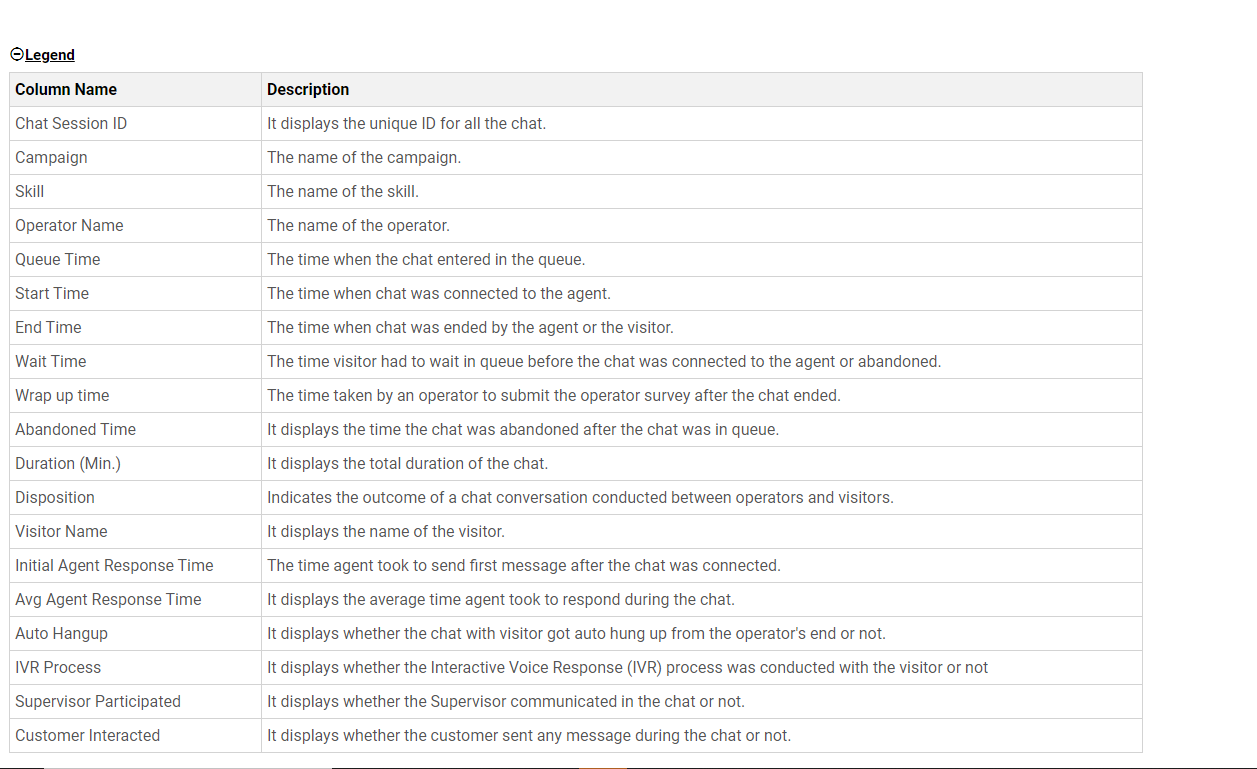
Export Chat List Report
The admin and the supervisor with admin rights can also export the Chat List Report in PDF, DOC, and in CSV formats.
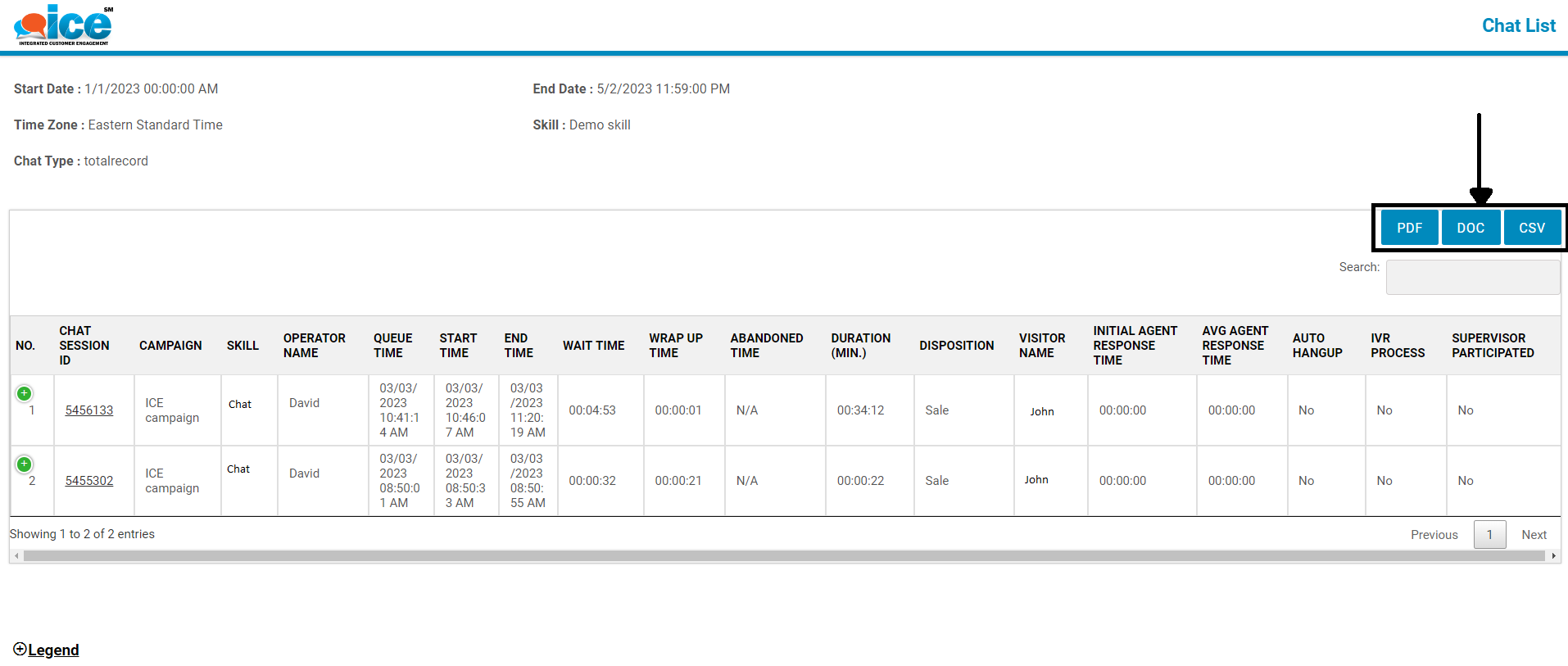
When clicking on any of the above-highlighted buttons, the report will be exported in the respective format.
To know more about this report, refer to Chat List Report.