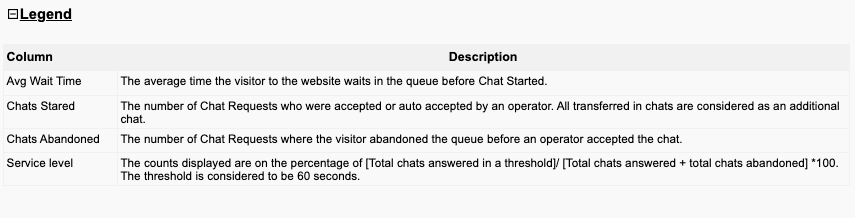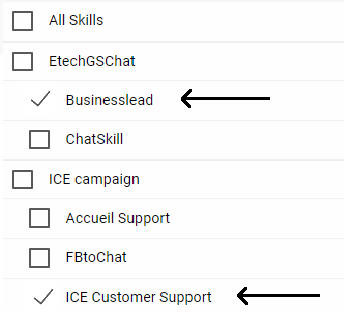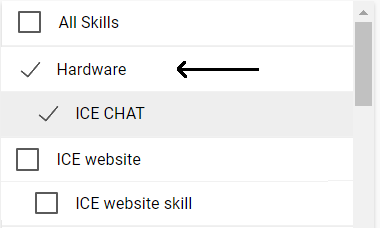A Service Level report shows the total chat connectivity with respect to the average waiting time intervals.
Based on the pre-defined average wait-time intervals, the total number of chats started and abandoned in those intervals can easily be known using the service level report.
To view Service Level Report, move to Reports>Service Level and the system will lead to the following screen-
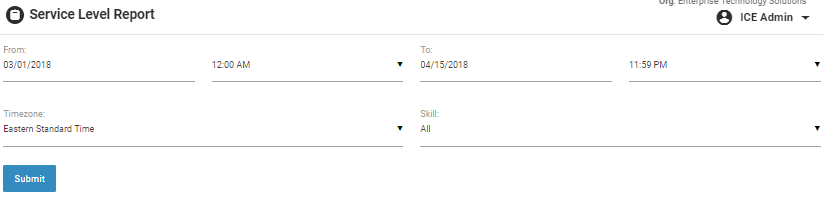
Below are the given screen elements along with their descriptions-
|
Screen Elements |
Description |
|
From |
Select the required starting date for displaying the report |
|
To |
Select required end date to display the report |
|
Time Zone |
Select time zone centers from the list of options that include- •Central Standard Time •Eastern Standard Time •GMT Standard Time •Greenwich Standard Time |
|
Skill |
Select one, multiple, or all skills from the dropdown box.
|
Click  button after making entries in the field. The report will be displayed in the following format-
button after making entries in the field. The report will be displayed in the following format-
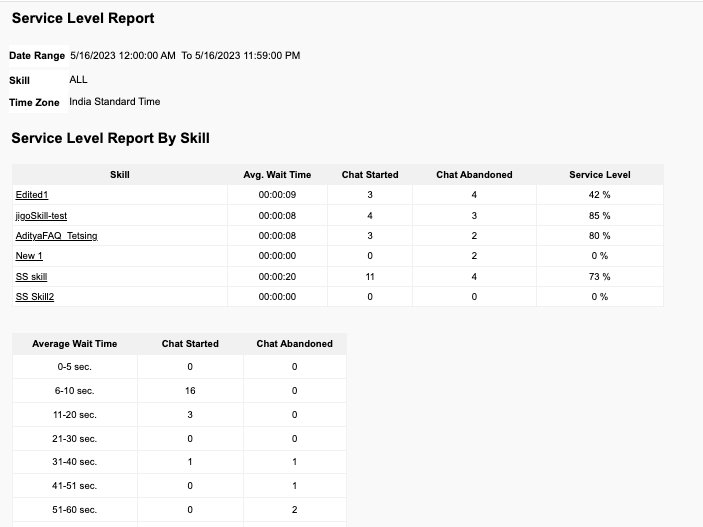
Scroll down for more information-
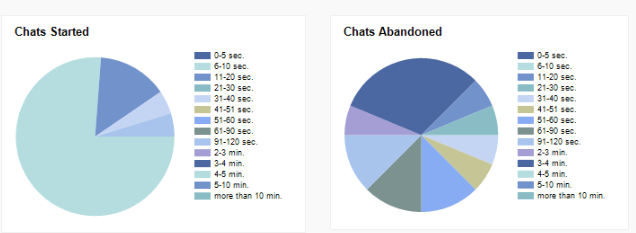
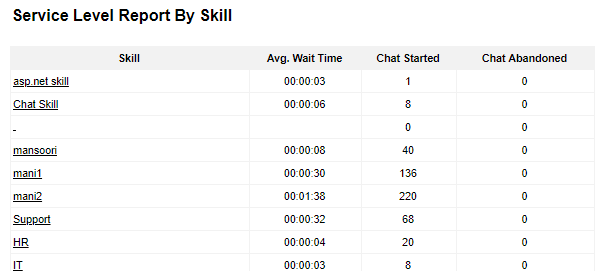
Click on the skill name under the Skill category and the following report will be displayed-

This also displays the graphical representation as shown below-
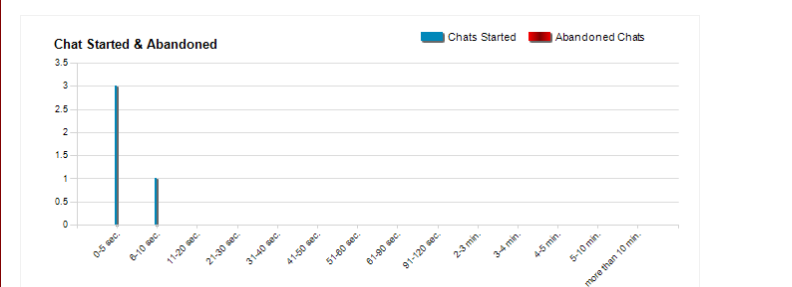
Reports with Multiple Skills-
An admin has the option to view report with multiple skills. To select multiple skills, click “skills” dropdown field as shown in the below screen-
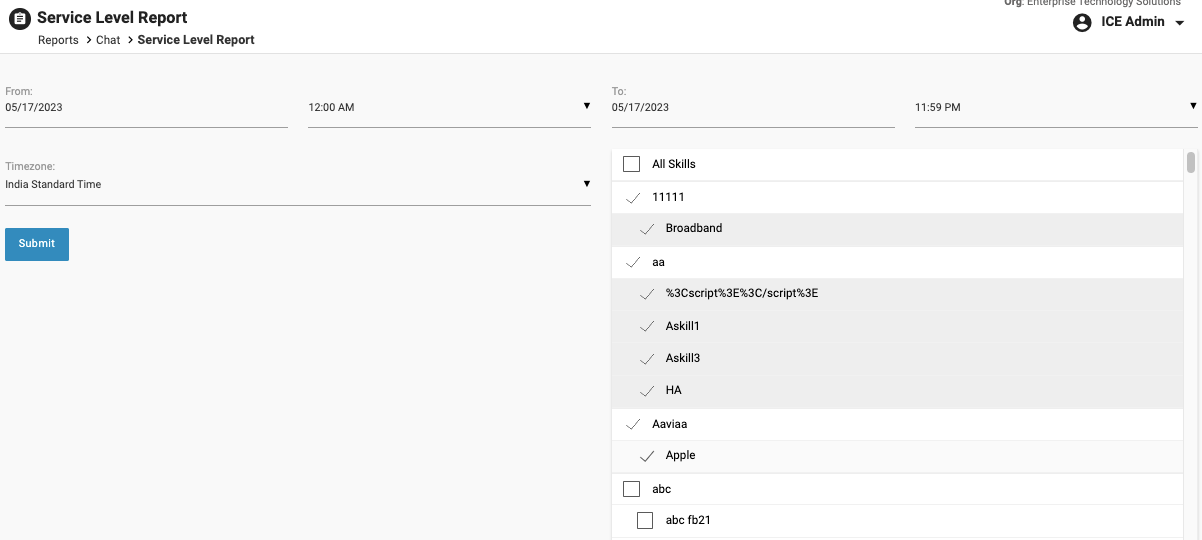
The system will display the report in following format-
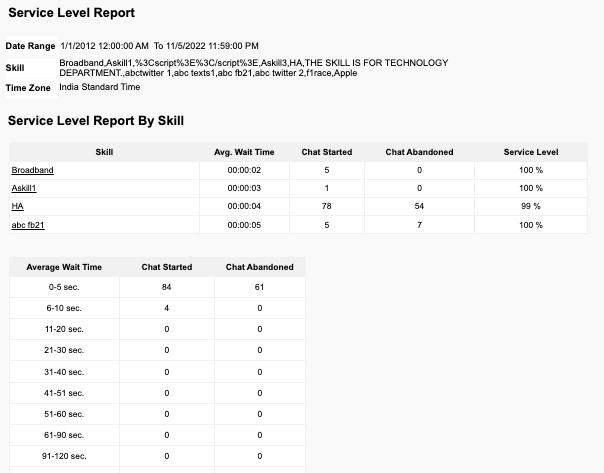
Click ![]() to expand and view the description of each category and the list will be displayed in the following format-
to expand and view the description of each category and the list will be displayed in the following format-