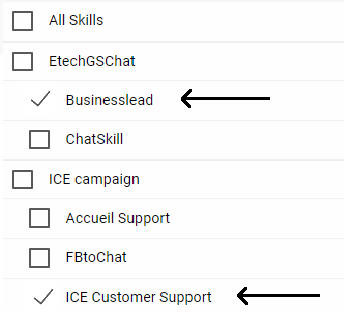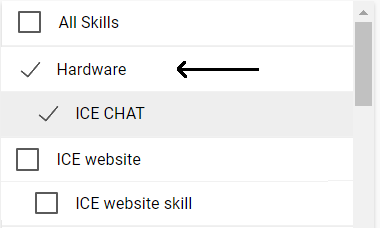This report is designed to display the data of rule engine statistics.
To view rule engine reports go to Reports > Chat > Rule engine stats and the following screen will be redirected to the user-
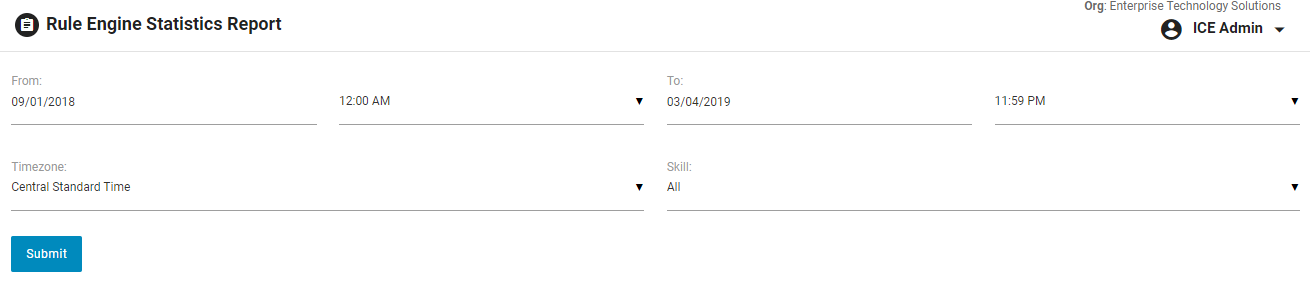
|
Screen Elements |
Description |
|
From |
Enter starting date and time to generate a report |
|
To |
Enter end date and time to generate a report |
|
Timezone |
Select a particular timezone from the dropdown box |
|
Skill |
Select one, multiple, or all skills from the dropdown box.
|
Click ![]() button after making entries in the respective field. The system will display the report as shown below-
button after making entries in the respective field. The system will display the report as shown below-
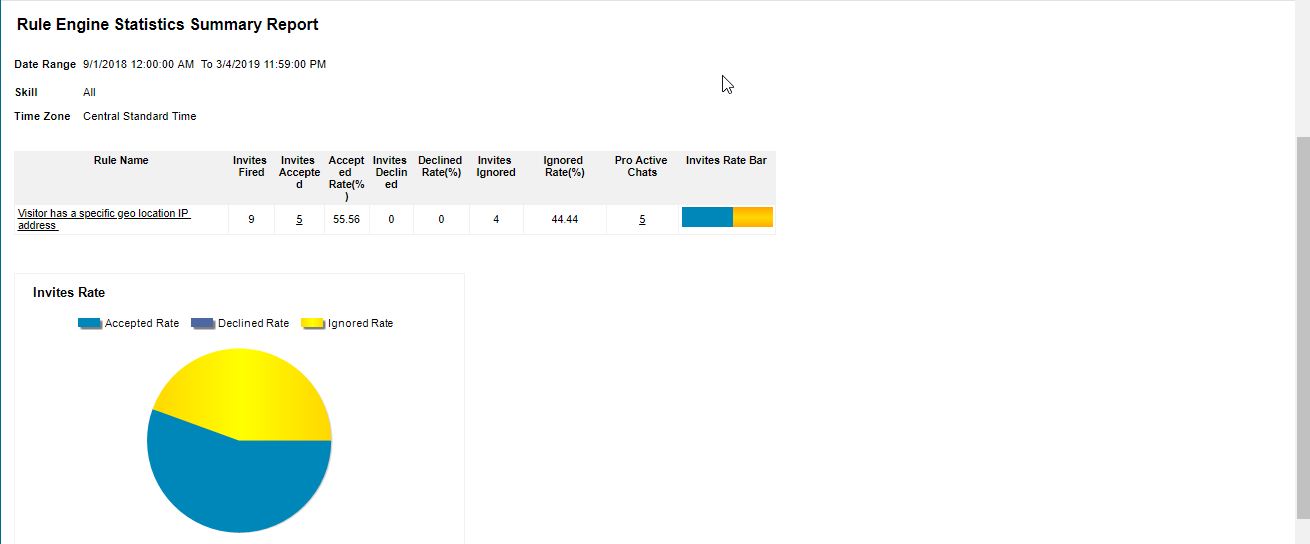
An admin can also view this report on the basis of multiple skill selections. This is as shown in the below screen-
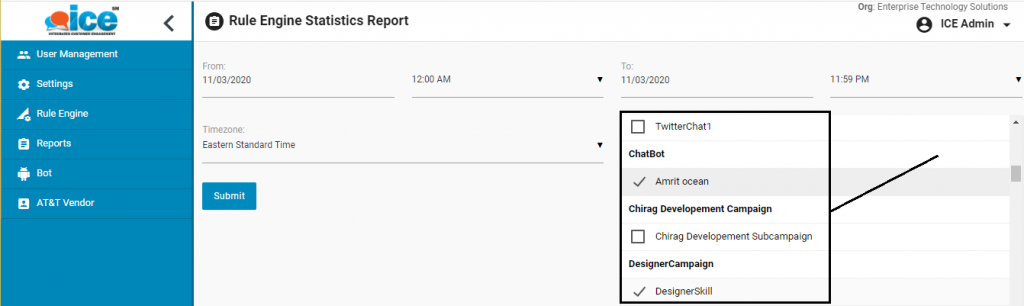
Click  to view the details of report as shown highlighted in the below screen-
to view the details of report as shown highlighted in the below screen-
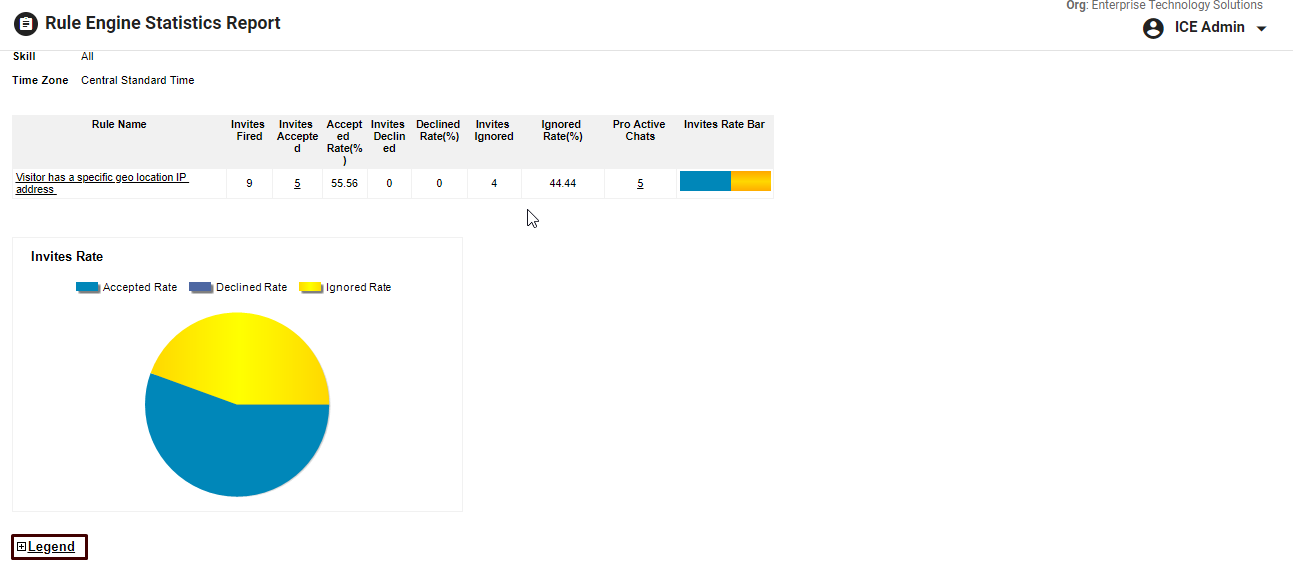
This will open up in the following grid-
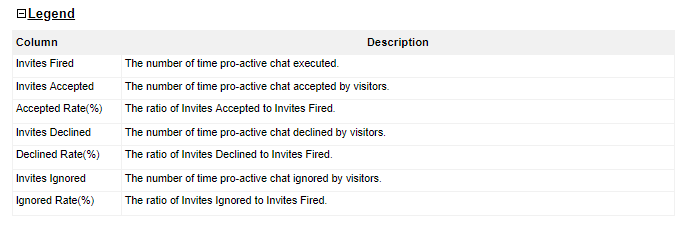
Chat List Report
From the main Rule Engine Stats Report, the admin and the supervisor with admin rights can access the Chat List Report. They can access the data of the chat interaction that occurred between the agents and the visitors on the Chat List Report.
This is a sub-report that is accessible through the main Rule Engine Stats Report, by clicking on the data values displayed under the Invites Accepted and Proactive Chats columns.
The report will be displayed in the following format:
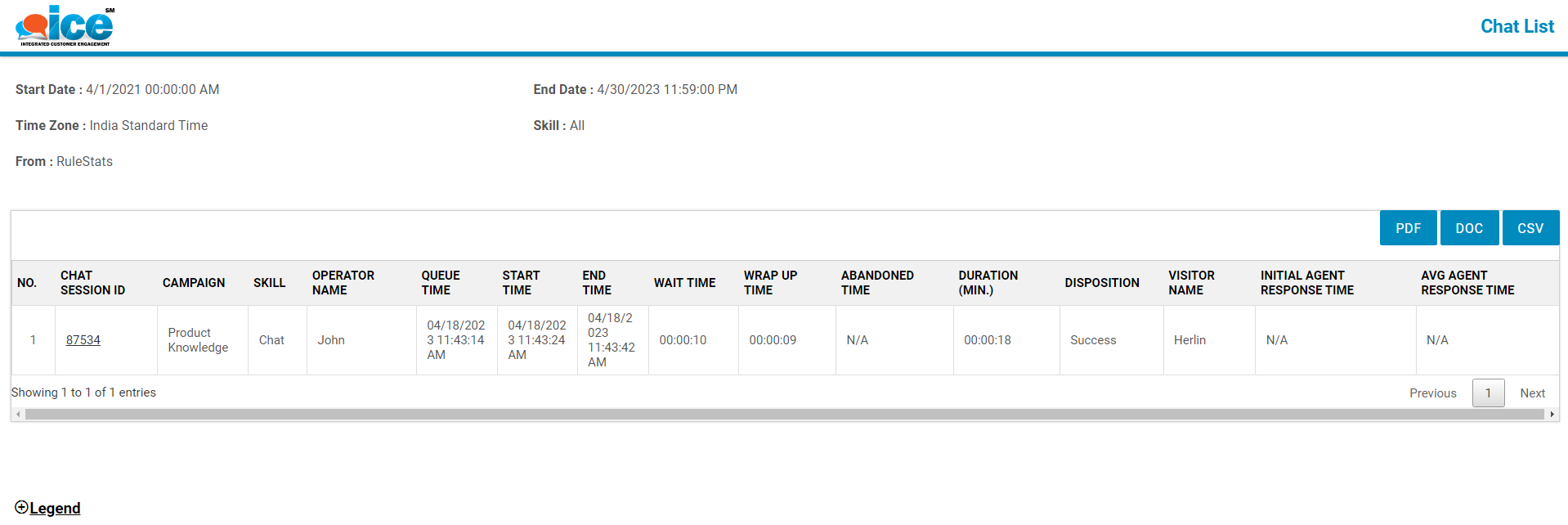
On this report, the admin can view the following data of the selected skill(s) based on the Chat Abandoned chat type.
- Chat Session ID: The Chat Session ID will be displayed. The ID will be clickable. When clicked on the ID, General Information, Transcript, and Survey tabs will be displayed as shown below:
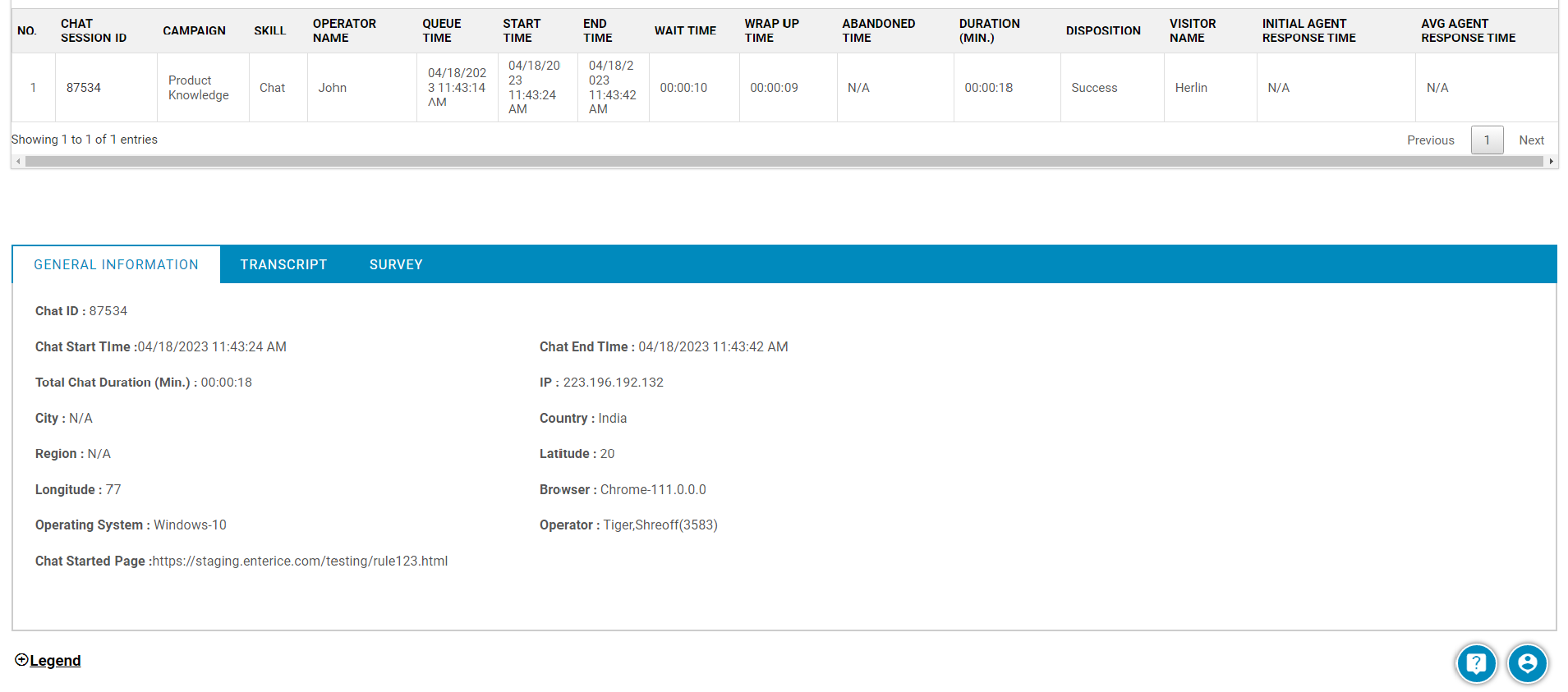
- Campaign: The name of the campaign for the chat that was received will be displayed.
- Skill: The name of the skill for the chat that was received will be displayed.
- Operator Name: The agent who connected with the visitor.
- Queue Time: The time when the chat entered the queue.
- Start Time: The time when the chat was connected to the agent.
- End Time: The time when the chat was ended by the agent or the visitor.
- Wait Time: The time visitor had to wait in the queue.
- Wrap Time: This column displays the time taken by the operators to fill in the operator survey and dispose the chat after the chat was ended.
Note: If the chat was abandoned, the wrap up time column will display as “N/A.”
- Abandoned Time: The time for the chat got abandoned by the visitor after the chat was in the queue.
- Duration(Min.): The Duration (Min.) is the time calculated since the visitor waited in the queue till the time when he/she abandoned the chat before getting connected to the agent.
The time of chat from queue time to abandon time will be displayed in “HH: MM: SS” format.
For example,
-
- The Queue Time of the chat is 03/16/2022 05:59:16 PM.
- While Abandon Time of the chat is 03/16/2022 06:01:31 PM.
- The value in the duration column will be 00:02:15.
- Disposition: Displays the outcome of a chat conversation conducted between operators and visitors.
- Visitor Name: It displays the name of the visitor.
- Initial Agent Response Time: The time agent took to send the first message after the chat was connected with the visitor.
- Average Agent Response Time: Displays the average time agent took to respond to the visitor during the chat.
Legends of Chat List Report
To know what each data column displayed on this report depicts, click on Legends.
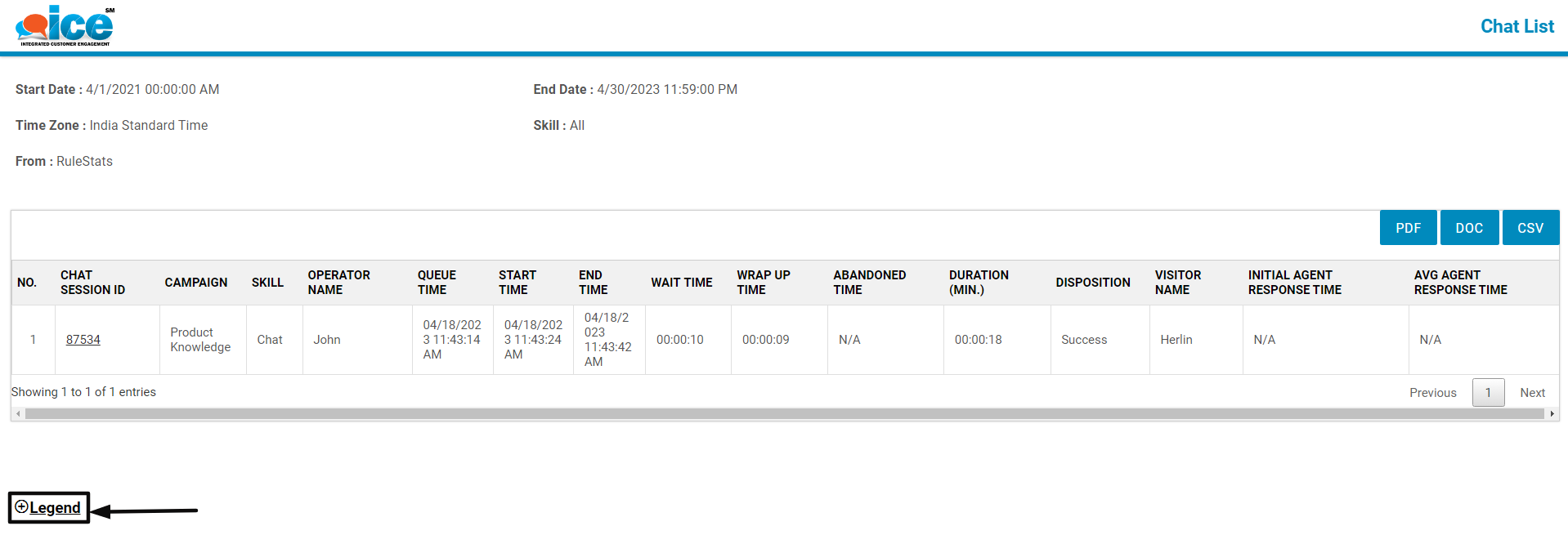
The list of column names and their description will be displayed as shown below:
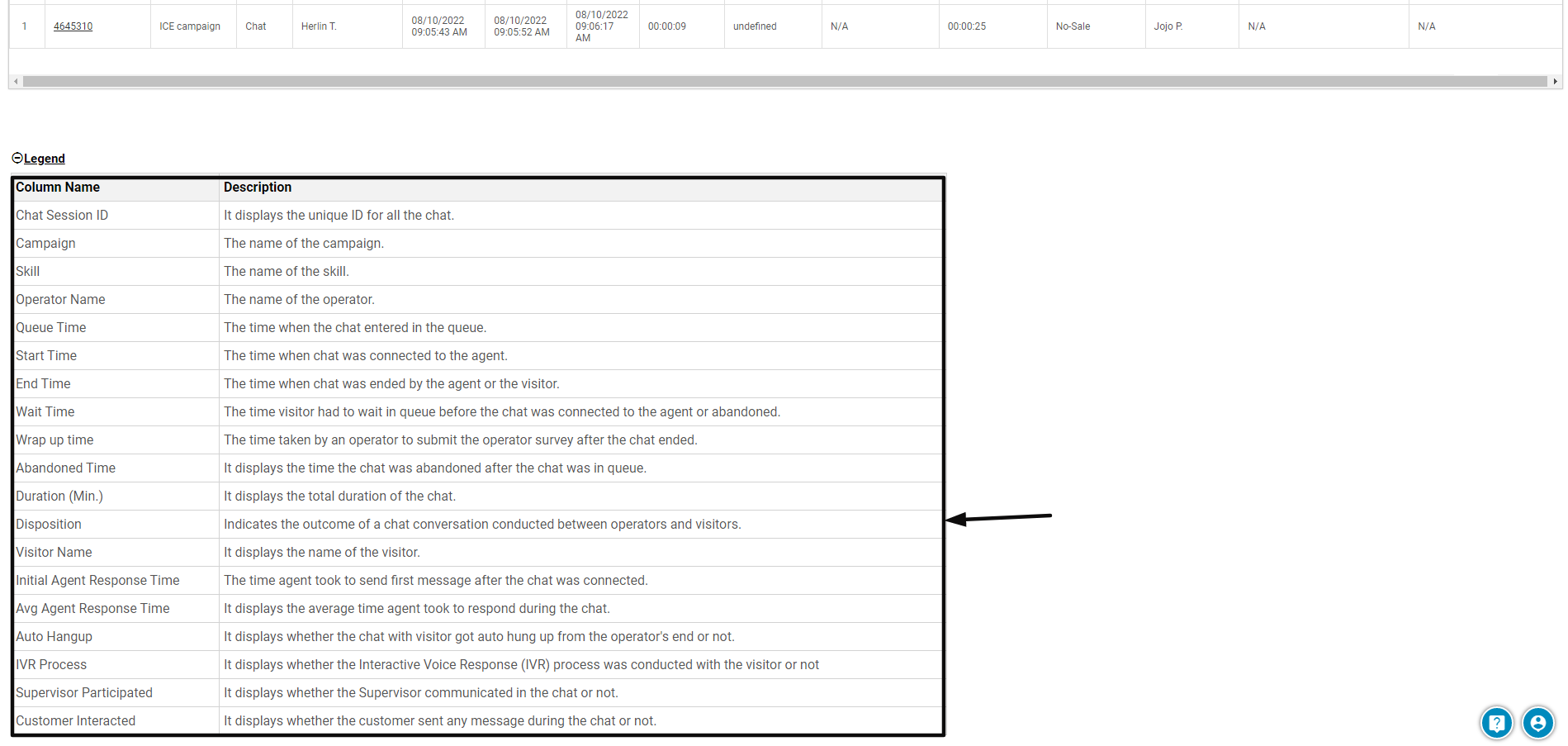
Export Chat List Report
The admin and the supervisor with admin rights can also export the Chat List Report in PDF, DOC, and in CSV formats.
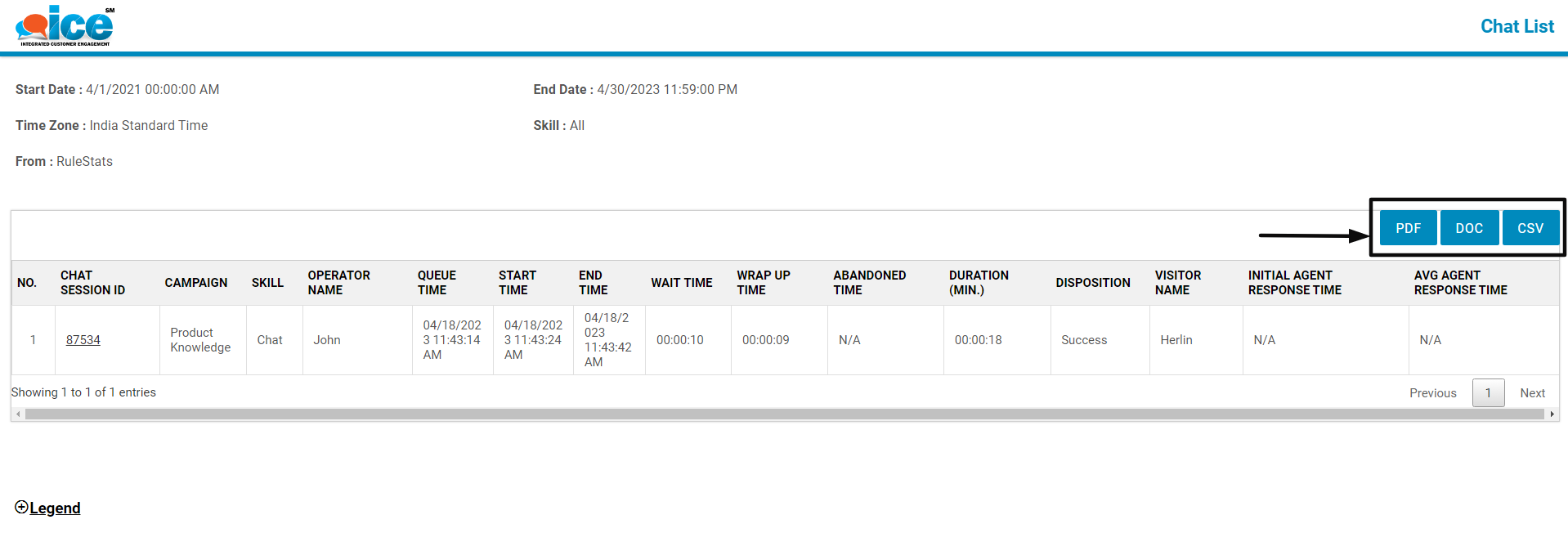
When clicking on any of the above-highlighted buttons, the report will be exported in the respective format.
To know more about this report, refer to Chat List Report.