Omni channel displays reports of the chats connected to the ICE application through integrated social platforms. These include Facebook, Twitter, or SMS to chat.
The chat details, transcripts, and survey responses for the chats initiated from different omni channels integrated with the ICE application can be sourced using the omni channel.
Click Reports > Chat > Omni Channel Transcript to view the Omni channel report as shown below:
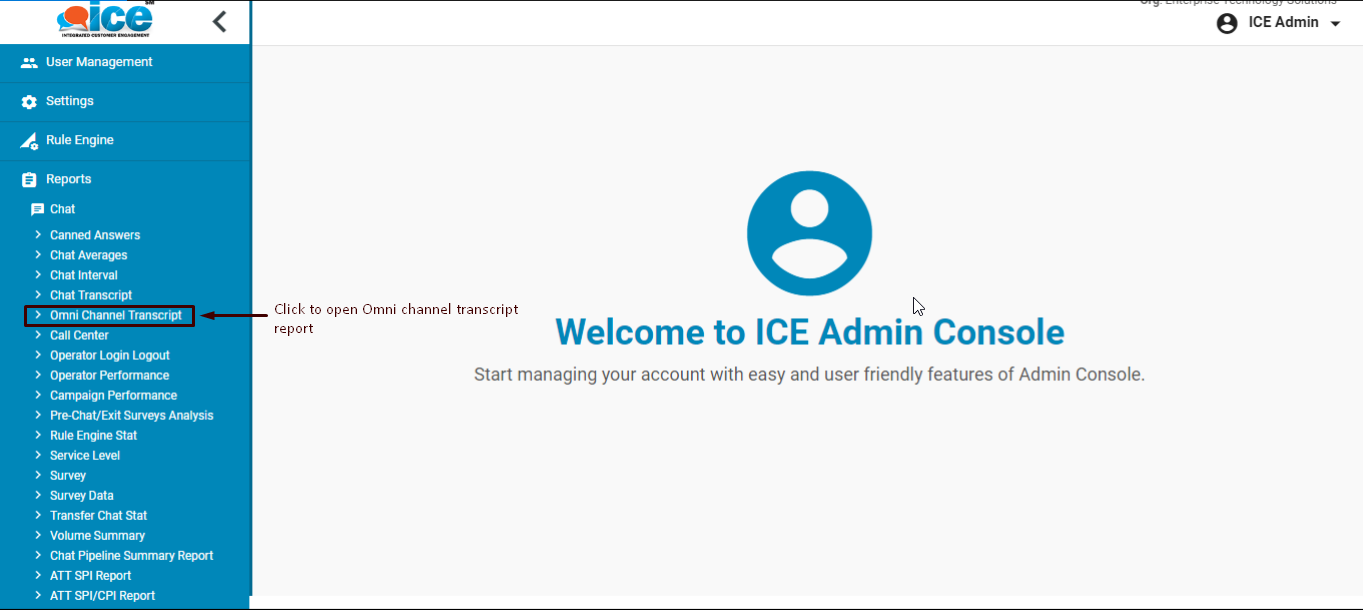
The user will be redirected to the following screen:
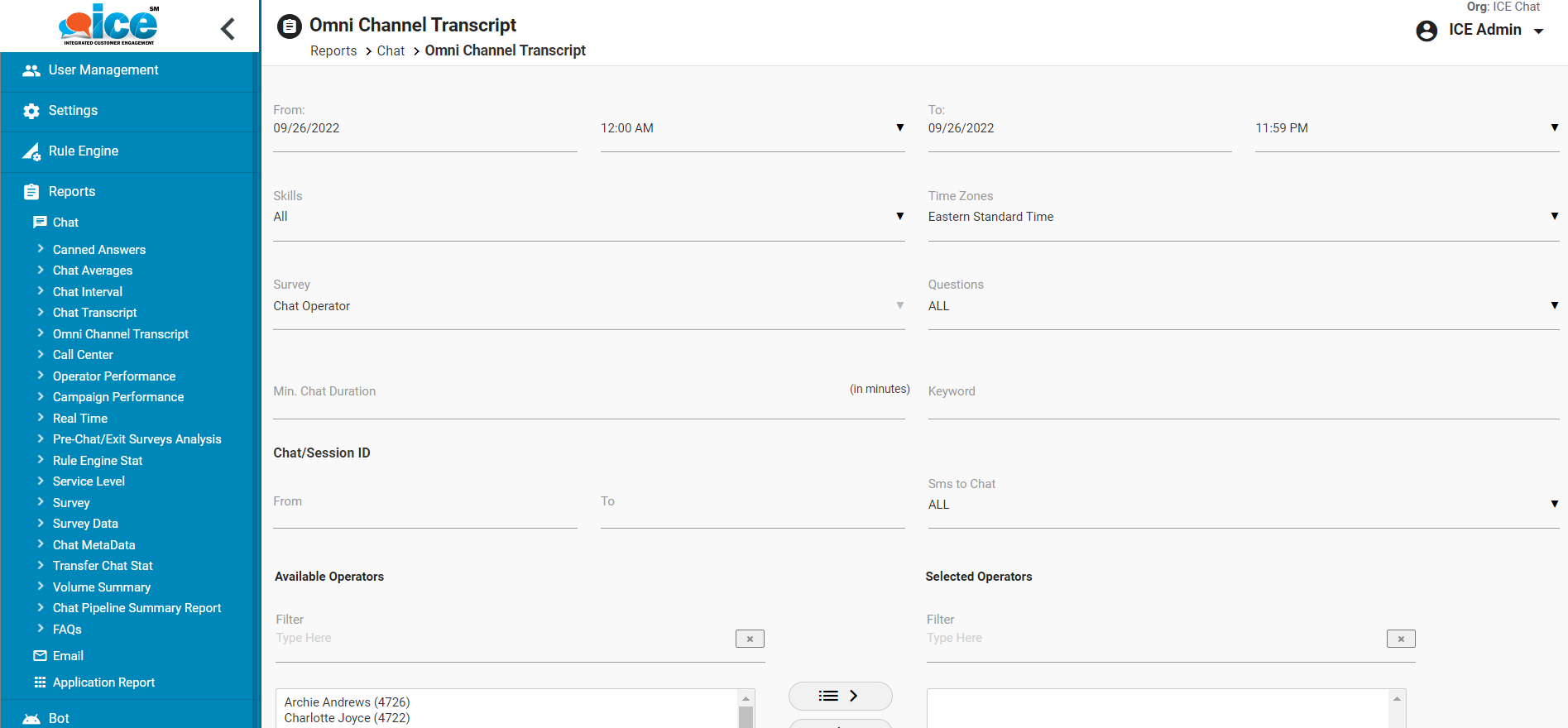
Enter details in the respective fields as shown on the above screen. When the user clicks ![]() button the report will be displayed on the same console as the one shown in the below screen:
button the report will be displayed on the same console as the one shown in the below screen:
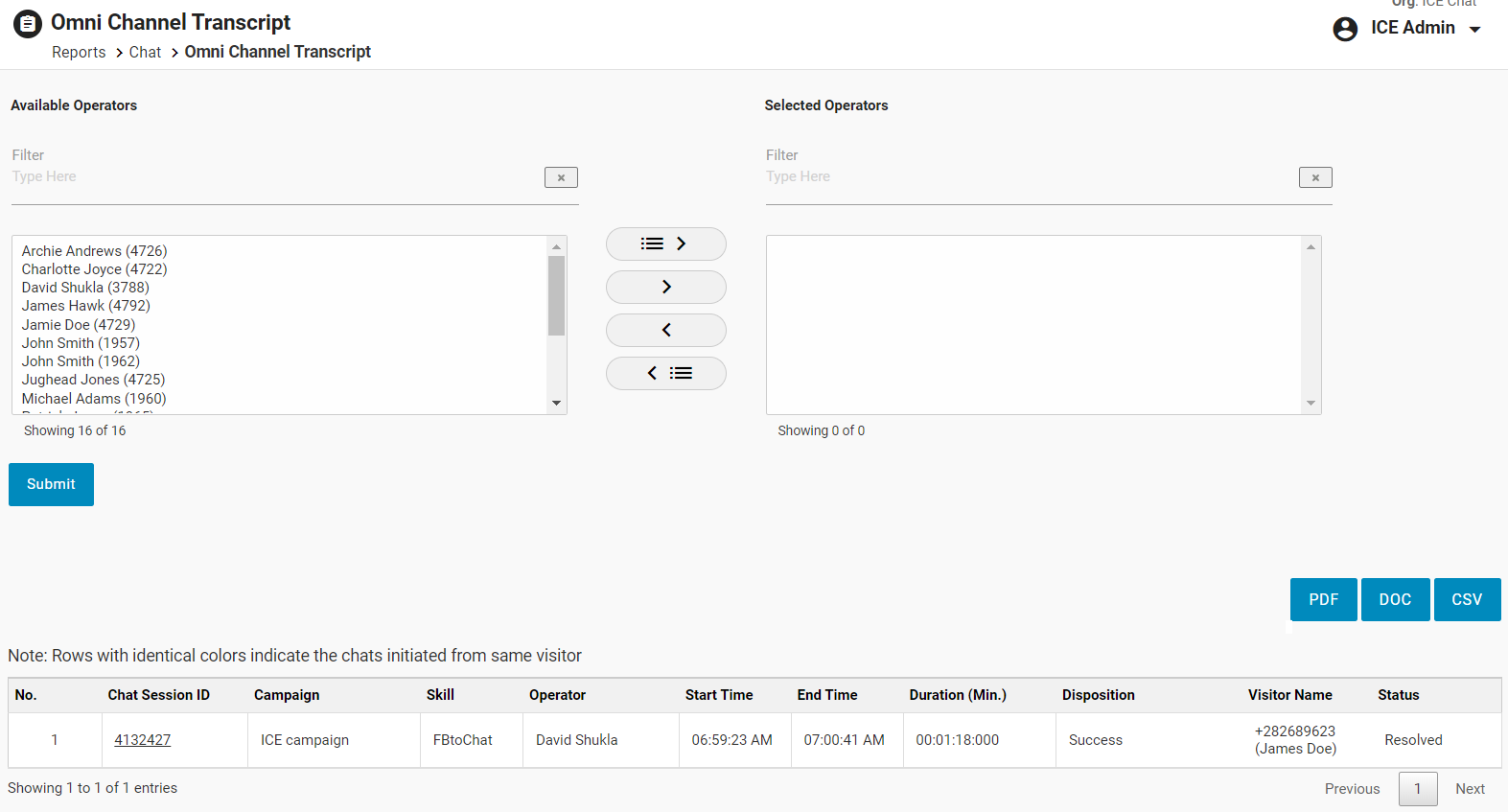
If the visitor’s number is saved, then on the Omni Channel Transcript Report, the Visitor Name column will display the data in the format – ########## [Visitor Name].
For example, “+282689623 (James Doe)”
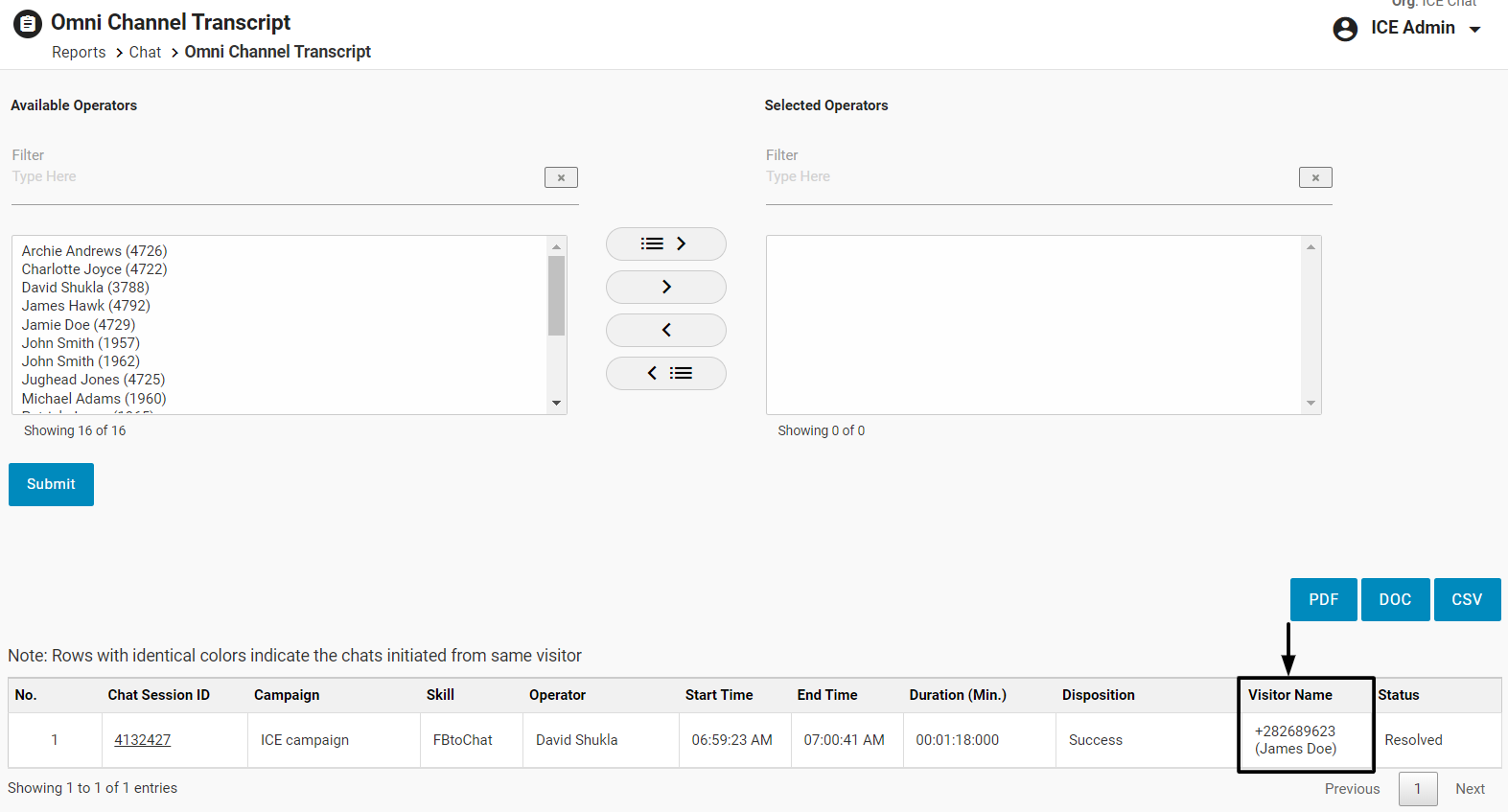
Note: If the visitor’s number is not saved, then on the Omni Channel Transcript Report, the Visitor Name column will only display the visitor’s number.
Further, a user could click on any one of the IDs under Chat Session ID and the system will display the detailed reports for that individual ID. This is as shown below-
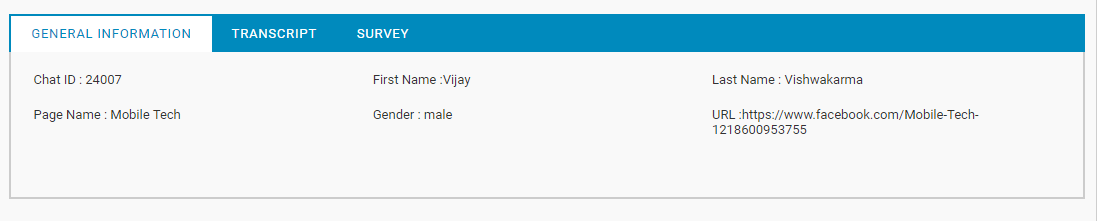
The below screen displays the report for the chat transcript-
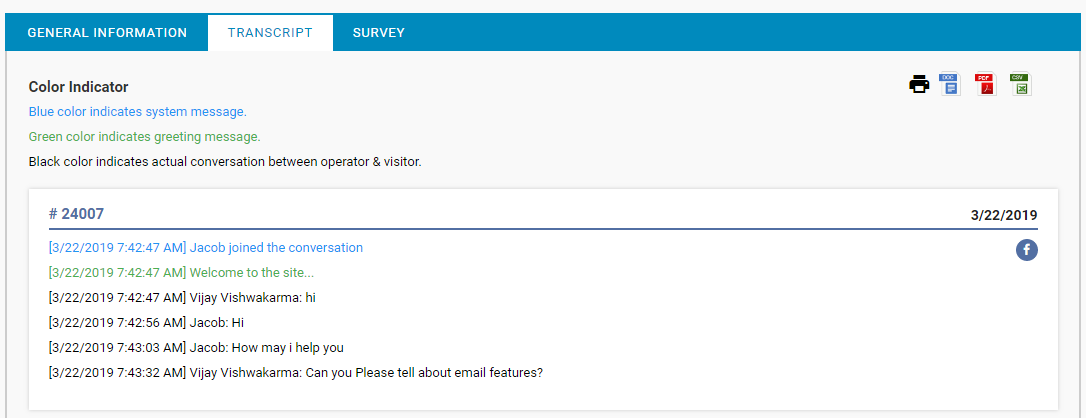
The above report displays the transcript for the chat connected through Facebook. Note the Facebook icon on the right. Similarly, the below report displays the transcript of the chat connected through SMS-
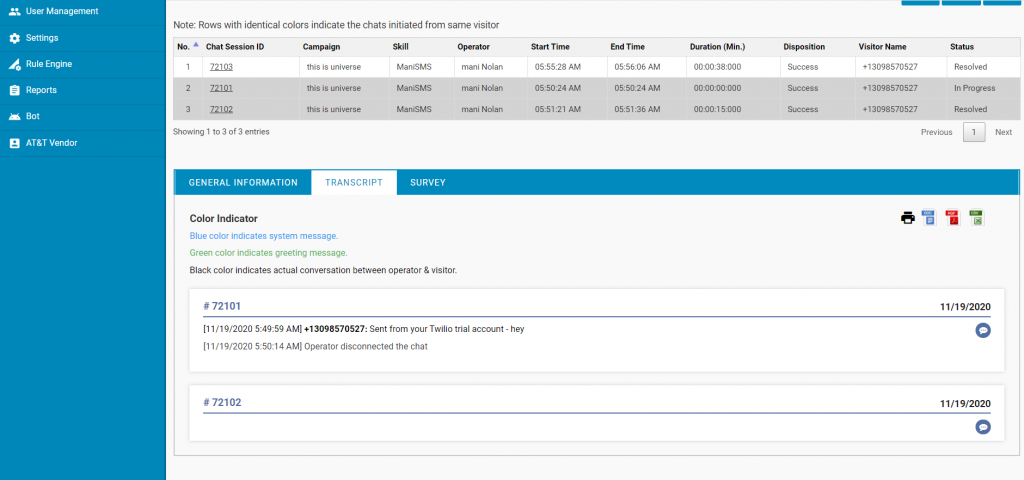
A user can also click on Survey to view the survey details of the visitor.
Also, the report grid includes IDs of identical colors that display the chat being initiated by the same visitor. This is as shown below-
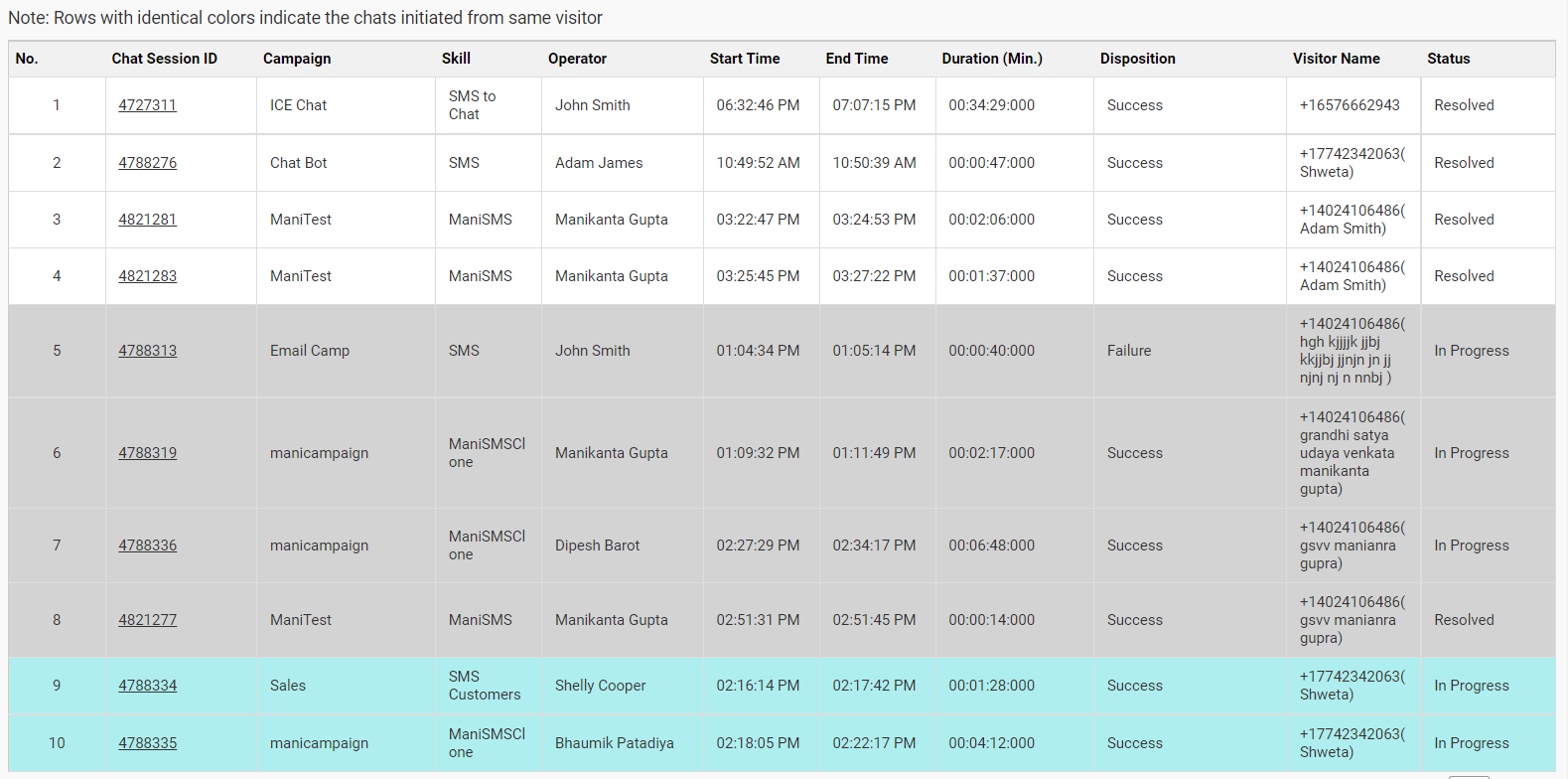
SMS to Chat
All the new SMS composed by the agent or supervisor can view the details about such chats in the Omni Channel Transcript report.
On the search filter, for the SMS to Chat search field, select the required option from the dropdown list – All, Chats received using SMS, New SMS sent.
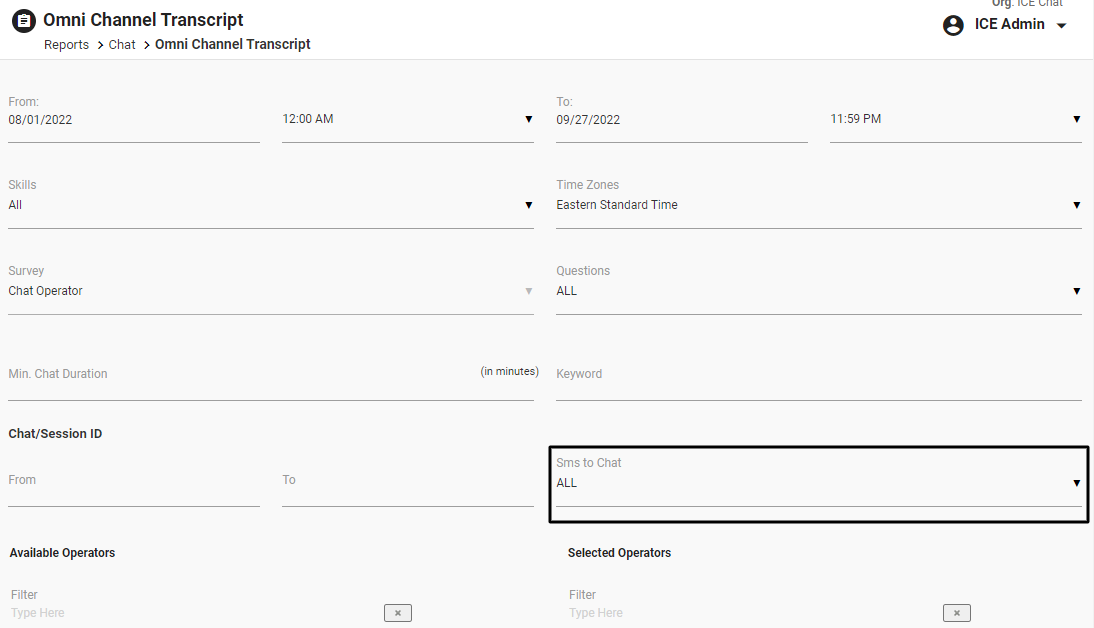
When SMS to Chat is set as Chats received using SMS, the report will be displayed in the following format:

The format of the report remains the same as it displays the chats that were initiated by the visitor.
The admin and the supervisor with admin rights can click on the Chat Session ID to view the General Information and Transcript for the New SMS sent.
- The General Information, Transcript, and Survey will remain the same as existing for the Chat session IDs associated with Chats received through SMS.
When SMS to Chat is set as New SMS sent, the report will be displayed in the following format.

This report will display the chats/messages with agent or supervisor composed newly from their console.
The following fields will always display N/A as their data value:
- End Time
- Duration (Min.)
- Disposition
- Status
When clicked on the Chat Session ID, the General information tab will have the following details: Chat Session ID and Number.
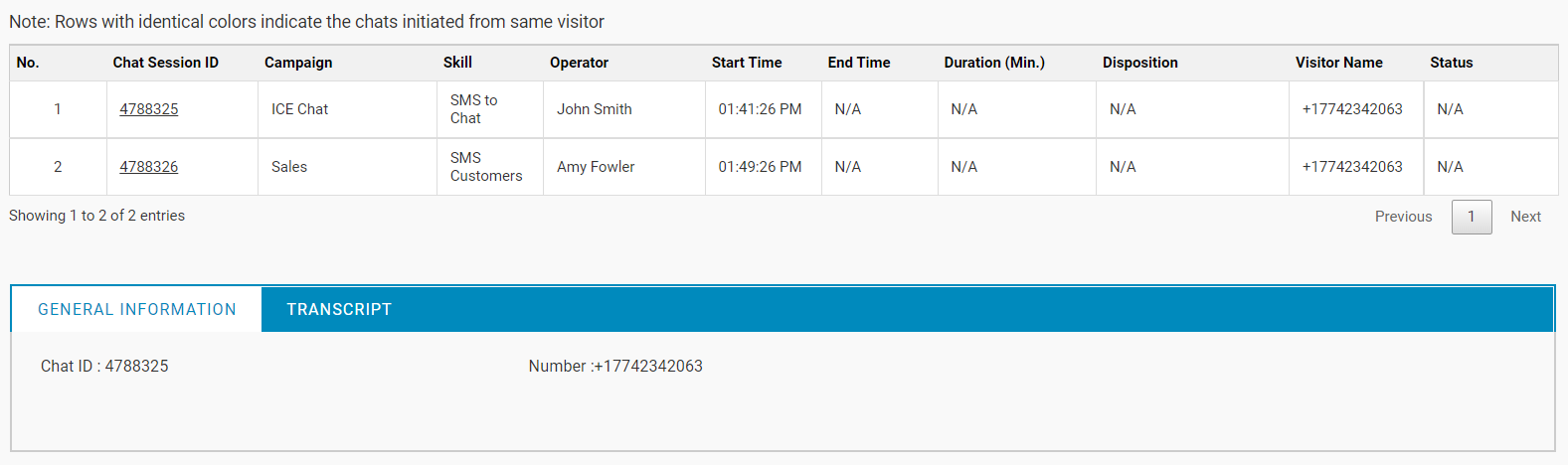
While the Transcript tab will have the following details: Color Indicator for Black, Chat ID, Chat Date in MM/DD/YYYY format, the time stamp for the SMS, Operator Name and Message, Message icon, and Standard Export buttons. This is as shown below:
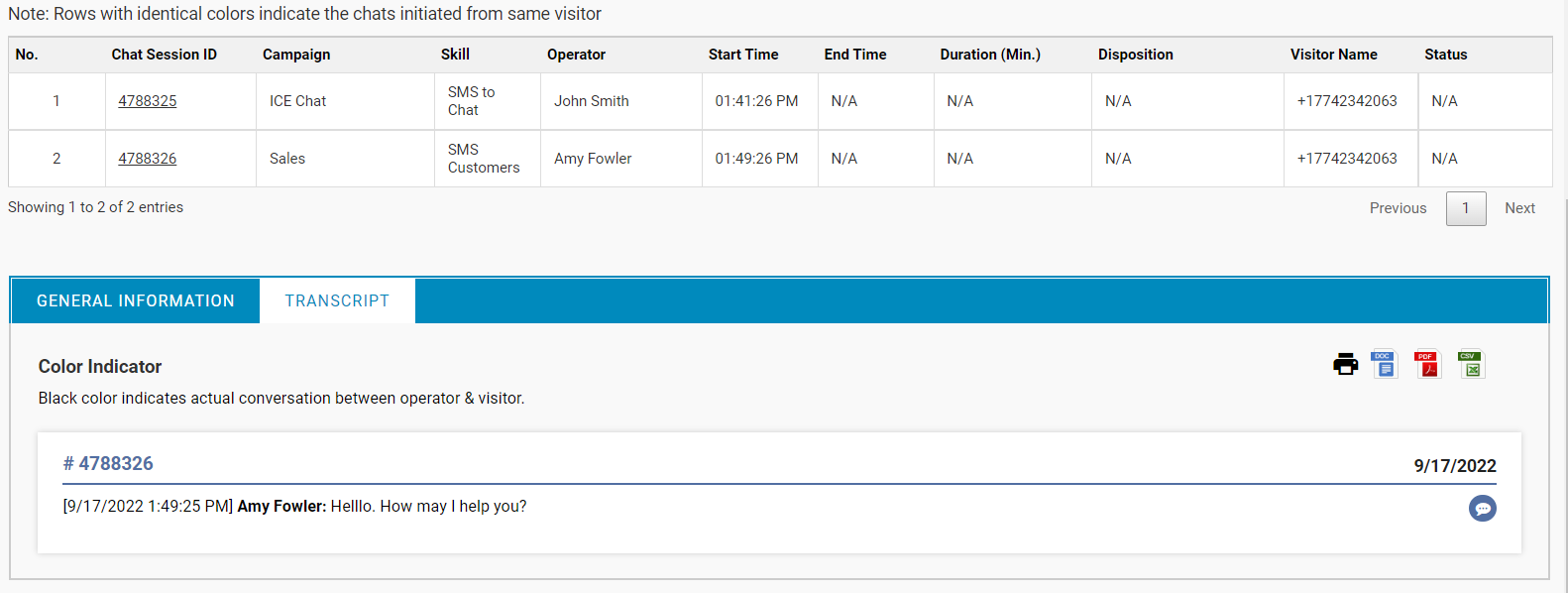
Note: There will be no Survey tab visible if the chat session ID is associated with New SMS sent.