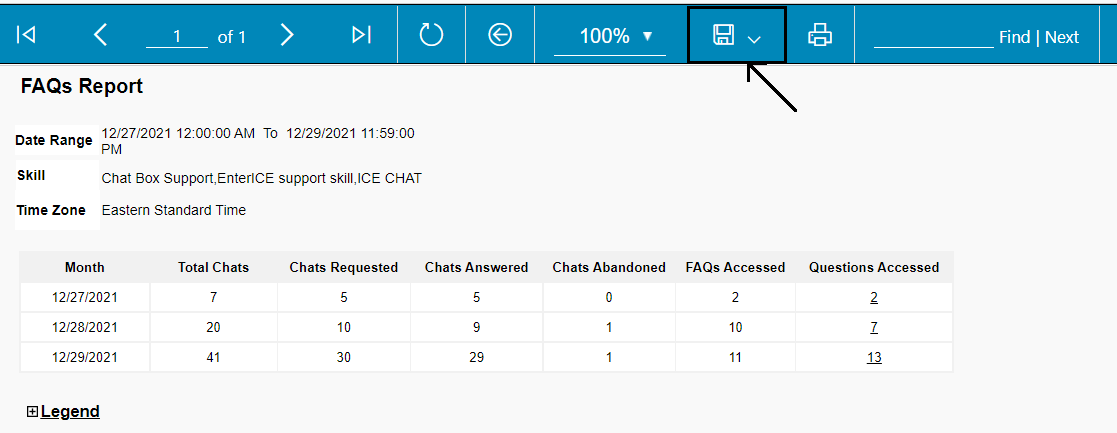This report helps in identifying the performance and usage of FAQs added for any specific skill and know the number of times any FAQ accessed.
ICE Administrator and supervisor with admin access can view the report of the FAQs accessed by the visitors from the chat window.
Note:
The admin and supervisor with admin access will have the feasibility to view the reporting on FAQs only if the feature is enabled for them by their Super Admin.
To access this functionality, admins and supervisor with admin access need to navigate to Reports > Chat > FAQs.
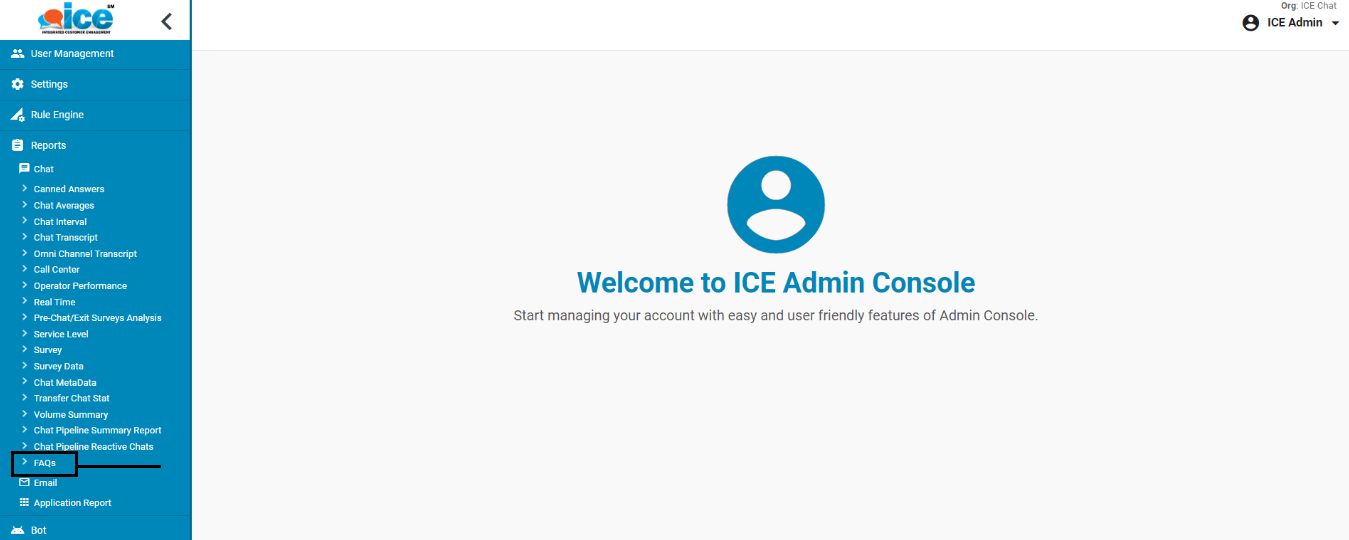
FAQs Report page appears as shown below:
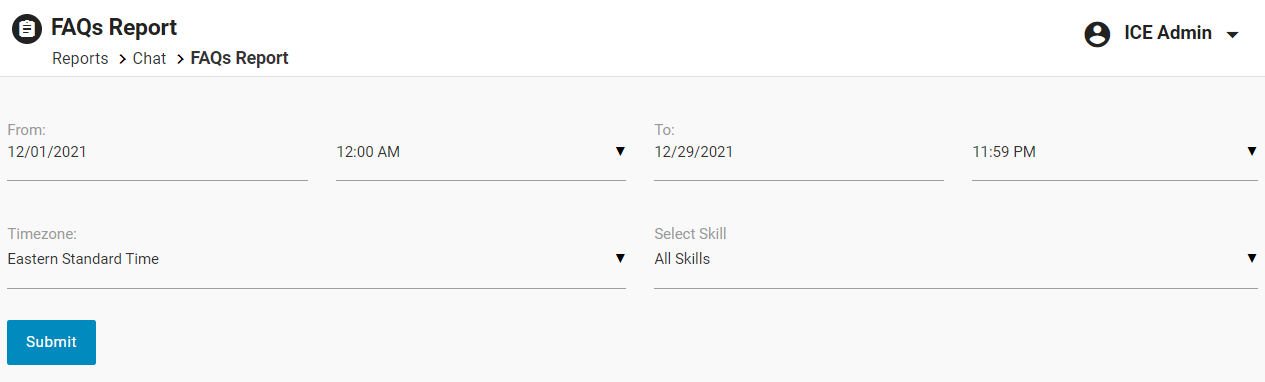
To view a specific FAQs Report, follow the steps mentioned in accordance with the numbering highlighted in the below screen:
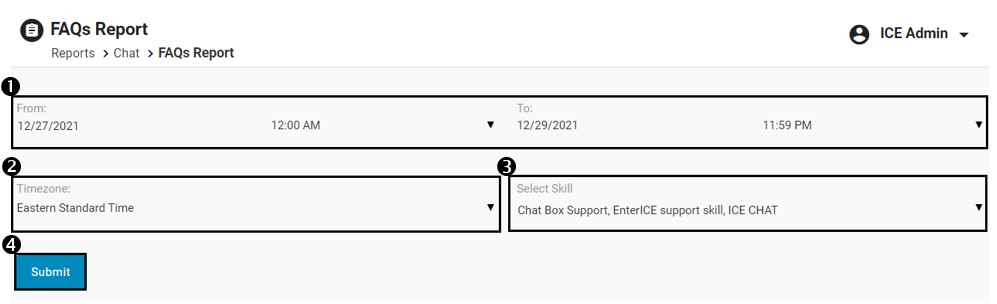
- Select the From and To date and time.
- Select the Timezone from the dropdown list.
-
Select one, multiple, or all skills from the dropdown box.
- To select all the skills, select the All Skills checkbox from the drop down list, then all the skills in the drop down will also be selected.

- To select specific skills, select the checkbox of that skill.
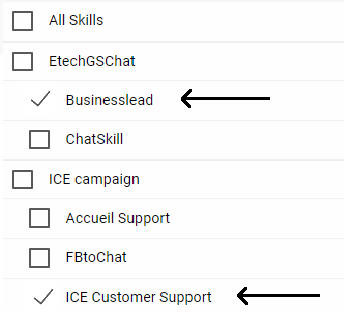
- To select all the skills of one campaign, then select the checkbox of the campaign.
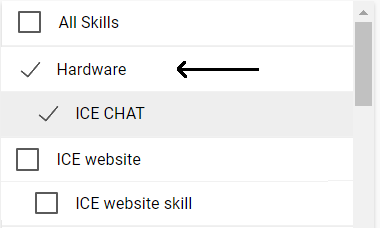
- Click Submit.
Now, based on the search criteria, the report will be displayed on the same screen as shown below:
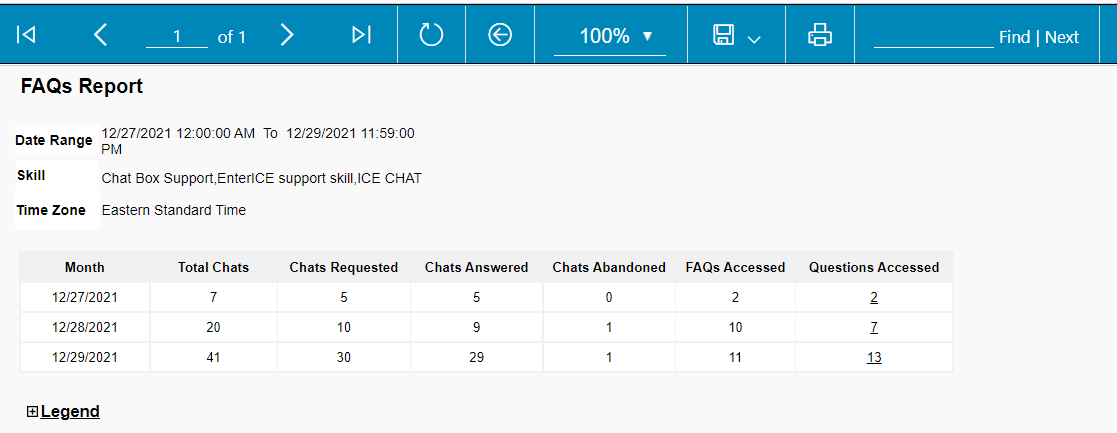
The Report table displays the following information:
- Total Chats: Total number of times the chat button was clicked by the visitor. The data values of the Total Chats on the report will be in accordance with: Total Chats = Chats Requested + FAQs accessed.
- Chats Requested: The number of chats requested to the live agent, once the pre-chat survey was filled by the visitor and submitted. If the pre-chat survey is disabled, then once the visitor clicks on the chat button it will be considered as chats requested. The data values of Chat Requested on the report will be in accordance with: Chats Requested = Chats Answered + Chats Abandoned.
- Chats Answered: The number of chats answered by the live agent.
- Chats Abandoned: The number of chats abandoned by the visitor before the chat got connected with the live agent.
- FAQs Accessed: Displays the counts of the visitors who clicked on a chat button, hit the FAQs tab and accessed or searched at least one FAQ, and then closed the visitor console.
It will also display the count of visitors who filled the pre-chat survey and submitted it, then clicked on the chat button, and also clicked on the FAQs tab, but didn’t access any FAQ, or, accessed at least one FAQ.
- Questions Accessed: This shows the total count of the questions accessed for the first time. The same questions will not be counted if accessed twice or thereafter. All the counts displayed will be clickable.
When admin clicks on the Questions Accessed data value, another report will be displayed with the list of FAQs name, their questions, and answers with number of how many times that specific question has been accessed will be displayed.
Click on the value displayed under Question Accessed as shown below.
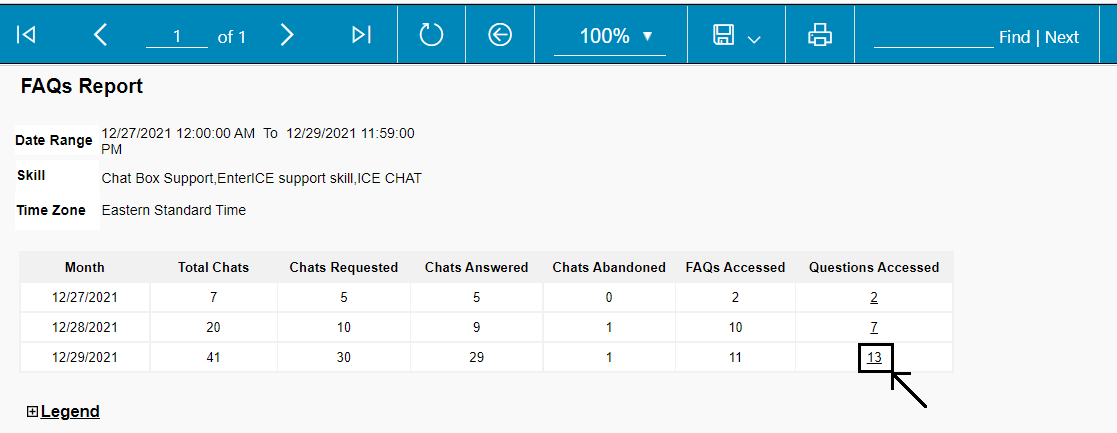
The detailed report will be displayed as shown below:
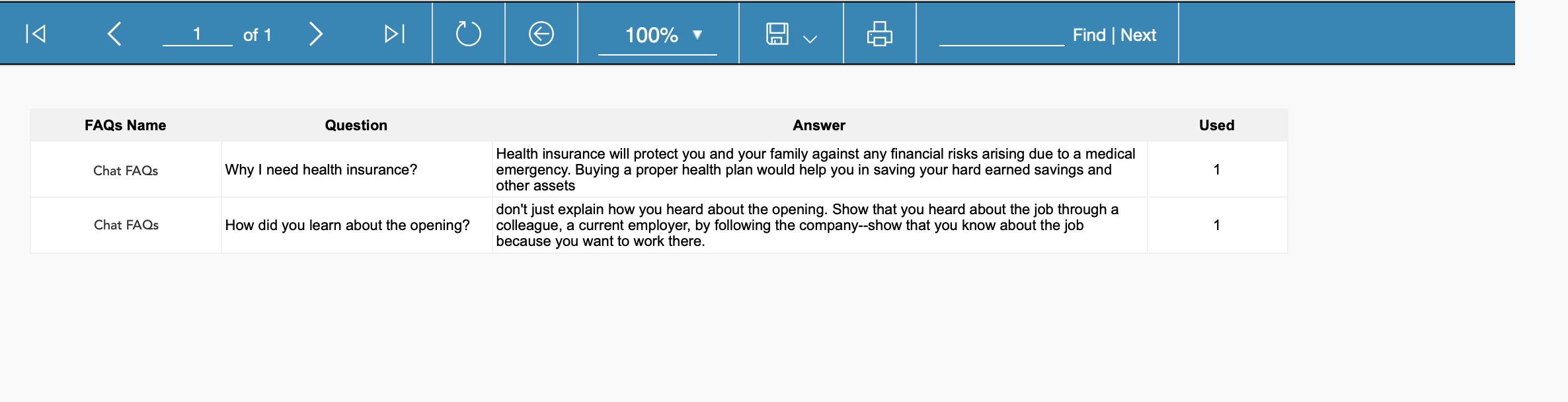
This report will have the following information:
- FAQs Name: It displays the name of the FAQ.
- Question: It displays the question of the FAQ
- Answer: It displays the answer of the particular question of the FAQ
- Used: It displays the total number of times the specific FAQ was accessed.
To view the description of each column, click Legends as shown below:
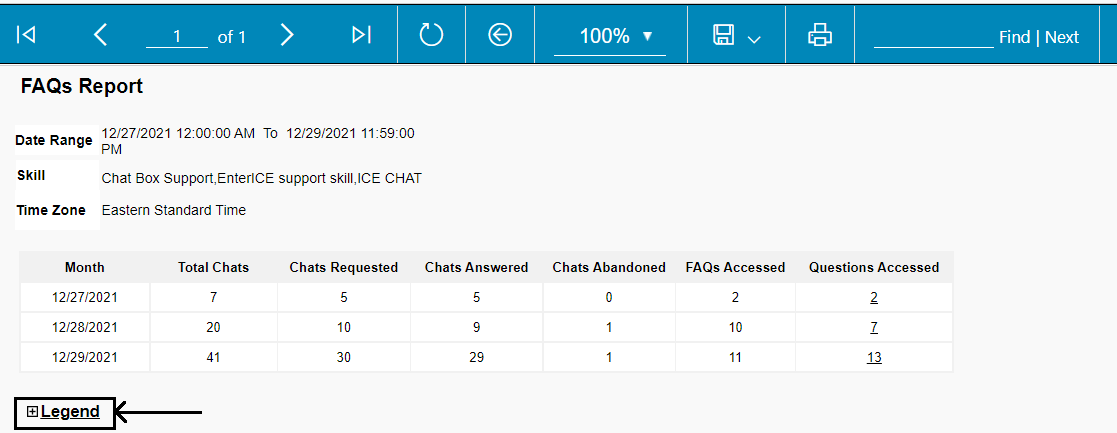
The list will be displayed as shown below:

Both the FAQs Report and the detailed report can be exported by clicking the  button as shown below.
button as shown below.