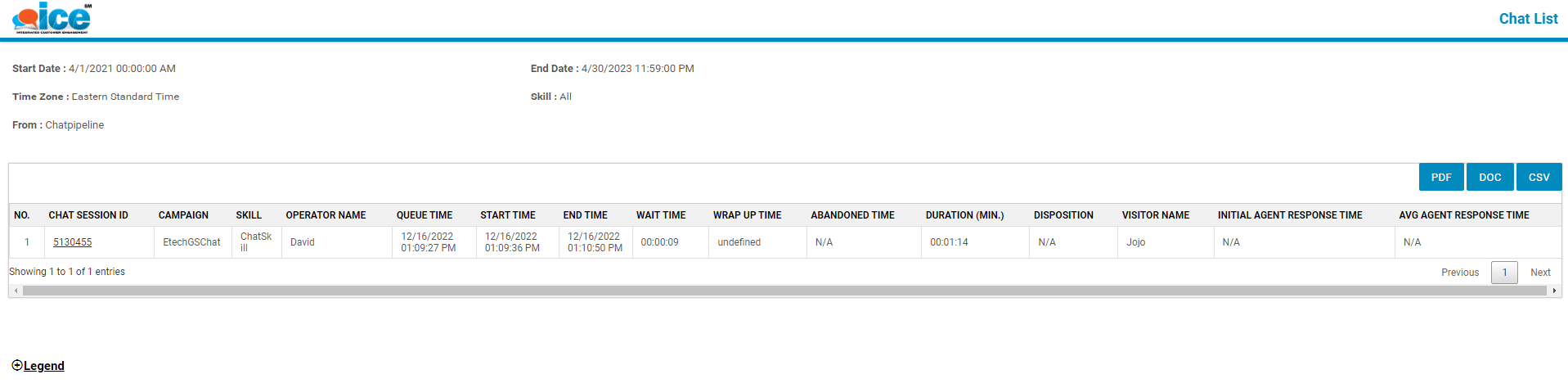On the Chat List Report, the ICE Admin and the ICE Supervisor with admin rights can view the data specifically related to the chat communication that occurred between the agents and the visitors.
This is a sub-report that can be accessed from different main reports by selecting Reports > Chat.
Let’s understand where and how the Chat List Report can be accessed.
Chat Averages Report
To access the Chat List Report from the Chat Averages Report, follow the steps mentioned below:
- Select Reports > Chat > Chat Averages Report and the following screen appears.
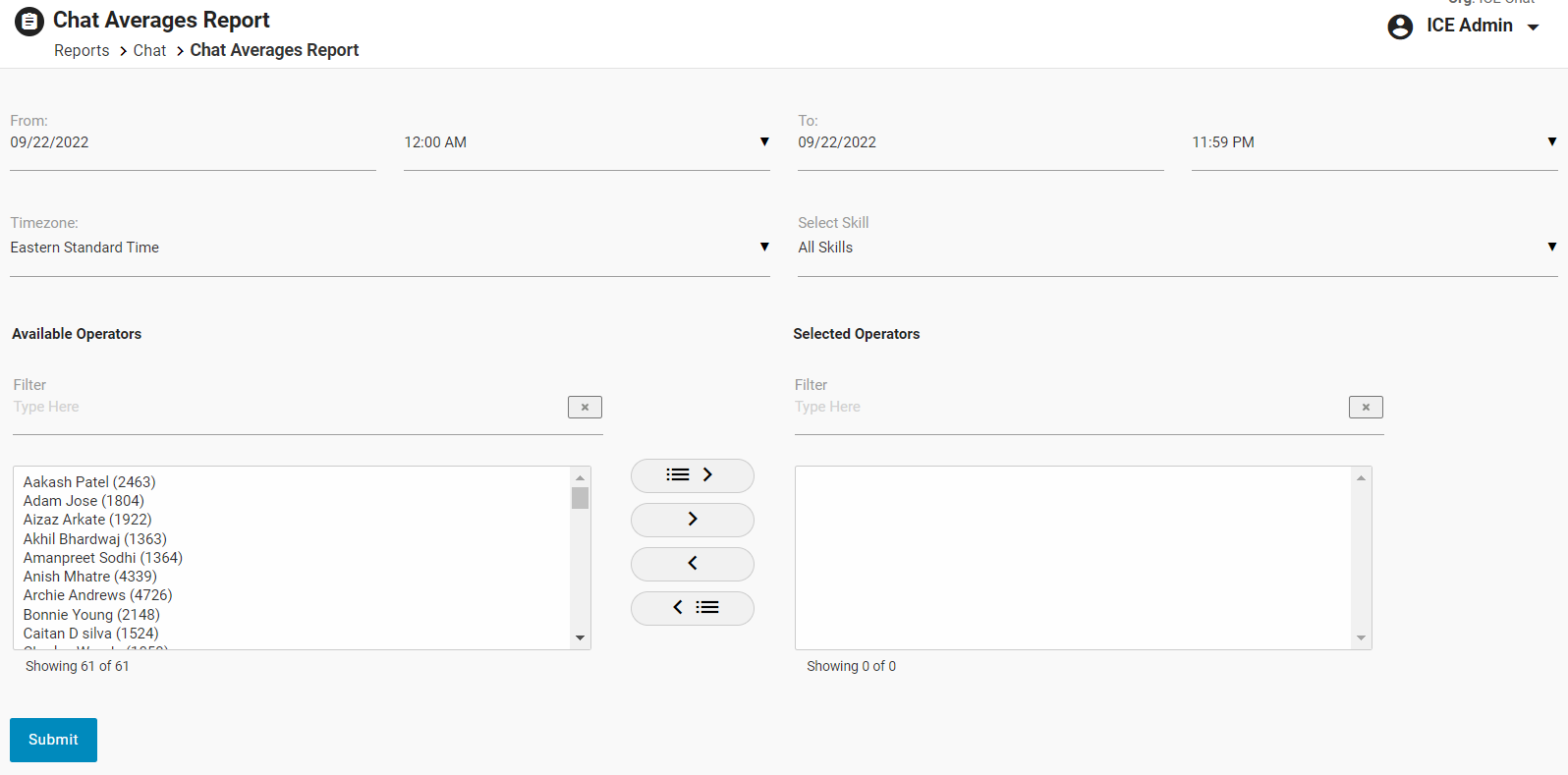
- Set the filters to search for the specific report.
- Click on Submit The Chat Averages Report will be generated and displayed as shown below:
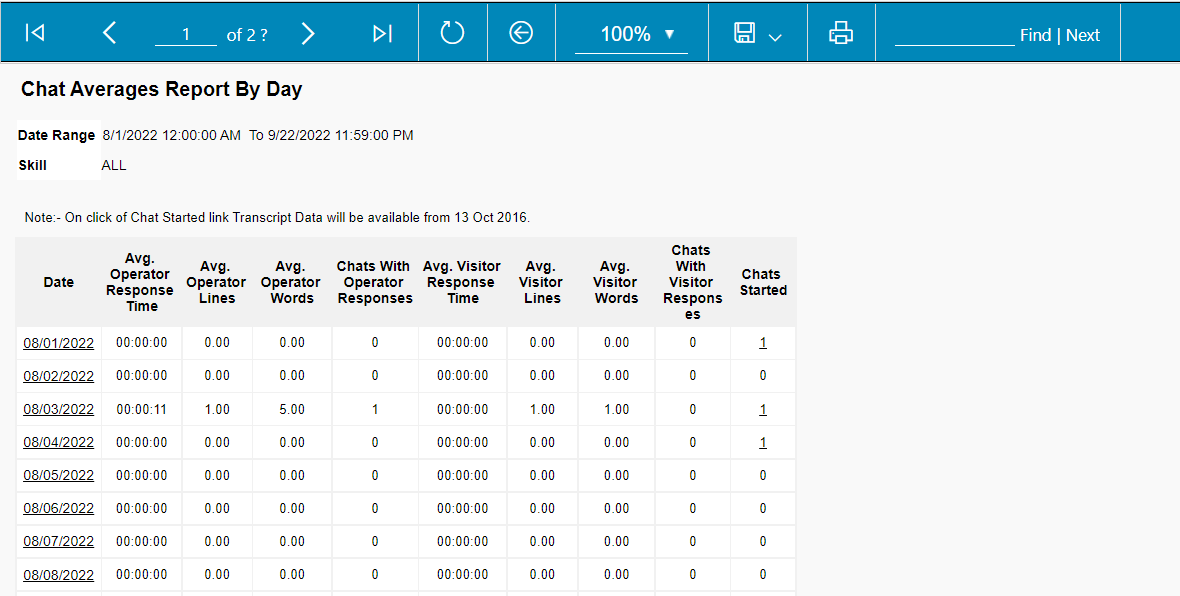
- Click on the data value displayed under the Chats Started column from the main report.
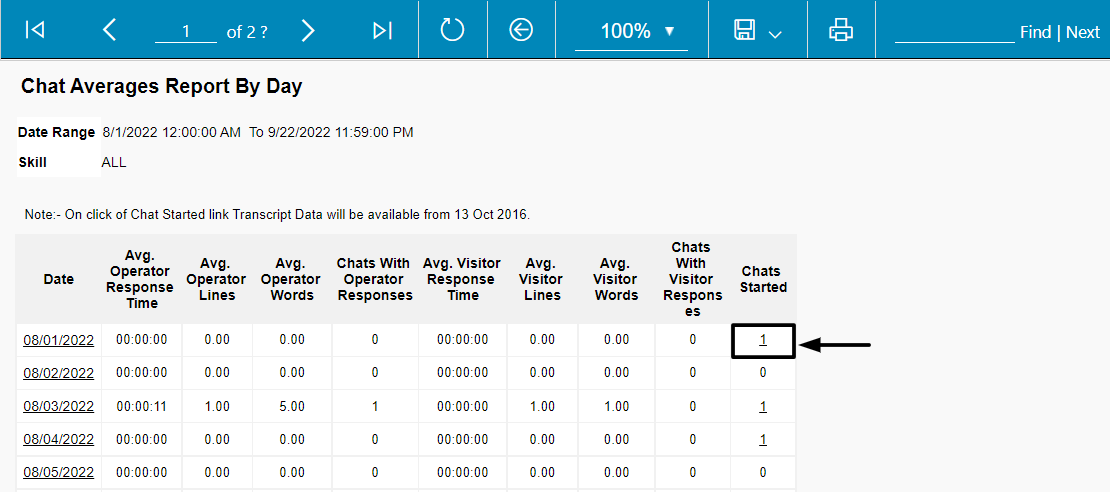
- The Chat List Report will be displayed as shown below:
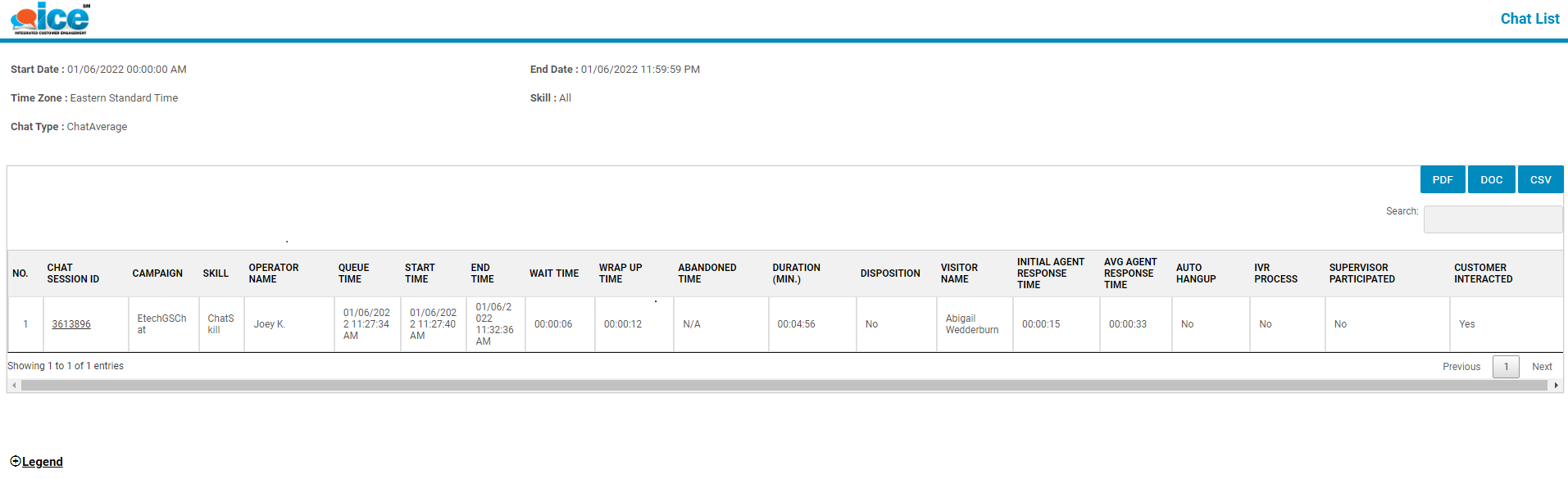
On this page, detailed chat data will be displayed as shown on the above screen.
The Admin can view the legends that will explain the data columns displayed on this report. To do so, click on Legends as shown below:
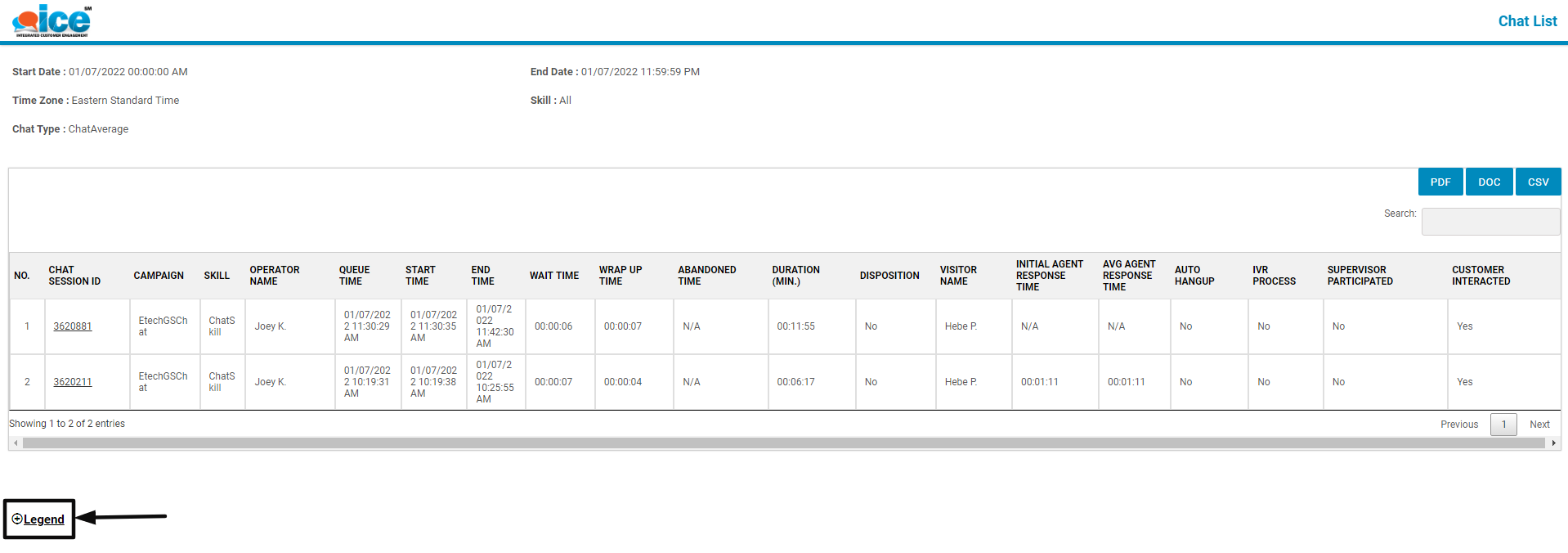
The list of column names and their description will be displayed as shown below:
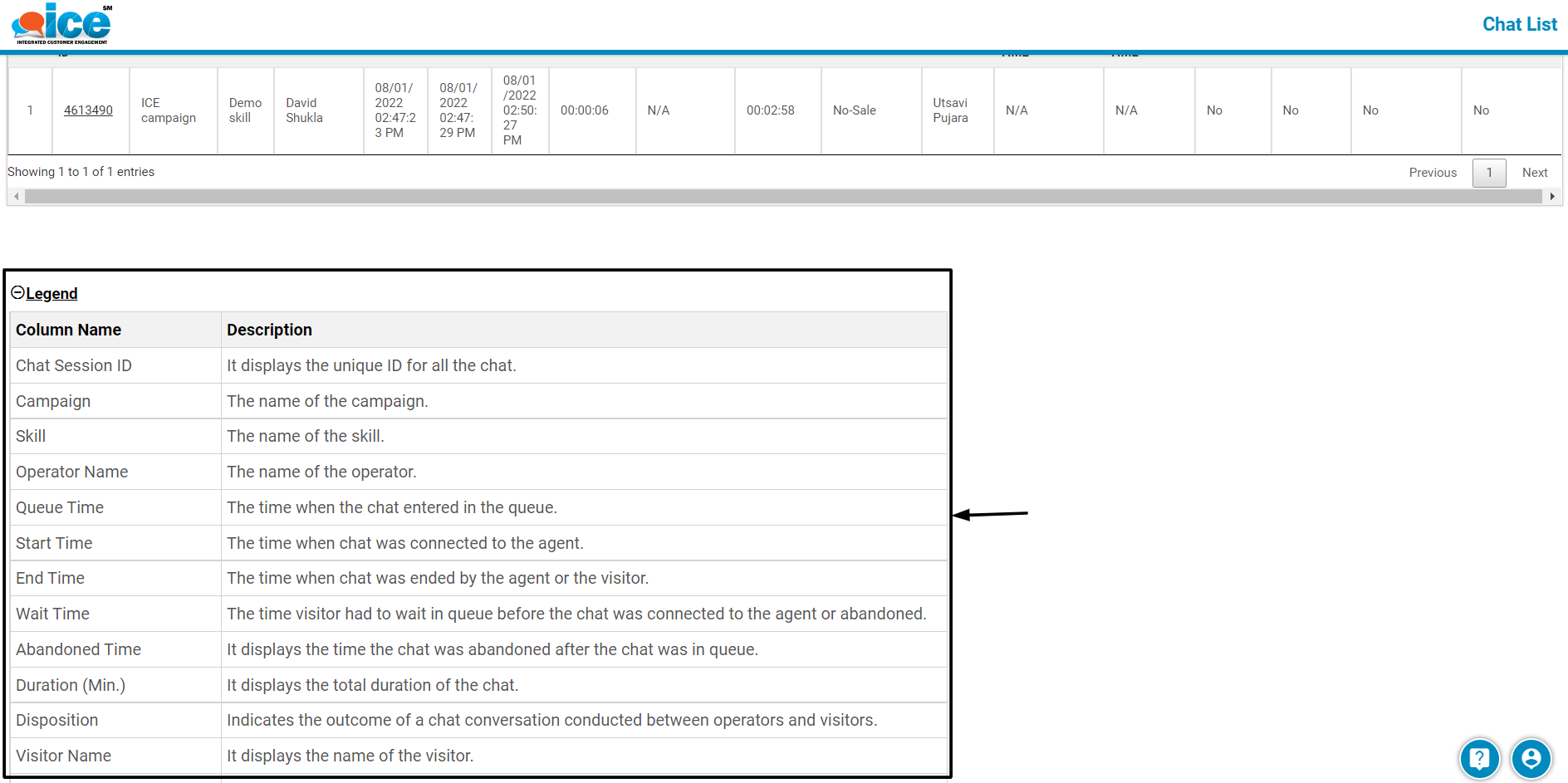
The Chat List Report can be exported in the formats – PDF, DOC, and CSV.
Click on the required format button and the report will be exported in the respective format.

In this way, the Chat List Report can be accessed from the Chat Averages Report.
Similarly, the Chat List Report can be accessed from the following main reports:
- Call Center Report – Clicking on the numbers in Total Chats, Chats Requested, Chats Answered, Chats Abandoned columns from the main report.
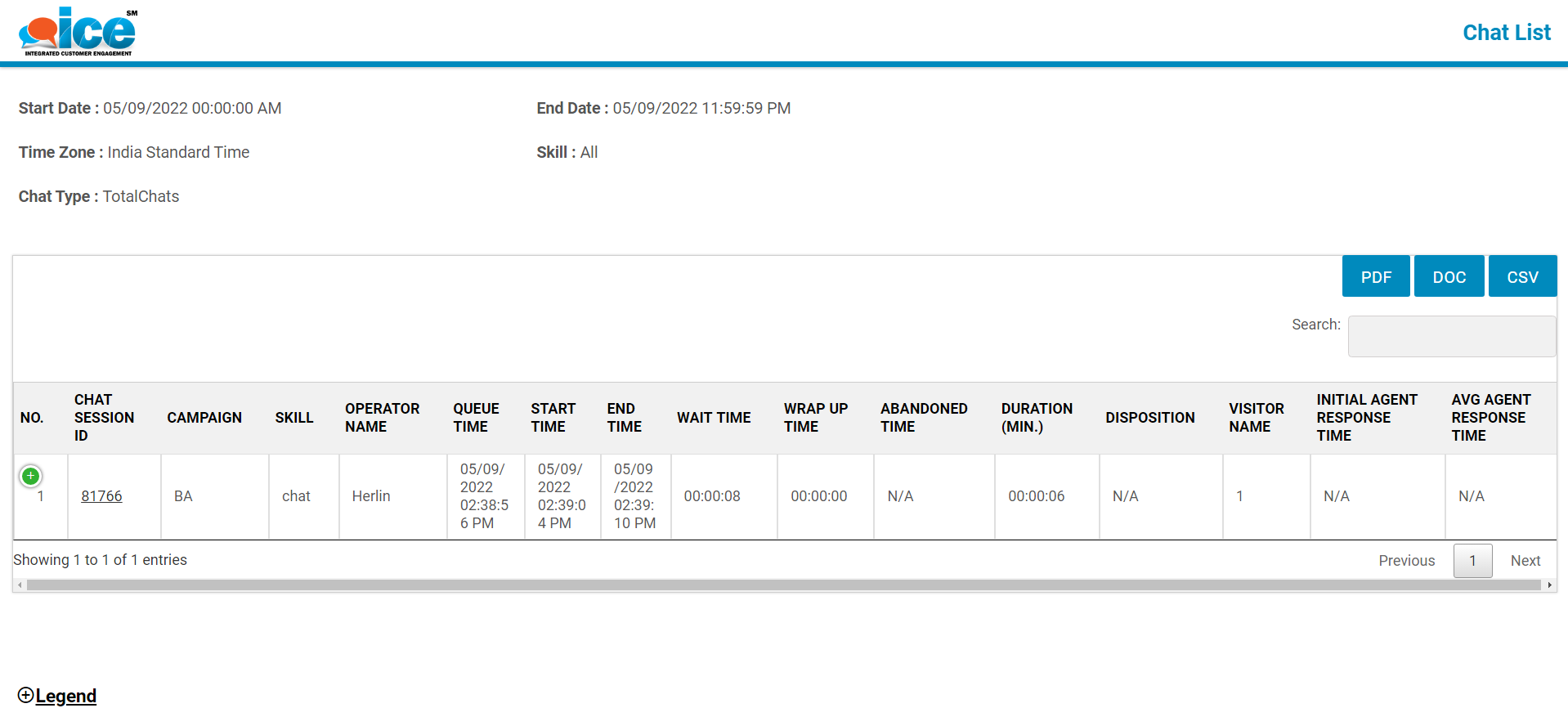
- Operator Performance Report – Clicking on the numbers in the Chats Started column from the main report.
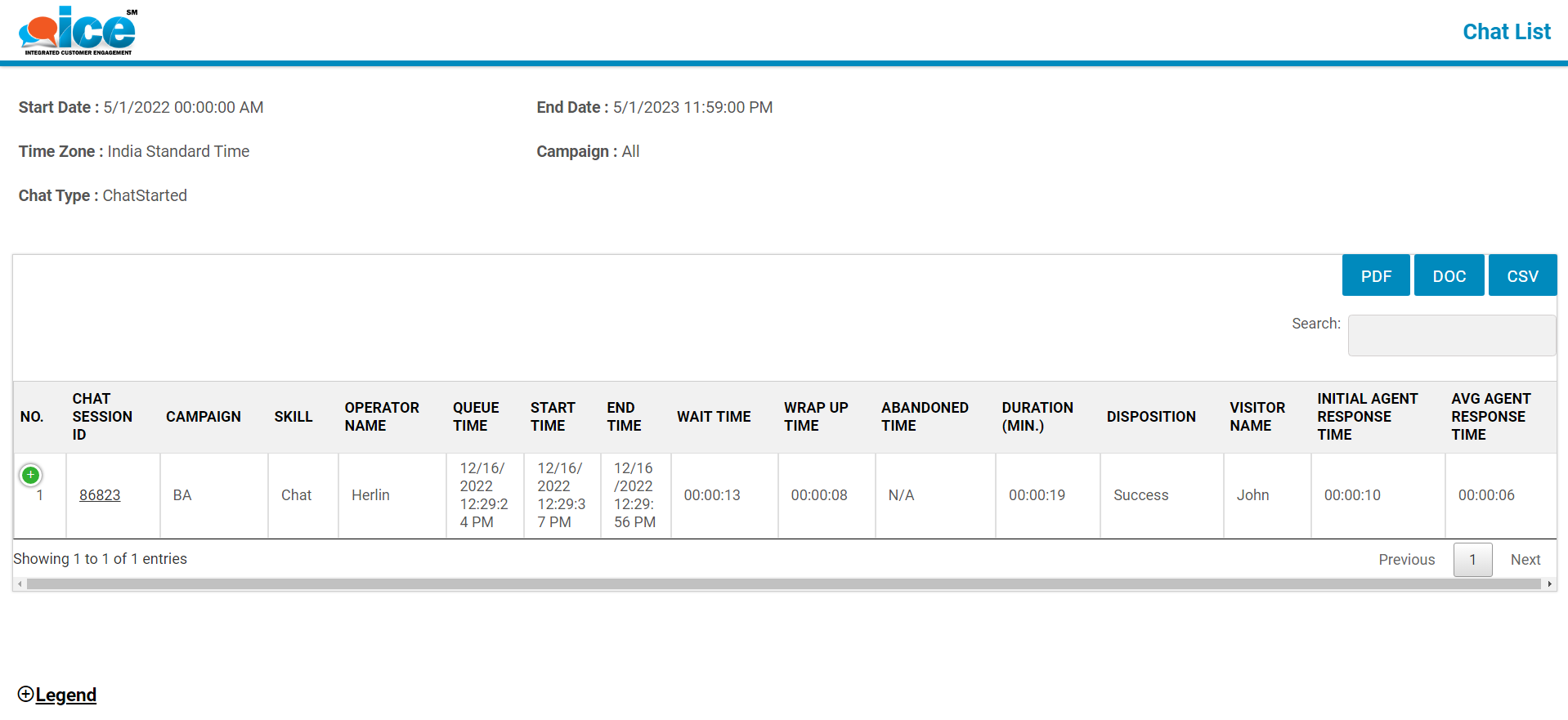
- Pre-Chat/Exit Survey Analysis Report – Clicking on the numbers in the Chats Started column from the main report.
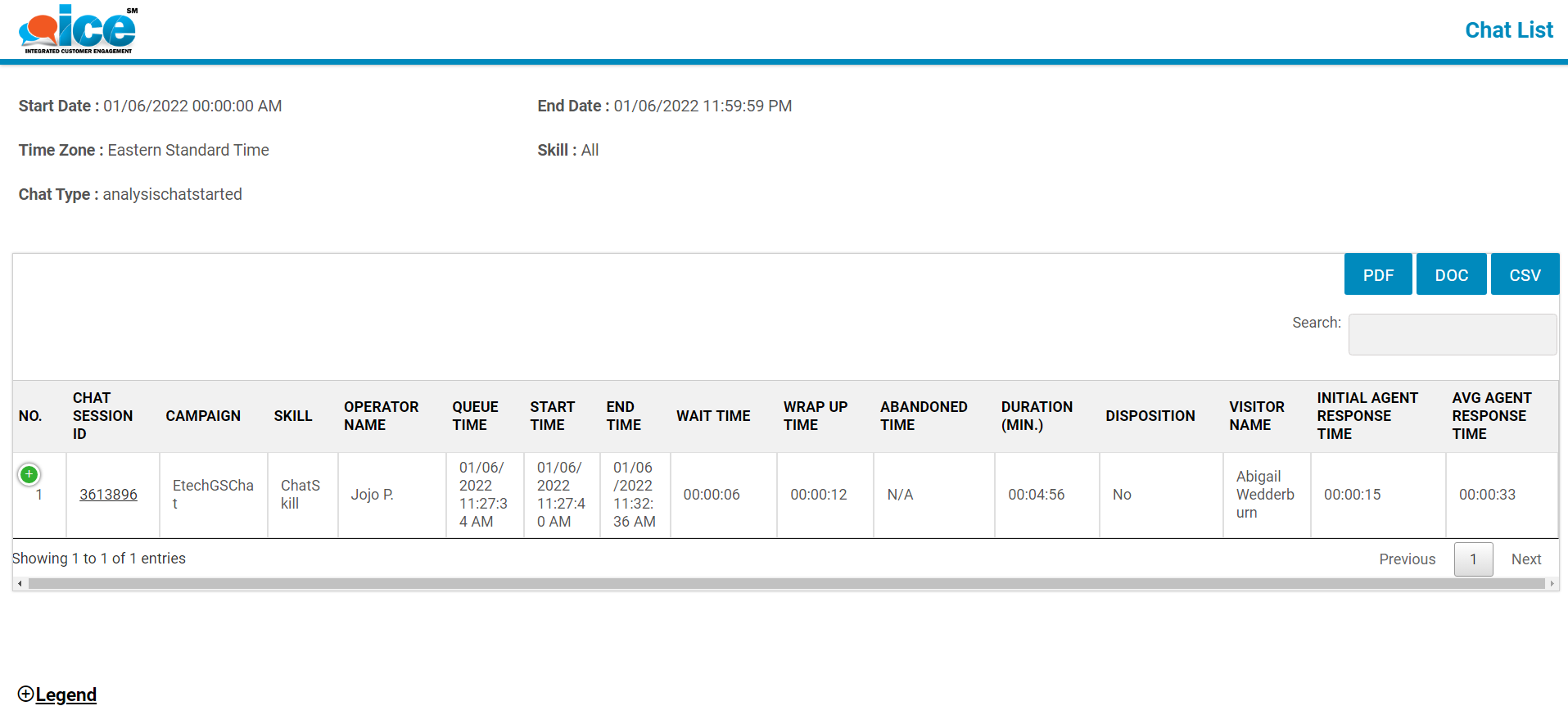
- Rule Engine Stats Report – Clicking on the numbers in the Invites Accepted, Proactive Chats column from the main report.

- Survey Report – Clicking on the numbers in Total Recorded in the main and sub-report.
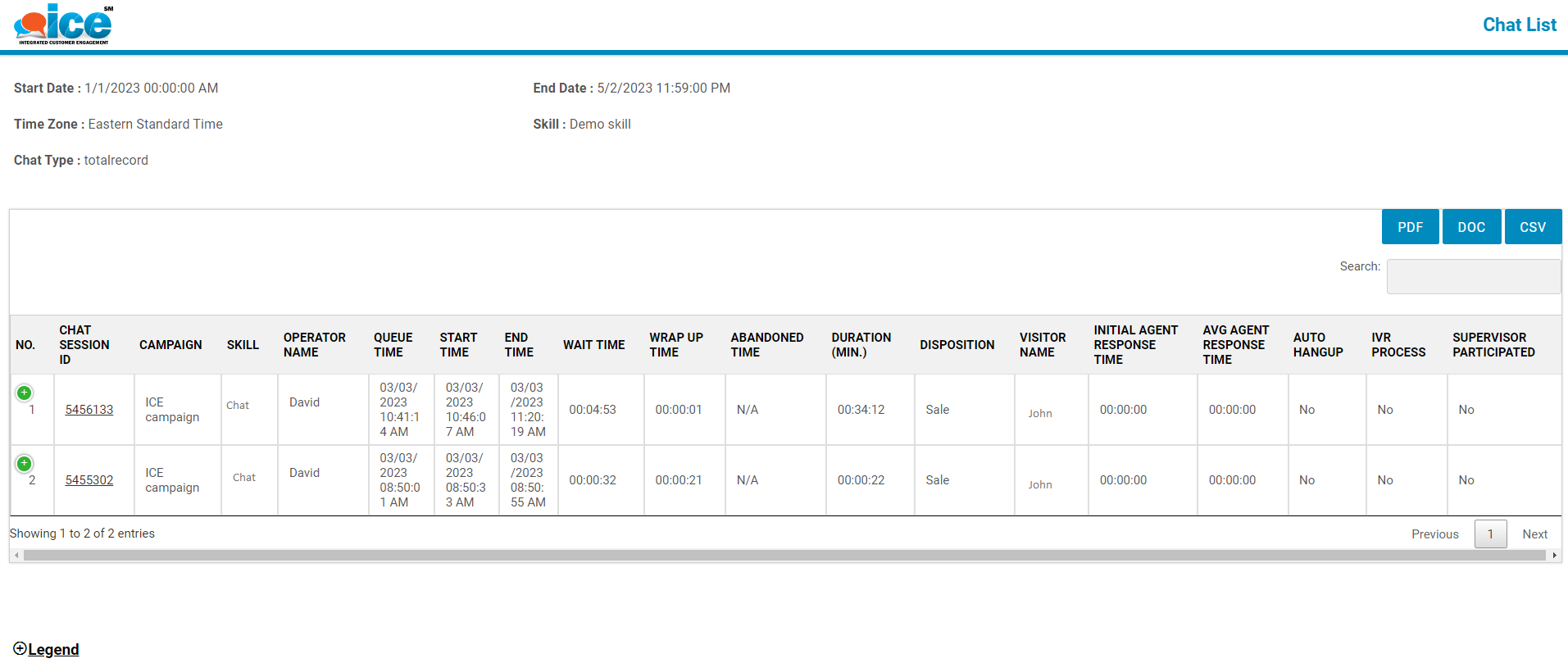
- Transfer Chat Report – Clicking on the numbers in the Chats Initiated column from the main report.
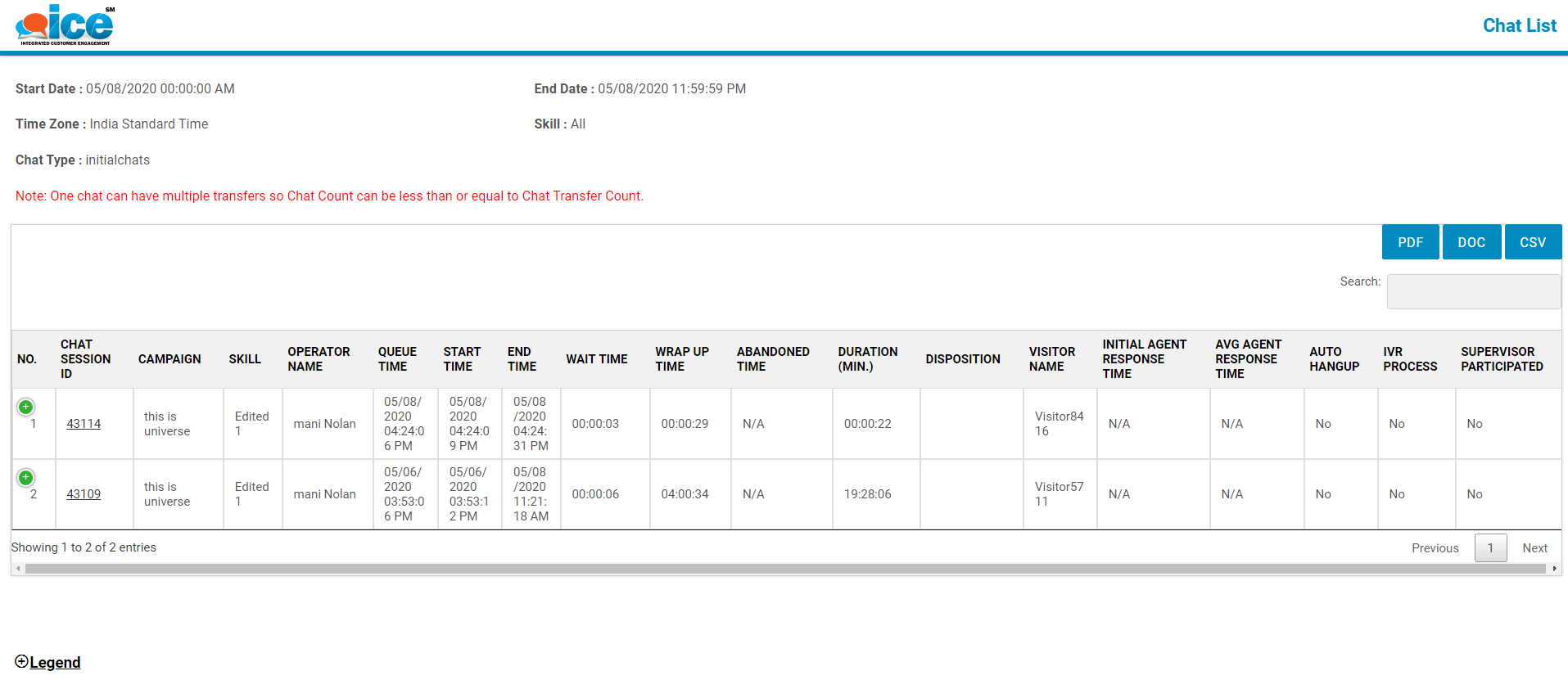
- Volume Summary Report – Clicking on the numbers in Total Chats Started, Total Abandoned Chats, Total Chats, Chats Requested, Chats Answered, and Chats Abandoned columns from the main report.
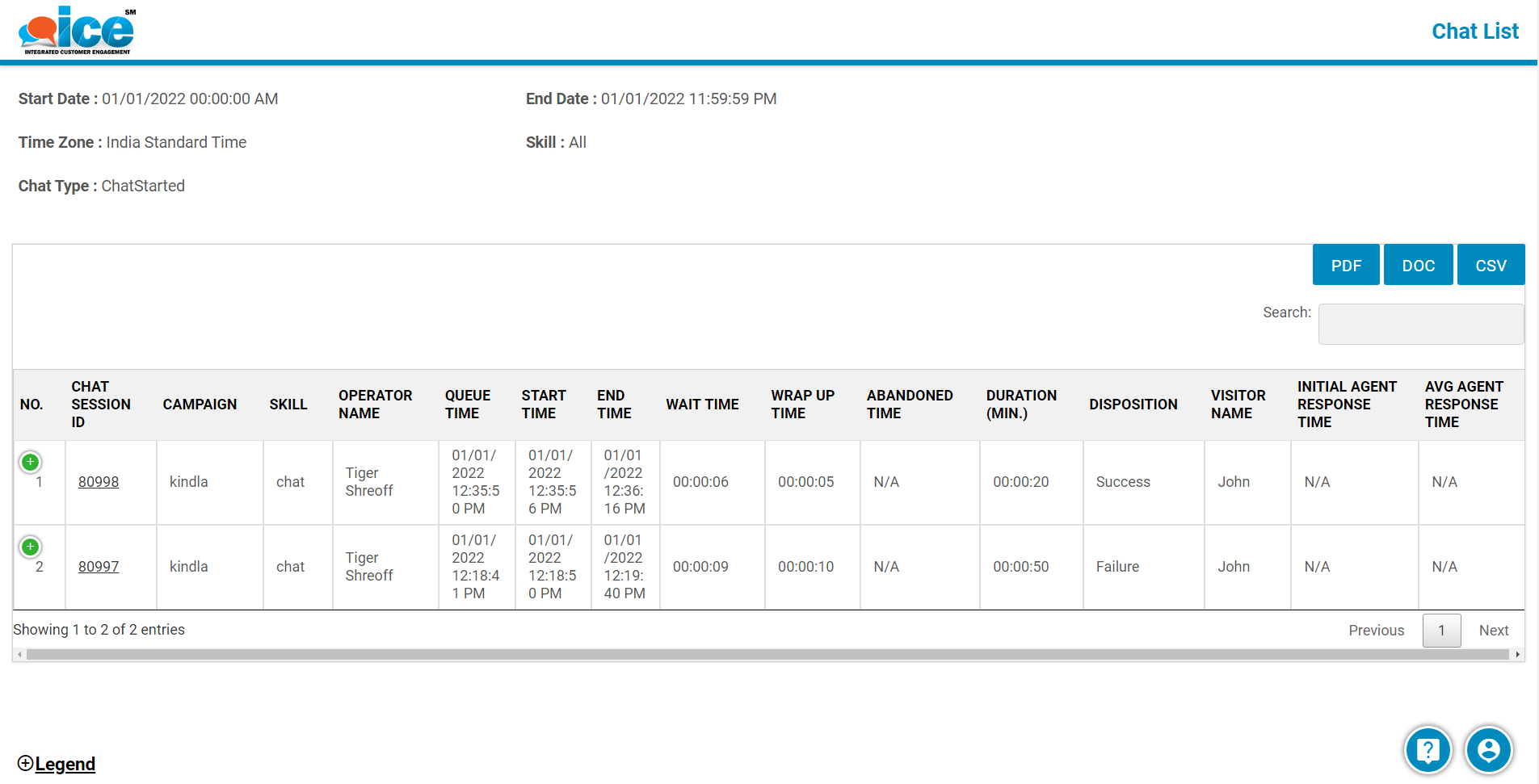
- Chat Pipeline Summary Report – Clicking on the numbers in Reactive Handled, Reactive Abandoned, Proactive Handle, and Proactive Abandon from the main report.