The complete usage percentage of the canned answers added can be known based on skills and operators. The report also depicts the percentage of canned responses edited before use.
To view Canned Answers, go to Reports > Chat Reports > Canned Answers and the following screen appears-

Screen Elements-
|
Screen Elements |
Description |
|
From |
Enter starting date and time to generate a report |
|
To |
Enter end date and time to generate a report |
|
Timezone |
Select a particular timezone from the dropdown box |
|
Skill |
Select one, multiple, or all skills from the dropdown box.
|
|
Filter |
Select the desired option to view the Report:
|
|
Available Operators |
Type a name in the filter to get a selected operator from the list of available operators |
|
Selected Operators |
Select one or all operators using |
Click  button after making entries in the fields.
button after making entries in the fields.
Based on the Filter selection – My Team or Admin option, the following report will be displayed on the same console.
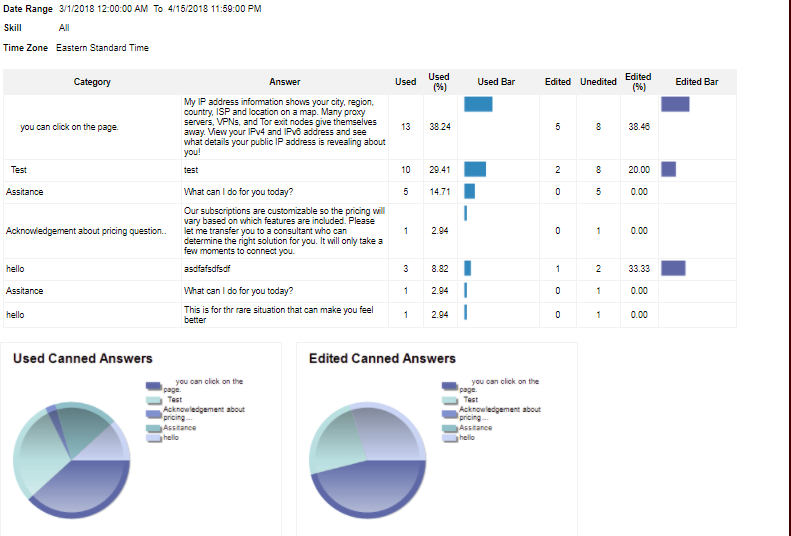
The above screen shows canned answers by category while the user can view canned answers by skill in the same report as shown below-
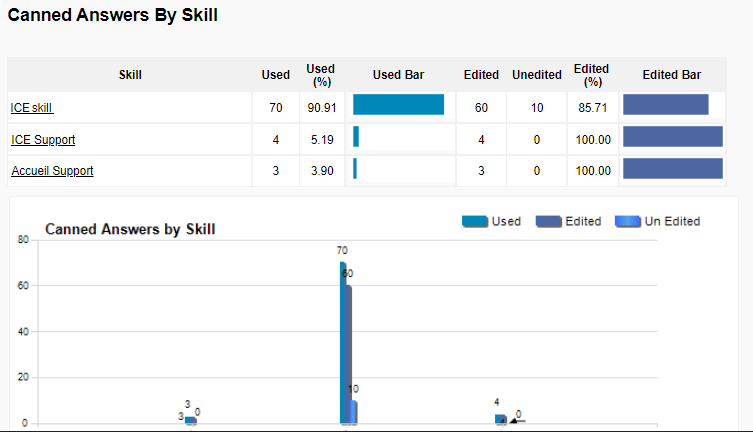
Viewing the report with multiple skills-
An admin has the option to view the report with multiple skills. To do so, an admin can select two or more skills from the Skills dropdown field. This is as shown below
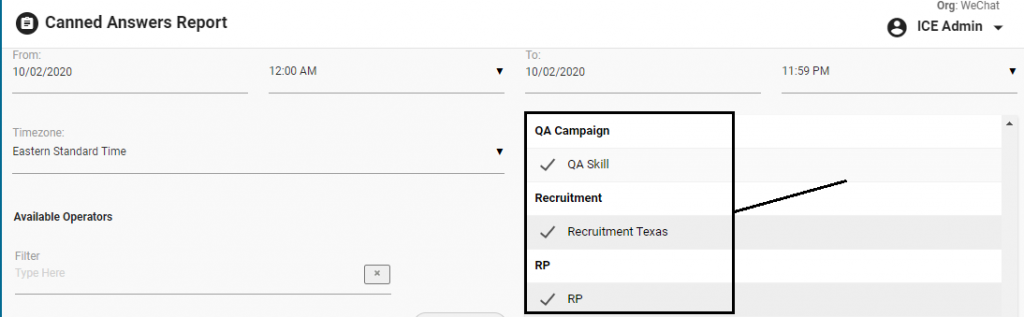
Click ![]() to expand and view the description of each category and the list will be displayed in the following format-
to expand and view the description of each category and the list will be displayed in the following format-
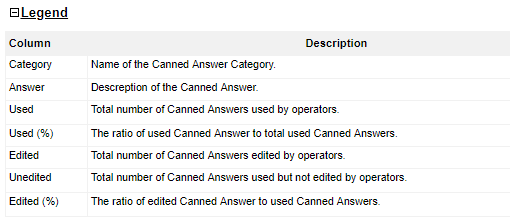

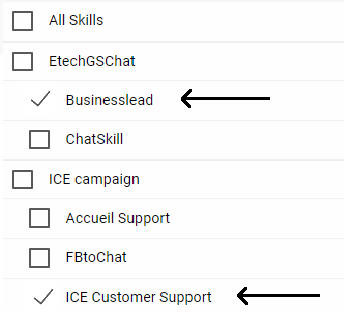
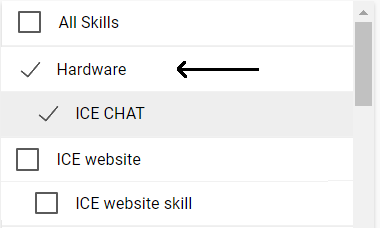

 buttons respectively
buttons respectively