An ICE admin or an ICE supervisor with admin rights, can view the User Report based on the user roles and their statuses.
To access this report, select Reports > Application Report > User and the User Report will be displayed as shown below:
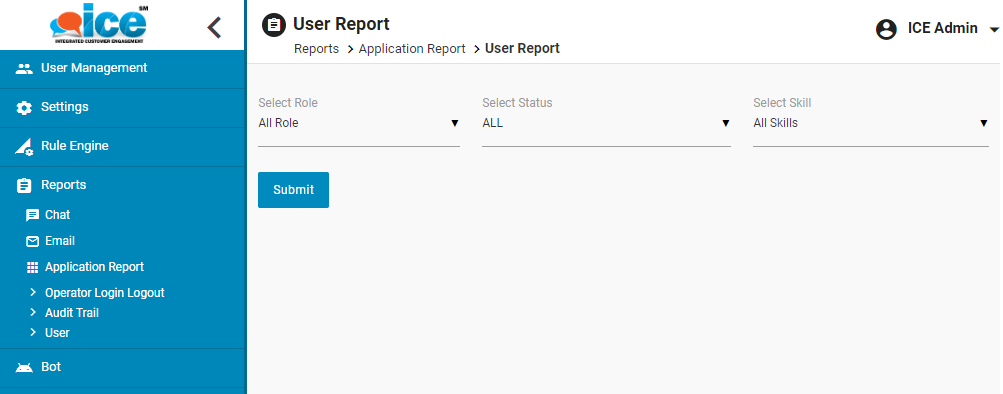
Set the following filters based on which the User Report will be fetched:
- Role: Select one, multiple or all user role checkbox(es) displayed on the dropdown list for whom this report needs to be fetched. The options are: All Role, Admin, Agent, Supervisor, and Overflow agent.
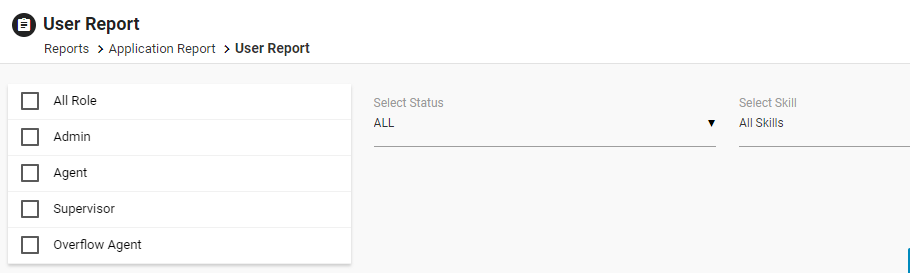
To select all the roles, select All Roles checkbox from the drop down list, then all the roles in the drop down will also be selected.
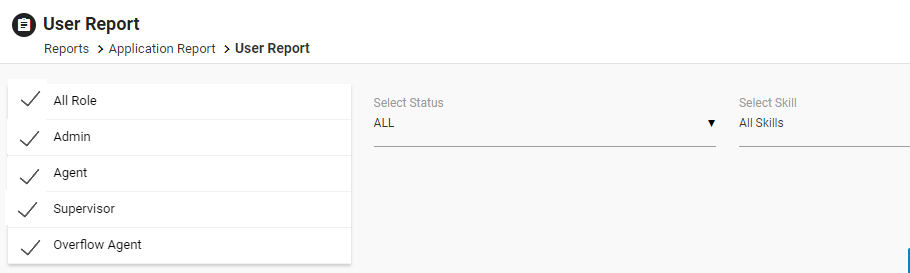
To select specific roles, select the checkbox of that role.
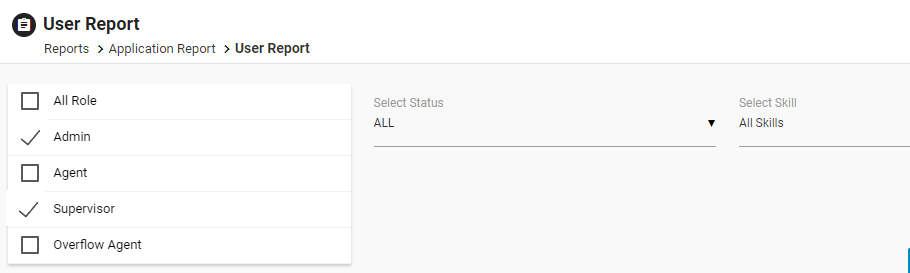
2. Status: Select the user status from the dropdown list – All, Enabled and Disabled.
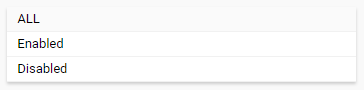
3. Skills: Select one, multiple, or all skills from the dropdown box.
- To select all the skills, select the All Skills checkbox from the drop down list, then all the skills in the drop down will also be selected.

- To select specific skills, select the checkbox of that skill.
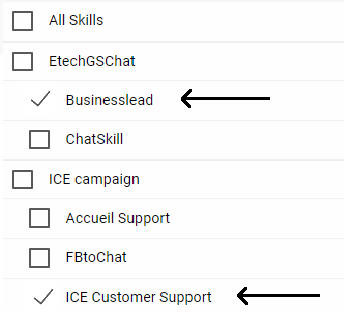
- To select all the skills of one campaign, then select the checkbox of the campaign.
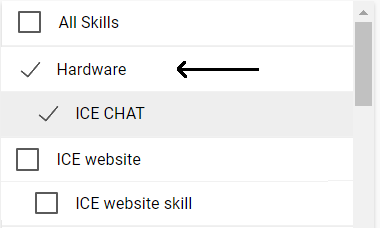
Once the filters are set, click on the Submit button.
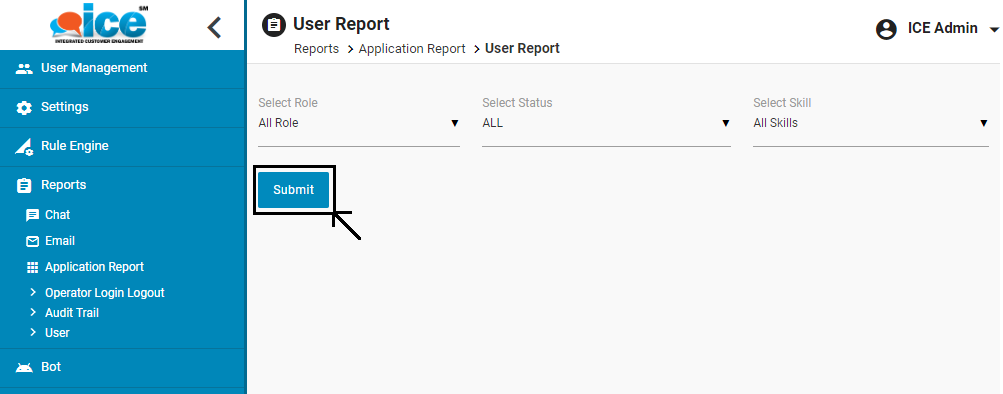
Based on the set filters, User Report will be displayed on the same screen as shown below.
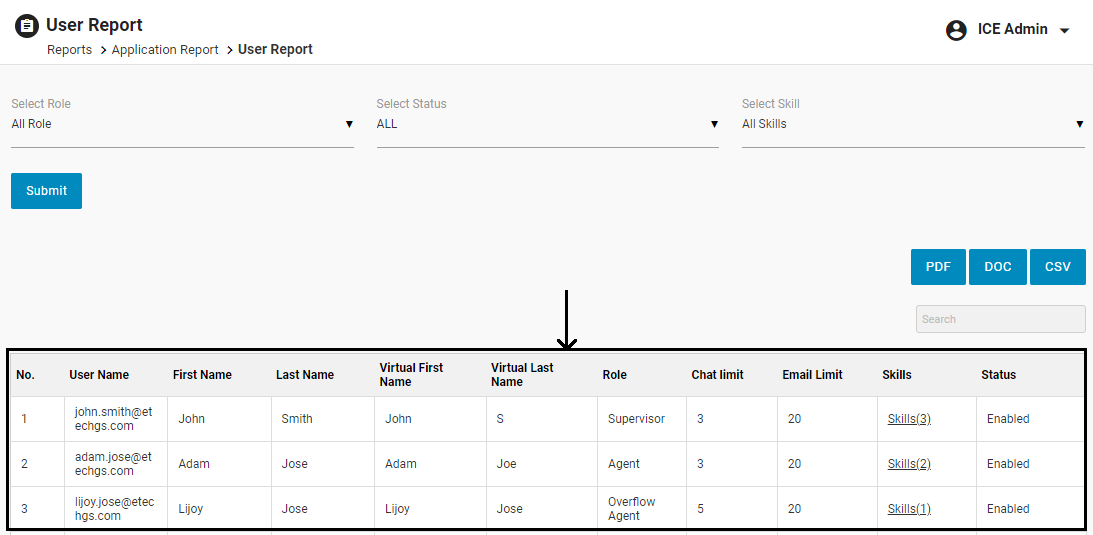
On this report, following information will be displayed:
- No.
- User Name: User name of the user will be displayed.
- First Name: First name of the user will be displayed.
- Last Name: Last Name of the user will be displayed.
- Virtual First Name: Virtual first name of the user will be displayed.
- Virtual Last Name: Virtual last name of the user will be displayed.
- Role: The user role of the user will be displayed.
- Chat Limit: The set chat limit value for the user will be displayed.
- Email Limit: The set email limit value for the user will be displayed.
- Skills: The data of skills assigned to the user will be displayed as Skills (total count).
The data will be displayed as a hyperlink which will be clickable. Once clicked on this link, a list of skills will be displayed in the pop-up window as shown below:
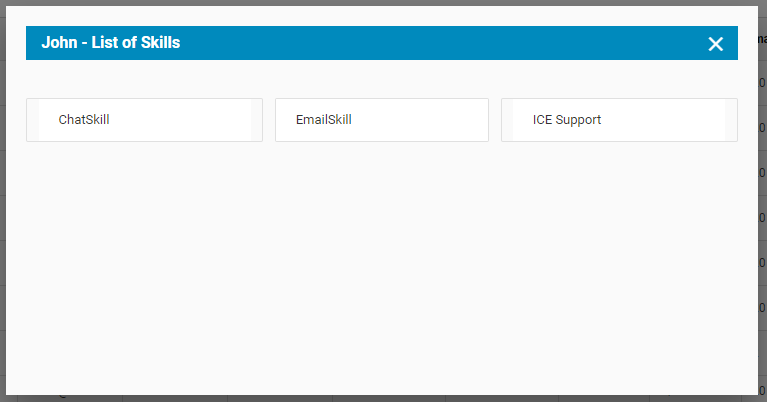
11. Status: The status of the user will be displayed as Enabled or Disabled.
Admin can export the User Report to PDF, DOC, and CSV formats as per the requirement.
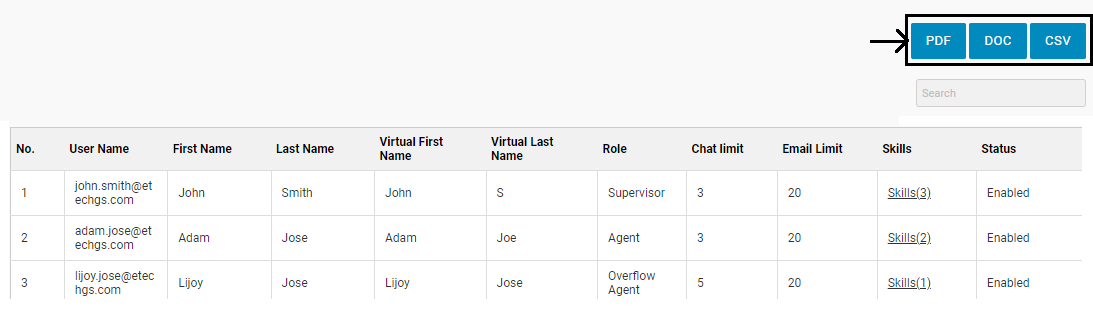
Admin can also view any desired user data on the User Report, by entering the related keywords in the search box to filter the desired results in the grid.
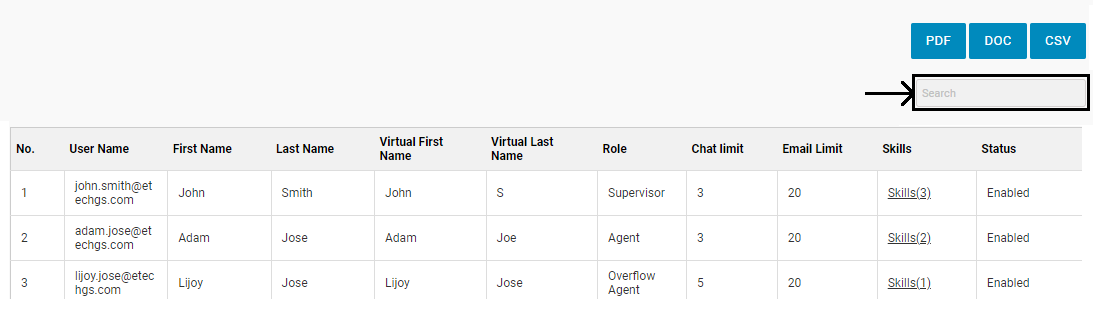
User Report Scenarios
Following are some of the scenarios an admin can come across while fetching the User Report:
- In case, if some of the fields are not applicable for the user, then “N/A” will be mentioned on the respective column for them.
- As Chat Limit, Email Limit, and Skills are not applicable for admin, so for such users, “N/A” will be displayed on the respective columns as highlighted in the following screen.
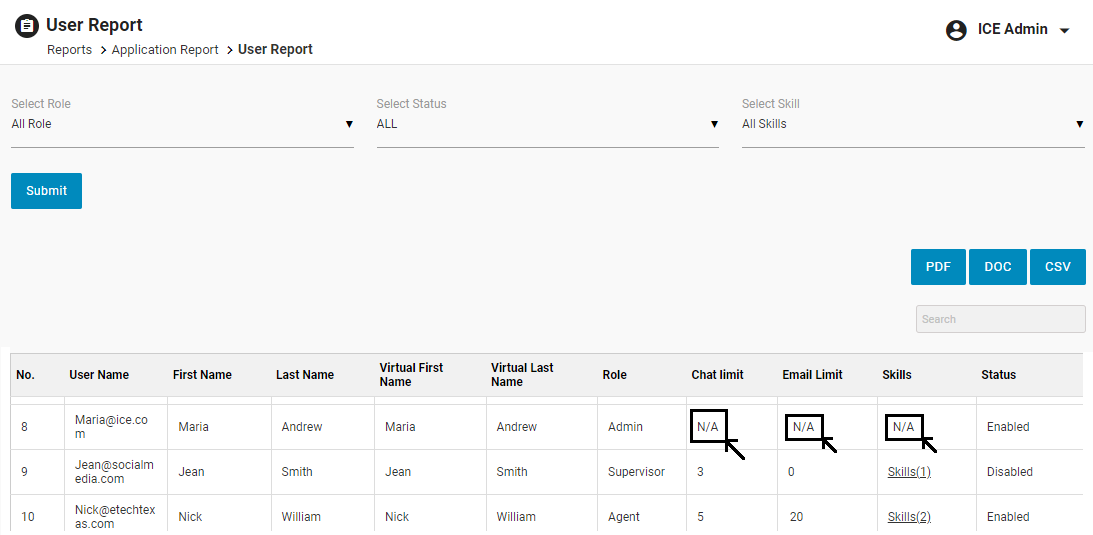
3. If the Virtual Last Name will not be configured for any user, then there will be no data displayed on the Virtual Last Name column for that user as shown below.
