An audit trail feature traces and records the changes made for any skill or campaign whether they are added, deleted or edited. Further, this feature will also hold the records for username updates, password changes, and enabling or disabling any user.
The complete list of changes made to any object on the ICE application are recorded in this report with its originator name, date, old and new value.
To view an audit trail report, click Reports > Application Report > Audit Trail.
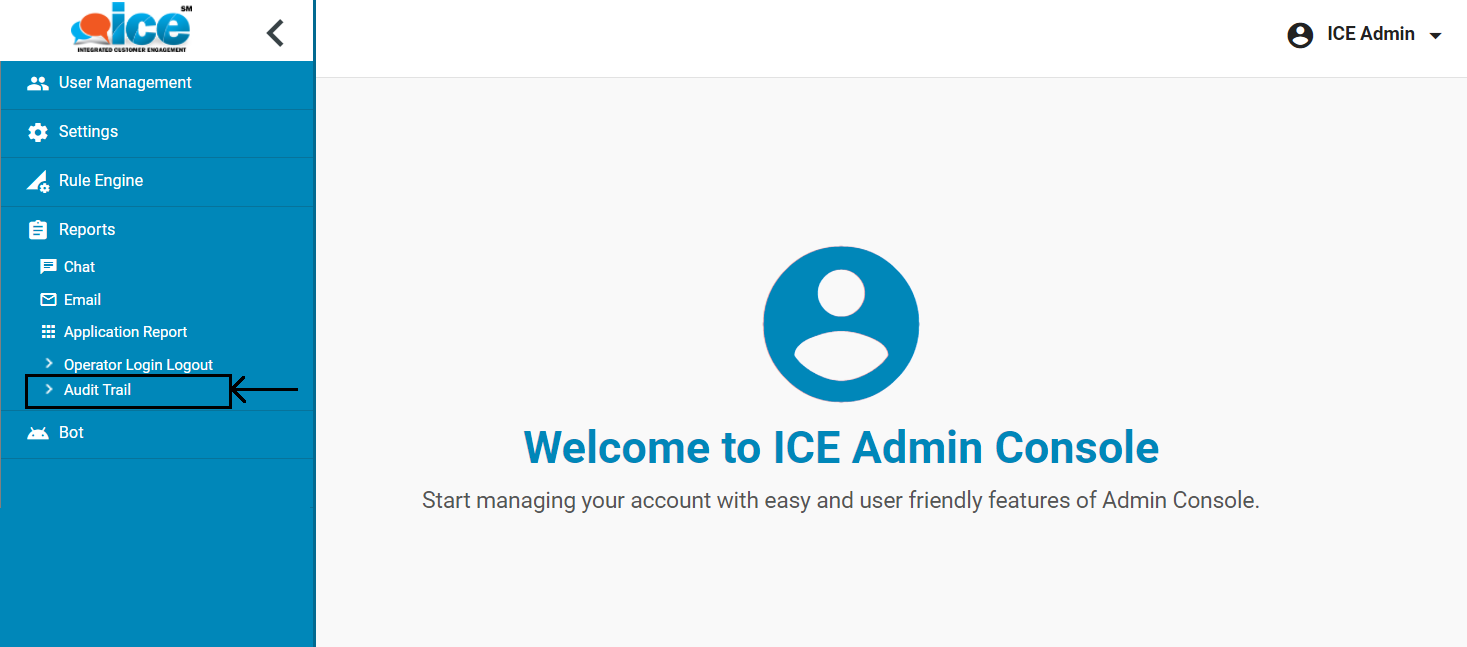
Audit Trail Report page appears as shown below:

The screen will include the following components-
| S.No. | Screen Elements | Description |
| 1 | From | Enter the date along with the time from which the report searching has to be started |
| 2 | To | Enter the date and time till which the report has to be displayed |
| 3 | Admins | Select one or all the admins from the list to be displayed in the report |
| 4 | Time Zones | Select the required time zones from the dropdown box |
Click Submit button after making all the entries. The report will be displayed in the following format-
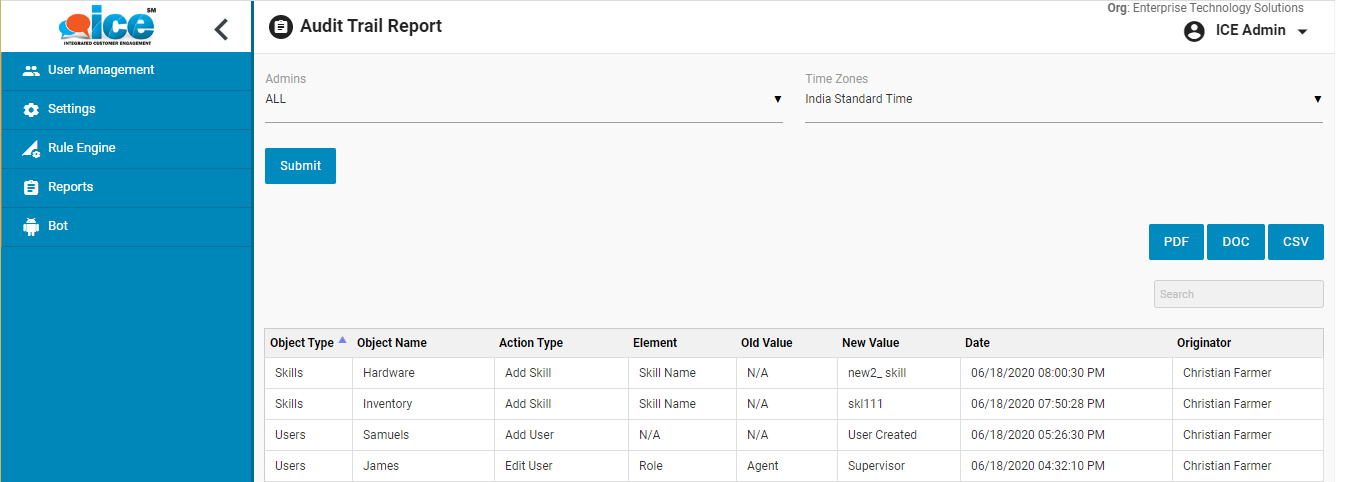
On this report, admin can view the following details for every event which includes updating any information – skill, campaign, username, password, enabled/disabled users – based on the filters set for fetching a specific report:
- Object Type
- Object Name
- Action Type
- Element
- Old Value
- New Value
- Date
- Originator
Let’s understand how the skills assigned or unassigned details are displayed on this report.
Based on the following scenarios related to skill assignment, details will be displayed on this report.
- Skills assigned when a new agent, overflow agent or supervisor is created.
- Skills assigned or unassigned when existing agent, overflow agent or supervisor details are edited.
- When users are assigned to any skill from Settings > Common > Campaigns page.
- When skills are assigned or unassigned to any agent, overflow agent or supervisor from User Management > Users > Skills grid > Assigning Skills to the Operator page.
Once the skill(s) will be assigned or unassigned to an agent, overflow agent or to the supervisor, following details will be displayed on the Audit Trail report:

- Object Type: Skill Change
- Object Name: Name of the agent, overflow agent or supervisor will be displayed for whom the skill is assigned/unassigned.
- Action Type: Skill assigned/unassigned
- Element: Assigned/Unassigned
- Old Value: List of skills assigned to the agent, overflow agent or supervisor prior to the change made.
Admin can click on the data displayed under this column, for example, Skills (4) and List of Skills window will appear as shown below:
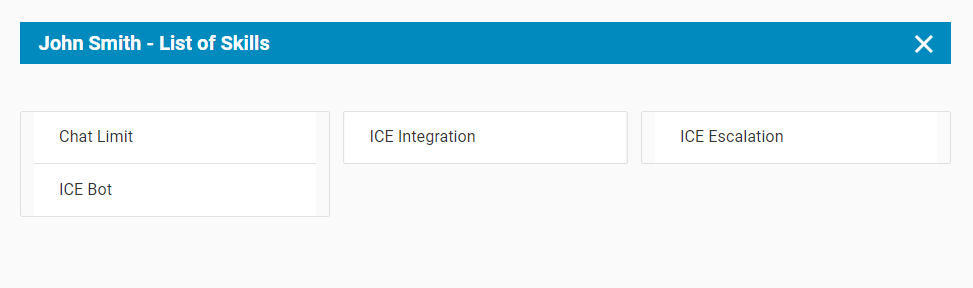
This window will display the list of old skills which were assigned to the agent, overflow agent or supervisor.
Note: When a new agent, overflow agent or supervisor is created, N/A value will be displayed.
- New Value: List of skills assigned to the agent, overflow agent or supervisor after the change made.
This column will display the list of current skills which are newly assigned to the agent, overflow agent or supervisor.
Admin can click on the data displayed under this column, for example, Skills (9) and List of Skills window will appear as shown below:
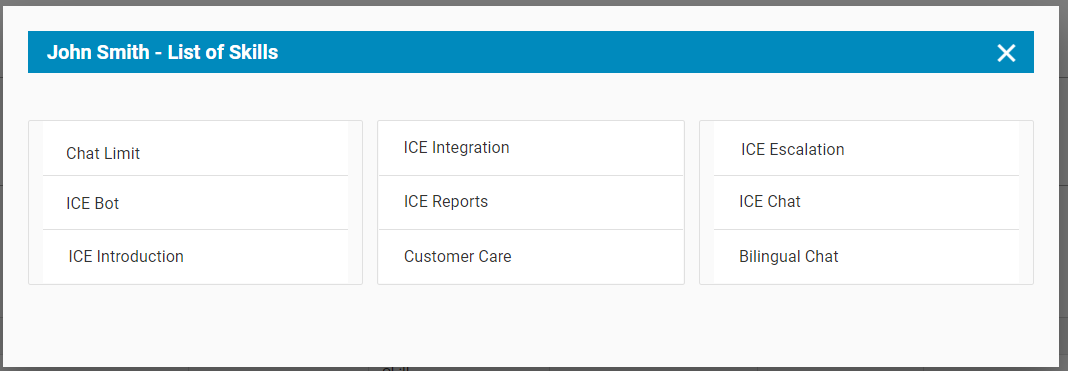
This window will display the updated list of new skills which were assigned to the agent, overflow agent or supervisor.
- Date: The date and time of the change made; the format will be “MM/DD/YYYY HH:MM: SS AM/PM”
- Originator – The name of the admin or the supervisor with admin rights making the change.
Now let’s understand how the survey change actions details are displayed on this report.
Whenever any type of survey – Operator, Prechat, In-Chat, Exit, Offline – is created, edited, enabled, or disabled, the details for it will be added to the Audit Trail Report as shown below.
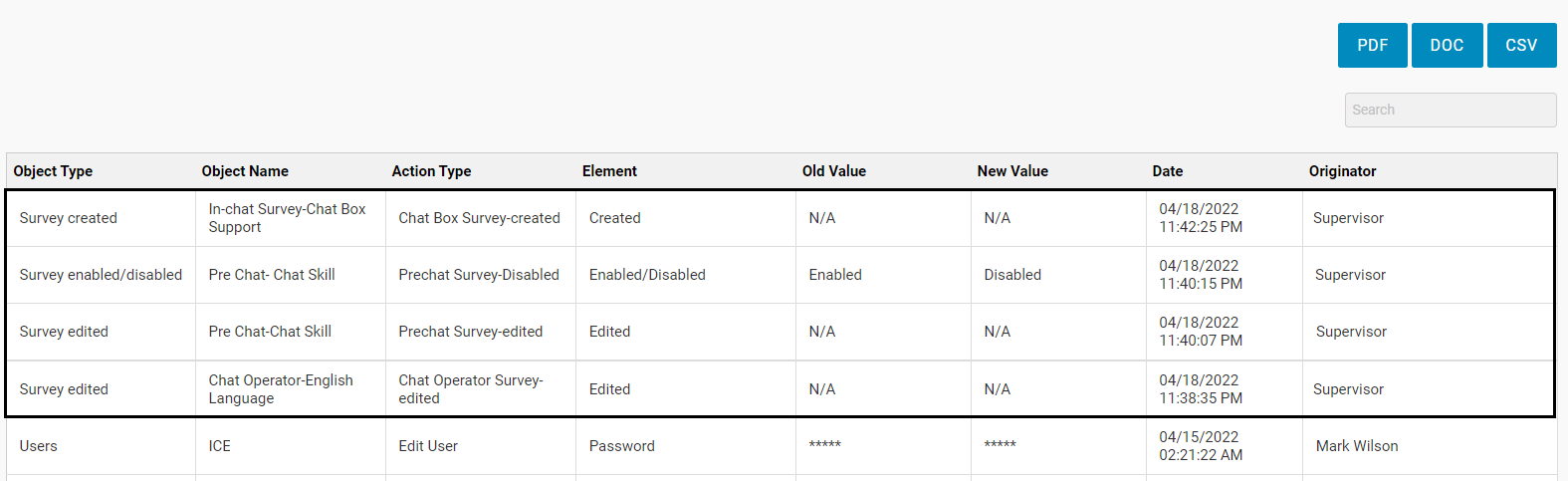
Based on the following scenarios, the survey details will be displayed on this report:
- Survey is created by admin or supervisor with admin rights.
- Any change is made to the existing survey by admin or supervisor with admin rights.
- Survey is enabled to disabled or vice versa by the admin or supervisor with admin rights.
- In case any existing survey is copied and cloned to a new survey for new skill, this scenario will also be captured under Audit Trail report as the new survey created.
While exporting, the survey details added to the report will also be exported to pdf, doc, and csv formats.
Survey Created
The following entries will be made in the mentioned formats when any type of survey is created:

- Object Type: Survey Created
- Object Name: {Survey Type} – {Skill Name}
- Action Type: {Name of the survey} – created
- Element: “Created”
- Old Value: N/A
- New Value: N/A
- Date: Date and Timestamp of the change made in the format “MM/DD/YYYY HH:MM: SS AM/PM” in the format: “MM/DD/YYYY HH:MM: SS AM/PM”.
- Originator: The name of the admin or the supervisor with admin rights whoever is making the change.
Survey Edited
The following entries will be made when any type of survey is edited:

- Object Type: Survey Edited
- Object Name: {Survey Type} – {Skill Name}
- Action Type: {Name of the survey} – edited
- Element: Edited.
- Old Value: N/A
- New Value: N/A
- Date: Date and Timestamp of the change made in the format “MM/DD/YYYY HH:MM: SS AM/PM”
- Originator: The name of the admin or the supervisor with admin rights whoever is making the change
Survey Enabled / Disabled
The following entries will be made when any type of survey is enabled or disabled:

- Object Type: Survey Enabled/Disabled
- Object Name: {Survey Type} – {Skill Name}
- Action Type: {Name of the survey} – {enabled/disabled}
- Element: Enabled/Disabled – This value will remain same when any type of survey is enabled or disabled.
- Old Value: Enabled / Disabled
- New Value: Enabled/Disabled
- Date: Date and Timestamp of the change made in the format “MM/DD/YYYY HH:MM: SS AM/PM”
- Originator: The name of the admin or the supervisor with admin rights assigned whoever is making the change