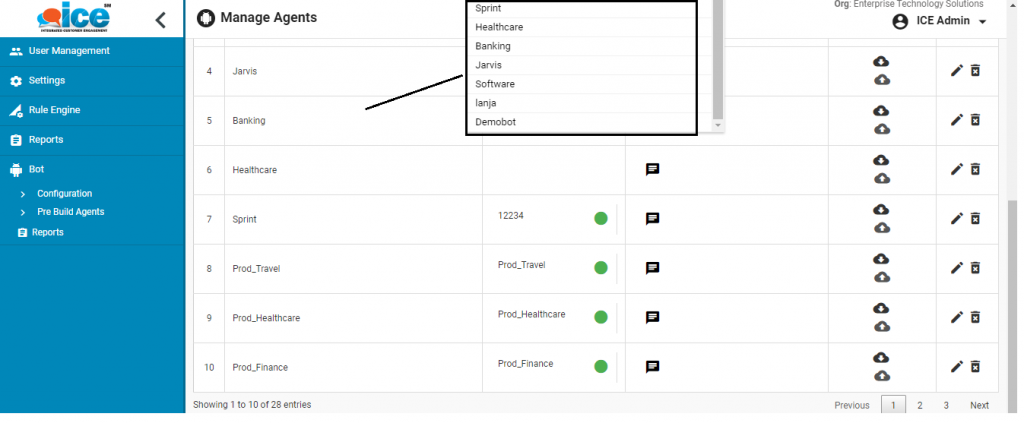When this option is selected, the below console is redirected by the system-
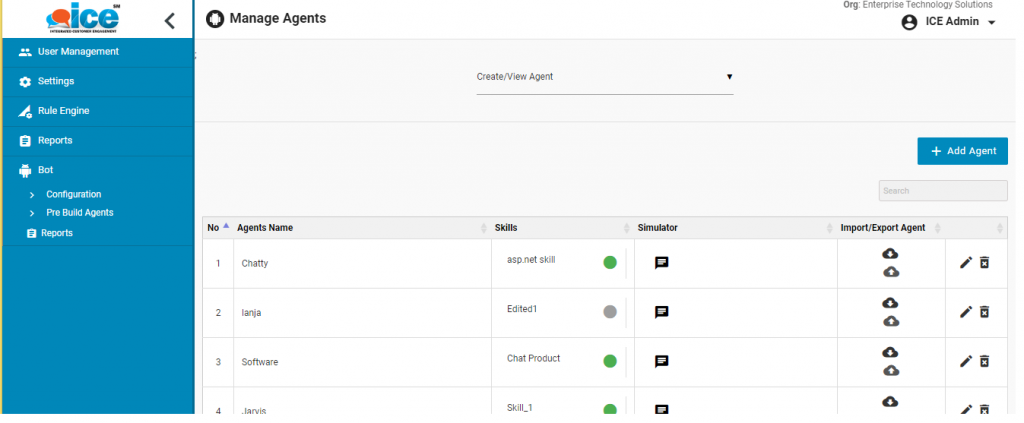
The console displays the list of agents under Manage Agents section. It includes the name of agents which are configured with the system. Also, associated to the agents are various other categories such as Skills, Simulator and Import/Export Agent along with edit and delete functionality.
- Skills- Several skills can be assigned to an agent. Additionally, a skill assigned to an agent cannot be assigned to any other agent. An assigned skill also has enable/disable button which could be clicked to enable or disable the skill respectively. This is as shown highlighted in the below screen-
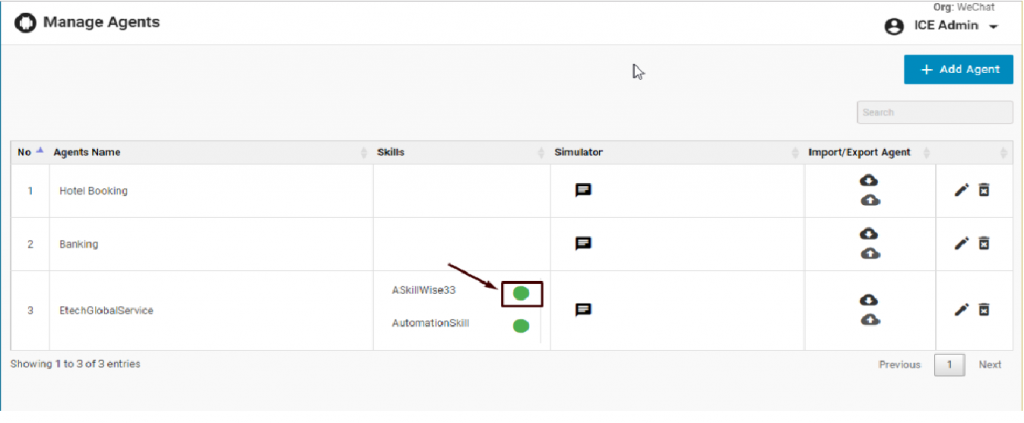
- Simulator- A simulator allows an admin to conduct a mock chat with a chat bot. When a simulator icon
 is clicked the system redirects the user to mock chat bot screen as shown below-
is clicked the system redirects the user to mock chat bot screen as shown below-
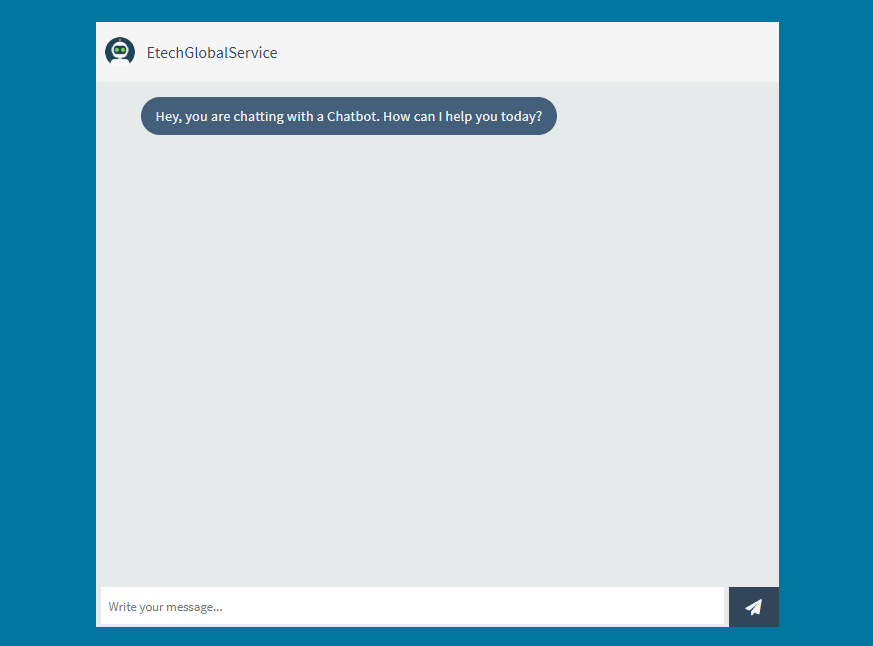
- Import/Export Agent- Whenever an import or export icon would be clicked, the system will download a JSON file in admin’s local system.
- Edit Agent- To configurations against a particular agent could be edited or altered by clicking on
 icon. The system will then redirect the user to following screen-
icon. The system will then redirect the user to following screen-
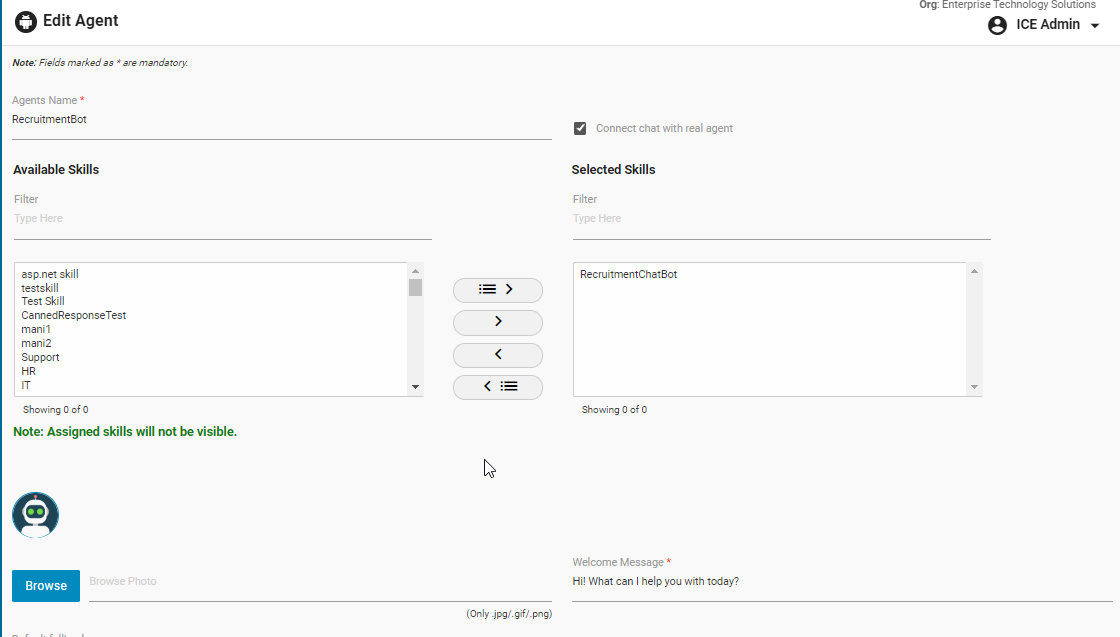
Click ![]() button when all the edits are done.
button when all the edits are done.
Note- When a chat bot icon is selected from the system, it will also be reflected in the simulator console. This is as shown below-
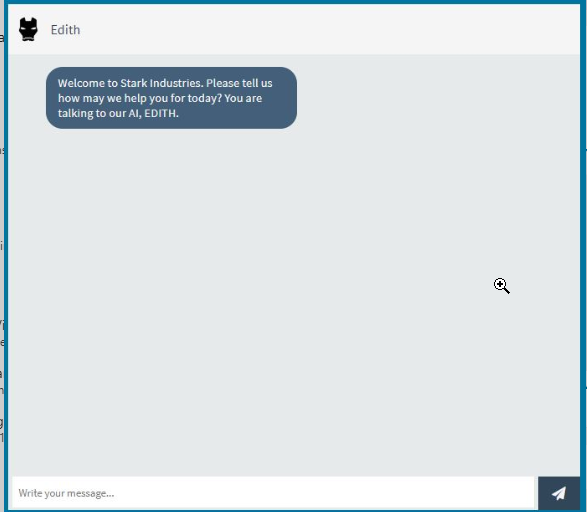
- Delete Agent- Allows an admin to delete a particular agent through
 icon
icon
When an agent is created, the name will be displayed in the grid and also in the list as shown highlighted below-