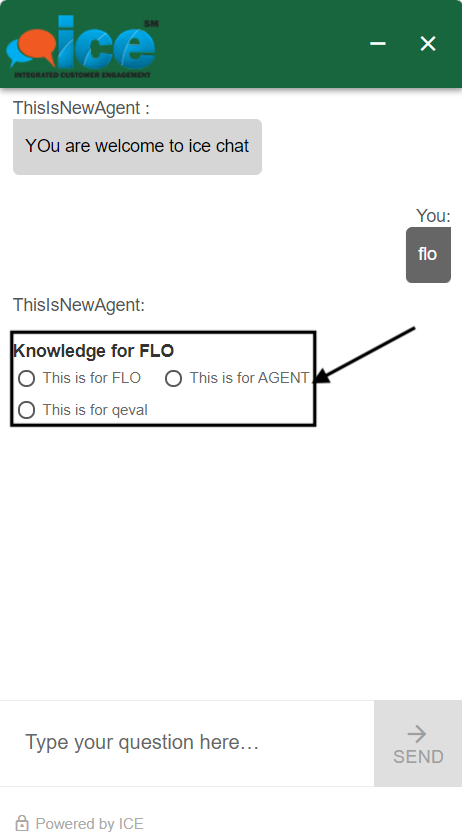Admin or user with access right can configure close-ended questions from the intent page.
Log in to the admin console and navigate to the intent page.
Add the user expressions for which the bot should respond.
And follow the steps in sequence as highlighted in the screenshot below:
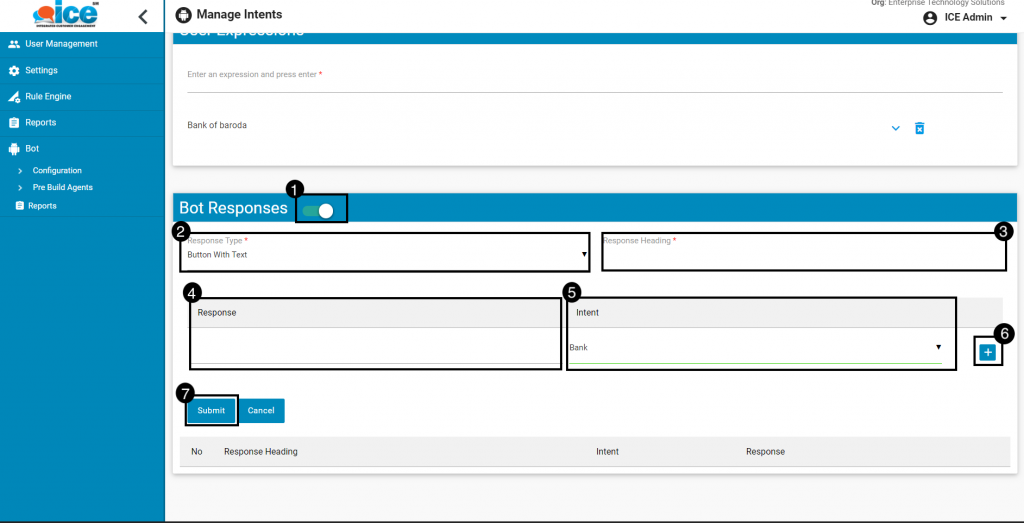
- Enable the toggle button besides Bot Responses to input close-ended questions.
- Select the response type from the drop down menu.
- Input the response heading which needs to be displayed before the responses.
- Input the response value.
- Select the intent from the drop down of intents added previously.
- Allows to add more pair of responses and intents under same response heading and type.
- Click on Submit to add the responses and intent. To reset the values, click on Cancel.
Once submitted, the responses and intents along with the response heading will be displayed to the admin in the grid as highlighted below:
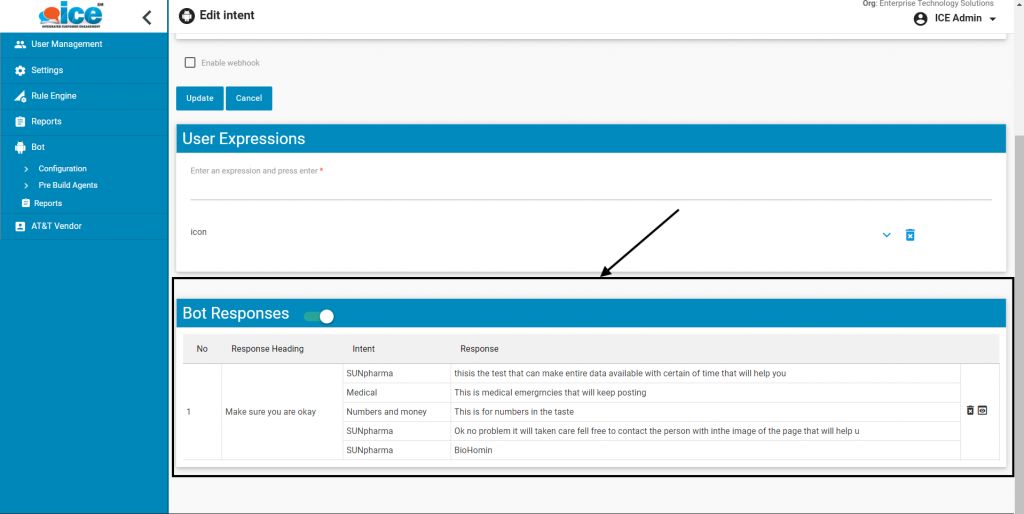
To check the preview of the responses from visitor’s end, click on preview icon as highlighted below.

The system will display a pop-up with added responses.
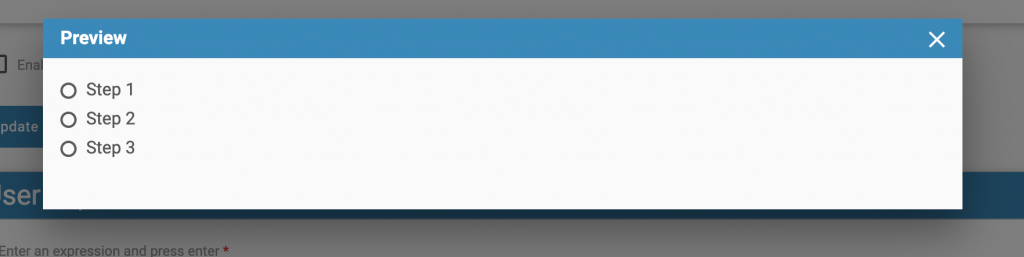
Once configured, the visitor will receive a response from the chatbot in form of buttons.
The visitor needs to select any of the options as highlighted below and communicate with the chatbot. The bot responses with button, dropdown, and radio button will be displayed on the visitor screen in the following format:
Response Type: Button with Text
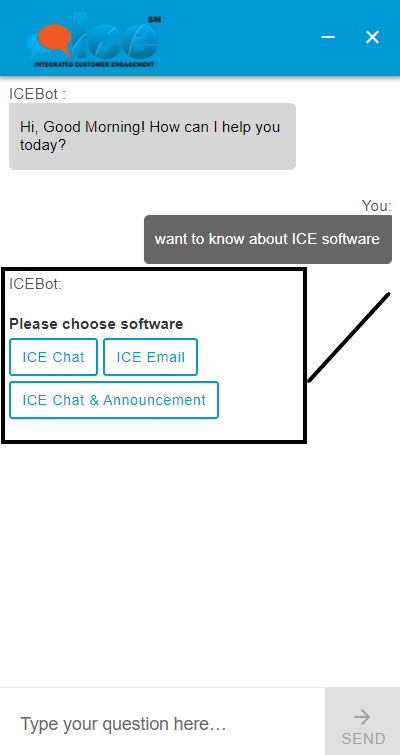
Response Type: DropDown
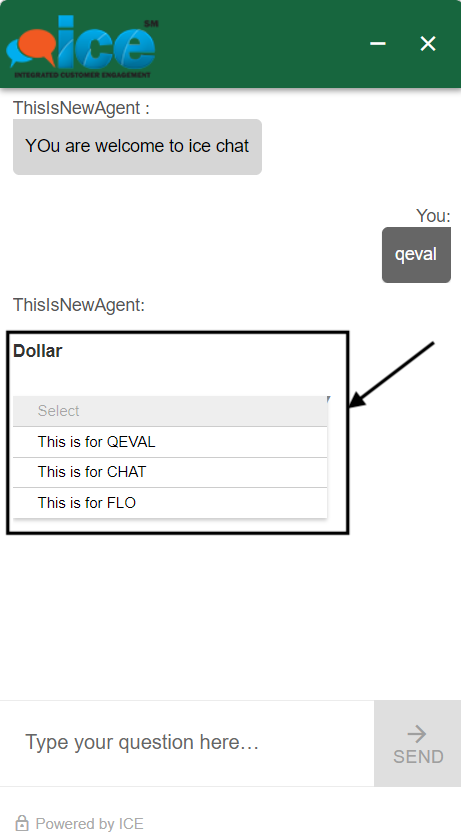
Response Type: Radio Button