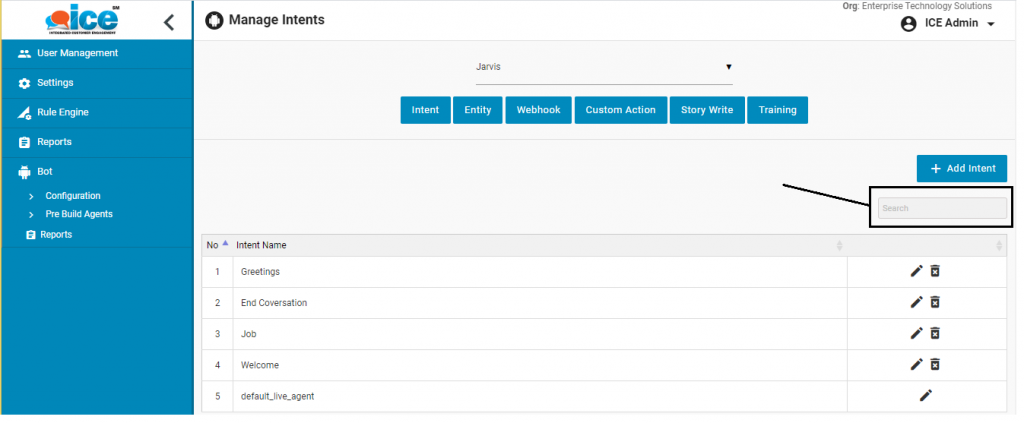The intent console is by default redirected by the system, whenever an agent is selected. A Manage Intent console is as shown in the below screen-
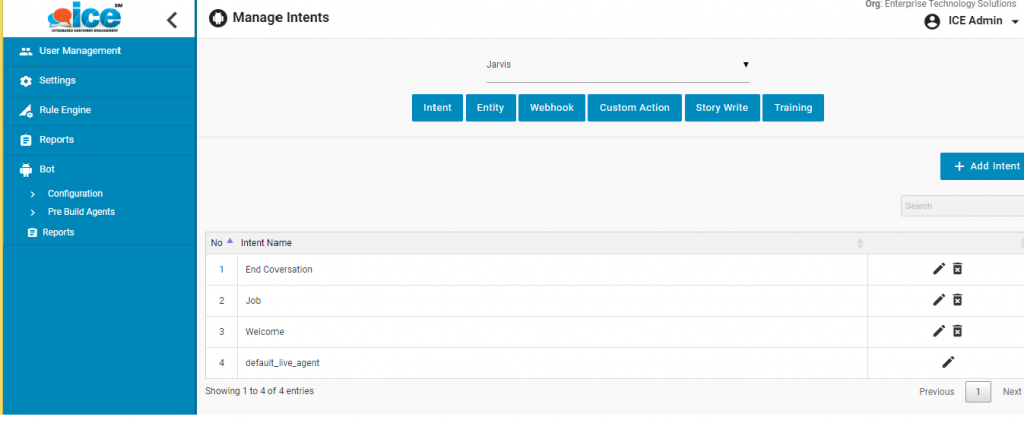
Manage Intent console includes list of intents. Apart from “default_live_agent”, every other intent has the options either to be edited or deleted. A “default_live_agent” however cannot be deleted from system.
- Add Intent- An “Add Intent” button is shown highlighted in the below screen-
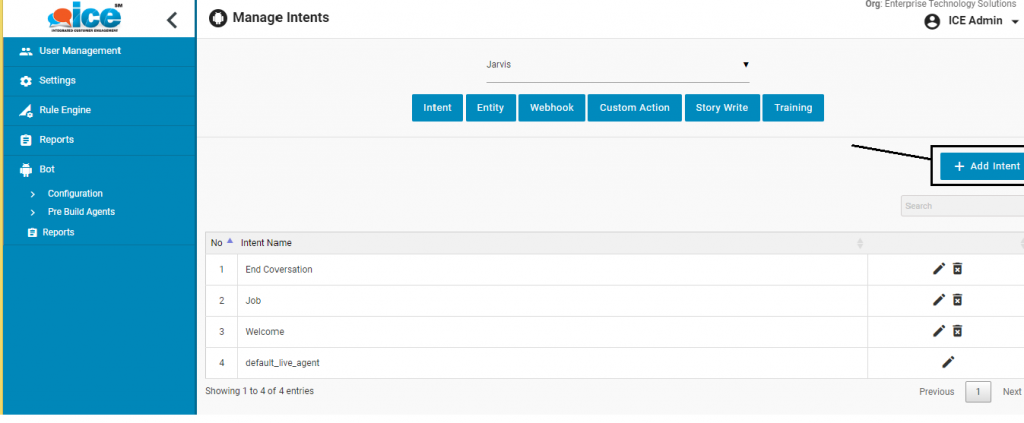
This feature allows an admin to create a new intent in system.
- Click Add Intent button and the system will redirect to the following screen-
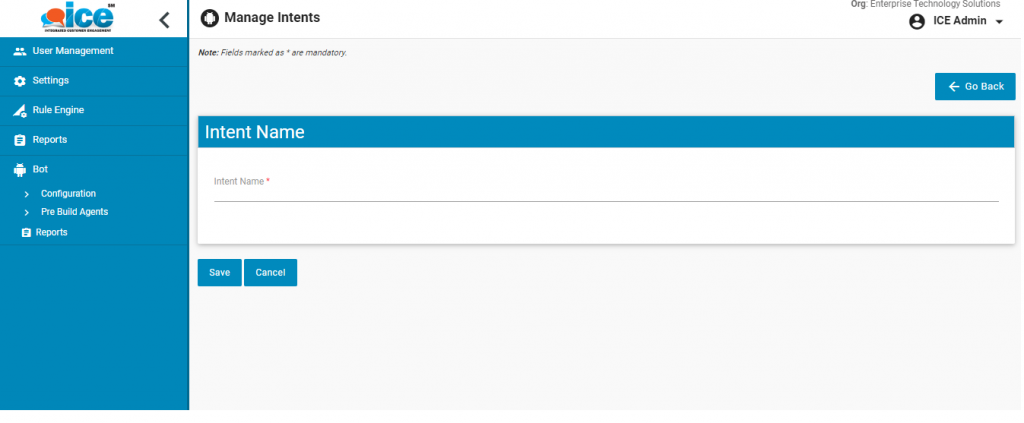
- The console includes an Intent Name category, which is a mandatory field. When a user enters an intent title and clicks on Submit button, the system activates other option namely “Expression” as shown below-

- ” User Expressions” is the category where the user can enter the expected expressions from visitor. These expressions will work as “keyword” which will enable the bot to respond accordingly during a chat process.
- Further, responses made to be offered from a chat bot are entered in “Bot Response” field. The responses can be formatted with styles and images, tables, website links can be inserted using the CK Editor available as highlighted below-

- The added response will be displayed in the grid as shown in the below screen-
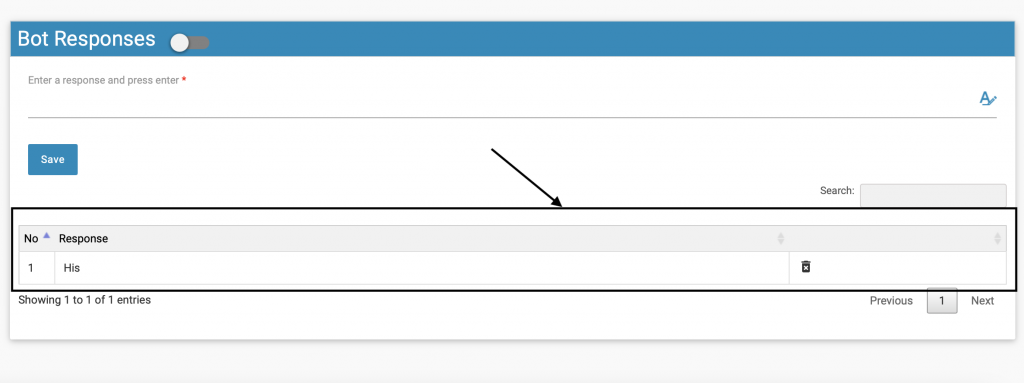
- The entered “User Expressions” and “Bot Responses” could also be deleted using
 icon.
icon. - The created intent will be displayed in the Manage Intent console grid
- An admin can search an “Intent Name” from grid using “Search” option. This is as shown highlighted below-