An Admin can use this feature to set a reminder for operators when an arrived chat on the console is not attended to for a particular moment of time.
To set a reminder notification select Settings > Chat > Agent Response Time Notification and the following window appears on the screen-
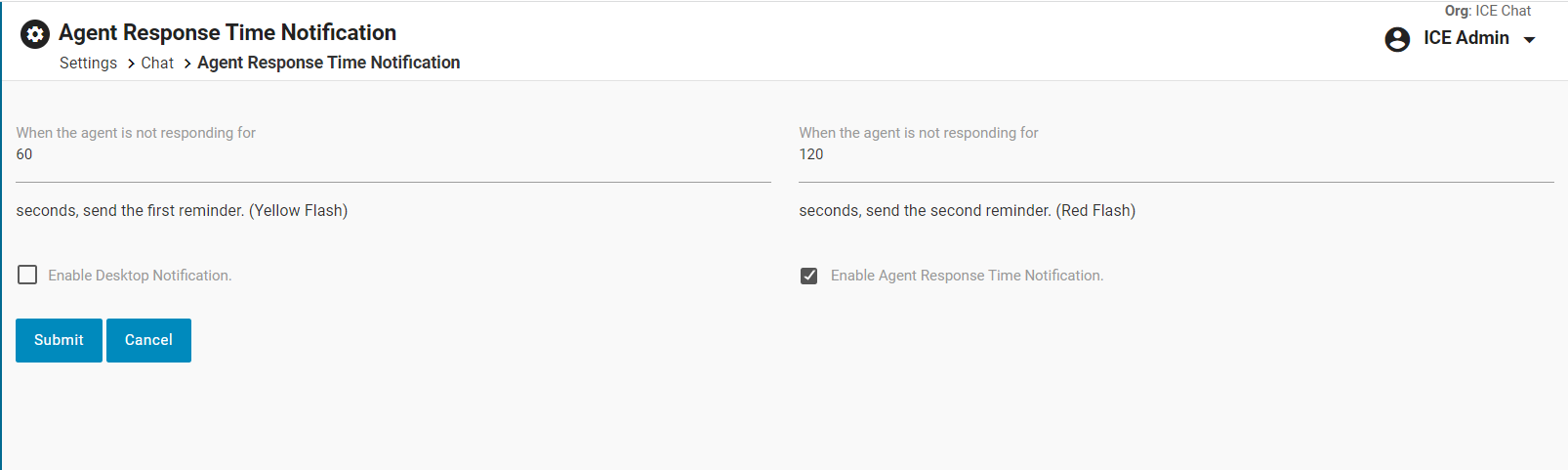
- Set the number of seconds for the first reminder (Yellow Flash) and the second reminder (Red Flash).
- Select the checkbox if desktop notification needs to be enabled for agents.
- Uncheck the checkbox if the agent response time notification needs to be disabled completely.
- Click on Submit to save changes and Cancel to undo.
Notes:
- Enter the numeric value greater than 0 for the first and second reminders.
- Do not enter alphabets or special characters.
- The number of seconds for the second reminder should not be lesser than the number of seconds provided for the first reminder.
- The agent response time notifications will only be displayed for the newly received chat when connected to the agent, and the agent doesn’t click on it to accept or responds.
Desktop Notification
The agents will receive the desktop notification for each response time reminder set by the admin along with the flash and sound notification, as shown below:
First Reminder
The first reminder notification will be displayed in the following format:
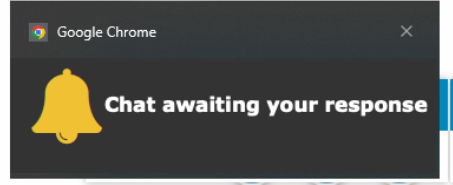
Second Reminder
The second reminder notification will be displayed in the following format:
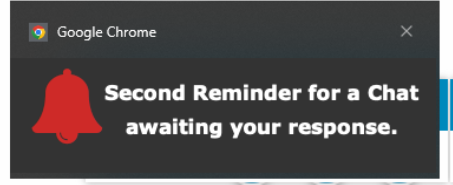
The notification will be displayed for a definite time to the agent.
The agent can close the notification by clicking on the close icon on the top right corner of the notification pop-up.
The notifications will be displayed in the interval based on the timer configured by the administrator.
Desktop Notification Conditions
The desktop notifications will be displayed if the agents do not accept or reply, in the following conditions:
- A new chat conversation is received while the agent is already connected to another visitor.
- The agent receives a transferred chat from the chatbot.
- The agent receives a reconnected chat.
- The agent gets a conversation with asynchronous communication enabled.
- The agent receives communication from another agent.
- The agent receives a fresh message from the visitor.
Notes:
- The desktop notification will be displayed on the agent’s system only if the show desktop notification setting is set as On from the Control Panel of the agent’s system.
- For desktop notifications to be visible and sound notifications to be played, the agent needs to enable sound and notifications from the browser settings.
- If the agent responds to the newly received chat after the first reminder, the second reminder will not be displayed.