This section details the steps that needs to be followed to create new button in the ICE Chat Customer Interaction Management software suite.
To view buttons page, go to Settings > Chat > Common Buttons and the following screen appears.
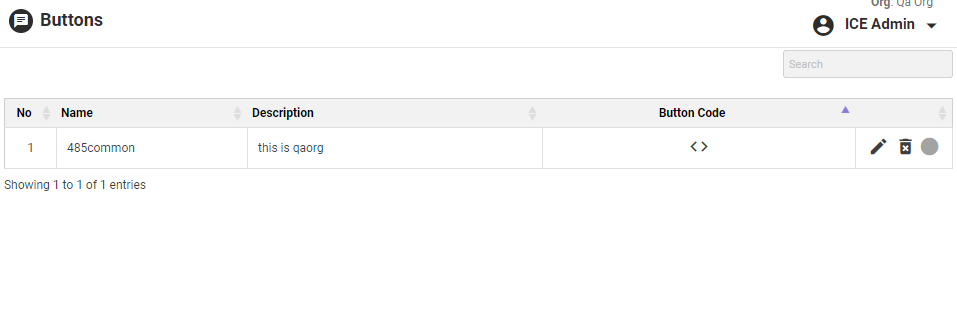
Buttons Page
•The page displays a list of buttons created in the grid along with options like button code, enable/disable button, edit and delete chat button.
•Click ![]() to edit the button. The system will redirect to the following screen-
to edit the button. The system will redirect to the following screen-
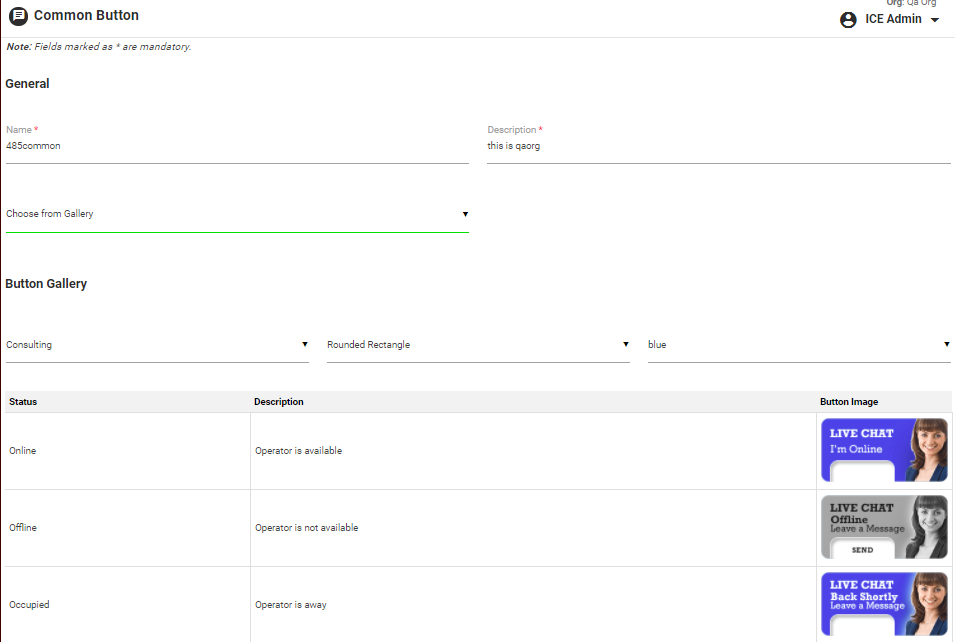
•Click  button to update the changes. Click
button to update the changes. Click  button to cancel the process.
button to cancel the process.
•Click  icon to delete the button.
icon to delete the button.
•Click ![]() icon to get the code of button. Further, admin can copy the code and paste to the client website’s page where the button is needed.
icon to get the code of button. Further, admin can copy the code and paste to the client website’s page where the button is needed.
Note: Code should be pasted between <html> <body> tags.
E.g. <html><body> Code </body> </html>