A chat transcript report is designed to view the corresponding chats between an agent and the customer. A user can view the chat transcript from any or all of the skills.
All the basic details about the chats with transcript, survey responses can be easily fetched using the report.
To view the report, go to Report>Chat>Chat Transcript. The following screen will be displayed to the user-
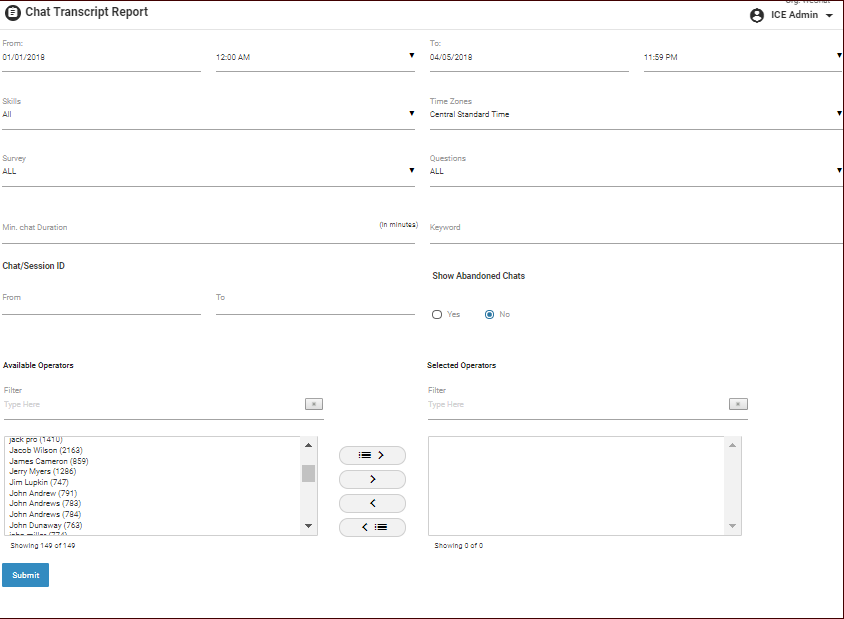
Screen Elements-
|
Screen Elements |
Description |
|
From/To |
Enter the start and end date & time to search |
|
Time Zone |
Select the required time zone from the dropdown box |
|
Skill |
Select one, multiple or all skill from the dropdown box. OR Select one or multiple campaigns including all of its skills. |
|
Filter |
Type the required operator for filtered report search |
|
Operator list |
Consists the name of the available operators. Select one or multiple operators using |
|
Chat Session ID |
To check the chat transcript between certain session IDs, provide starting ID number in the From field and end ID number in the To field |
|
Show abandoned chats |
Select the radio button Yes to show the abandon chats and No to skip the abandon chats |
|
Minimum chat duration |
Enter the required minimum time value to view the chat transcript |
|
Keyword |
View chat transcripts by entering a particular keyword |
|
Questions |
Refers to the question included by the operator |
After making entries in the fields, click ![]() button and the report will be displayed as shown in the screen below-
button and the report will be displayed as shown in the screen below-
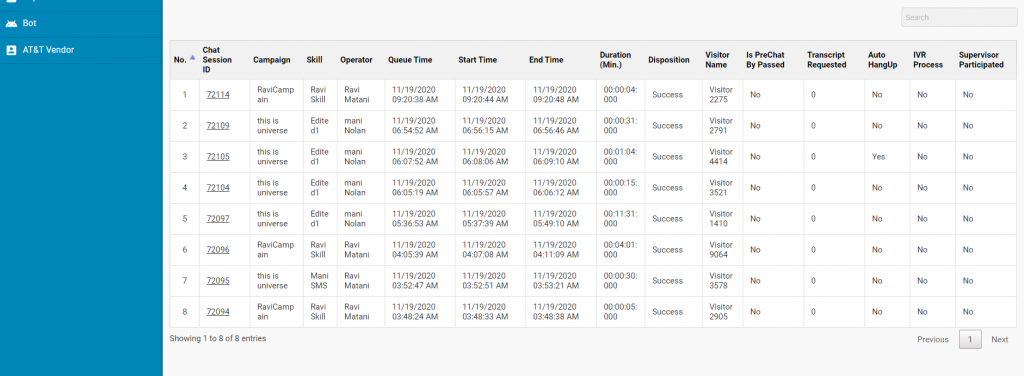
The report will also display the grid with operator column consisting of two or more operator names with each name separated with an ampersand (&) notation in case if an operator has transferred a chat to other operator. This is as shown below-
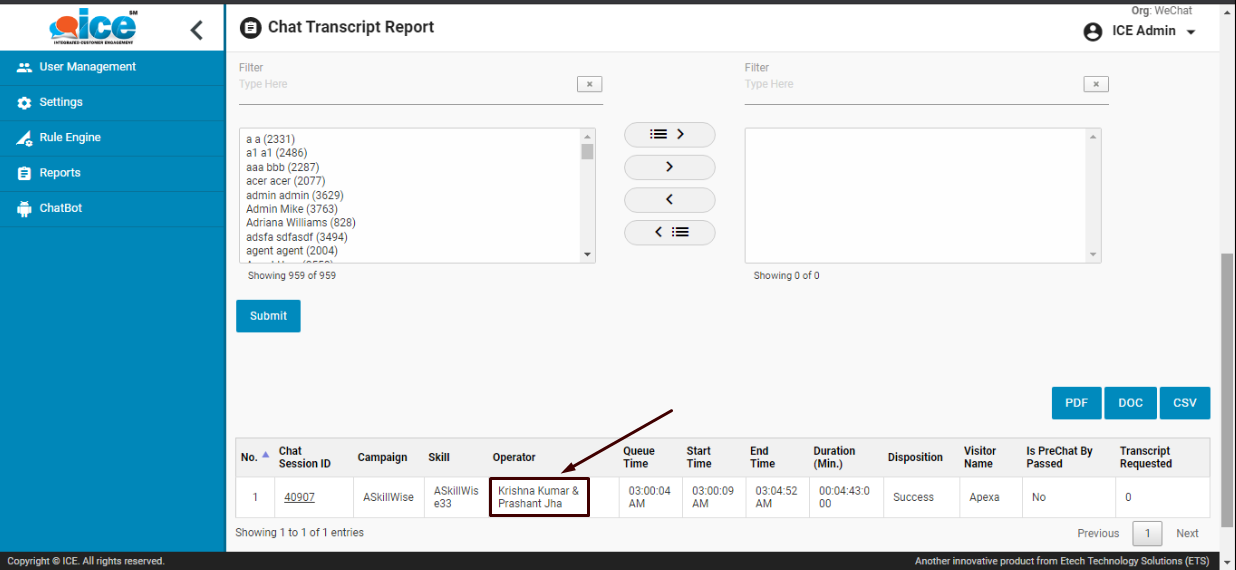
The chat history report in agent console will also display the above format in case if the chat has been transferred to other operator
The above generated reports can be exported in either PDF, DOC or CSV formats. To get more details of the report, the user can also click on the Chat/Session ID column of the table. The corresponding result will be shown in the following form-
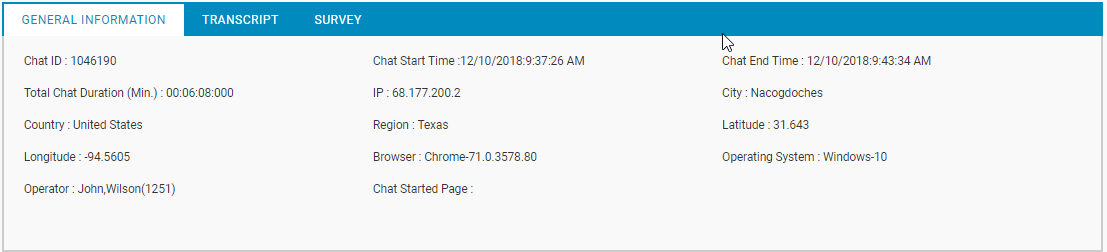
The following details will be displayed on the screen-
•General Information– It shows the total information about the visitor on the admin screen.
•Transcript– Shows the entire chat conversation between operator and the customer and also includes an In-Chat Survey link only if there was an In-Chat Survey performed during an ongoing chat. This is as shown below-
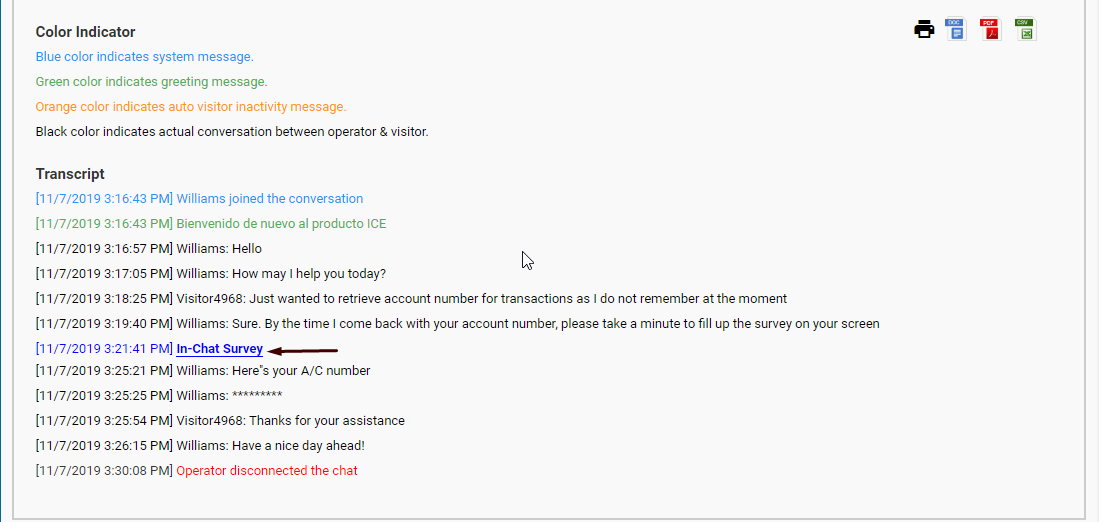
When a user will click on the In Chat Survey link, the system will redirect the user to Survey screen
•Survey– Shows various types of surveys such as Operator survey, Pre-Chat survey and In-Chat survey as shown below-
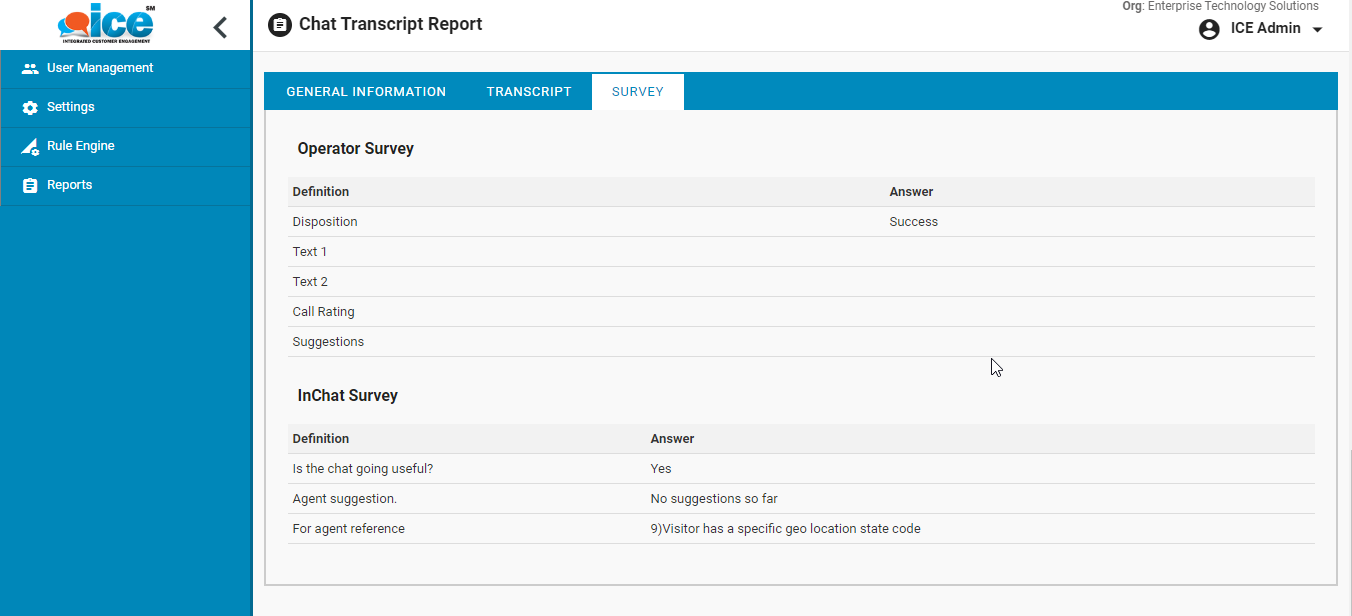

 buttons respectively.
buttons respectively.