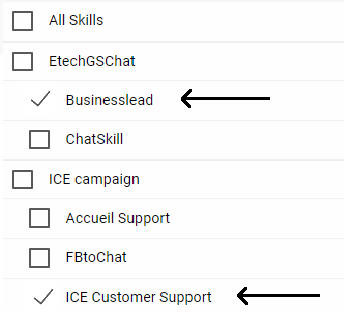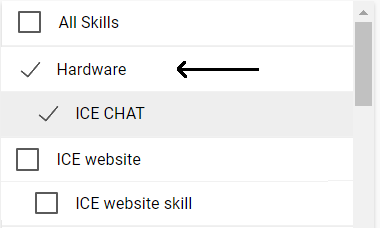This report generates the output for entire chat organization within time interval of every 30 minutes or 1 hour as selected by Admin. The purpose of this report is to show the total chats taken by organization with reference to the time duration for all the days of the week.
To view Canned Answers, go to Reports > Chat Reports > Chat Interval and the following screen appears-
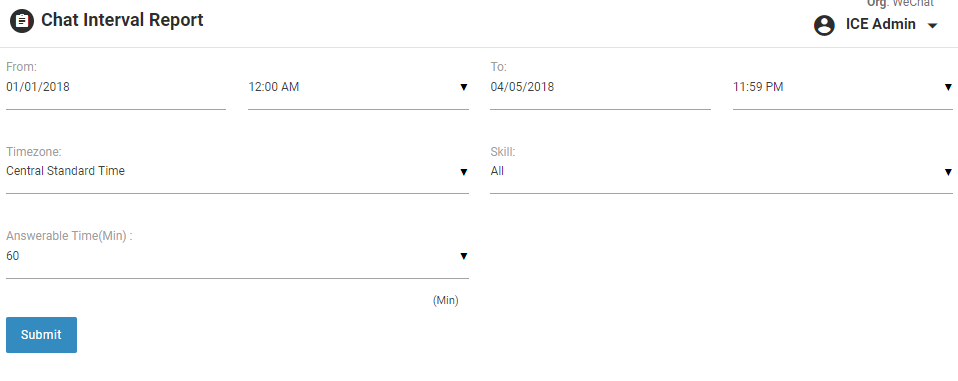
Screen Elements-
|
Screen Elements |
Description |
|
From |
Enter starting date and time to generate a report |
|
To |
Enter end date and time to generate a report |
|
Timezone |
Select a particular timezone from the dropdown box |
|
Skill |
Select one, multiple, or all skills from the dropdown box.
|
|
Answerable Time |
Select the minimum answerable time from dropdown box |
Click  button after making entries in the fields and the following reports will be displayed-
button after making entries in the fields and the following reports will be displayed-
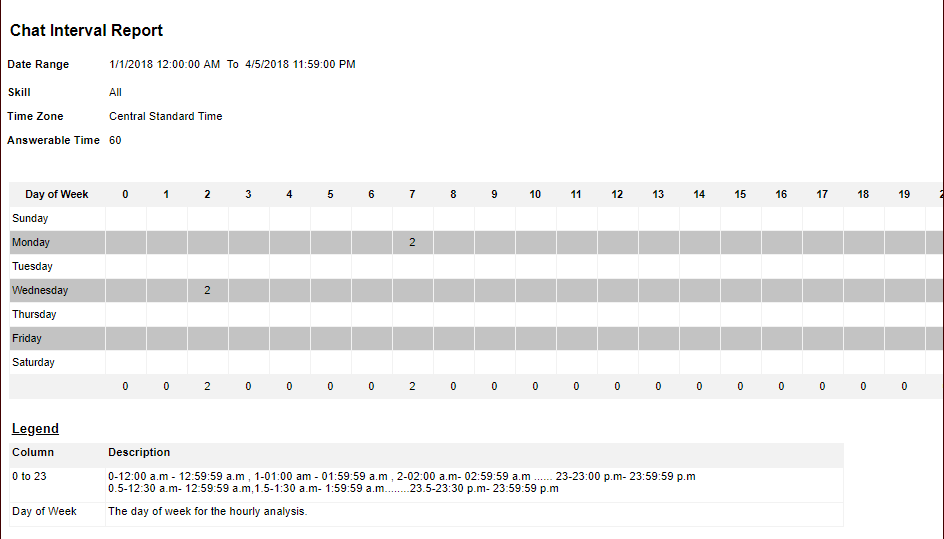
Note- By default the selected answerable time is 60 minutes which could also be changed to 30 minutes as per the requirement.
Reports with Multiple Skills-
To view the report with multiple skills, click skills dropdown box as shown in the below screen-
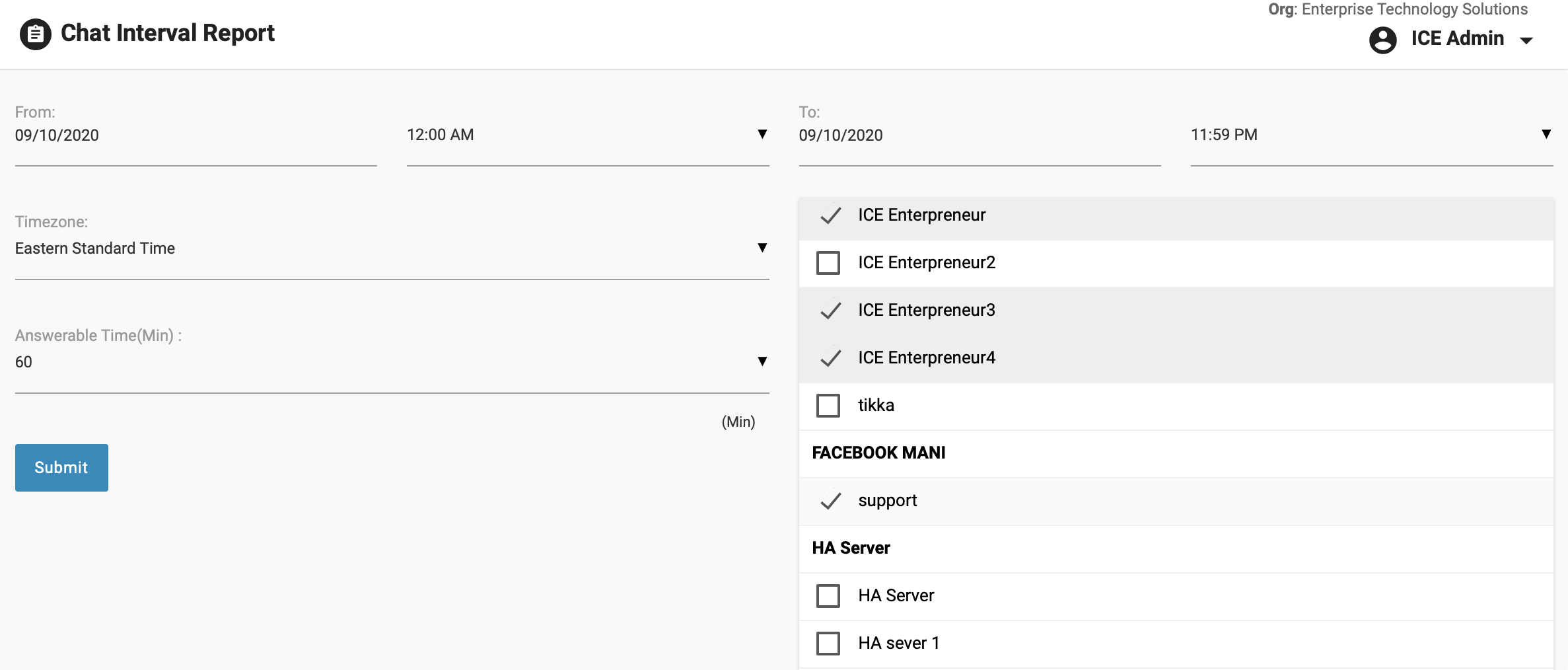
Click  button after selecting the desired skills. The system will display the report in following format-
button after selecting the desired skills. The system will display the report in following format-
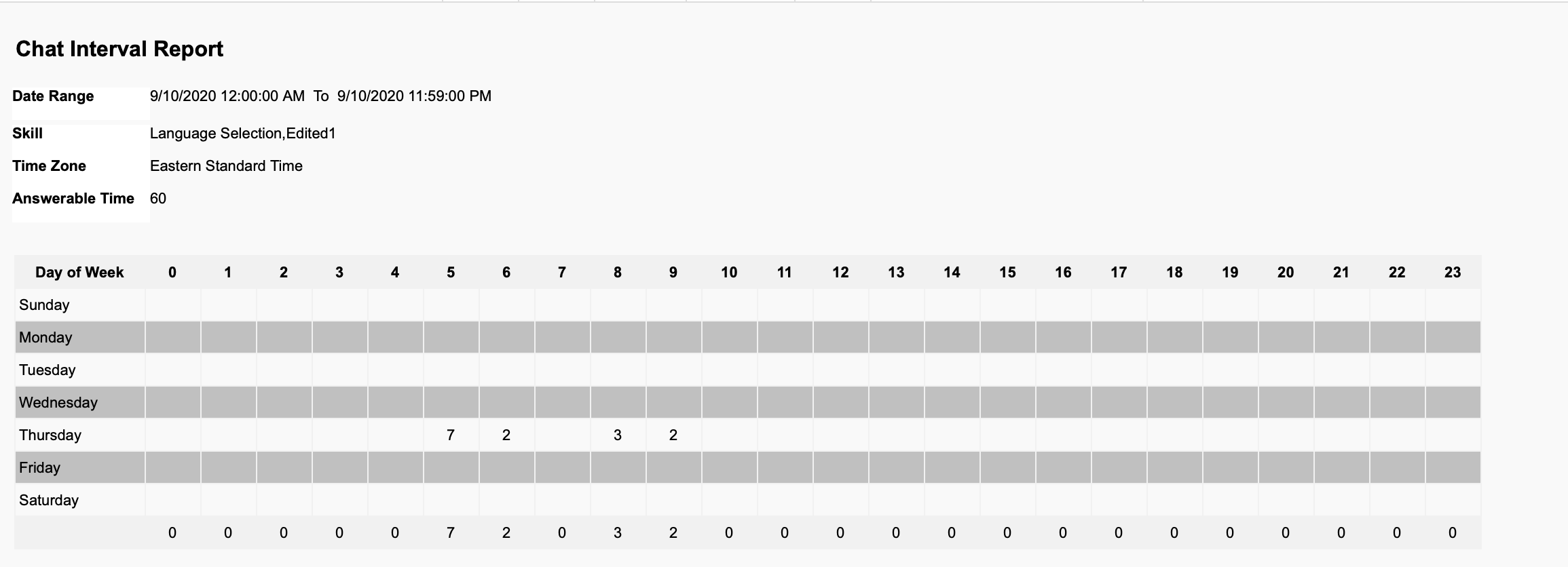
Click ![]() to expand and view the description of each category and the list will be displayed in the following format-
to expand and view the description of each category and the list will be displayed in the following format-