An Admin user can change the existing password of the account.
To change the password, go to User account>Change Password as shown in the screen below-

The following Change Password window will appear on the screen-
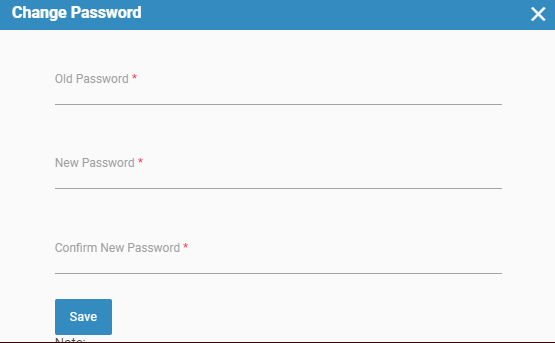
Enter the old, new and confirm new password in the respective fields.
Note: Password Rules
- Password character range: Minimum 8 – Maximum 128
- Passwords should contain at least one lowercase, one uppercase, one digit, and one special character.
- Valid special characters are – @_#?\$%/^&+*;<>|,)(=’!}{:.][~-
- The characters of Confirm New Password should exactly match with the New Password field.
Click  button after making the entries in the fields.
button after making the entries in the fields.