An admin can create a new Email Form by following the steps given below:
1.Click ![]() button to create a new Email Form. The system will generate the following screen-
button to create a new Email Form. The system will generate the following screen-
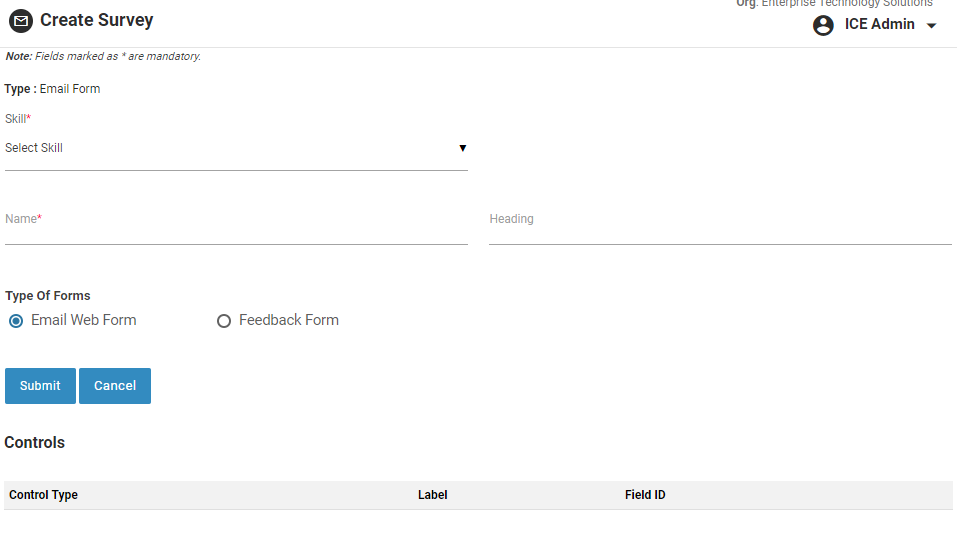
Add new Email Form- Step1
2.Enter all the details as below.
|
Screen Elements |
Description |
|
Type |
Default type is Email Form. |
|
Skill |
Select skill from the dropdown list to be assigned to the Email Form. |
|
Name |
Provide name of the Email Form |
|
Heading |
Provide heading of the Email Form. |
|
Type of Forms |
Select the type of Email Forms from the below options. Available Options: •Email Web Form •Feedback Form |
|
Predefine Email Address |
Provide predefine email address for the feedback form. |
3.Click ![]() button to create a new Email Web Form or Feedback Form.
button to create a new Email Web Form or Feedback Form.
4.An admin can further configure the required fields from this page using Controls section.
5.Controls with label Email Address and Your Comment are default controls for Email Web Form. While Your Comment label is the default control for Feedback Form.
6.One can configure a new field by selecting an appropriate control from the dropdown list of Control Type column.
7.Enter Label and Field ID for a new field in the respective boxes as shown in the screen above.
8.Click ![]() icon to save the entered field information.
icon to save the entered field information.
9.Click ![]() icon to edit a particular field. One can change the Control Type, Label and Field ID.
icon to edit a particular field. One can change the Control Type, Label and Field ID.
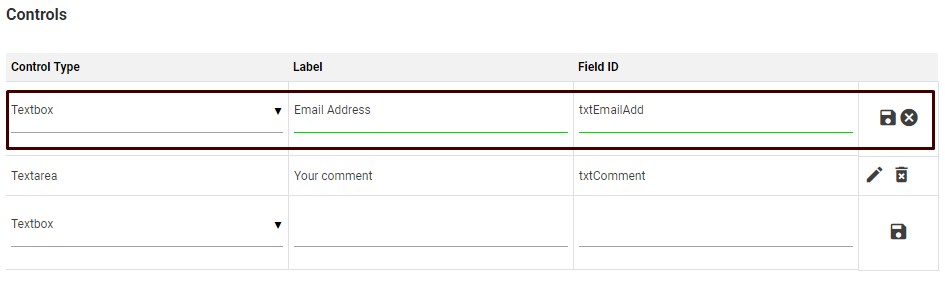
Edit Control Screen
10.Once the changes are done, admin can perform one of the actions from below.
•Click ![]() icon to save the changes.
icon to save the changes.
•Click ![]() to discard the changes made.
to discard the changes made.
•Click ![]() icon to delete the entire field permanently.
icon to delete the entire field permanently.
11.Click ![]() button to generate and publish the script.
button to generate and publish the script.
12.A popup window appears containing the source code as displayed in the screen below.
13.This source code is to be copied and pasted into the client website’s webpage where the customer information is captured.
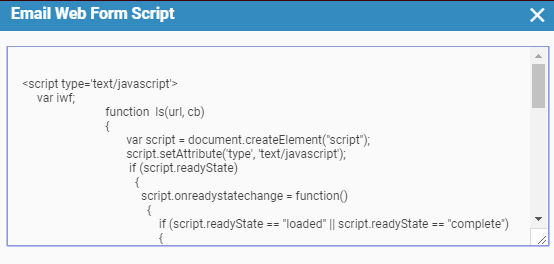
Publish Script
14.Click ![]() button to go to the previous menu.
button to go to the previous menu.
15.The newly created Email Form will be listed in the Email Form main screen as shown in the screen below.
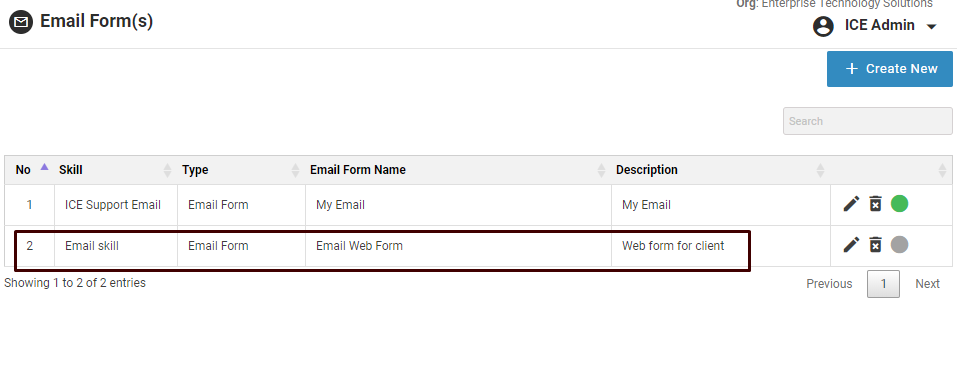
Email Form Created
By default, a newly created Email Form is in Inactive mode. One can change it to active by clicking on ![]() icon.
icon.
To Edit A Web Form-
•Click ![]() icon in the grid as shown highlighted in the below screen-
icon in the grid as shown highlighted in the below screen-
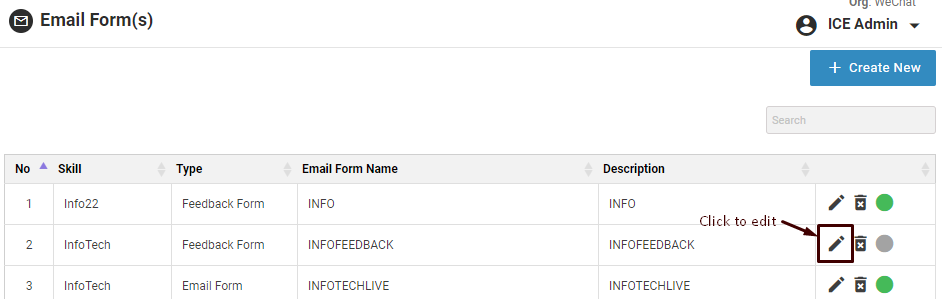
The system will redirect the user to following screen-
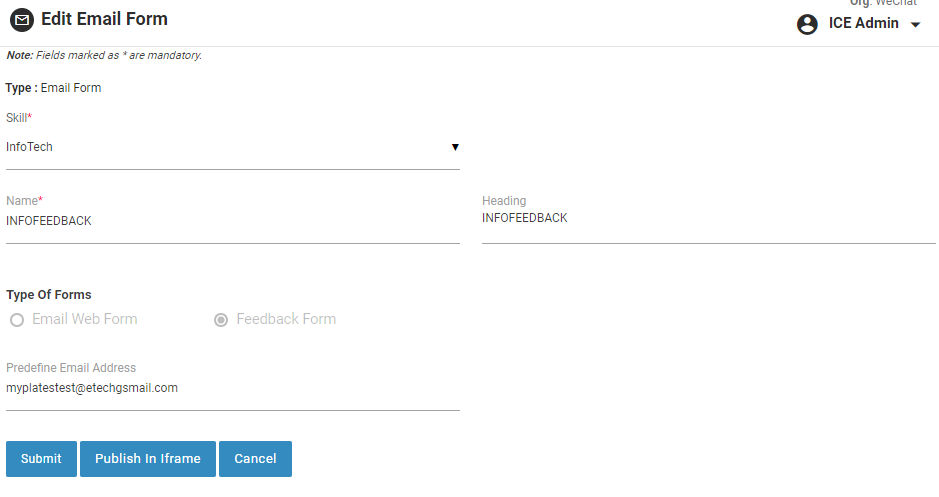
•Click ![]() after making the changes in fields.
after making the changes in fields.
To Delete A Web Form–
•Click ![]() icon to delete a web form from the grid. This is as shown highlighted in the below screen-
icon to delete a web form from the grid. This is as shown highlighted in the below screen-
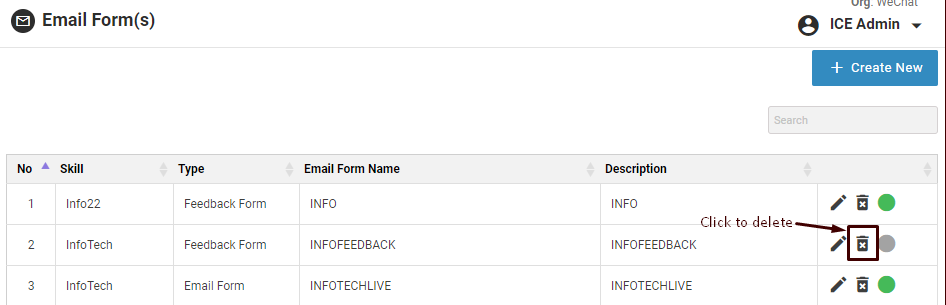
The system will generate the following prompt message on the screen-
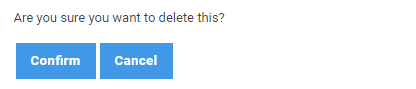
Click  to proceed with the form deletion process. Click
to proceed with the form deletion process. Click ![]() to cancel the process.
to cancel the process.