The Campaign Administration console allows an admin user to add campaign(s) to the system.
To add a campaign click  button on the console as shown below:
button on the console as shown below:
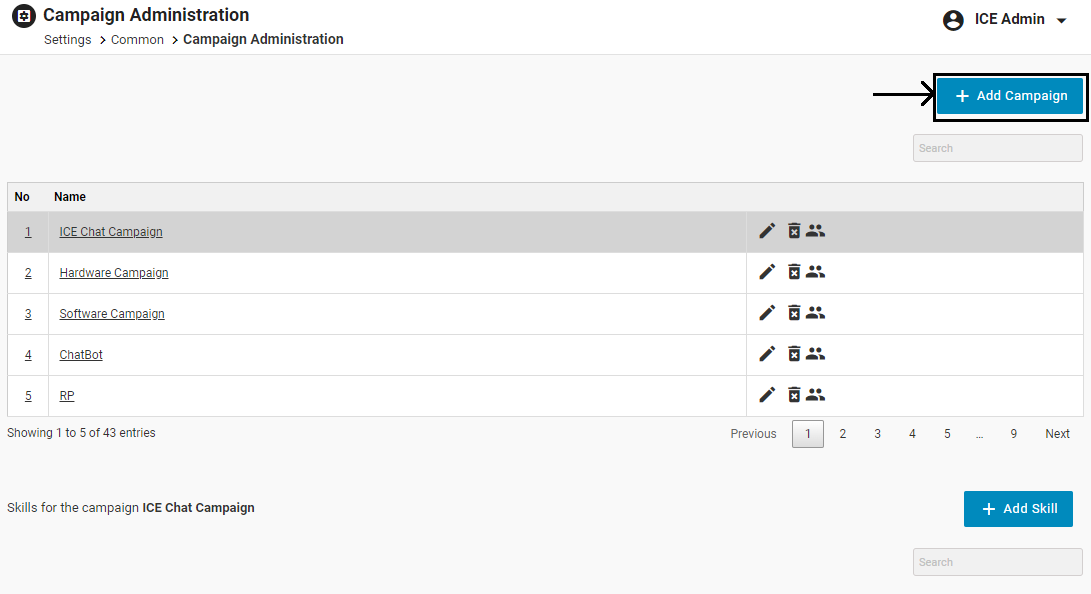
The system will redirect the user to the following screen:
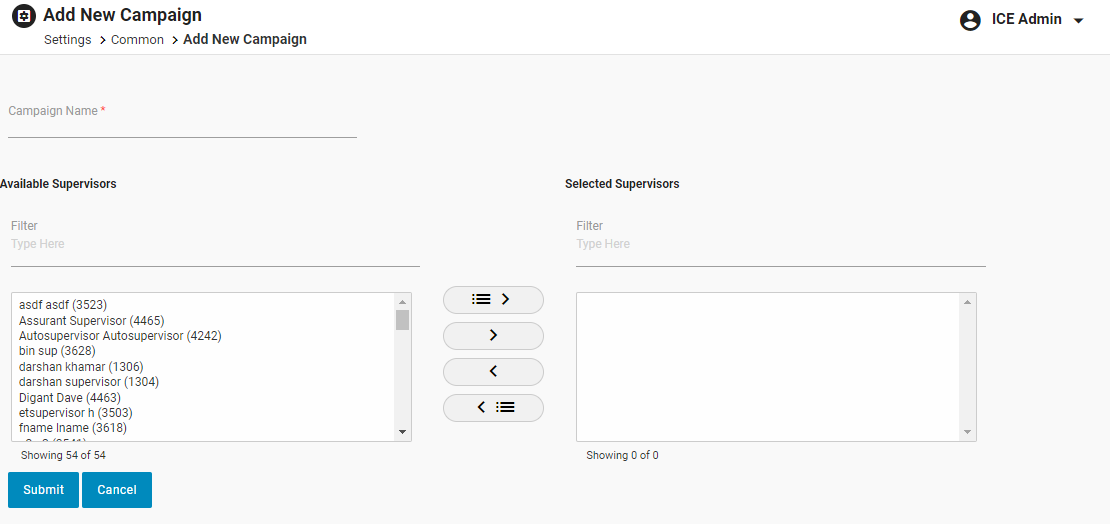
Configure the following fields:
Campaign Name: Enter the name of the new Campaign.
Available Supervisors: Select required supervisors from the Available Supervisor list.
You can also search the supervisors by entering the operator’s name in the Filter field as shown below.
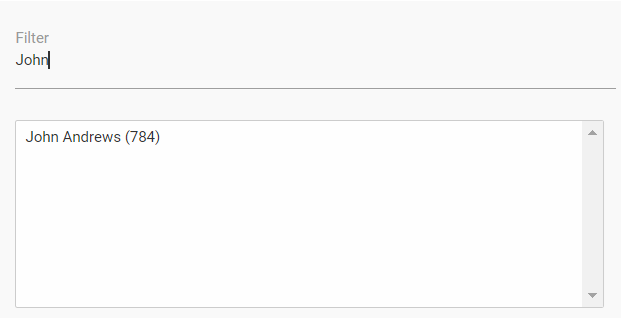
Once the supervisor is selected, click on ![]() button.
button.
Once you click on the button, the selected users will be moved to the Selected Supervisors list.
To move all the supervisors to Selected Supervisors list at a time, click on ![]() button.
button.
To remove few supervisors from Selected Supervisors list and move them back to the Available Supervisors list, click on ![]() button.
button.
To remove all the supervisors from Selected Supervisors list and move them back to the Available Supervisors list at a time, click on ![]() button.
button.
Then, click  button to save the changes. Click
button to save the changes. Click  button to cancel the process.
button to cancel the process.
Once a new campaign is added, the system will display a ![]() message on the screen.
message on the screen.
The newly created campaign is added to the campaign grid like the one as shown below:
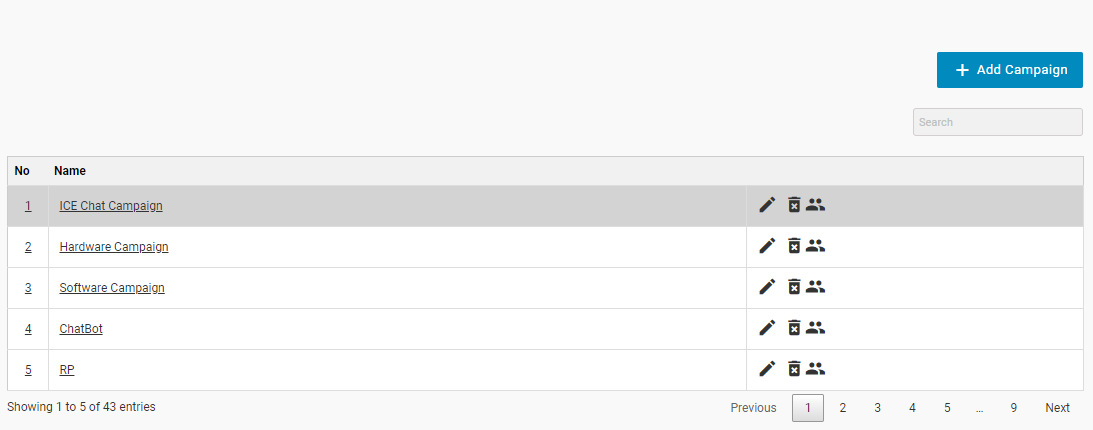
Note: By default, the first campaign is always selected for the skills grid.