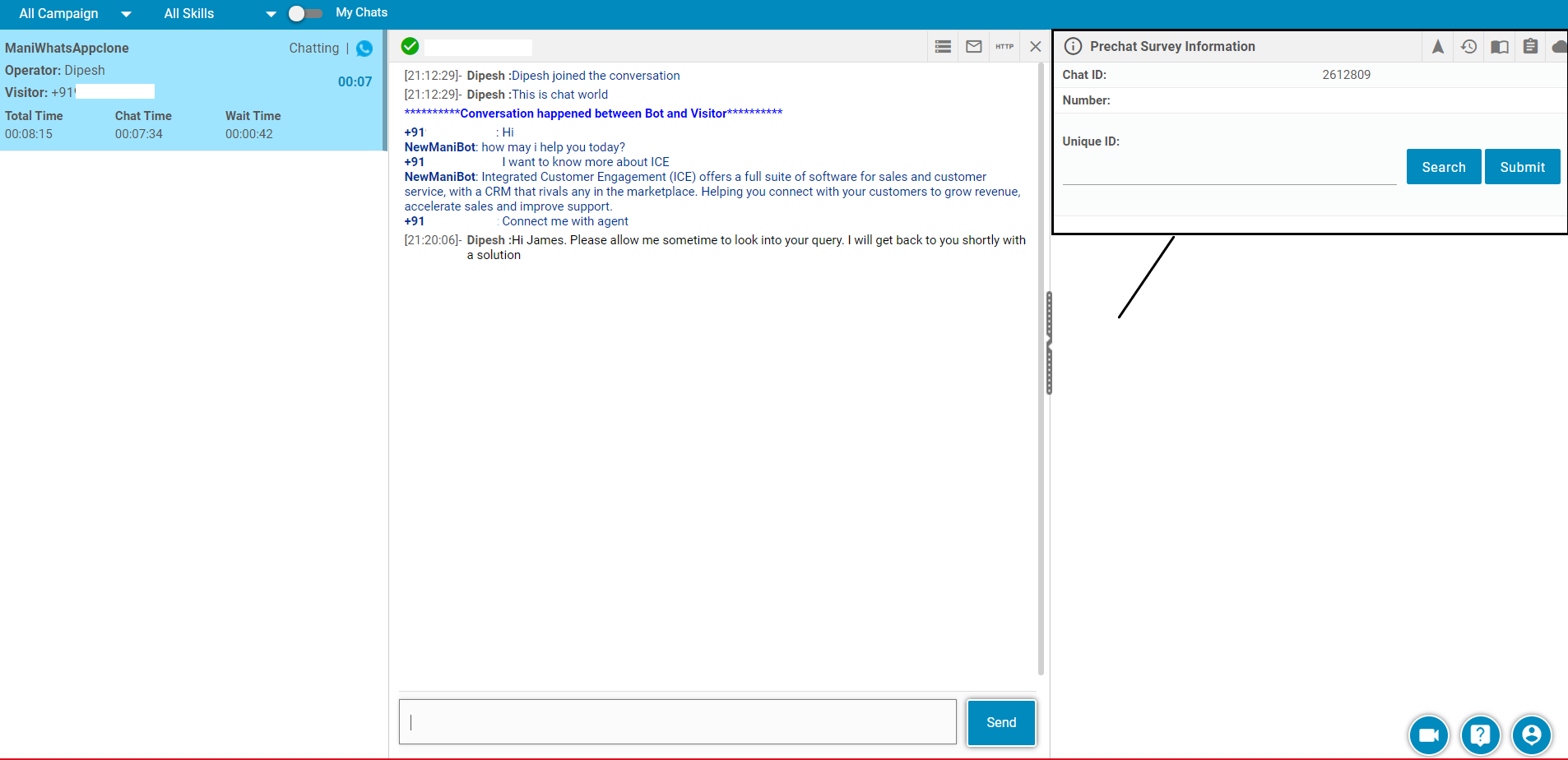In order to get connected with the agent through WhatsApp, a user needs to set a WhatsApp account number through the Admin console.
The process is initiated by assigning a skill to a WhatsApp page.
To do so, select Settings > Common > Campaign > Campaign Administartor , and the user will be redirected to the following screen-
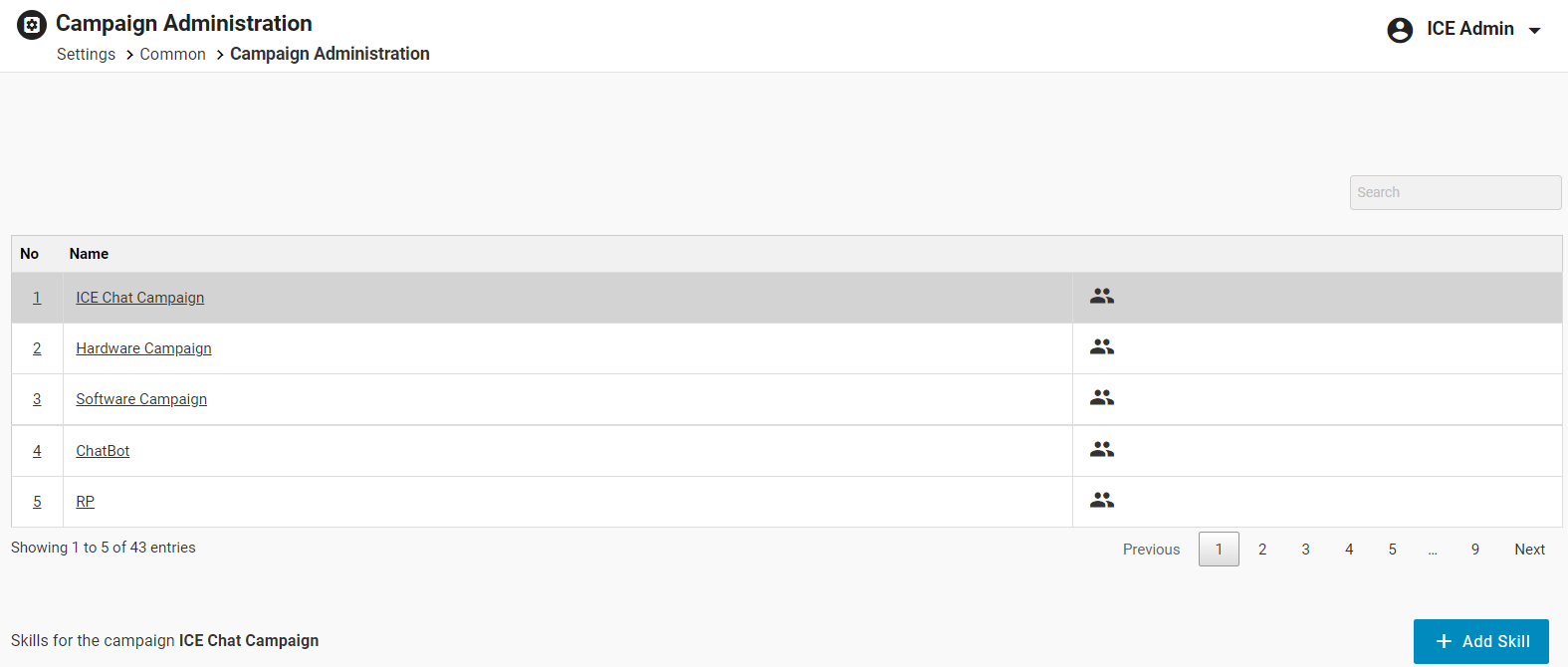
Select a particular campaign from the grid as shown highlighted on the screen:

Click Add Skill button for the selected campaign as shown on the below screen:

The user will be directed to the Add New Skill screen as shown below:

Configure the required details and select the WhatsApp to chat option from the Select Mode dropdown list (in case the skill has to be linked with WhatsApp).
This is as shown highlighted on the screen below:
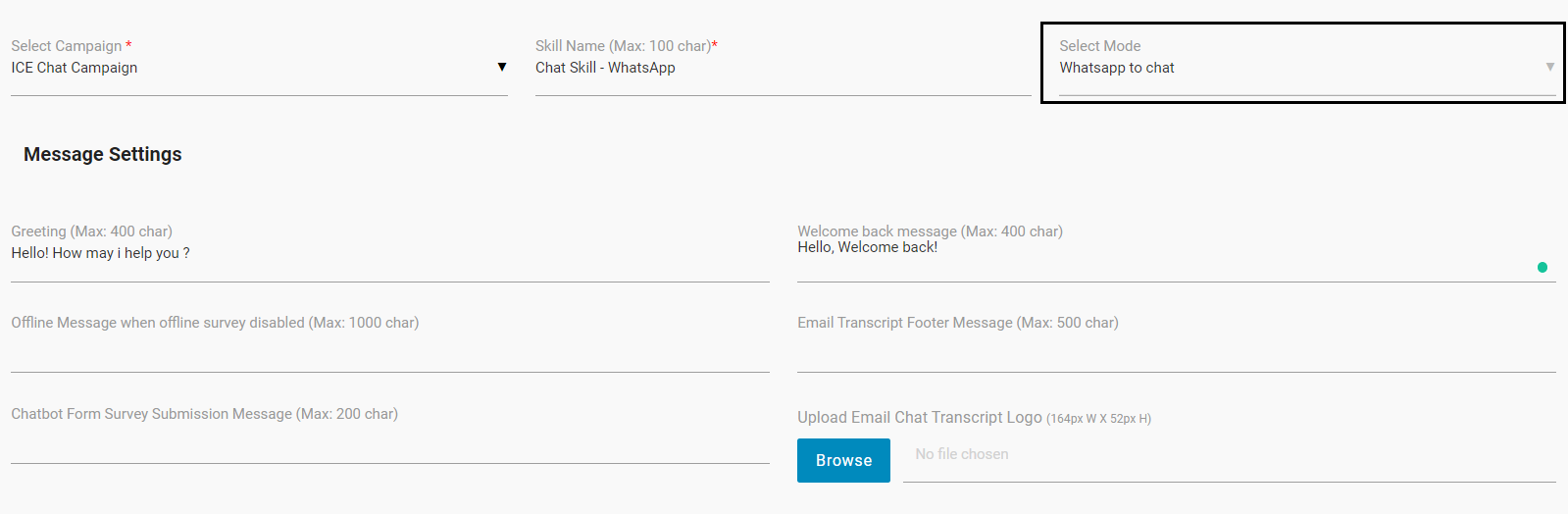
Under Message Settings, the admin can enter a custom Greeting message, Welcome back message, Offline message, Email Transcript Footer message, Chatbot Form Survey Submission message, and upload the Email Chat Transcript logo.
Then click Submit and the system will redirect the user to the skills grid displaying the newly created skill.
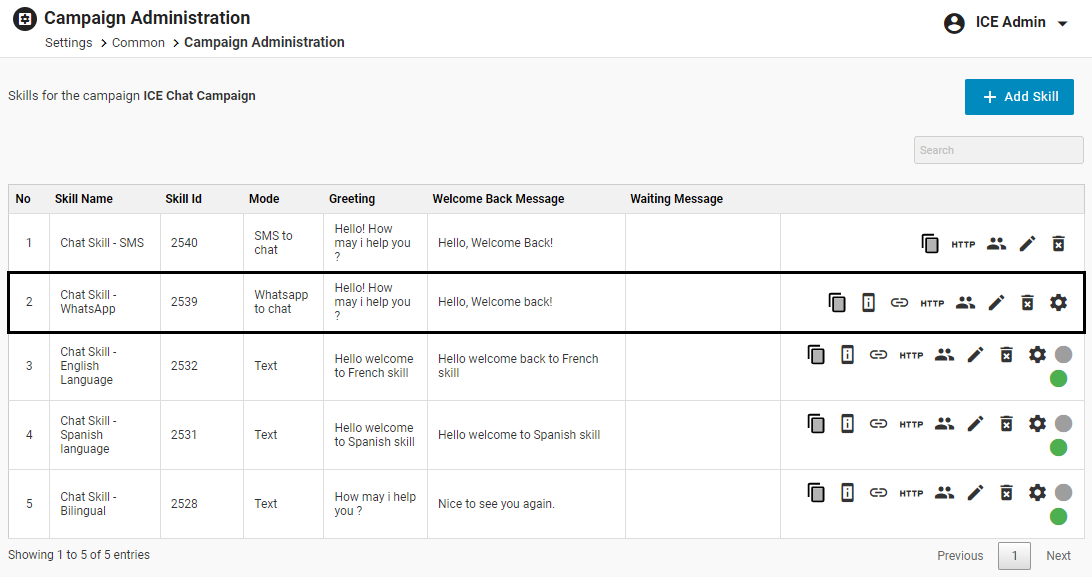
Click the ![]() icon to assign the skill to a particular agent.
icon to assign the skill to a particular agent.
The system will direct the user to the Add / Edit Members In Skill screen:

Select the operator(s) from the Available Operators column and through ![]() or
or ![]() buttons move the selected operators to the elected Operators and click on Submit button.
buttons move the selected operators to the elected Operators and click on Submit button.
To access the Channels page, select Admin > Settings > Chat > Channels and the following page screen appears:
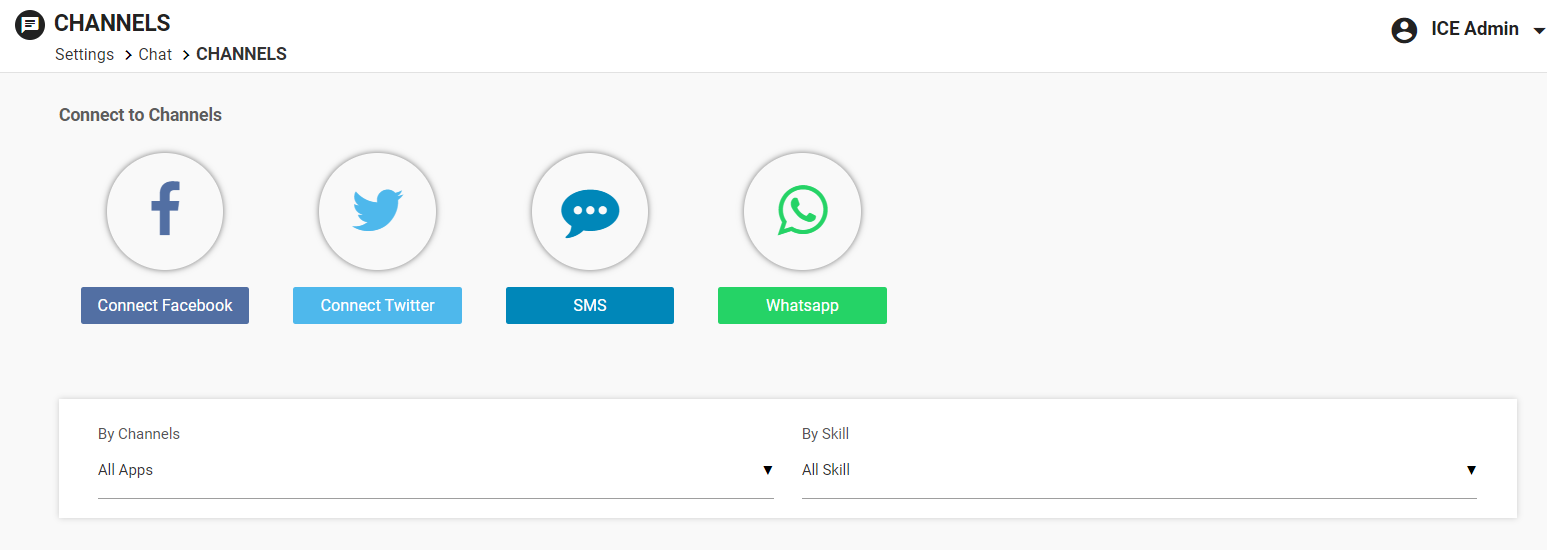
Click on the WhatsApp icon as shown below:
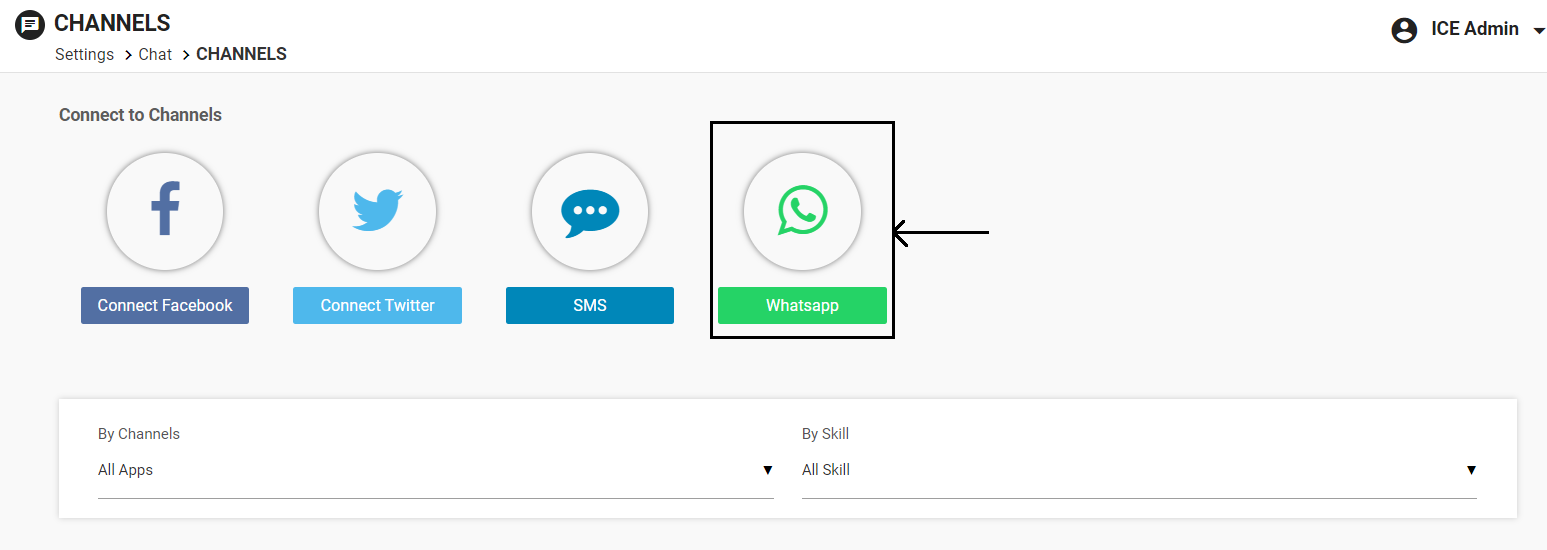
WhatsApp Configuration window appears as shown below:
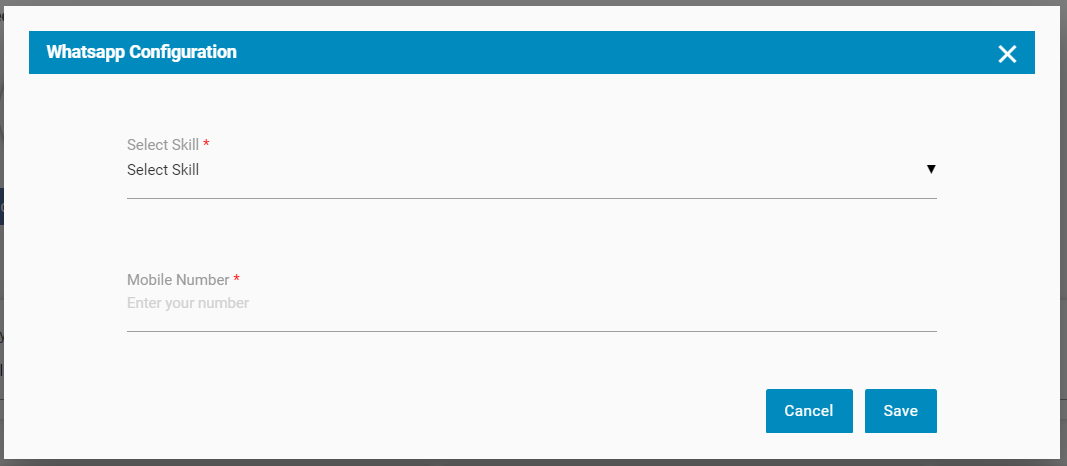
Configure the following details:
Skill: Select the skill from the dropdown list which is created specifically for the WhatsApp to chat mode.
Mobile Number: Enter the unique phone number through which the chats from visitors will be received.
This number should not be used for any other skills for the WhatsApp channel.
Once configured, click Save.
The configured page will be displayed as shown below:
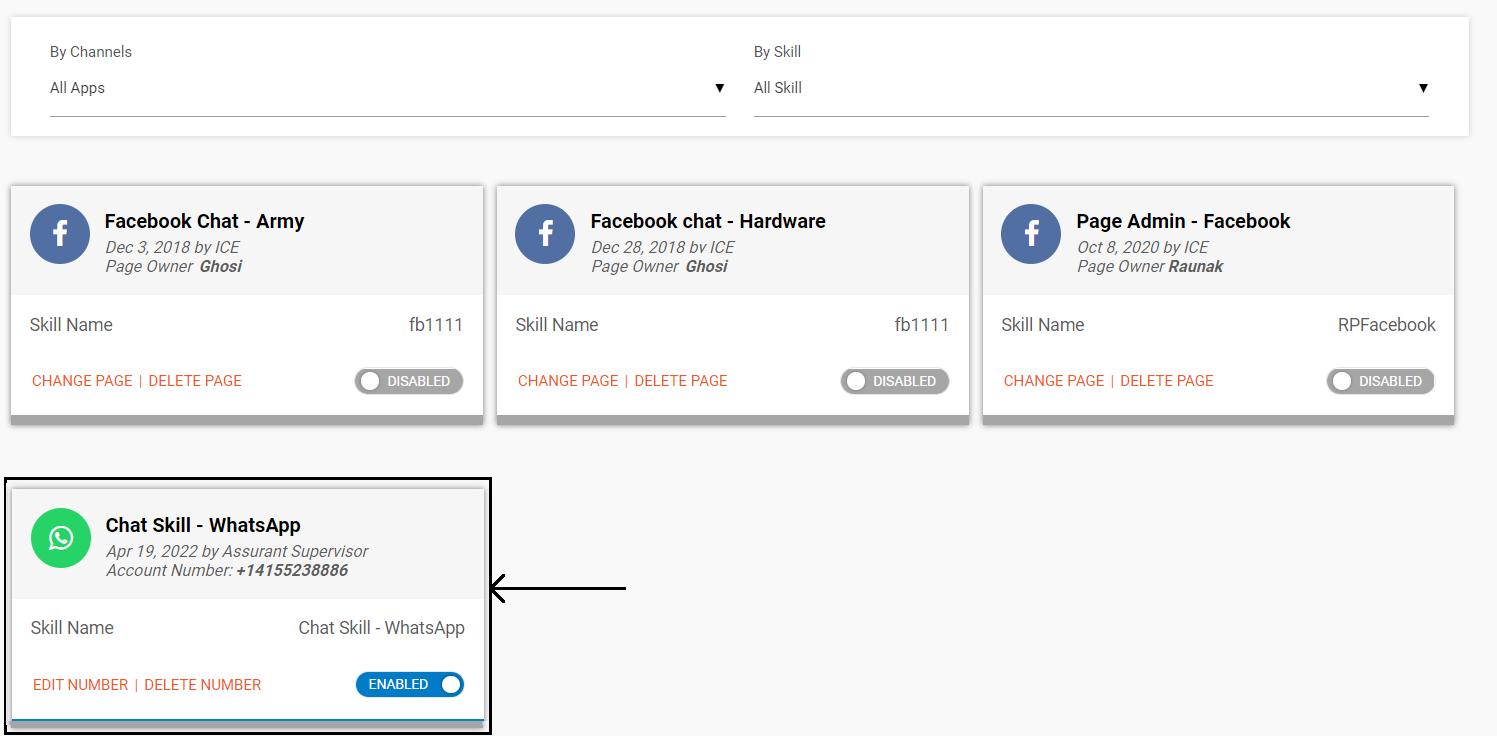
This tab will display details like – Skill, Date of creation, Created by, and Account number.
Admin can also edit or delete the configured number.
Admin can enable or disable this channel as well by clicking on the Enabled or Disabled toggle button.
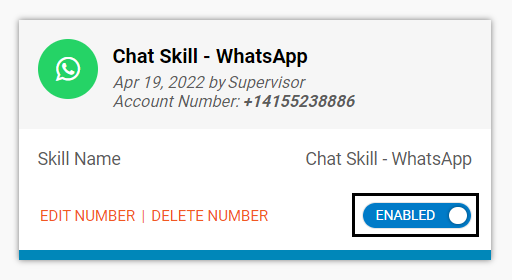
Now, the agent can share the configured Account number with the visitors and the visitors can save this number on their phones.
Once saved, they can initiate a chat from their WhatsApp account as shown below.
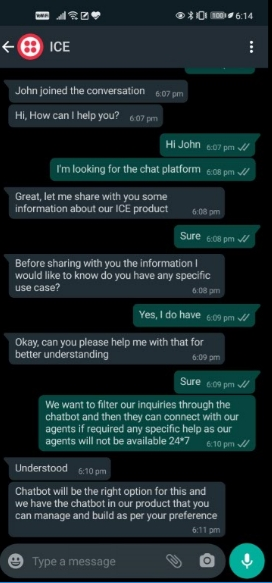
While a visitor initiates a WhatsApp chat from his/her device, an agent will receive a usual chat request on the console. However, an agent console displays a WhatsApp icon for identification as shown below:
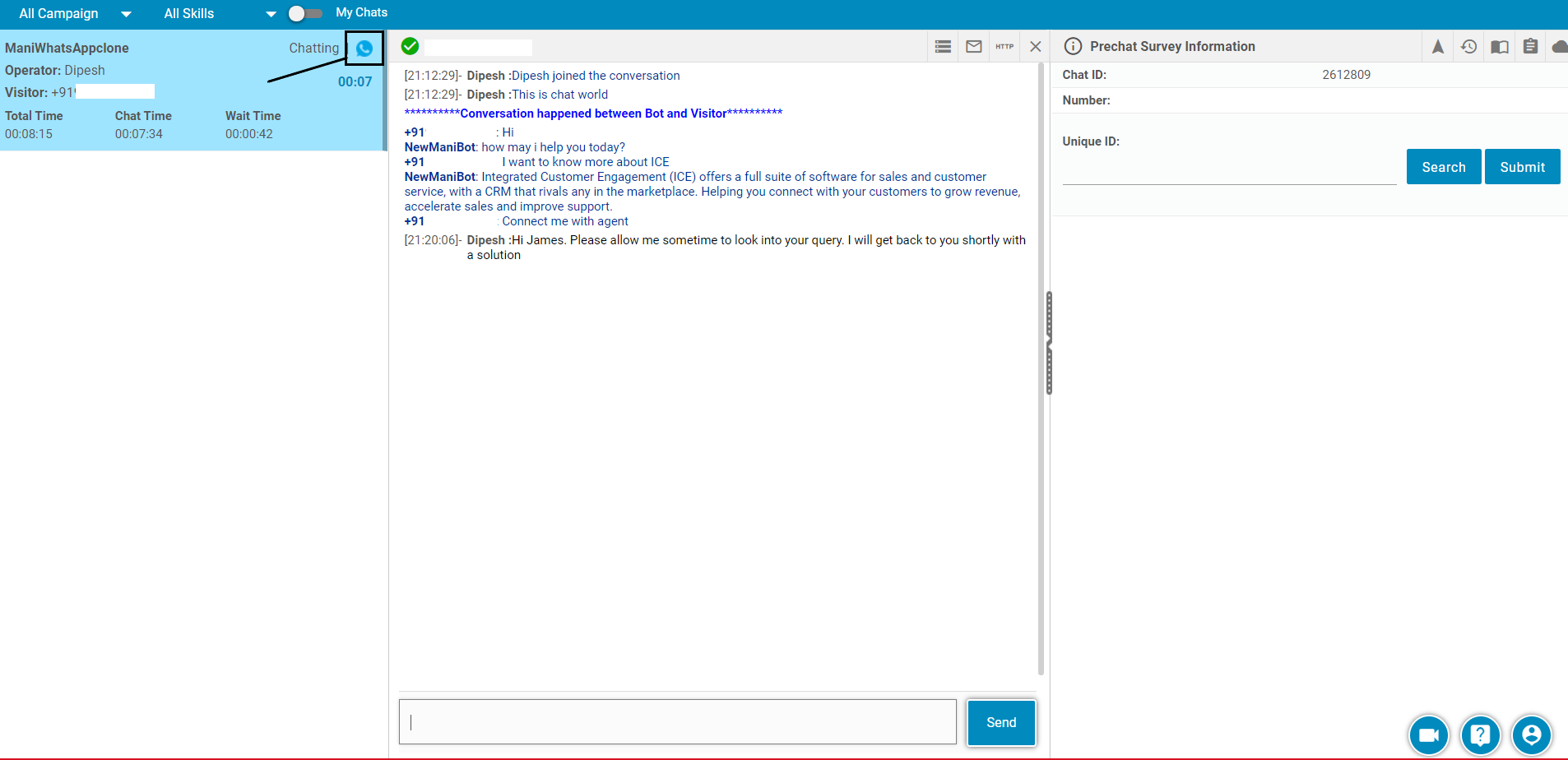
The console displays visitor’s number instead of visitor’s name as shown in the below screen:
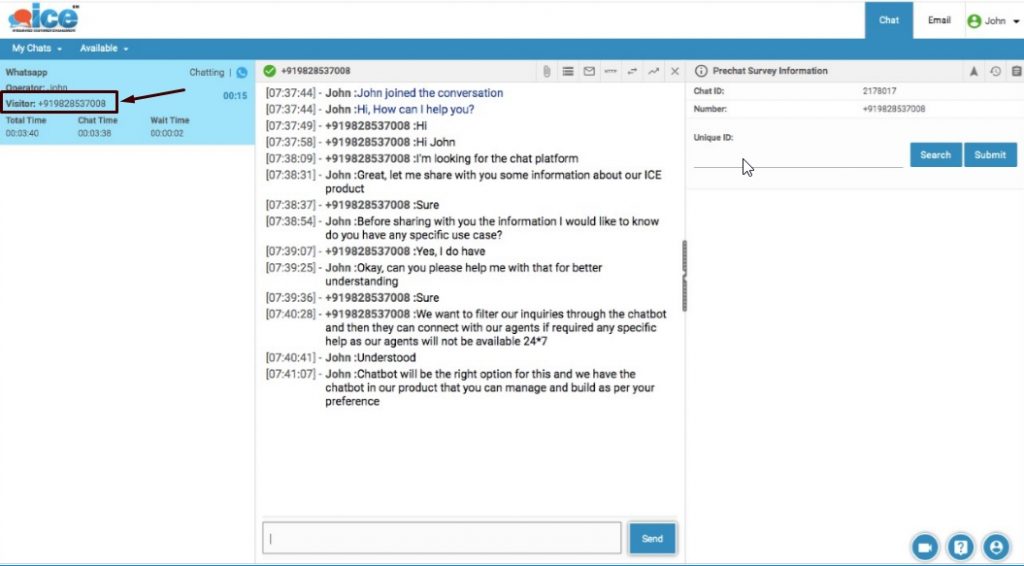
The right end of the console displays visitor information as shown below: