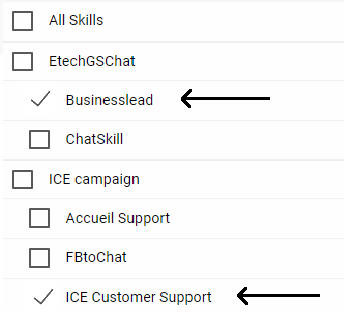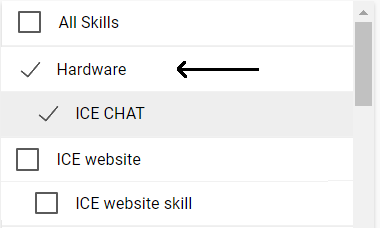Chat Metadata report displays the consolidated details of all the surveys – Operator, Prechat, In-chat, Exit – of one or multiple skill(s).
ICE Admins can view Chat Start Time and Chat End Time data on the existing Chat MetaData Report along with other information of all the skills.
To access this report, select Reports > Chat > Chat MetaData.
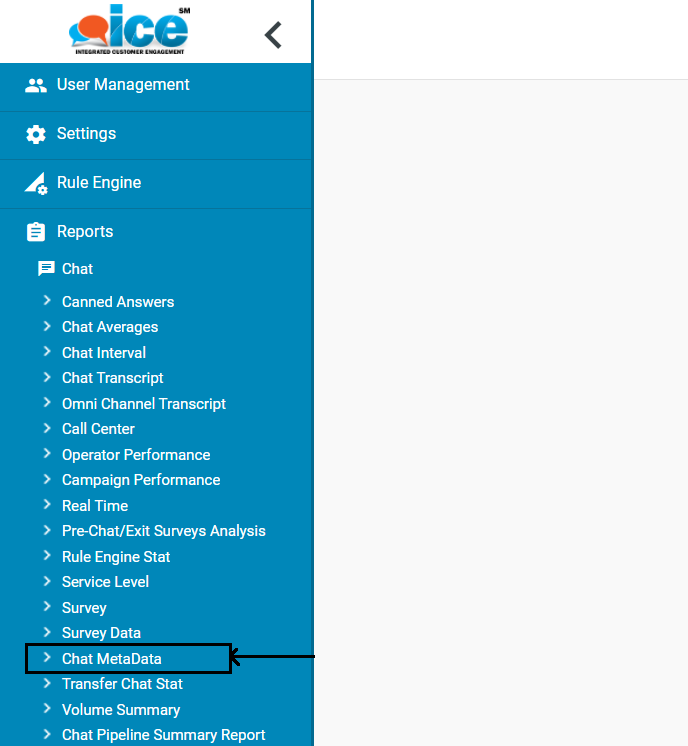
Chat MetaData Report appears as shown below:
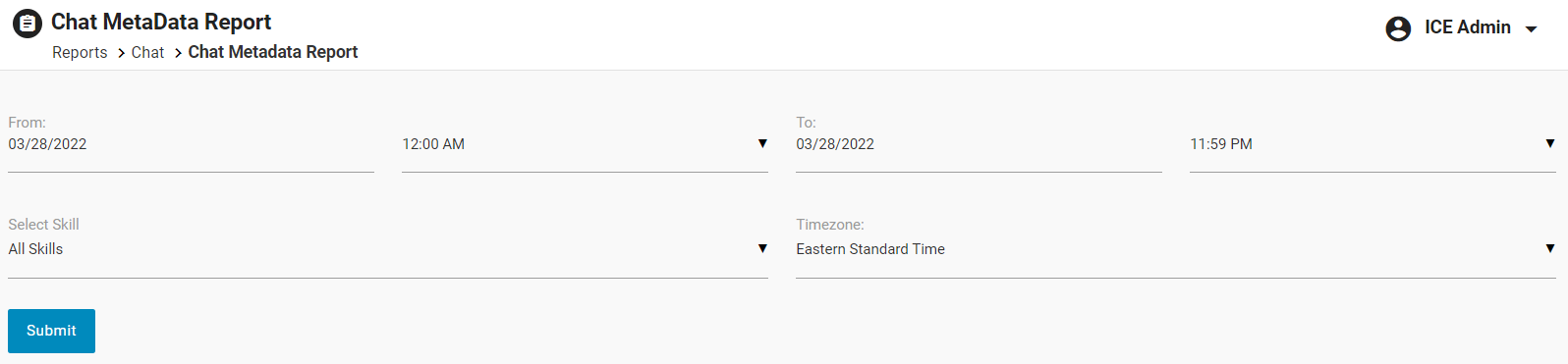
Screen Elements-
| Screen Elements | Description |
|
From and To |
Select the date and time from which the report is needed. |
|
Skill |
Select one, multiple, or all skills from the dropdown box.
|
|
Time Zone |
Select Timezone from the dropdown list for which the Chat MetaData report needs to be fetched.
Based on the timezone selected, the Chat Start Time and Chat End Time will be displayed accordingly. |
Once all the above-mentioned fields are configured, click Submit.
The Chat MetaData report will be displayed on the same screen as shown below.
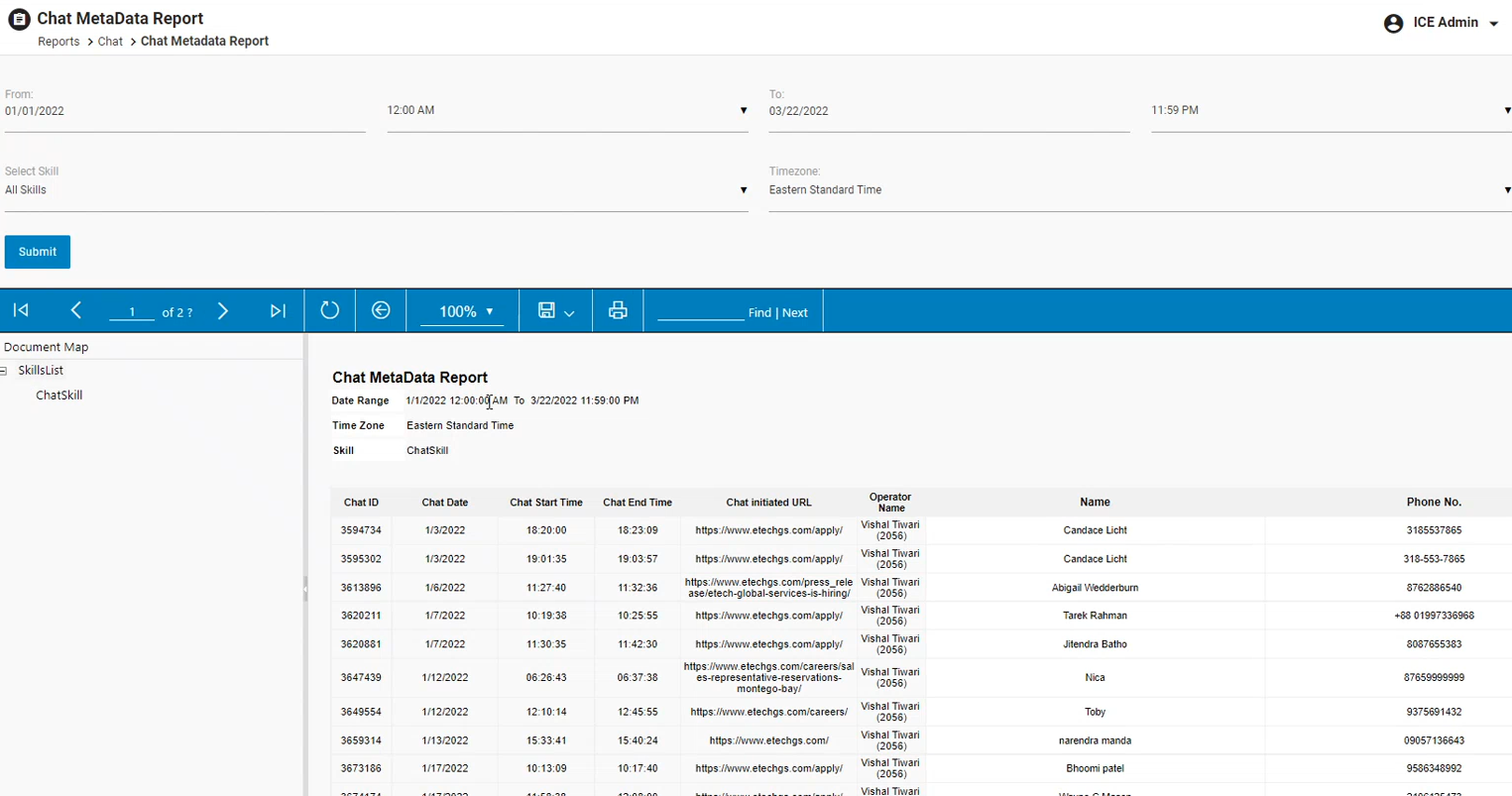
On this report, admin can view the following data specifically for skill(s) displayed on the left menu of the Chat MetaData report:
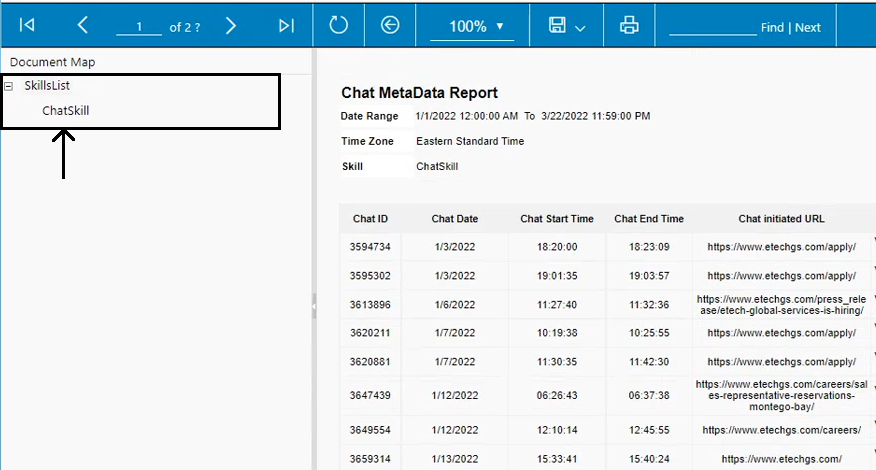
- Chat ID
- Chat Date
- Chat Start Time
- Chat End Time
- Chat Initiated URL
- Operator Name
The above mentioned columns will be displayed for all the skills.
While the other columns will vary based on the selection of the skill and its respective survey questions, for example, Name, Phone No., Email, etc.
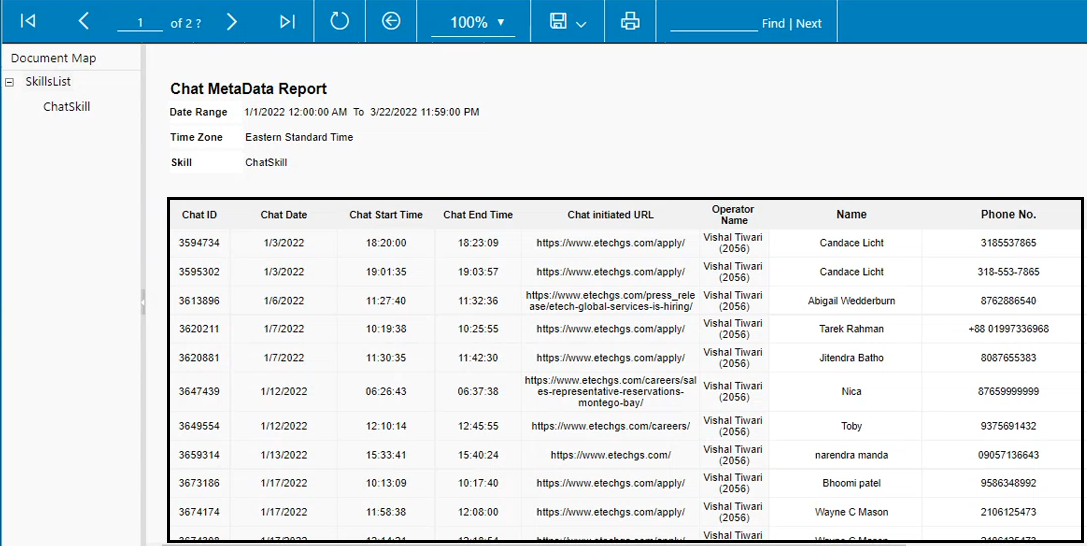
The Chat Date column will display the date of the chat initiated in “MM: DD: YYYY” format.
The Chat Start Time and Chat End Time will be displayed in “HH: MM: SS” and 24-hour format.
Note: Based on these information, one can export this report to excel and then the calculations like Chat Handle Time, Average Chat Handle Time, etc., can be done.
The Chat Initiated URL column will display the URL from where the chat was initiated by the customer.
Admin can export this report to excel format. To do so, click on Export dropdown menu ![]() icon.
icon.
Then select Excel option as shown below.
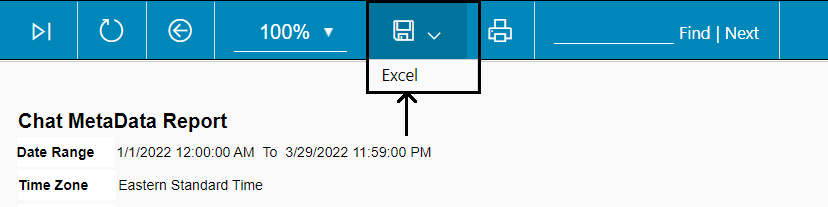
The Chat MetaData Report will be exported. While exporting the report, all the columns along with the respective data will be exported.