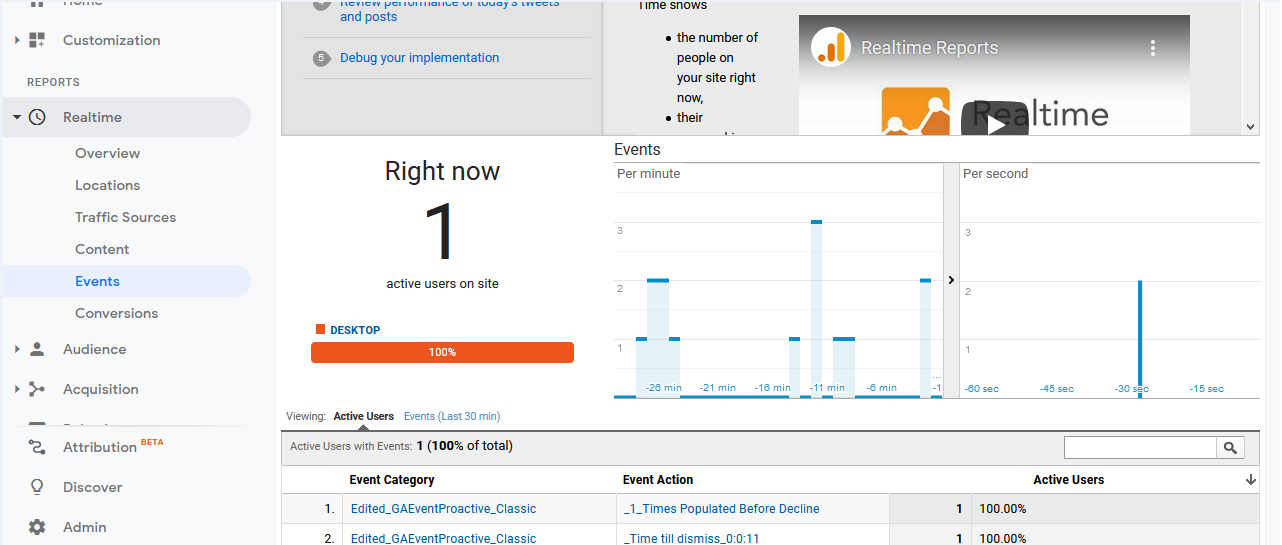This feature allows tracking various aspects of the ICE application used by visitors such as button clicks, survey etc. by Google in real time.
To visit an ICE Google Analytics page, go to Settings>Chat>Google Analytics and the following screen will be redirected by system-
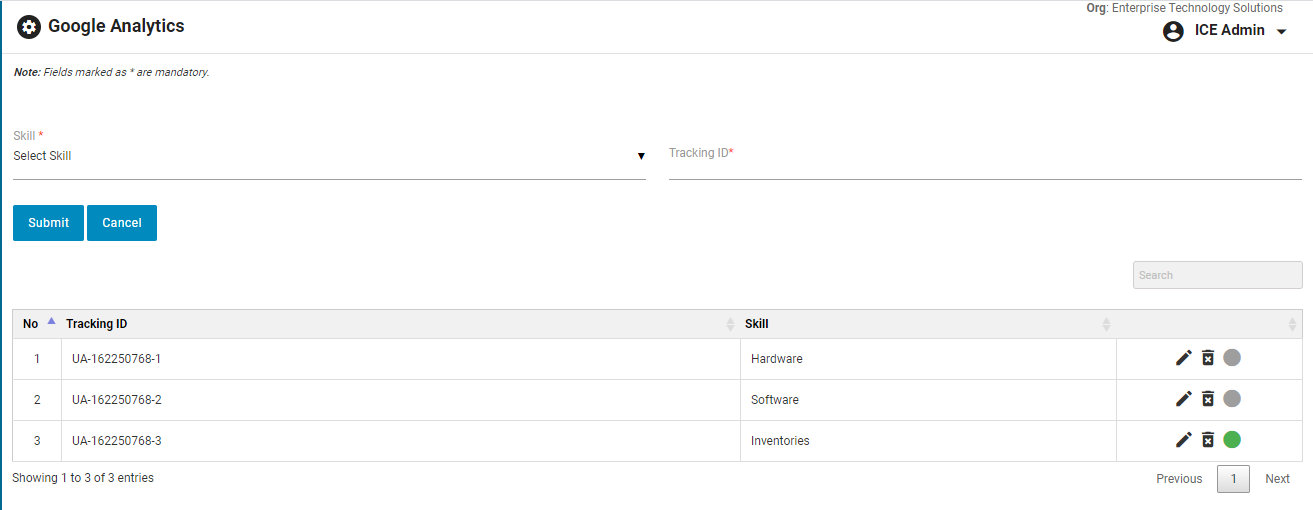
For a Google Analytics to work, an admin needs to select a skill thereby entering the tracking ID. A tracking ID will be configured by Google.
Based on the tracking IDs, an admin will be able to view the event reports in Google Analytics. This is as shown below-

An Admin has the option to view the tracking report as per the dates. A date could be changed from the highlighted field shown below-
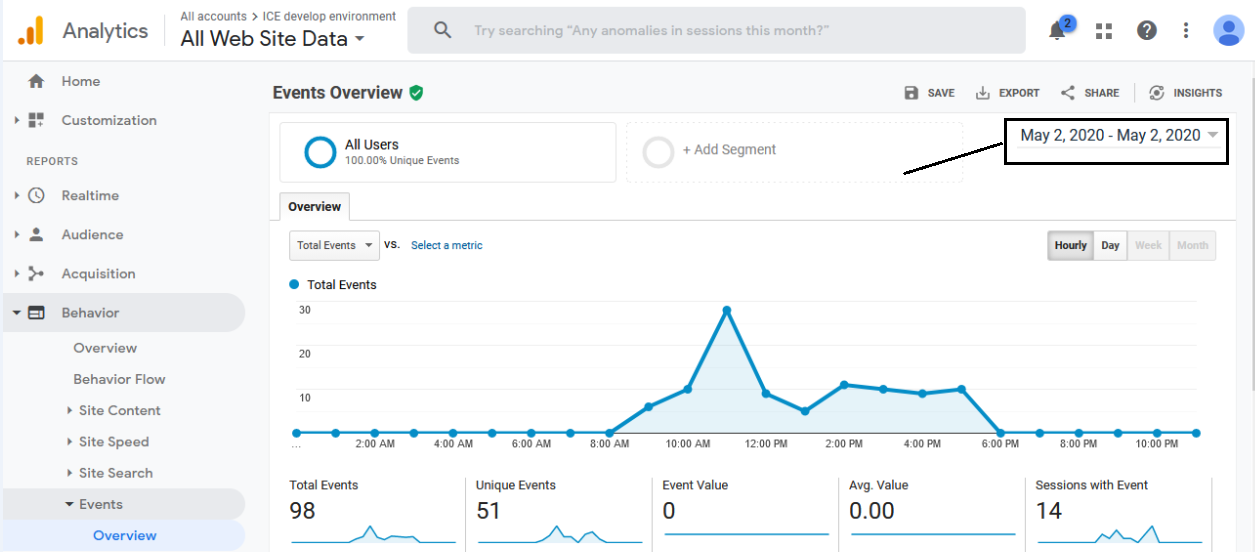
To check the event wise tracking click Events in left menu and the page will display the observations for each event. This is as shown below-
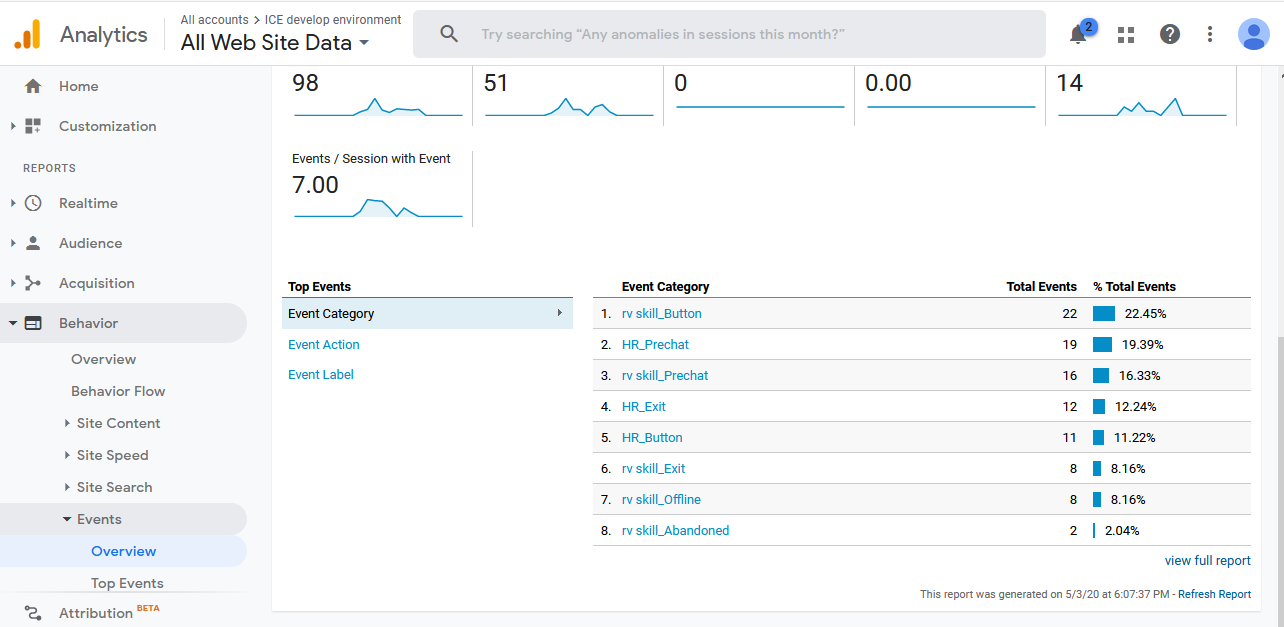
Google Analytics Reports-
The module displays reports on various events regarding proactive invitation on visitor console. These include-
- Times Populated- The system will count the number of proactive invitations triggered on visitor’s window. Based on this it will pass the invitation trigger time with basic details to Google Analytics. This is as shown below-
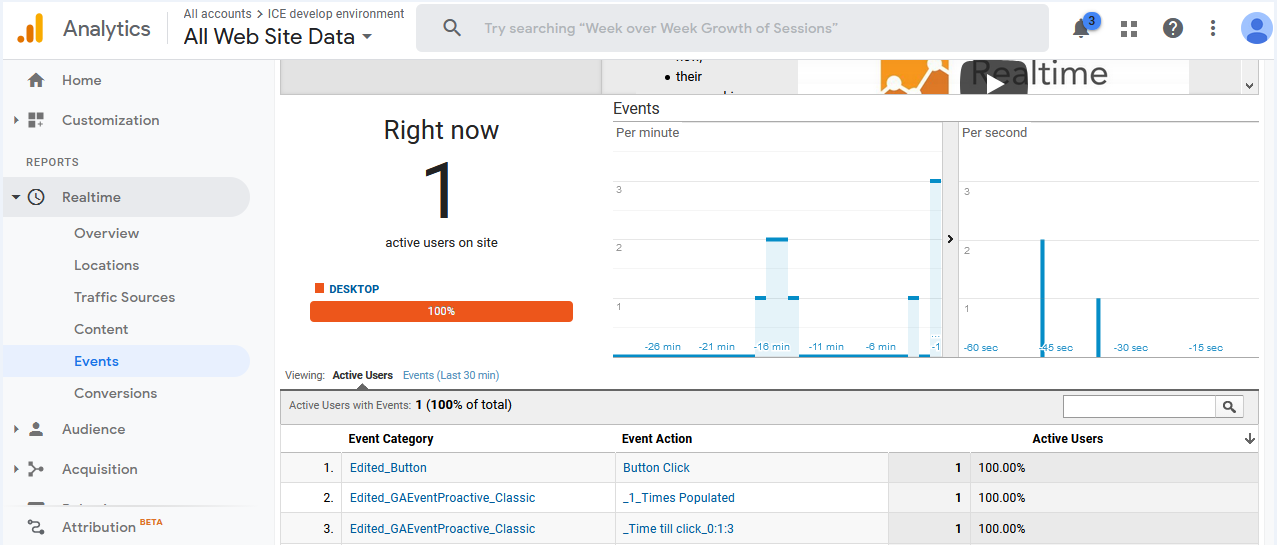
- Time till Click- This defines the time taken by the visitor to accept the triggered invitation button on his/her. The Google analytical platform will display the time duration taken by the visitor to click the invitation. This is as shown below
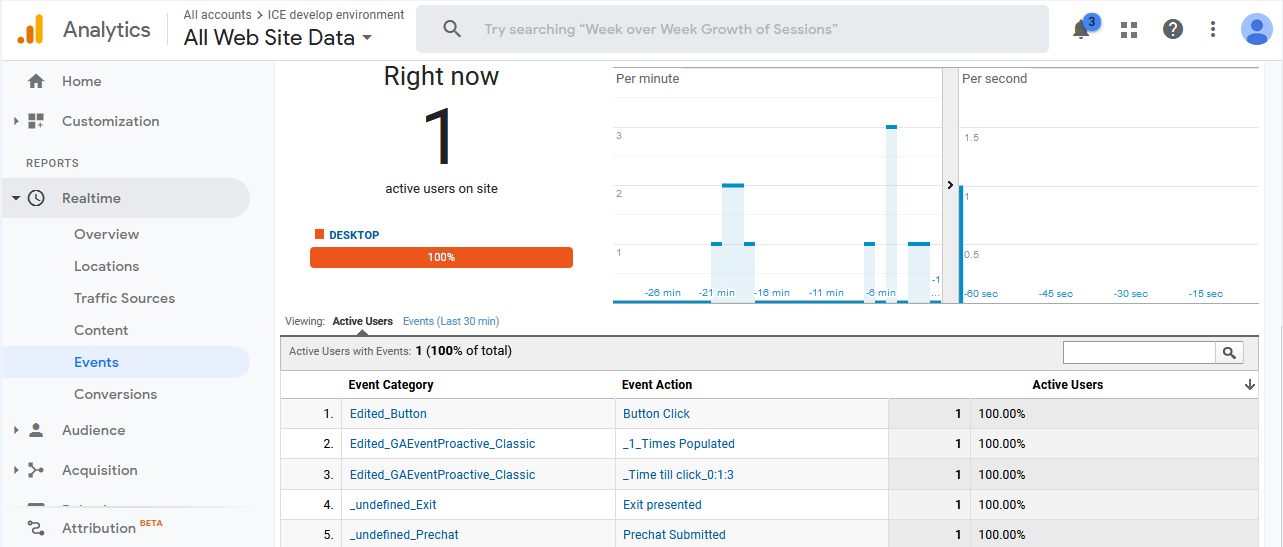
- For this event, Google Analytics will also display the report for auto exit survey and offline survey if they have occured during the process.
- Time till dismissed- The Google Anlytics will display the time taken by the visitor to decline the proactive invitation like the one as shown below-